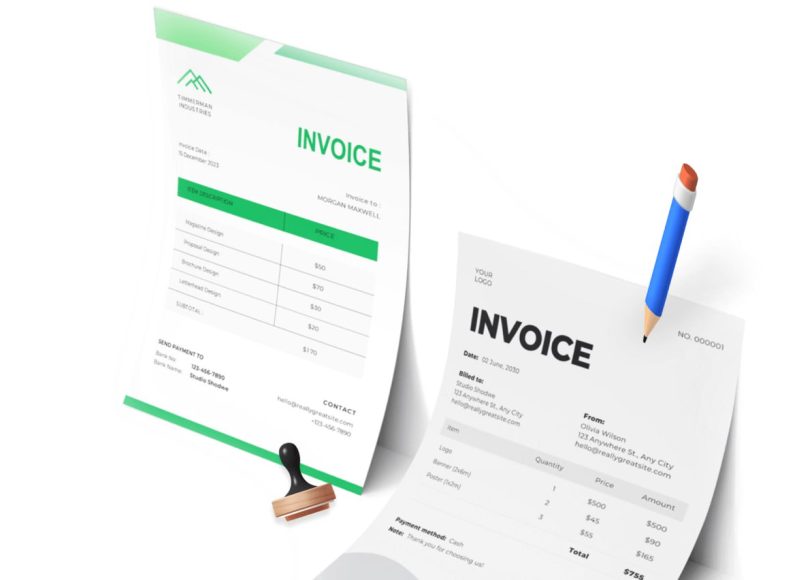Why Choose PayPal for Invoicing?
PayPal offers a user-friendly, reliable, and secure platform that suits freelancers, small business owners, and even larger companies. Several factors make PayPal an excellent choice for invoicing:
Ease of Use
The platform has an intuitive interface that allows users to create and send invoices quickly without requiring advanced technical knowledge. You can generate professional-looking invoices in just a few steps.
Flexibility and Customization
PayPal enables you to customize your invoices to reflect your brand identity. You can add your business logo, website details, and personalize the invoice layout to ensure it looks professional and consistent with your company’s image.
Multiple Payment Methods
Invoices sent through PayPal can be paid using various methods, including credit and debit cards, PayPal balance, Apple Pay, and other integrated payment options. This flexibility increases the likelihood of prompt payment from your customers.
Automated Features
PayPal supports recurring invoices, automatic payment reminders, and saves templates to simplify future billing cycles. This automation reduces manual work and helps maintain steady cash flow.
Cost-Effectiveness
Creating and sending invoices on PayPal is free. Fees are applied only when payments are received, making it a cost-effective solution for businesses looking to reduce overhead.
How PayPal Invoicing Works
The invoicing process on PayPal involves a few straightforward steps once your business account is set up. The key components include creating the invoice, adding all necessary details, sending it to your client, and receiving payment.
Invoice Creation
The first step is selecting an invoice template, which PayPal provides with pre-set fields for all typical billing information. You then fill out the invoice with relevant details about your products or services, pricing, tax, and other terms.
Client Information
Adding the customer’s details accurately ensures the invoice is correctly addressed. This includes their name, business name, billing address, email, and other contact information. Correct details facilitate smooth communication and payment processing.
Sending the Invoice
Once the invoice is complete and reviewed, it is sent directly through PayPal’s secure platform to the client’s email address. The recipient receives a clickable link to view and pay the invoice online.
Payment Tracking
After sending the invoice, you can track its status in your PayPal account. Notifications indicate when the invoice is viewed, paid, or overdue, helping you manage your accounts receivable efficiently.
Setting Up Your PayPal Business Account
Before you can send invoices, having a PayPal business account is essential. Here’s how you can prepare your account:
Creating a Business Account
If you currently have a personal PayPal account, you will need to convert it to a business account. This process involves verifying your business details such as your legal name, tax information, and contact details. Having a verified business account enhances credibility and unlocks invoicing features.
Verifying Your Account
Verification usually requires linking your bank account or credit card to PayPal and confirming your identity. This step is vital to lift sending and receiving limits and to comply with PayPal’s security policies.
Accessing the Invoicing Tool
Once your business account is active, navigate to the invoicing section within PayPal. Typically found under “Tools” or “Business Setup,” the invoicing tool allows you to access various invoice templates and manage your billing activities.
Selecting and Customizing Invoice Templates
PayPal offers a range of invoice templates designed to suit different industries and billing needs. Selecting the right template is key to presenting clear and professional invoices.
Available Templates
Templates vary from simple billing forms to more detailed invoices that include itemized lists, tax calculations, and terms of payment. Choose one that matches your business style and the complexity of your billing.
Customization Options
You can customize your chosen template by adding your business logo, adjusting colors, and including your company’s contact information. This customization ensures your invoices are consistent with your brand identity and fosters trust with clients.
Saving Templates
For repetitive billing needs, PayPal allows you to save customized templates. This feature saves time by letting you reuse the same format for multiple invoices with minimal adjustments.
Adding Essential Invoice Details
A professional invoice contains specific elements that provide clarity and ensure proper payment processing. When creating your invoice, pay close attention to these key details:
Invoice Number
Each invoice must have a unique number for easy tracking. PayPal automatically generates an invoice number but also allows you to customize it according to your internal numbering system.
Invoice Date
The date the invoice is issued should be clearly stated. This serves as the official billing date and often starts the countdown for payment deadlines.
Service or Product Date
Including the date when the service was rendered or the product delivered helps avoid confusion about the billing period or transaction timing.
Due Date
Clearly define the payment due date. PayPal offers flexible options ranging from immediate payment (“Upon Receipt”) to longer terms like 30, 45, or 60 days. Setting a clear deadline encourages timely payments.
Itemized Products or Services
Detail each item or service you are billing for, including a brief description, quantity, unit price, and applicable taxes or discounts. Itemization improves transparency and reduces the chance of disputes.
Taxes and Discounts
Include any applicable sales tax or VAT to comply with legal requirements. You can also offer discounts if applicable. PayPal’s tool can automatically calculate taxes based on the rates you input, simplifying this step.
Additional Notes or Terms
You may want to include payment terms, refund policies, or any special instructions. These notes clarify expectations and help prevent misunderstandings.
Adding Business and Customer Information
Accurate business and client information is essential to a valid invoice and ensures clear communication.
Business Details
Include your business name, physical address, phone number, email address, and website URL if applicable. This information establishes your legitimacy and provides clients with ways to contact you.
Customer Information
Input the client’s full name, business name (if applicable), billing address, email, and phone number. Make sure this information matches your client’s records for efficient payment processing.
Sending and Managing Invoices on PayPal
After completing and reviewing the invoice details, you are ready to send it to your client.
Sending the Invoice
Click the “Send” button within the PayPal interface. The invoice will be emailed to your client with a secure link for viewing and payment.
Tracking Status
You can monitor the invoice status directly in your PayPal dashboard. The system notifies you when the invoice is viewed, paid, or overdue, allowing you to follow up as necessary.
Sending Reminders
PayPal allows you to set up automatic payment reminders to encourage prompt payment. These reminders are sent via email before or after the due date, reducing the need for manual follow-up.
Step-by-Step Guide to Creating and Sending Your First Invoice on PayPal
In the previous section, we explored why PayPal is a powerful tool for invoicing, the key components of a PayPal invoice, and how to set up your business account. Now, it’s time to dive deeper into the practical, hands-on process of creating, customizing, and sending your first invoice on PayPal. We walk you through the entire journey step by step, ensuring you feel confident every time you bill a client.
Step 1: Log in to Your PayPal Business Account
To begin, log in to your PayPal business account. Use your registered email and password. If you don’t have a business account yet, you will need to create one as explained in Part 1.
Once logged in, look for the “Tools” menu in the top navigation bar. Under this menu, select “Invoicing” to access the invoicing dashboard. This is your central hub for managing all invoices.
Step 2: Create a New Invoice
On the Invoicing dashboard, click the “Create Invoice” button. This action will open a new invoice template where you can begin entering all the necessary information.
You’ll notice that the invoice template is divided into sections:
- Bill To (client’s information)
- From (your business details)
- Invoice Number & Date
- Items and Pricing
- Additional Options
Step 3: Add Client Information
Start by filling out the Bill To section with your client’s details:
- Full name or company name
- Email address (mandatory, as this is where the invoice will be sent)
- Billing address (optional but recommended for formal business transactions)
- Phone number (optional but useful for follow-ups)
Double-check this information for accuracy. Mistakes here can cause delays in payment or delivery issues.
Step 4: Fill in Your Business Information
In the From section, your PayPal business details are typically pre-filled based on your account information. This includes:
- Business name
- Contact email
- Phone number
- Business address
Verify that all information is up-to-date. You can edit it if needed, especially if you operate multiple business locations or want to display a specific contact.
Step 5: Customize the Invoice Number and Dates
PayPal auto-generates an invoice number, but you have the option to modify it to fit your internal numbering system. For example, if you use date-based codes or project numbers, you can enter those here.
Set the Invoice Date to the day you are sending the invoice, or the date the services/products were delivered.
Choose a Due Date that clearly states when you expect payment. PayPal offers default options like “Due on Receipt,” 7, 14, 30, or 60 days. Selecting a clear due date helps avoid confusion and late payments.
Step 6: Add Items or Services
This section is where you detail the goods or services you are billing for.
- Item Name: Enter a concise name of the product or service.
- Description: Provide more details to clarify what the item includes. This helps clients understand the charge and reduces disputes.
- Quantity: Enter the number of units sold or hours billed.
- Price: Input the price per unit or hourly rate.
- Tax: If applicable, add sales tax or VAT. You can set default tax rates in your PayPal settings.
- Discounts: If you offer any discounts, they can be applied here as either a percentage or a fixed amount.
For each additional product or service, click “Add another item” to expand the list.
Step 7: Add Shipping and Handling Fees (If Applicable)
If your invoice involves physical goods, you may want to include shipping or handling fees. There is a separate section for this where you can enter any additional charges.
Keep these fees transparent to avoid confusion during payment.
Step 8: Add Notes or Terms
Use the “Message to Customer” field to include personalized notes, payment instructions, or thank you messages.
In the “Terms and Conditions” section, you can specify payment policies, late fee charges, refund policies, or warranty disclaimers. This helps set clear expectations and protects your business legally.
Step 9: Preview the Invoice
Before sending, click the “Preview” button to see how your invoice will appear to your client. This is your chance to check for formatting issues, missing information, or typos.
Ensure that the logo appears correctly, the pricing matches your agreements, and all contact information is accurate.
Step 10: Send the Invoice
Once satisfied, click “Send.” The invoice is emailed to your client with a secure PayPal link where they can view and pay the invoice online.
Your client will receive an email with a subject line like “Invoice from [Your Business Name],” along with the invoice details and payment options.
Step 11: Managing Sent Invoices and Payment Tracking
After sending, return to your invoicing dashboard, where you can monitor all invoices.
PayPal provides clear status indicators:
- Sent: Invoice has been emailed, but not yet viewed or paid.
- Viewed: Client has opened the invoice.
- Paid: Invoice payment has been received.
- Overdue: Payment is past due.
You can also filter invoices by status, date, or client, which helps keep your bookkeeping organized.
Step 12: Sending Payment Reminders
Late payments can disrupt cash flow. PayPal allows you to set automatic or manual payment reminders.
- Automatic Reminders: Set reminders to be sent before or after the due date. For example, send a reminder 3 days before the due date and another 7 days after if unpaid.
- Manual Reminders: For customized follow-up, you can manually send reminder emails from the invoicing dashboard.
Step 13: Recording Partial Payments or Refunds
If your client makes a partial payment or requests a refund, PayPal lets you update the invoice accordingly.
- Mark partial payments and track outstanding balances.
- Issue refunds directly through PayPal and note them on the invoice for clarity.
Keeping accurate records helps you maintain transparency and avoid confusion.
Step 14: Exporting and Printing Invoices
For your records or accounting purposes, you may want to export invoices.
PayPal allows you to:
- Download invoices as PDFs for printing or digital archiving.
- Print invoices directly from the dashboard for physical copies.
Regularly exporting invoices can simplify tax reporting and financial audits.
Step 15: Using Invoice Templates for Recurring Billing
If you have repeat clients or regular billing cycles, use PayPal’s invoice template feature.
- Save customized invoices as templates.
- Duplicate templates for new invoices, making minor changes as needed.
- Set up recurring invoices for subscriptions or ongoing services, automating the billing process entirely.
This feature saves time and reduces manual errors.
Tips for Efficient PayPal Invoicing
To maximize your invoicing efficiency, consider the following best practices:
Keep Your Client Database Updated
Maintain accurate client contact details to avoid sending invoices to outdated emails.
Use Clear and Consistent Invoice Numbers
Establish a logical numbering system to track invoices easily and prevent duplication.
Communicate Payment Terms Clearly
Specify due dates, accepted payment methods, and any late fee policies to encourage timely payment.
Follow Up Politely
Send gentle reminders to clients who miss due dates, maintaining professionalism in all communications.
Monitor Invoice Aging
Review overdue invoices regularly and prioritize follow-ups to reduce outstanding receivables.
Common Challenges and How to Overcome Them
Even with an intuitive tool like PayPal, users may face common challenges:
Client Not Receiving Invoice Email
Advise clients to check spam or junk folders. Confirm email accuracy before sending. Alternatively, resend invoices or provide the invoice link directly.
Payment Delays
Use automatic reminders and clear payment terms. For persistent delays, follow up with a phone call or negotiate payment plans.
Currency and Tax Issues
Ensure you select the correct currency for international clients and apply relevant taxes to comply with regulations.
Handling Disputes
Maintain clear records of invoices and communications. If disputes arise, use PayPal’s resolution center to mediate.
Mastering Advanced Features and Optimizing PayPal Invoicing
We covered the basics of setting up your PayPal account and creating and sending your first invoice. Now, let’s dive deeper into the advanced features of PayPal invoicing, best practices to optimize your billing process, and tips for integrating PayPal invoices with your existing financial and business tools.
Section 1: Leveraging PayPal’s Advanced Invoicing Features
PayPal offers a suite of powerful features that go beyond simply sending invoices. Mastering these can significantly improve your invoicing workflow, client relationships, and cash flow management.
1.1 Recurring Invoices and Subscriptions
For businesses with ongoing services or subscription models, PayPal allows you to set up recurring invoices. This automation saves time and ensures consistent billing without manual intervention.
How to set up recurring invoices:
- Navigate to the “Invoicing” dashboard.
- Choose to create a new invoice.
- Under the “More options” section, find the “Recurring Payments” or “Repeat Invoice” feature.
- Set the billing frequency (weekly, monthly, yearly, etc.).
- Define the start date and duration or number of payments.
- Customize each invoice as needed before sending.
Recurring invoices are ideal for services like coaching, maintenance, subscriptions, or retainer agreements.
1.2 Accepting Partial Payments
In some cases, clients may want to pay invoices in installments. PayPal supports partial payments, allowing clients to pay a portion of the total invoice and the remainder later.
To enable partial payments:
- When creating or editing an invoice, toggle the option for “Allow partial payments.”
- Specify any minimum payment amount if desired.
- Track partial payments in your invoice dashboard.
This flexibility can help you secure payments faster and improve client satisfaction.
1.3 Adding Attachments to Invoices
Sometimes you might need to provide supporting documents with your invoice, such as contracts, detailed estimates, or receipts.
PayPal allows you to attach files (PDFs, images, etc.) directly to your invoices:
- When editing an invoice, look for the “Attach Files” option.
- Upload your supporting documents before sending.
Providing attachments keeps everything consolidated and professional, reducing back-and-forth communication.
1.4 Multiple Currency Support
For international businesses, PayPal makes invoicing seamless by supporting multiple currencies.
You can:
- Create invoices in your client’s preferred currency.
- PayPal automatically converts payments based on current exchange rates.
- View and manage invoices in various currencies.
Be aware of PayPal’s currency conversion fees and communicate them to clients upfront.
1.5 Customizing Invoices with Branding
Professional branding builds trust and recognition. PayPal lets you customize invoices to reflect your business identity:
- Add your logo.
- Choose color schemes that match your brand.
- Customize fonts and styles within limits.
Consistency in branding helps clients instantly recognize your invoices and improves your professional image.
1.6 Using Invoice Templates
Invoice templates speed up repetitive billing tasks. Create templates for:
- Common products or services.
- Different client types or industries.
- Standard payment terms.
You can save, edit, and reuse these templates whenever needed, reducing manual data entry and errors.
Section 2: Best Practices for Efficient and Effective PayPal Invoicing
Mastering the features is important, but applying best practices ensures your invoicing process runs smoothly and results in timely payments.
2.1 Keep Your Invoice Clear and Concise
Avoid confusion by making your invoices easy to understand:
- Use simple, plain language.
- List each item or service.
- Include quantities, prices, taxes, and totals.
- Add clear payment instructions and deadlines.
Clarity reduces client questions and speeds up approval and payment.
2.2 Use Consistent Invoice Numbers and Formats
Implement a logical, sequential numbering system for tracking and referencing. For example:
- Use a date prefix: 2025 06-INV001
- Include client codes or project IDs.
Consistent formatting also makes it easier for you and your clients to organize and retrieve invoices.
2.3 Set Clear Payment Terms and Late Fees
Define payment terms clearly on each invoice:
- When payment is due (e.g., within 30 days).
- Accepted payment methods.
- Any discounts for early payment?
- Late payment penalties or interest.
Communicating these terms upfront reduces payment delays and disputes.
2.4 Send Invoices Promptly
Send invoices as soon as the work is completed or goods delivered. Prompt invoicing reinforces professionalism and speeds up cash flow.
2.5 Follow Up Politely and Proactively
Don’t hesitate to send reminders if payment is overdue. PayPal allows automated reminders, but you can also personalize messages for better client relations.
2.6 Maintain Organized Records
Keep copies of all sent invoices, payments received, refunds, and communication logs.
- Use PayPal’s export functions to download invoices in bulk.
- Regularly back up data for accounting and tax purposes.
2.7 Use Mobile Invoicing on the Go
PayPal’s mobile app allows you to create and send invoices anytime, anywhere, helping you stay responsive even when away from your desk.
Section 3: Integrating PayPal Invoices with Accounting and Business Tools
Seamless integration with your accounting software and other business tools can automate data entry, improve accuracy, and save time.
3.1 Syncing with Accounting Software
PayPal integrates with many popular accounting platforms, including:
- QuickBooks: Automatically imports PayPal transactions and invoices.
- Xero: Sync payments and invoices for real-time bookkeeping.
- FreshBooks: Track payments and reconcile accounts easily.
Using these integrations helps:
- Avoid manual data entry errors.
- Keep financial data consistent.
- Generate reports effortlessly.
3.2 Exporting Data for Manual Import
If your accounting software does not support direct integration, export PayPal invoices and transaction data as CSV or PDF files for manual import.
3.3 Using Zapier for Custom Workflows
Zapier allows you to create automated workflows that connect PayPal with other apps such as Google Sheets, CRMs, or email marketing platforms.
For example:
- Automatically add new invoice clients to your CRM.
- Update spreadsheets with paid invoice details.
- Send personalized thank-you emails after payment.
3.4 Incorporating PayPal Invoices into Your Website or App
For developers or businesses with online platforms:
- Use PayPal’s Invoicing API to generate and send invoices programmatically.
- Embed payment buttons or links on your website.
- Create a seamless client experience from order to payment.
This requires technical knowledge but can greatly streamline your billing processes.
Section 4: Handling Common Invoicing Challenges and Solutions
Even with powerful tools, businesses face common invoicing challenges. Here’s how to tackle them effectively.
4.1 What to Do When a Client Doesn’t Pay
- Send polite reminders through PayPal’s automated system.
- Follow up with a phone call or personal email.
- Offer payment plans if the client is facing financial difficulties.
- As a last resort, consider legal action or collections.
4.2 Resolving Invoice Disputes
- Keep detailed records of agreements and communications.
- Clarify the disputed amount and reasons.
- Negotiate a resolution, such as discounts or payment schedules.
- Use PayPal’s dispute resolution center if necessary.
4.3 Managing Currency Fluctuations
For international invoices, exchange rates may fluctuate:
- Specify the invoice currency.
- Consider locking prices in your currency with a note on conversion risks.
- Discuss payment options with international clients upfront.
4.4 Dealing with Refunds and Adjustments
If you need to issue refunds or modify invoices:
- Use PayPal’s refund feature to return payments securely.
- Send updated invoices or credit notes.
- Keep clear documentation of changes.
Section 5: Enhancing Client Experience with PayPal Invoices
Positive client experiences increase repeat business and referrals.
5.1 Provide Multiple Payment Options
PayPal invoices support:
- Credit/debit card payments.
- PayPal account payments.
- Payments via PayPal Credit.
Offering options helps clients pay in the way that’s easiest for them.
5.2 Send Personalized Messages
Use the invoice message fields to thank clients or provide tailored instructions.
5.3 Be Transparent About Fees
If you charge additional fees (such as processing fees), disclose these upfront to avoid surprises.
5.4 Offer Discounts or Incentives
Consider offering early payment discounts or loyalty incentives to encourage prompt payment and build goodwill.
Analyzing PayPal Invoice Data, Navigating International Invoicing & Tax Compliance, and Real-World Insights
We covered everything from setting up your PayPal account, creating and sending invoices, to advanced invoicing features and integration tips. We focus on how to analyze your invoice data to optimize cash flow, manage international invoicing challenges, stay tax compliant, and learn from real-world examples.
Section 1: Using Invoice Data to Boost Your Business Cash Flow
Efficient invoicing doesn’t stop at sending invoices—it extends to analyzing the data your invoicing generates. PayPal provides useful reporting and insights tools that can help you make smarter business decisions.
1.1 Accessing PayPal Invoicing Reports
Within your PayPal dashboard:
- Navigate to the Activity tab to view transaction history.
- Use the Reports section to filter and export invoice-related data.
- Customize reports by date range, status (paid, pending, overdue), and customer.
1.2 Key Metrics to Track
Focus on these vital invoicing metrics:
- Average Days to Pay: How long customers take to pay after receiving the invoice.
- Invoice Aging: The number of overdue invoices and the length of overdue periods.
- Payment Methods Used: Which payment options are preferred by clients?
- Revenue by Client or Project: Identifying your top-paying clients or profitable projects.
- Dispute and Refund Rates: Understanding where payment issues arise.
Tracking these metrics regularly allows you to identify bottlenecks, tailor your follow-up strategy, and forecast cash flow more accurately.
1.3 Using Data to Improve Invoice Timing and Terms
If you notice that invoices sent on certain days get paid faster, adjust your billing schedule accordingly. Similarly, data might reveal that certain payment terms (like 15 days vs. 30 days) yield better on-time payments. Experiment with different terms and track their impact.
1.4 Automating Follow-Ups Based on Data
Use PayPal’s automated reminder system to send customized follow-ups for overdue invoices. Consider integrating with CRM tools to automate personalized reminders that improve collection rates without harming client relationships.
Section 2: Navigating International Invoicing with PayPal
Selling internationally broadens your market but adds complexity to invoicing. PayPal supports global transactions but you must understand the nuances involved.
2.1 Creating Invoices in Multiple Currencies
PayPal allows you to invoice clients in their local currency, which can improve payment speed and client comfort.
- Select the appropriate currency when creating the invoice.
- Make sure to check PayPal’s currency conversion fees.
- Display the currency clearly on the invoice to avoid confusion.
2.2 Handling Exchange Rates and Fees
PayPal automatically converts currencies when funds are withdrawn to your primary account currency, applying a conversion fee.
- Be transparent with clients about who bears these fees.
- Consider pricing your services to cover expected conversion costs.
- Monitor exchange rate fluctuations if you invoice frequently in foreign currencies.
2.3 Complying with International Tax Regulations
International sales may require you to collect and remit taxes such as VAT, GST, or other local sales taxes.
- Research tax obligations in the client’s country.
- Use PayPal’s tax features to add appropriate tax rates to your invoices.
- Keep detailed records of international sales for tax reporting.
- Consider consulting a tax professional specializing in international trade.
2.4 Dealing with Customs and Import Duties
For physical goods, clients may be subject to customs duties and import taxes, which are generally the buyer’s responsibility. Clearly state these terms on your invoice or sales contract.
Section 3: Understanding Tax Compliance and Reporting with PayPal Invoices
Tax compliance is critical for any business, and PayPal invoices can help simplify this process when used correctly.
3.1 Collecting the Right Tax Information
Ensure you collect the necessary tax information from clients:
- Business registration numbers, VAT IDs, or GST numbers for business clients.
- Billing addresses that determine tax jurisdiction.
3.2 Applying Tax Rates on Invoices
PayPal allows you to set and apply tax rates per item or on the total invoice.
- Set up tax profiles in your PayPal account for standard rates.
- Customize taxes for different clients or regions.
- Use itemized tax entries if your products or services have multiple tax categories.
3.3 Generating Tax Reports for Filing
- Export invoice and payment data regularly to assist with tax filings.
- Use PayPal reports alongside your accounting software reports for comprehensive tax documentation.
- Retain all invoice and payment records as required by local tax laws (often 5–7 years).
3.4 Handling Sales Tax, VAT, and GST
- Sales Tax (common in US states) requires you to charge based on the client’s location.
- VAT (common in Europe) often requires you to register for VAT in the client’s country if you exceed thresholds.
- GST (used in countries like Australia and Canada) follows similar rules to VAT.
Using PayPal’s tax tools helps automate tax calculations but staying up to date on regulations is crucial.
Section 4: Real-World Case Studies — PayPal Invoicing Success Stories
Learning from others can provide valuable insights into how to optimize your invoicing processes.
4.1 Freelancer Boosts Cash Flow with Automated PayPal Invoices
Scenario: Maria, a freelance graphic designer, struggled with delayed payments that affected her cash flow.
Solution: She switched to PayPal invoicing with automated reminders and partial payment options.
Results: Maria cut average payment time from 45 days to 15 days and secured steady income flow.
4.2 International E-commerce Store Simplifies Currency and Tax Handling
Scenario: A small online store selling handmade goods internationally found invoicing complex due to multiple currencies and VAT rules.
Solution: They started using PayPal’s multi-currency invoicing and tax application features.
Results: Reduced billing errors, fewer payment disputes, and better compliance with international tax regulations.
4.3 Service Agency Integrates PayPal Invoices with Accounting Software
Scenario: A marketing agency wanted to reduce bookkeeping errors and speed up reconciliations.
Solution: They integrated PayPal with their accounting software, automating invoice imports and payment matching.
Results: Saved 10+ hours per week on bookkeeping and improved financial reporting accuracy.
Section 5: Tips for Scaling Your Business with PayPal Invoices
As your business grows, adapting your invoicing strategy is essential.
5.1 Use Bulk Invoicing for Large Client Lists
For clients who need recurring invoices or batch billing (e.g., monthly subscriptions), use PayPal’s bulk invoicing options or APIs to automate mass invoice creation.
5.2 Train Your Team on PayPal Invoicing
If you have employees handling billing, ensure they’re trained on best practices, security, and client communication to maintain professionalism and consistency.
5.3 Stay Updated on PayPal Features and Compliance
PayPal regularly updates its platform and tax rules evolve.
- Subscribe to PayPal newsletters or blogs.
- Attend webinars or tutorials on invoicing.
- Periodically review your invoicing settings and processes.
5.4 Explore PayPal Business Loans and Financing Options
PayPal offers business loans and working capital solutions that you might access based on your invoice and payment history—another way to leverage your invoicing data for growth.
Conclusion
Mastering PayPal invoicing is more than just sending invoices—it’s about leveraging data, managing international complexities, staying tax compliant, and continuously optimizing your billing workflow. By applying the advanced tips and real-world strategies covered in this series, you’ll build a professional invoicing system that supports your business growth and financial health.
If you’re ready to take your invoicing to the next level, start analyzing your PayPal invoice data today, explore international invoicing capabilities, and keep refining your process based on insights and best practices.