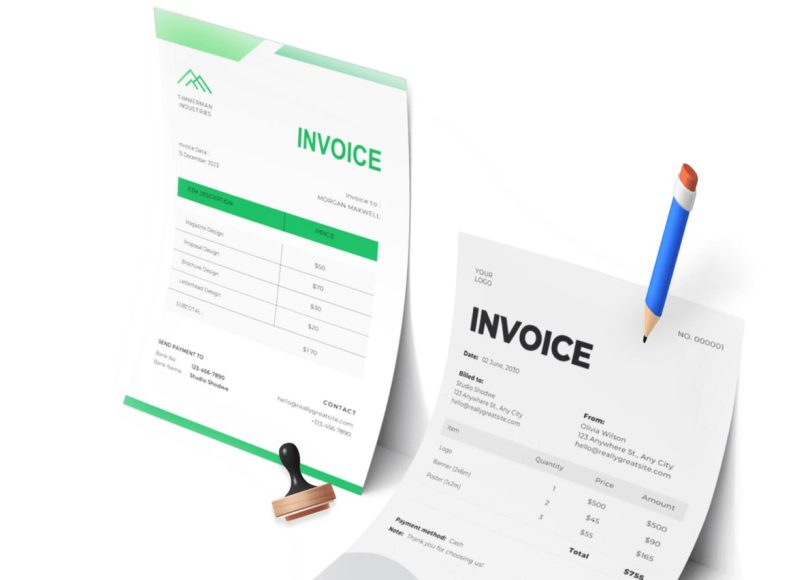Creating Projects and Activities to Structure Your Work
Before diving into daily tracking, it’s important to understand the two basic components that form the foundation of most time tracking systems: projects and activities. These categories work together to give context to your time entries, making your records both meaningful and useful.
Projects represent broad work categories or specific client assignments. For example, a web development firm might set up individual projects like Website Redesign for Client A or E-commerce Integration for Client B. Each of these projects can contain multiple activities, depending on the tasks involved.
Activities, on the other hand, are specific task types performed within a project. These could include design, coding, content writing, testing, project management, or meetings. Structuring your work this way allows you to analyze time not just by client or project but also by task type. This dual-level classification becomes invaluable when reviewing reports, estimating future workloads, or identifying time drains in your workflow.
The process of creating projects and activities is straightforward in most systems. Typically, you’ll find a section in your account settings or dashboard where you can add, edit, or archive these elements. While it might seem tedious to set these up initially, the clarity and organization they offer over time is worth the investment.
Starting Your Time Tracking Workflow
With your projects and activities created, you’re ready to start logging time. Begin by navigating to the time tracking section of your system. Most interfaces offer a calendar-based view where you can choose the exact date for your time entry. This feature is particularly helpful if you need to log past activities or plan work for future days.
Once you’ve selected the date, look for an option to create a new entry—usually marked with a button labeled New Entry or Add Time. This opens a form that prompts you to provide specific details about the work you’re recording. Here, you’ll need to choose the project and activity that the task falls under, ensuring the entry is correctly categorized.
The next step involves logging the time spent. Most systems offer flexibility in this regard. You can either type in the duration manually or use a live timer to capture time in real time. The manual method is ideal for those who prefer logging time after tasks are completed, especially if they’re estimating based on notes or calendar events. You can input the duration as a decimal (such as 3.5 for three hours and 30 minutes) or in time format (such as 3:30, which also reflects the same duration). Both options work well, depending on your preference.
Using the Timer to Capture Real-Time Work
While manual entry offers convenience for retrospective logging, real-time tracking through a built-in timer provides an extra layer of accuracy. This feature is useful when you’re beginning a task and want to capture exactly how long it takes without having to keep track mentally or check the clock constantly.
To use this feature, simply click the start button at the beginning of a task. The timer will begin counting immediately and run in the background while you work. Once you’re finished, click stop, and the system will automatically record the duration under the selected project and activity. This approach is particularly effective for tasks with unpredictable lengths, such as coding, debugging, or writing content, where estimating time in advance is difficult.
The flexibility of switching between manual entry and the timer allows professionals to adapt the system to their workflow. On a busy day filled with meetings and interruptions, the timer ensures that even fragmented work sessions are captured accurately.
Adding Notes for Clarity and Context
Every time entry includes a field for notes, and while optional, this feature should not be overlooked. Adding a short description of what you worked on gives each entry meaningful context, especially when reviewing logs weeks or months later. A simple entry like Design might not say much, but adding a note such as Created homepage layout for summer campaign provides insight that can help with reporting, billing, or performance reviews.
For teams, notes also improve communication and accountability. Managers can quickly scan logs to understand what each team member was focused on without having to ask for clarification. In client-facing situations, these notes can be included on timesheets or invoices to justify charges, providing transparency and building trust.
Finalizing and Saving Your Entries
After filling out the necessary details—project, activity, time, and notes—you’ll click the button to save the entry. Once saved, the time log appears in the daily, weekly, or monthly view of your tracking dashboard, depending on how your interface is structured.
From this view, you can review all your entries, make edits if needed, or remove items entered in error. This centralized view gives you a comprehensive picture of how your time is distributed, helping you identify trends, plan future schedules, and evaluate progress.
Over time, as more entries are logged, this page becomes a valuable resource for analytics, helping you spot inefficiencies, track billable versus non-billable time, and make data-informed decisions for future projects.
Ensuring Consistency in Data Entry
Consistency in naming conventions is crucial to maintaining clean and useful records. If one user creates a project labeled Client A – SEO and another creates SEO – Client A, the system may treat these as two separate projects. This can cause confusion when generating reports or invoices.
To avoid this issue, it’s best to establish standard naming conventions for projects and activities from the beginning. Share these guidelines with all team members who will be entering time. Consistency not only keeps your data clean but also makes the reporting functions more reliable and informative. Using predefined dropdowns or project selectors, instead of free-text fields, can also help standardize entries and prevent human error.
Building a Routine Around Time Logging
One of the biggest challenges with time tracking is developing the habit of logging consistently. While it may seem easy to remember what you worked on during the day, tasks can blur together quickly—especially in fast-paced or multitasking environments. That’s why it’s recommended to log time either in real time or at the end of each work session.
Daily logging routines help ensure accuracy and reduce the risk of missing or incorrect entries. Some professionals make it part of their wrap-up routine each day, reviewing their calendar or task list and entering time accordingly. Others log entries immediately after completing each task. Whatever the approach, the key is consistency. Many platforms offer reminders or notifications to encourage daily logging. Teams can also incorporate brief check-ins or end-of-day reviews to make sure everyone is on track.
Why a Solid Start Matters
Beginning your time tracking journey with a strong structure can save countless hours down the line. When time entries are correctly organized under projects and activities, generating useful reports becomes effortless. Whether you’re trying to determine how long a task typically takes, evaluate team performance, or generate an invoice, properly categorized data makes these actions faster and more reliable.
Moreover, having accurate and detailed records gives you a better understanding of where your time is going. You may discover that certain tasks take longer than expected or that meetings consume more hours than you thought. These insights can drive meaningful change in how you allocate resources, schedule tasks, and prioritize your workload.
Time tracking also serves as a reality check. Many professionals underestimate or overestimate how long tasks take. With reliable data at your fingertips, you can refine your time estimates and create more realistic plans and deadlines.
Why Importing Time Entries Matters
As your project portfolio grows and your team expands, logging time manually for every task can become time-consuming and inefficient. In many cases, professionals and teams already track work hours using spreadsheets or external systems. Rather than re-enter this data line by line, importing time entries using a structured CSV file provides a faster, scalable solution.
Importing time entries from a CSV file saves time, reduces the risk of data entry errors, and allows for the historical integration of tracked hours. Whether you’re transitioning to a new time tracking system, migrating old records, or batch-uploading team activity at the end of a project cycle, mastering the CSV import process is essential for maintaining clean and accurate data.
This approach also ensures consistency and reliability in reporting. Instead of dealing with fragmented logs or missing information, a correctly formatted CSV import gives you a structured, complete snapshot of work performed—ready for analysis, billing, or team reviews.
Understanding the CSV Format
The CSV (Comma-Separated Values) format is a universal data format supported by nearly every spreadsheet and database system. Its simplicity makes it easy to work with and ideal for transferring structured data into digital platforms. Each row in a CSV file represents a single time entry, while each column represents a specific data field, such as project name, task type, date, or number of hours worked.
To ensure a successful import, your CSV file must include the following fields: Project, Activity, Time, Date, and Description. These fields serve as the foundation of your time tracking records, and they must be labeled clearly in the first row of your spreadsheet.
The Time field should be formatted either as a decimal number (e.g., 2.5 for two hours and thirty minutes) or in the time format (e.g., 2:30 for the same duration). Most systems accept both formats, though it’s important to remain consistent throughout the file.
The Date field must align with your system’s accepted format. This may vary depending on your regional settings, but a common format is DD/MM/YYYY. Formatting inconsistencies here are a frequent cause of import errors, so it’s wise to double-check before saving your file.
Preparing Your Spreadsheet for Import
Start by opening your preferred spreadsheet software, such as Excel or Google Sheets. In the first row, input the five essential headers: Project, Activity, Time, Date, and Description. These headers define the columns and must match exactly with the system’s expected import fields to ensure smooth field mapping later in the process.
Under each header, begin entering your time entries. For example, in the Project column, you might write Client A Website; in the Activity column, enter Development or Testing. In the Time column, record how long the task took using your preferred format. Use the Date column to note when the task was performed, and the Description column to briefly explain the task—such as Wrote landing page content or Fixed checkout bug.
Avoid leaving empty cells within rows. Incomplete entries may be rejected or imported with missing information. Each row should fully describe one block of work.
Once all entries are filled in and reviewed for accuracy, save your file. Choose the option to save or export as CSV (Comma delimited). This file type strips away unnecessary formatting and retains only the raw data, making it suitable for import.
Initiating the Import Process
After preparing your CSV file, navigate to the time tracking section of your system and look for the Import option. This is typically located in the top-right corner of the dashboard, near where new manual entries are added. Clicking this option launches the import wizard, a step-by-step tool that guides you through uploading and configuring your file.
The first screen you’ll encounter will ask you to upload the file you’ve saved. Use the file selection prompt to browse your local drive and select your CSV. Once uploaded, you will be prompted to specify the file’s delimiter. Since your file is comma-separated, select the Comma Separated option to proceed.
There will also be an option to determine whether the first row in your file contains field names. If your file includes headers in the first row—as it should—make sure to deselect or leave unchecked the option to import the first row as data. This tells the system to treat the first row as column labels, not as an actual time entry. Clicking Next or Continue takes you to the mapping screen, where each column from your CSV is matched to a corresponding field in the system.
Mapping Fields for Accurate Data Alignment
Field mapping is a crucial step in the import process. Even though your CSV file includes the correct headers, the system still needs you to confirm which columns correspond to which fields. On the mapping screen, you’ll see each of your column headers listed on one side and a dropdown menu next to each one for assigning it to the correct internal field.
Ensure that Project is matched to the system’s Project field, Activity to Activity, Time to Time, and so on. If you mislabeled a column or left a field unmapped, you may receive an error or find your entries imported incorrectly. Taking a moment to double-check mappings can save hours of troubleshooting later.
If your file includes a project or activity that doesn’t already exist in the system, many platforms will automatically create it during import. This helps keep the process seamless and prevents import failure due to unfamiliar entries. Once all fields are mapped correctly, proceed to the next step to begin the actual import.
Processing and Verifying the Imported Entries
After initiating the import, the system will begin processing your file. Depending on the number of entries, this may take a few seconds or longer. Once completed, the system will display a summary of how many records were imported successfully and whether any were skipped or flagged for errors.
Review the confirmation message carefully. If any entries were skipped, the system usually provides a reason, such as a missing field, an invalid time format, or a mismatched date. These messages help you locate and correct issues before attempting another import. If the import is successful with no errors, navigate back to the main time tracking view and confirm that the entries appear as expected. Check that the correct dates, durations, projects, and activities are displayed. Use the calendar view or filters to isolate imported entries and review them in detail.
Common Errors and How to Avoid Them
Despite the simplicity of the import process, certain issues commonly arise. Understanding these in advance can help you avoid frustration.
One common mistake is incorrect date formatting. If the system expects dates in the format DD/MM/YYYY but your file uses MM/DD/YYYY, entries may be imported on the wrong date or rejected entirely. Always format dates according to your system’s regional settings.
Another frequent issue is inconsistent time formatting. Mixing formats such as 2.5 and 2:30 in the same file can confuse the importer or cause errors. Pick one format and use it consistently throughout the file.
Missing headers or typos in header names can also prevent successful field mapping. Before importing, make sure your CSV file uses the exact terms: Project, Activity, Time, Date, and Description. Double-check for trailing spaces or spelling errors. In some systems, using project or activity names that differ slightly from those already stored may result in duplicate records. To avoid this, maintain a master list of accepted project and activity names, and ensure your entries match them exactly.
Editing and Updating Imported Data
Even with careful preparation, you may occasionally need to edit imported entries. Most systems allow you to modify time entries after import, either individually or in bulk. Use the calendar view or activity filters to locate the entries you need to change.
You can update details such as the project name, activity type, duration, or notes. If you discover that a large number of entries were imported with the wrong data, some platforms offer batch editing tools that let you change multiple entries at once. In rare cases where the imported data is unusable, it may be faster to delete the affected records and re-import a corrected file.
Always save a backup of your original CSV before performing an import. This way, if something goes wrong or data is lost during cleanup, you can revert to your original records without starting over.
Maintaining Clean and Reliable Data Over Time
The power of importing time entries lies in its ability to centralize and simplify the tracking process. But like any data-driven system, its effectiveness depends on the accuracy and consistency of the information entered.
To maintain clean records, establish internal standards for how projects and activities are named. Train team members on proper spreadsheet formatting and encourage consistency across entries. Using templates for CSV files can also help prevent formatting issues and save time during import.
Reviewing your data periodically—such as at the end of each week or month—helps catch errors early. Run reports to check for anomalies, such as unusually long or short durations, missing descriptions, or duplicated entries.
When importing data from external tools or logs, always take the time to clean and format the information beforehand. This extra step helps maintain the integrity of your time tracking system and supports better decision-making, billing, and reporting.
Turning Time Data Into Strategic Insight
Once time tracking becomes part of your routine and your system is populated with detailed, structured entries, the next critical step is analyzing that data. Raw time entries by themselves only tell part of the story. To extract real value, you need to transform those entries into actionable insights. This means identifying patterns, recognizing inefficiencies, and aligning your activities with business or personal goals.
Time tracking is not only about recording how time was spent—it’s about understanding why it was spent that way and whether it was worth it. With a clear overview of your logged hours, you gain visibility into your operations, productivity levels, and the true cost of your efforts. This clarity empowers better decision-making, supports accurate forecasting, and helps ensure that time remains aligned with priorities.
Analyzing time data effectively requires more than just reviewing totals. It involves breaking down information by categories such as project, activity, team member, and date range. Whether you are billing clients, managing team output, or evaluating your own efficiency, these reports offer critical perspectives on your performance.
Using Time Reports to Evaluate Project Efficiency
Projects are the backbone of most workflows, and understanding how time is distributed across them provides essential insights. A well-structured report can reveal whether a project is taking more time than estimated, how much of that time is billable, and whether certain tasks are causing delays.
Start by reviewing a project summary report that aggregates total hours spent per project. This overview shows you which projects are demanding the most resources. From there, dig deeper by viewing hours broken down by activity within each project. You might discover, for example, that one project is consuming excessive time in revisions or client meetings, whereas another is being completed efficiently with minimal oversight.
Analyzing these patterns can guide future planning. If certain types of projects consistently exceed their estimated time, you may need to adjust timelines or re-evaluate your workflow. Additionally, comparing similar projects helps establish benchmarks for expected effort and productivity.
For managers, these reports can be used to assess team allocation and project budgets. If a particular project is nearing its time limit or cost threshold, early visibility allows for corrective action before it becomes unprofitable or delayed.
Breaking Down Activity-Based Insights
Beyond the project level, time reports categorized by activity offer valuable insight into how time is being used across task types. Activities such as design, development, meetings, research, and administration can all be tracked separately, allowing for a granular understanding of time distribution.
For individuals, activity-based analysis can expose habits that might not be obvious. If a large percentage of your day is being spent on administrative tasks instead of billable or strategic work, that imbalance could be limiting your output and revenue. Similarly, excessive time spent on meetings may indicate the need to streamline communication or implement more structured agendas.
For teams, these insights help identify areas where support or training may be needed. If junior staff are spending a disproportionate amount of time on routine tasks, you might consider reallocating responsibilities or introducing tools to increase efficiency. On the other hand, if critical activities like testing or documentation are receiving too little attention, you may need to adjust task prioritization.
Analyzing time by activity also supports performance evaluations. Team leaders can track how much time individuals are devoting to high-priority work and whether that time is producing expected results.
Evaluating Time by Employee or Team Member
In team settings, analyzing time entries by user is essential for understanding individual workloads, capacity, and performance. By running a user-specific report, you can see how much time each person is logging, what types of activities they are focused on, and whether their effort aligns with team goals.
This data supports balanced workload distribution. If one person is consistently logging significantly more hours than others, it may indicate an imbalance that needs addressing. Overloaded team members can burn out quickly, while underutilized staff may not be challenged enough to grow.
For project leads, user-based analysis can also help with future staffing decisions. Knowing who performs efficiently on certain types of tasks or who tends to exceed deadlines can guide resource planning and project assignments.
This visibility also enhances transparency and accountability. When everyone’s time is visible and measurable, expectations become clearer, and communication improves. Regular reviews of time by employees help keep projects on track and foster a culture of ownership.
Monitoring Time Trends Over Weeks and Months
Time tracking systems typically include options to filter or group reports by day, week, or month. Using these time-based views allows you to evaluate trends in work effort over longer periods. This is useful for identifying patterns that may affect planning, budgeting, and forecasting.
Weekly reports help track short-term productivity and identify immediate issues. For example, if productivity drops in a particular week, you can investigate whether it was due to external factors like holidays or internal issues like resource misallocation.
Monthly reports provide broader insight into long-term trends. They can reveal seasonal fluctuations in workload, the impact of organizational changes, or evolving project demands. Reviewing data at this level also helps identify whether your team is improving in efficiency over time or facing recurring bottlenecks.
By comparing historical data month over month, you can develop more accurate forecasts for future work. Understanding how long tasks typically take and how time is spent during busy versus quiet periods improves your ability to plan resources and set realistic timelines.
Tracking Billable vs. Non-Billable Hours
For service-based professionals, distinguishing between billable and non-billable hours is critical for evaluating profitability. Billable hours represent time that can be charged to clients, while non-billable hours include internal meetings, training, administration, or research.
By tagging time entries accordingly, you can generate reports that show the proportion of time spent on each type. This ratio is an important metric for businesses that rely on time-based billing. A high percentage of billable hours typically means strong revenue generation, while an excess of non-billable time may suggest inefficiencies or overhead.
Tracking this breakdown helps teams stay focused on value-generating activities. It also supports better client communication. Being able to show how much time was spent directly on their project, versus overhead or planning, provides transparency and strengthens trust.
For internal teams, reviewing non-billable time helps justify the need for tools or process improvements. If a significant amount of time is being lost to administrative work, automating or outsourcing those tasks can have a measurable impact on productivity.
Using Dashboards for Real-Time Monitoring
In addition to reports, many systems offer dashboards that present time tracking data in real time. These visual summaries offer immediate insight into what’s happening across projects and teams. Charts and graphs display daily or weekly time totals, highlight which tasks are consuming the most time, and reveal team members’ current activity levels.
Real-time dashboards are especially useful for project managers and team leaders. They allow you to detect scope creep early, identify who might be falling behind, and respond to issues before they affect deliverables. With live data, you can also monitor daily activity levels and see whether logged hours match expected outputs.
Dashboards offer a quick way to share progress with stakeholders or clients. Instead of generating detailed reports, you can use visual overviews to provide status updates, show where time is going, and demonstrate how resources are being allocated.
For individuals, personal dashboards help develop self-awareness. Seeing a breakdown of your own logged hours each day or week encourages better time management and helps develop habits that support focus and consistency.
Improving Estimates Through Historical Analysis
One of the most valuable uses of time tracking data is its ability to inform future planning. By analyzing how long specific tasks and projects have taken in the past, you can create more accurate time estimates for upcoming work.
Many projects fail because of poor estimation. When tasks are underestimated, teams become overworked, deadlines are missed, and quality suffers. Historical data serves as a reality check, showing how long tasks actually take versus how long they were expected to take.
Use your time tracking records to build estimation templates. For example, if website development for similar clients consistently takes 150 hours, you can use that figure as a baseline for future quotes and scheduling. This reduces guesswork and helps align expectations with reality.
Improving your estimates also enhances client relationships. Being able to back up proposals with data-driven estimates shows professionalism and increases trust. It also protects your business from undercharging or overcommitting.
Integrating Time Analysis Into Routine Reviews
Time analysis should not be reserved for end-of-year audits or major retrospectives. Instead, it should become part of your regular review cycle. Weekly check-ins, monthly team reviews, and quarterly planning sessions should all include a discussion of time data.Make it a habit to review your own logs at the end of each week. Are you spending time on the right things? Are your tasks taking longer than expected? What can you delegate, automate, or improve?
For managers, reviewing time reports regularly supports better team engagement and planning. Use the data to celebrate productivity wins, identify support needs, and plan future workloads. For organizations, sharing time analysis with stakeholders helps justify decisions, budget allocations, and performance strategies. Regular reviews ensure that your time tracking process remains aligned with your goals. They also keep everyone accountable and focused on continuous improvement.
Conclusion
Effectively managing time is one of the most powerful ways to improve productivity, streamline operations, and make informed decisions. Throughout this series, we explored a structured approach to mastering time tracking—from the fundamentals of creating projects and activities to the more advanced techniques of importing data via CSV files and leveraging reports for strategic insight.
Starting with accurate time logging, the first step is to establish a disciplined process for capturing work effort. Creating well-defined projects and activity categories ensures that each time entry is meaningful and traceable. Whether you log time manually or use a built-in timer, the key is consistency and clarity in your records.
Next, importing time entries from a CSV file provides a scalable solution for teams and individuals who prefer spreadsheet-based workflows or are migrating historical data. Preparing a clean, properly formatted file allows for quick uploads, minimizes errors, and supports smooth data integration. Understanding the import steps—from file preparation to field mapping—ensures a seamless transition from static records to dynamic reporting.
Finally, analyzing time data unlocks the full value of your tracking efforts. With structured reporting and dashboards, you can gain insight into project health, identify inefficiencies, evaluate team performance, and improve forecasting. Breaking down hours by activity, employee, or timeframe gives you the visibility needed to optimize processes and align work with your goals. Accurate reports also support better billing, improve resource planning, and build transparency with stakeholders.
Whether you’re a freelancer trying to optimize your schedule, a manager overseeing a team, or part of a larger organization seeking operational efficiency, mastering time tracking offers measurable benefits. It not only tells you where your hours go but empowers you to take control of how they’re spent—turning data into decisions, and time into value.
By integrating consistent tracking, efficient data imports, and insightful analysis into your workflow, you can transform time from an abstract concept into a tangible asset—one that fuels growth, accountability, and success.