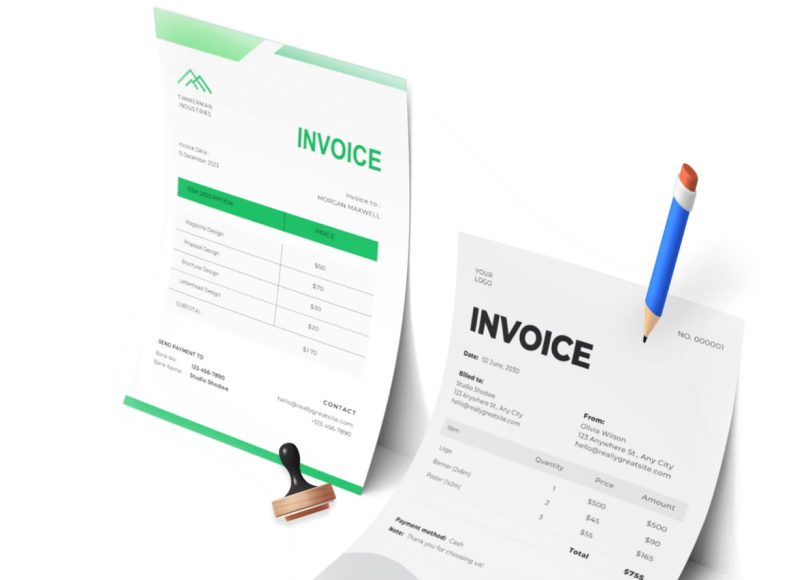Creating an Invoice Using Microsoft Word Templates
When it comes to creating invoices quickly, using Word templates is one of the most effective methods. Templates are pre-formatted documents that include placeholders for information such as your company name, address, client details, itemized services, and payment terms. By choosing a template, you eliminate the need to design an invoice from scratch, which can save time and effort.
To get started, you need to open Microsoft Word. If Word launches with a blank document, you can access the template gallery by clicking on the File tab, then selecting New from Template. From here, you can enter the keyword “invoice” in the search bar. This will pull up a variety of invoice styles and formats you can use. These include simple invoices, sales invoices, service-based templates, and industry-specific options such as consulting or freelance invoices.
Once you select a suitable invoice template, click on it and choose the Create or Choose button. This opens a new Word document containing the layout and fields needed for an invoice. You will see clearly labeled sections such as invoice number, billing date, company information, client details, a list of services or products, totals, taxes, and payment instructions.
The next step is customization. Start by entering your business details, such as your company name, logo, address, and contact information. Replace placeholder texts with actual data for the invoice number, issue date, due date, and client details. Use the table provided in the template to list your services or products, along with their quantity, rate, and total cost. Be sure to calculate and verify the subtotal, taxes if applicable, and the total.
Templates also allow room for notes or additional information, such as payment instructions or terms and conditions. After filling out all required fields, save the invoice by clicking File, then Save As. You can save the file as a Word document if you plan to edit it again later, or export it as a PDF for sending to clients.
Sending the invoice is the final step. Depending on your business needs, you can email the document directly, print it for mailing, or use online platforms that allow file uploads. Templates make this entire process manageable, especially if you need to generate invoices frequently. By saving a completed invoice as a base version, you can reuse it for future clients by simply updating the details.
Building an Invoice from Scratch in Microsoft Word
For users who want more control over design and layout, or who have specific branding guidelines to follow, creating an invoice from scratch in Word is an excellent option. This method gives you complete freedom to decide how the invoice will look and what information it will contain. While it requires more effort initially, it allows for a highly customized and professional document.
Begin by opening Microsoft Word and selecting a new blank document. Start by inserting a header at the top of the page. This header should include your business logo, business name, and contact information. To insert your logo, click on the Insert tab, then choose Pictures, and select your logo image file. Position it appropriately and format the text using your preferred font style and size.
Below the header, clearly label the document as an “Invoice.” This can be done by typing the word Invoice in bold and larger font size to make it stand out. Underneath this, you can include the billing date and a unique invoice number. These identifiers are important for tracking and organizing invoices.
Next, insert the client’s information, including the name of the company or individual, their address, phone number, and email. Make sure this information is accurate and clearly presented.
To list the services or products provided, insert a table by going to the Insert tab and selecting Table. A common layout includes five columns labeled: Description, Quantity, Unit Price, Tax, and Total. Adjust the number of rows depending on how many items or services you need to list. Use the table format to input the relevant details, ensuring that all figures are correct and that the totals are properly calculated.
Beneath the table, you should summarize the amounts by including a subtotal, applicable taxes, and the final amount due. Display the total amount owed in a larger or bold font so that it is easy to identify.
Following the amount due, specify the payment due date. Indicate how long the client has to make the payment—commonly 15, 30, or 45 days from the invoice date. You can also include payment terms and accepted methods of payment, such as bank transfer, check, or digital payment platforms. Add any relevant notes, such as thank-you messages or additional terms.
Once the invoice is completed, save the file. As with template-based invoices, you may choose to save it as a Word document or export it as a PDF. This format ensures that the document will not be altered when sent electronically.
Creating an invoice from scratch provides a polished and branded appearance. It reflects your professionalism and attention to detail, which can positively influence your clients’ perception of your business.
Essential Elements to Include in Your Word Invoice
Regardless of whether you choose a template or build an invoice from scratch, certain key elements must be included to ensure the document is complete and professional. Missing any of these elements could result in confusion, delays in payment, or even legal issues in some cases.
The most prominent feature of any invoice is the word “Invoice” itself. This should appear at the top of the document to immediately communicate its purpose. Including your business logo and contact information is crucial as it helps clients identify the sender and know where to direct inquiries or payments.
An invoice number is a unique identifier that helps in tracking payments, managing records, and referencing specific transactions. The invoice date and payment due date are also necessary, as they indicate when the invoice was issued and when payment is expected.
Client information must be accurate and include the name of the person or company, their billing address, and any other relevant contact details. This ensures that the invoice reaches the correct recipient and that there is no ambiguity about who is responsible for payment.
The itemized list of services or products is the core of the invoice. Each entry should include a brief description, quantity, unit price, and total cost. If applicable, you may also include discounts or promotional deductions, as well as taxes. This transparency helps prevent disputes over charges and promotes clarity.
Summing up the totals correctly is essential. Include a subtotal, calculate any applicable taxes, and show the final amount due. This figure should be displayed prominently and should match the terms agreed upon with the client.
It is also a good idea to include payment terms, such as net 30 or net 15, and methods of payment accepted. If there are late payment penalties, these should be mentioned to avoid misunderstandings.
Finally, adding a thank-you note or brief message at the bottom of the invoice can create a positive impression and encourage timely payment. These personal touches, while not mandatory, contribute to stronger client relationships.
Ensuring that all these elements are present and accurately filled in will make your invoices professional, legally sound, and easier to process by your clients.
Customizing and Saving Invoices for Future Use
Once you have created and finalized your invoice in Microsoft Word, it is advisable to save it in a way that allows easy reuse and adaptation for future transactions. Customizing your invoice template can save time in the long run and maintain consistency across all your documents.
To begin customization, choose a design and layout that reflects your brand identity. This includes selecting brand colors, fonts, and placing your business logo in a consistent location. You may also design a footer that includes your company website or tagline, giving your invoice a unique and professional look.
Save this customized invoice as a template file by selecting File and then Save As Template. This way, you can open the file later, fill in the client-specific details, and save it as a new invoice for each transaction. Templates reduce the risk of errors and ensure that all your invoices follow the same structure.
Another useful tip is to maintain a folder system for your invoices. Organize them by month, client, or project to make future reference easier. You may also use file naming conventions that include the invoice number, client name, and date for quick identification.
Additionally, exporting the invoice to PDF format before sending ensures that the formatting remains intact, regardless of the recipient’s device or software. PDFs are also more secure and less prone to accidental edits than Word documents.
To further streamline your process, consider creating a checklist to review before sending any invoice. This could include verifying totals, checking due dates, and confirming client details. A consistent review process can minimize mistakes and enhance your professional image.
Customizing and organizing your invoices is an investment of time that pays off by improving efficiency, accuracy, and the overall professionalism of your business communications.
Leveraging Data to Refine Billable Practices
Once you have implemented basic systems for tracking and improving billable hours, the next step is to use data to fine-tune your operations. Time tracking reports offer valuable insights into how employees spend their time, which services are the most profitable, and which clients consume a disproportionate amount of resources for relatively little return. Analyzing this data regularly enables businesses to make informed decisions that increase efficiency and profit margins.
You may notice, for example, that certain projects routinely require more time than estimated. This could indicate a need to revise your pricing model or improve your estimation methods. Similarly, data might reveal that specific team members consistently underperform in terms of billable output. This isn’t necessarily a reflection of their abilities—it might be a signal that they’re bogged down by unnecessary non-billable responsibilities. Addressing these inefficiencies ensures that everyone on the team is working to their strengths and contributing meaningfully to revenue.
Data can also highlight peak performance periods, allowing managers to plan workloads around times when staff are most productive. This could mean scheduling creative or high-focus tasks in the morning or restructuring weekly meetings to avoid interrupting periods of deep work. These micro-adjustments, guided by data, have a compounding effect over time and significantly improve the business’s ability to generate consistent billable output.
Training Your Team to Think in Terms of Value
A major shift happens in organizations when employees begin to think about their time in terms of value instead of effort. Time alone does not guarantee client satisfaction or revenue growth—what matters is how much value that time produces for the client and the company. Training your team to approach projects from this perspective transforms how they prioritize their workload and how they assess the outcomes of their efforts.
Encourage team members to ask themselves whether the task they’re working on directly advances the client’s goals or project deliverables. If not, they may need to reconsider how they’re allocating their time. This mindset shift can be reinforced during onboarding, performance reviews, and team meetings. Leadership should model this approach by highlighting and rewarding behaviors that focus on delivering measurable outcomes for clients.
It’s also helpful to involve team members in discussions about profitability and client value. Sharing insights from billable hours reports, project profitability, and client satisfaction scores helps employees connect their daily work to larger business goals. This increases their sense of ownership and motivates them to find new ways to work efficiently and meaningfully.
Using Client Communication to Protect Billable Time
Client communication can be a major source of untracked and unbilled time if not handled carefully. While keeping clients informed and engaged is essential, frequent and informal communication—such as impromptu calls or endless email chains—can consume hours that are difficult to document or justify on an invoice. To preserve billable time, it’s important to structure client communication with purpose and clarity.
Start by setting expectations from the outset. Define how often updates will be shared, which communication channels will be used, and what kinds of inquiries merit additional time or fees. Include this information in the project proposal or contract. By creating these boundaries early, you avoid misunderstandings and protect your team’s focus.
You can also establish communication windows or weekly summaries that bundle minor updates into one cohesive report, rather than responding to every small request in real time. For clients who require frequent involvement, consider offering premium packages that include additional communication time as part of the retainer. This both monetizes the effort and ensures that such engagement is accounted for in project planning.
Additionally, use email templates, automated reminders, and scheduled meetings to streamline communication. This helps eliminate back-and-forth confusion and keeps the project on track without derailing your team’s productivity.
Prioritizing Retainer and Long-Term Contracts
One of the most effective ways to stabilize and increase billable hours is by securing retainer or long-term contracts. These agreements provide predictable revenue and reduce the time spent pitching new clients. They also allow you to build deeper client relationships, which often leads to greater trust and higher-value work.
When structured well, retainer agreements allow you to allocate resources more efficiently. You can plan your team’s schedules, reduce administrative overhead, and devote more energy to doing quality work rather than chasing new business. Retainers can be billed monthly for a set number of hours or a fixed scope of deliverables, giving clients peace of mind and giving your business consistency.
To successfully shift toward retainers, start by identifying clients with ongoing needs—those who require regular updates, continuous improvements, or long-term strategy. Approach these clients with tailored packages that reflect the value of ongoing support. Emphasize the benefits of having a dedicated team that understands their business inside and out.
Also, ensure that your retainer agreements include language that clearly defines what is included and how additional requests will be handled. This prevents scope creep and maintains a healthy balance between work expectations and compensation.
Adjusting Your Pricing Model for Greater Impact
Hourly billing is a common approach to managing billable hours, but it is not always the most effective model—particularly when your work delivers significant value beyond the time it takes to complete. In some cases, switching to a value-based pricing model or using project-based rates can increase profitability and reduce friction with clients.
Value-based pricing focuses on the results delivered rather than the hours worked. For example, if your service helps a client generate an additional $100,000 in revenue, charging a fixed fee based on a portion of that impact may be more appropriate than charging by the hour. This model requires a deep understanding of your client’s goals and a high level of trust, but it can lead to more meaningful and rewarding work.
Project-based pricing, on the other hand, can help mitigate the risk of underestimated hours. By scoping the entire project and assigning a flat fee, you encourage efficiency without sacrificing income. To make this model work, it’s crucial to have strong time tracking data to inform your pricing, as well as a clear process for handling out-of-scope requests.
Ultimately, the right pricing model depends on your industry, your clients, and the nature of your work. What matters most is aligning your pricing with the value you provide and ensuring that billable time is always spent with purpose.
Measuring the Success of Your Billable Hour Strategy
Improving billable hours is not a one-time event—it is an ongoing process that requires regular review and refinement. To measure the success of your strategy, define a set of key performance indicators (KPIs) that reflect both quantity and quality of billable work. Common KPIs include average billable hours per employee, billable utilization rate, client satisfaction scores, and project profitability.
Analyze these metrics monthly or quarterly and compare them against previous periods. Look for trends that indicate progress, such as shorter project timelines, fewer unbilled hours, or increased client retention. If performance plateaus or declines, dig into the reasons why. You may need to retrain staff, refine your tracking tools, or reevaluate your pricing.
It’s also important to consider qualitative feedback from your team and clients. Ask your staff if they feel supported in reaching their targets or if they’re overwhelmed by unrealistic expectations. Ask your clients if they understand your invoicing and feel they are receiving value for their investment. Honest feedback can uncover blind spots and guide smarter decision-making.
By taking a balanced approach to measurement, you ensure that your billable hours strategy is not just about maximizing time—but also about maintaining the integrity, quality, and sustainability of your business.
Major Advantages and Disadvantages of Creating Invoices in Microsoft Word
While Microsoft Word offers a simple and accessible way to create invoices, it is important to weigh the tool’s benefits against its limitations. For many businesses—especially freelancers and small service providers—Word may appear to be a perfect solution due to its widespread availability and familiar interface. However, as invoicing needs grow in volume or complexity, Word’s limitations can also become more noticeable.
Key Advantages of Using Microsoft Word for Invoicing
1. Ease of Use and Accessibility
One of the primary benefits of Microsoft Word is its ease of use. Most people already have some familiarity with Word, which significantly reduces the learning curve. Unlike specialized invoicing software, Word doesn’t require extensive tutorials or onboarding processes. Users can get started quickly without needing technical knowledge or training.
Additionally, Microsoft Word is widely accessible. It is included in most Microsoft Office packages, used in both professional and academic settings, and supported on Windows and macOS platforms. Word documents can be opened and edited on desktops, laptops, tablets, and even smartphones, making it convenient for users to manage invoices on the go.
2. Cost-Effective for Small Businesses and Freelancers
For small business owners and freelancers with limited budgets, Word presents a cost-effective solution. There’s no need to invest in expensive accounting software or online platforms with monthly fees. If you already own a copy of Microsoft Office, then you likely have everything you need to create and manage invoices without additional costs.
This makes Word an attractive option for new entrepreneurs or sole proprietors who are managing their accounts and trying to minimize startup expenses. By using a tool they already have, they can direct resources to other areas of business development.
3. High Customizability and Branding Control
Microsoft Word offers extensive formatting tools that allow for high levels of customization. Users can design invoices that reflect their brand identity, choosing specific fonts, colors, logos, and layouts. Whether you want a clean and minimalist style or something more visually engaging, Word provides the flexibility to bring your design vision to life.
This customization can help reinforce brand recognition and give your invoices a professional appearance. Clients receiving well-designed invoices are more likely to view the sender as organized, credible, and competent.
4. Templates Available for Quick Start
Microsoft Word includes a wide selection of built-in templates that streamline the invoicing process. These templates cover a variety of industries and invoice types, from product sales to service billing. They include all essential fields and can be easily modified to match your business requirements.
Using templates eliminates the need to start from scratch each time and ensures a consistent format across all invoices. Once you customize a template, you can reuse it indefinitely, making it a valuable time-saver.
5. Offline Functionality
Unlike cloud-based invoicing platforms, Microsoft Word does not require an internet connection to function. You can create, edit, and save invoices entirely offline, which is useful for those working in remote areas or during periods of poor connectivity.
This offline capability also means you have full control over your data. You do not need to upload sensitive client information to third-party servers, which could be an advantage for businesses that prioritize privacy and security.
6. Flexible File Export Options
Invoices created in Word can be saved in multiple file formats, including .docx and .pdf. Exporting your invoice as a PDF ensures that it retains its formatting and cannot be easily edited by the recipient. This gives the document a professional feel and safeguards its integrity.
Having these file export options also makes it easier to share invoices via email, upload them to accounting systems, or print hard copies for physical mailing.
7. Good for One-Off or Low-Volume Invoicing
For users who only need to send a few invoices per month, Word is perfectly adequate. In scenarios where invoicing is not the core function of a business—such as consultants, part-time freelancers, or boutique service providers—Word’s simplicity may be a better fit than full-scale invoicing systems.
There’s no need to manage a customer database, track recurring billing cycles, or deal with the learning curve of specialized software. You simply open your template, input the relevant data, and send it off.
Key Disadvantages of Using Microsoft Word for Invoicing
1. Lack of Automation Features
Perhaps the biggest downside of using Microsoft Word for invoicing is the lack of automation. Everything in Word must be done manually: entering client details, calculating totals, applying taxes, and tracking due dates. This increases the likelihood of human error and slows down the billing process.
Unlike dedicated invoicing software, Word cannot automatically generate recurring invoices, send reminders for late payments, or sync with bank accounts. This becomes increasingly problematic as the number of invoices you manage grows.
2. No Built-In Payment Integration
Microsoft Word invoices do not support direct payment functionality. That means your clients cannot click a link and pay directly from the invoice. Instead, you have to instruct them on how to pay (via bank transfer, PayPal, check, etc.), which creates more friction in the payment process.
Online invoicing tools often allow recipients to pay with one click, which can significantly reduce payment delays. Without this integration, you may find that clients take longer to settle their accounts, requiring additional follow-ups.
3. Difficult to Track Invoices and Payments
Word does not provide a centralized dashboard for tracking your invoices. There are no built-in tools to monitor who has paid, which invoices are overdue, or how much income you’ve generated over some time. Everything has to be tracked manually, usually via a separate spreadsheet or accounting log.
As your client list expands, this manual tracking becomes more cumbersome. It’s easy to lose track of outstanding invoices, mislabel documents, or forget which version was sent to a client. These issues can lead to financial mismanagement and cash flow problems.
4. Limited Scalability for Growing Businesses
What works well for a solo entrepreneur may not be suitable for a growing team or expanding business. Word was not designed to scale with complex business processes. As your operations become more sophisticated—requiring team collaboration, client portals, tax reporting, or integration with accounting systems—Word quickly falls short.
Businesses that handle dozens or hundreds of invoices monthly will likely find Word inefficient and restrictive. Transitioning to more robust software at that point becomes necessary and may involve time-consuming data migration.
5. Error-Prone Calculations
Because Word doesn’t include automatic calculation fields like Excel, all invoice totals must be calculated manually or with an external calculator. This opens the door to errors in math, tax rates, or currency conversions.
Miscalculations can lead to undercharging, overcharging, or disputes with clients. Even a small arithmetic mistake can make a business look unprofessional or careless, damaging client trust.
6. No Audit Trail or Security Features
Unlike cloud-based platforms that log user activity and offer secure access levels, Word lacks any form of built-in audit trail. Once you send a Word or PDF invoice to a client, you have no visibility into whether they opened it, downloaded it, or forwarded it.
Moreover, Word documents are not encrypted by default. While you can password-protect files, this is a manual step that few users take. Invoices sent by email without encryption may be intercepted or misused, especially when they contain sensitive financial information.
7. No Real-Time Collaboration
If multiple team members need to work on invoicing, Word presents challenges. While Microsoft 365 does offer online collaboration tools, Word still doesn’t function as effectively in real-time collaboration as cloud invoicing software like QuickBooks, FreshBooks, or Zoho Invoice.
Simultaneous edits, version control, and team-based workflows are difficult to manage in Word. Miscommunication or version mix-ups can delay invoicing and affect cash flow.
Comparing Microsoft Word to Other Invoicing Tools
To put the pros and cons of Word into perspective, it’s useful to compare it to other invoicing methods:
1. Word vs. Excel
Excel offers built-in formulas and better tools for calculations, making it more suitable for invoices that require dynamic pricing, tax calculations, or frequent updates. However, Word may offer superior design flexibility for branded documents. For users with basic math needs and a focus on visual presentation, Word is sufficient. For those with complex calculation needs, Excel is usually better.
2. Word vs. Online Invoicing Software
Online tools like QuickBooks, FreshBooks, or Wave offer automation, cloud storage, payment integrations, and analytics. These features far exceed what Word can provide. However, they also come with a cost or monthly fee. For high-volume or growing businesses, the investment is often worthwhile. For low-volume users, Word may still be the most cost-effective option.
3. Word vs. PDF Design Software
Some users prefer to design their invoices in Adobe InDesign or Canva and export them as PDFs. While these tools can produce beautiful invoices, they often lack the document editing ease and business-focused structure of Word templates. Word remains more functional than pure design software for invoice creation.
When Does It Make Sense to Use Microsoft Word for Invoices?
Despite its disadvantages, Microsoft Word can still be the right invoicing tool under certain circumstances:
- If you send fewer than five invoices per month
- If you operate a simple freelance or consulting business
- If you need full control over the layout and branding of your invoice
- If you’re just starting and don’t want to invest in invoicing software
- If you work offline and prioritize data privacy over cloud features
In these cases, Word offers a perfectly acceptable method for producing professional-looking invoices. You can mitigate its limitations by using external tools for tracking (such as spreadsheets) and adopting a well-organized file management system.
When Should You Consider Moving Away from Word?
As your business grows or your needs become more complex, Word may become inefficient. You should consider switching to a dedicated invoicing or accounting solution if:
- You’re sending 10 or more invoices per month
- You need automatic tax calculation, multi-currency support, or inventory tracking
- You want to accept online payments directly from invoices
- You want to automate recurring billing or follow-ups for late payments
- You manage multiple clients or team members who collaborate on invoices
- You need built-in financial reporting or integration with bookkeeping systems
Platforms such as QuickBooks, Xero, FreshBooks, Zoho Invoice, and Wave offer these features with various pricing tiers, some of which are free for basic use.
Best Practices, Expert Tips, and Enhancements for Creating Invoices in Microsoft Word
Creating invoices using Microsoft Word can be effective when done right. While it’s not as sophisticated as dedicated invoicing software, leveraging Word’s features properly can result in professional, efficient, and well-organized billing documents.
In this section, we will explore:
- Best practices for invoice formatting
- Optimization tips to reduce errors and increase efficiency
- Ways to enhance the functionality of Word invoices
- Security considerations
- Template management strategies
- Add-ons and integrations to extend Word’s capabilities
Best Practices for Professional Invoices in Word
1. Use a Standardized Layout and Format
Using a consistent format across all your invoices helps create a professional impression and reduces confusion for clients. A well-structured invoice should include:
- Your business name, logo, and contact details
- Client’s name and address
- Unique invoice number
- Invoice date and due date
- Detailed list of products/services provided
- Subtotals, tax, discounts, and final total
- Payment terms and instructions
Use clear headers, bold titles, and consistent fonts to make the document easy to read.
2. Include Legal and Tax Information
If your country requires VAT/GST or tax registration numbers, include those on your invoice. Also, mention your business registration number if applicable. For international clients, include currency indicators (e.g., USD, EUR).
Add a line for legal disclaimers or refund policies if needed. This protects both you and the client by setting clear expectations.
3. Number Invoices Sequentially
Maintain a logical invoice numbering system such as “INV-2025-001” or “#1056.” This helps with organization, tracking, and audit preparation. Avoid duplicate numbers—this could create confusion or accounting discrepancies.
Using a consistent numbering pattern also supports your professional image and eases client-side recordkeeping.
4. Define Payment Terms Clearly
Payment terms should be easy to find and understand. Common terms include “Net 15,” “Net 30,” or “Due Upon Receipt.” You can also specify:
- Late payment penalties
- Preferred payment methods (bank transfer, PayPal, credit card)
- Early payment discounts
For international transactions, provide your bank’s SWIFT code or IBAN if needed.
5. Keep Language Polite and Professional
Maintain a courteous tone throughout the invoice. For instance:
- “Thank you for your business.”
- “Please contact us with any questions regarding this invoice.”
- “We appreciate your prompt payment.”
This improves client relationships and may encourage timely payment.
Optimization Tips for Using Word More Efficiently
1. Create a Master Invoice Template
Design a clean, customizable invoice template in Word and save it as a .dotx (Word Template) file. This prevents you from accidentally overwriting the master version. Duplicate the template each time you need to create a new invoice.
Include editable fields (e.g., <<Client Name>>, <<Invoice Number>>) to remind yourself what to update.
2. Use Tables for Line Items
Tables keep your itemized list aligned and neat. Include columns such as:
- Item/Service Description
- Quantity
- Unit Price
- Subtotal
- Tax
- Total
You can also shade alternate rows or apply borders to improve readability.
3. Leverage Fields and Quick Parts
Word allows you to insert dynamic fields for dates, page numbers, and more. You can also use “Quick Parts” under the “Insert” tab to reuse company data, client details, or boilerplate legal text.
Fields like “Date” and “Document Property” can be auto-updated whenever the invoice is opened or printed.
4. Combine with Excel for Calculations
If your invoices require complex math (e.g., discounts, VAT tiers, or currency conversion), link your Word invoice to an Excel spreadsheet. You can copy-paste tables from Excel into Word or embed dynamic Excel tables using the “Paste Special” feature.
This hybrid setup combines Word’s formatting with Excel’s calculation strengths.
5. Use Styles for Faster Formatting
Word’s “Styles” feature lets you apply consistent formatting with one click. Define styles for headers, subheaders, item lists, and totals. This improves visual consistency and saves time when editing.
To modify or create styles, go to the “Home” tab and expand the “Styles” panel.
Enhancing Invoice Functionality in Word
1. Add Payment QR Codes
You can generate QR codes that link to your payment gateway (e.g., PayPal, Stripe, or a custom bank transfer link) and insert them into your invoice. Use online QR generators and paste the code as an image in the footer or payment section.
This makes it easy for clients to scan and pay instantly from mobile devices.
2. Embed Hyperlinks for Online Payments
Include clickable payment links using Word’s “Insert > Hyperlink” feature. For instance, add a line like:
“Pay securely online via Stripe: [Insert Hyperlink]”
This streamlines the payment process and reduces friction.
3. Password-Protect PDF Exports
Once your invoice is complete, save it as a PDF and protect it with a password. In Word, go to:
File > Save As > Tools > General Options > Password to Open
This ensures the document isn’t viewed or edited by unauthorized users.
4. Insert Digital Signature or Stamp
Digitally sign your invoice by inserting a scanned image of your signature or company seal. This adds legitimacy, especially in international or B2B transactions.
Use “Insert > Pictures” to add your signature, and place it near the “Authorized By” line or footer.
Managing Invoice Files and Templates
1. Use a Dedicated Folder Structure
Organize invoices using a systematic folder structure, such as:
- /Invoices/2025/January/INV-2025-001.pdf
- /Clients/AcmeCorp/Invoices/INV-1057.docx
Separate sent and unpaid invoices into subfolders (e.g., /Pending, /Paid) to track your billing process visually.
2. Track Invoices with a Spreadsheet Log
Maintain a simple Excel sheet with these columns:
- Invoice Number
- Client Name
- Date Sent
- Amount
- Due Date
- Paid (Y/N)
- Notes
This helps you avoid duplications, follow up on late payments, and prepare financial reports during tax season.
3. Back Up Regularly
Keep regular backups of your invoice files, either on external drives or cloud services like OneDrive or Google Drive. Accidental deletions or system crashes could result in lost records, which can be problematic during audits or legal disputes.
Security and Privacy Tips
1. Avoid Sending Editable Word Files
Always send invoices as locked PDFs instead of editable .docx files. This prevents accidental (or intentional) modification by the client and maintains formatting across devices.
2. Use Secure Email Practices
When sending invoices, consider encrypting email content or using a secure document sharing system (like Dropbox or Google Drive with permission settings). Be cautious about including sensitive client or bank information in plain-text emails.
3. Limit Invoice Sharing Internally
If you work with a team, set access controls on invoice templates. Keep financial documents restricted to those who need them to reduce risks of data exposure or accidental edits.
Advanced Enhancements and Add-Ons
1. Word Macros for Repetitive Tasks
Advanced users can create macros to automate repetitive actions like setting invoice dates, updating totals, or inserting standard footer text. This requires basic knowledge of VBA (Visual Basic for Applications).
Example macro task: Automatically update the invoice date to today’s date each time a document is opened.
2. Use Microsoft Forms + Word for Auto-Populated Invoices
Combine Microsoft Forms with Power Automate to capture invoice details from a form and auto-generate a Word invoice. This setup works well for teams and allows staff to enter data without manually editing the document itself.
3. Integrate with SharePoint or Teams
If your business uses Microsoft 365, store invoice templates in SharePoint or Microsoft Teams for easy access and collaborative editing. This also ensures version control and central management of documents.
Making the Most of Word for Invoicing
Although Microsoft Word isn’t a dedicated invoicing solution, it can still serve as a powerful tool—especially when enhanced with templates, formatting best practices, and smart add-ons. Key takeaways include:
- Structure your invoices for clarity and legal compliance
- Use reusable templates and master files for efficiency
- Combine with Excel, QR codes, and hyperlinks to improve functionality
- Implement data management and backup strategies to protect your records
- Know when to scale up to more advanced tools as your business grows
By following these strategies, businesses and freelancers can extend the capabilities of Microsoft Word far beyond its default use, achieving a level of professional invoicing that rivals some online platforms—especially for low-volume needs.
Alternatives to Microsoft Word for Invoicing – Comparison, Migration Tips & Final Thoughts
While Microsoft Word provides a solid foundation for manual invoicing, especially for freelancers and small businesses, there comes a point where automation, scalability, and data integration become critical. In this part, we explore viable alternatives to Word for creating invoices, compare their benefits and drawbacks, and help you identify whether it’s time to switch.
Why Look for Alternatives?
Microsoft Word’s invoicing power is rooted in simplicity and accessibility, but it lacks:
- Real-time financial tracking
- Automatic tax calculations
- Payment gateway integrations
- Client databases
- Invoice reminders and recurring billing
- Business analytics and reporting
As your business grows, these limitations can become bottlenecks. Specialized invoicing software is designed to address these challenges.
Top Alternatives to Microsoft Word for Invoicing
Let’s explore popular invoice generation tools across different categories—from beginner-friendly solutions to robust business platforms.
1. Microsoft Excel
Best For: Users already comfortable with Microsoft Office but needing automated calculations.
Pros:
- Built-in formula support for auto-calculation
- Easy integration with Word or Outlook
- Can link multiple spreadsheets for large projects
- Pivot tables for invoice tracking and analytics
Cons:
- Formatting is harder to standardize
- Poor design flexibility compared to Word
- Manual data entry is still required
Verdict: A step up from Word for numerical and tracking efficiency but still manual.
2. Google Docs + Google Sheets
Best For: Cloud-based teams or freelancers who want free tools with collaboration features.
Pros:
- Free and easy to access from anywhere
- Real-time collaboration
- Templates available through Google Drive
- Connects with Google Forms and Gmail for workflows
Cons:
- Limited customization compared to Word
- No native invoicing logic or payment integrations
- Google Sheets formulas can become complex
Verdict: Good for small teams; works well when combined with automation tools like Google Apps Script or Zapier.
3. Invoice Generator Platforms (e.g., Invoice Generator, Zoho Invoice, Invoicely)
Best For: Freelancers and micro-businesses needing quick, no-login invoicing.
Pros:
- Web-based, no installation
- Easy to use
- Often free with basic features
- Download as PDF or send via email instantly
Cons:
- Limited branding options
- Few custom fields or tax formats
- Not ideal for recurring billing
Verdict: Great for one-off invoices or when speed is more important than complexity.
4. Accounting Software with Built-In Invoicing (e.g., QuickBooks, Xero, Wave)
Best For: Small to mid-sized businesses managing taxes, expenses, and invoicing together.
Pros:
- Automates invoices and payment tracking
- Accepts credit cards, bank transfers
- Real-time income/expense dashboard
- Integrates with banks, PayPal, CRMs
Cons:
- Monthly subscription fees
- Requires setup and some learning curve
- Overkill for occasional invoice needs
Verdict: A major upgrade from Word; suitable for businesses with recurring clients or growing income streams.
5. Client Management Platforms with Invoicing (e.g., FreshBooks, HoneyBook, Bonsai)
Best For: Service providers and creatives needing proposals, contracts, and invoicing in one place.
Pros:
- All-in-one suite for project and client management
- Customizable branded invoices
- Recurring billing and subscription support
- Time tracking, retainer invoicing
Cons:
- Costlier than standalone invoice tools
- May include features you don’t need
- Limited flexibility for product-based businesses
Verdict: Ideal for creative professionals who want to bundle invoicing with their workflow.
Migration: When and How to Transition Away from Word
If you’re using Word but facing productivity or growth limitations, it might be time to migrate. Below are signs you’re ready:
- You send more than 10 invoices per month
- You track payments manually and lose oversight
- You spend more than an hour a week preparing invoices
- You deal with late payments and no automatic reminders
- You want to accept credit card or online payments
Step-by-Step Migration Plan:
1. Analyze Your Invoicing Needs
Do you need recurring billing? Online payments? Integration with accounting tools? Your answer will determine the right platform.
2. Export Existing Data
Create a CSV or Excel file listing all past invoices with:
- Invoice number
- Client details
- Date
- Total
- Status (Paid/Unpaid)
3. Choose Your New Tool
Pick the tool that best matches your needs and budget. Most tools offer a free trial.
4. Customize Your Invoice Template
Replicate your Word template’s branding—logo, color scheme, and footer text—in your new tool.
5. Start with New Clients
Begin using the new system for new clients or projects while continuing Word for older records. Transition slowly.
6. Monitor and Optimize
Test invoice delivery, check for formatting issues, and ensure payment processing works. Make improvements based on feedback.
Is Microsoft Word Still Relevant for Invoicing?
Microsoft Word remains a reliable invoicing tool for:
- New freelancers
- Hobby-based businesses
- One-time service providers
- Those working offline or in low-tech industries
But as business needs evolve, so must your tools.
If you find yourself managing multiple clients, recurring payments, or spending too much time on admin work, upgrading from Word to a purpose-built invoicing system can:
- Save hours each week
- Increase payment speed
- Improve professional branding
- Eliminate accounting errors
Conclusion
There is no single “best” invoicing method. The right approach depends on your business size, cash flow needs, and comfort with digital tools.
Use Word if:
- You want full control over the layout
- You send occasional invoices
- You’re on a strict budget
Switch to an invoicing app if:
- You want automation, reminders, and payment integration
- You handle many invoices per month
- You need accounting and reporting support
By understanding your invoicing workflow and scaling accordingly, you ensure efficiency, professionalism, and growth-readiness at every stage.