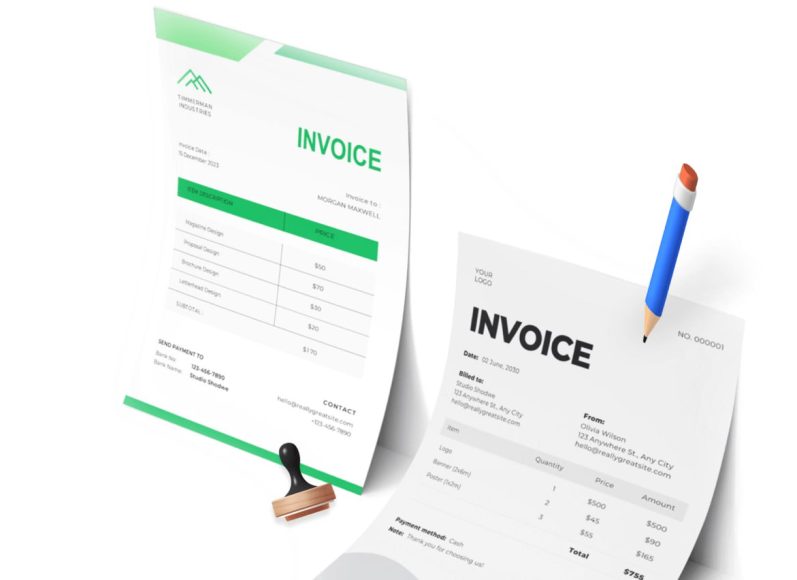Using a Word Template to Create an Invoice
One of the simplest ways to generate an invoice in Word is by using a pre-designed template. Microsoft offers a gallery of templates suited for various business needs, including billing and invoicing. These templates save time and provide a polished look to your documents.
To create an invoice using a Word template, follow these five easy steps:
- Open Microsoft Word and search for invoice templates.
- Choose a layout that fits your business needs.
- Customize the template with your logo, business details, and service list.
- Save the invoice in a secure format like PDF.
- Send it to your client via email or print it for mailing.
Templates often include default sections such as invoice number, due date, payment terms, and tax information. You can edit these sections to better reflect your operations. Templates also make it easy to duplicate and update invoices for recurring clients or repeated services.
Creating a Custom Invoice from Scratch
If you prefer more control or want to establish a unique brand identity, creating an invoice from scratch in Word is an excellent option. Although it requires more effort than using a template, it allows complete customization over formatting, font choices, and layout.
To begin, open a blank document in Word and start with the following elements:
- Company name and contact details at the top
- The word “Invoice” is clearly labeled.
- Invoice number and issue date
- Client’s contact information
- A table with itemized services or products
- Subtotals, taxes, and total amount due
- Payment terms and instructions
Use tables to align content professionally and insert your logo at the top for brand visibility. Including payment instructions ensures that your client knows exactly how and when to pay.
Key Elements Every Invoice Should Include
Regardless of whether you use a template or build from scratch, certain components are non-negotiable. A well-structured invoice should always include the following:
- Business name and logo
- Contact details, including phone, email, and address
- Customer or client’s contact information
- Invoice number for tracking
- Issue date and payment due date
- A description of services or goods provided
- Quantity, rate, and total cost
- Applicable taxes
- Payment instructions or bank details
- Terms and conditions
A professional invoice must be clear and detailed to prevent payment delays. Missing or vague information can lead to confusion, disputes, or non-payment.
Benefits of Using Microsoft Word for Invoicing
One of the main reasons businesses use Word for invoicing is its accessibility. Most computers come with Word pre-installed, and users are already familiar with its interface. There’s no need for expensive software or intensive training to get started.
Cost Savings
Word is often included in Office 365 subscriptions or as part of business packages. Since you don’t have to buy new software, it saves money for startups and small businesses operating on a tight budget.
Easy Customization
Word allows full creative control over the layout, colors, and content of the invoice. Businesses can maintain brand consistency by using the same font, color scheme, and logo across all documents.
Document Storage
Invoices created in Word can be saved locally or to cloud storage platforms like OneDrive or Google Drive. This ensures documents are safe, easily retrievable, and organized for audits or future reference.
Quick Edits and Reuse
Once you’ve created a standard format, you can reuse the same document for different clients. Copying a file and updating the client details and payment information saves time on future billing.
Simple Sharing Options
Word files can be converted into PDFs directly from the application. This makes it easy to send professional-looking invoices that are not editable by the recipient.
Data Entry and Formatting Tools
With built-in tables, text formatting, and design tools, Word makes it simple to format invoices that look professional. Features like spell check and layout guides help ensure that the final document is polished.
Disadvantages of Using Word for Invoicing
While Word may be convenient, it comes with certain limitations, particularly for growing businesses. These drawbacks can affect productivity, accuracy, and the speed of financial operations.
No Automation
Each invoice must be created manually, which is time-consuming, especially if you have many clients. There is no built-in function for automatic calculations, tax application, or recurring invoices.
Prone to Human Error
Manual data entry increases the risk of mistakes, such as miscalculated totals, wrong dates, or typing errors in payment instructions. These errors can delay payment and harm credibility.
No Integrated Payment Options
Word does not support direct payment links or integrated gateways. This means clients need to make payments separately, increasing the chance of miscommunication or delays.
Difficult to Track
There is no tracking system to monitor when an invoice was sent, viewed, or paid. You’ll need to use separate spreadsheets or tools to manage payment status and follow-ups.
Limited Reporting
Generating financial reports or tracking payment trends is impossible within Word. You’ll need to compile information manually, which can be a tedious process.
No Invoice Number Automation
Word doesn’t auto-generate invoice numbers. You must keep track of each invoice manually to avoid duplicates or missing entries.
Security Limitations
Although Word files can be password-protected, they don’t offer high-level encryption or access management. Sensitive billing information can be compromised if not handled securely.
Types of Invoice Templates Available in Word
Word offers several template types that cater to different industries and business models. Below are a few popular options:
Blank Invoice Template
This template provides a flexible layout where users can input their data. It’s suitable for any type of business and allows for easy customization.
Service Invoice Template
Designed for service providers, this template includes sections for hourly rates, labor descriptions, and subtotals. It works well for freelancers, consultants, and agencies.
Sales Invoice Template
Used mainly by product sellers, this template includes sections for item numbers, quantity, price per item, and total cost. Tax calculations and shipping charges can also be added.
Freelance Invoice Template
Tailored for independent professionals, this template includes fields for project description, hours worked, and agreed-upon rates. It may also include a section for advance payments and deposits.
Contractor Invoice Template
This version includes sections for labor, materials, and subcontractor details. It’s ideal for construction businesses and home repair services.
Past Due Invoice Template
This template is used to notify clients about overdue payments. It includes a highlighted due date, reminder notes, and late fee calculations.
Consulting Invoice Template
Used by business consultants, this layout contains placeholders for session hours, strategy services, and consultation deliverables.
When to Consider Other Invoicing Methods
Word is a great starting point, but it may not scale with your business. As your client base grows or billing needs become complex, transitioning to dedicated invoicing software may be beneficial. Look for software that includes automation, tax calculations, integrated payments, and analytics.
For freelancers with occasional invoices, Word may suffice. But businesses that send multiple invoices per week or manage recurring billing should consider tools that reduce manual labor and increase financial accuracy.
Understanding the Structure of a Professional Invoice in Word
When creating invoices in Microsoft Word, having a well-organized structure is essential. A professional invoice serves as a formal document between a service provider and client, ensuring all necessary details are captured in a clean, readable format. The structure must reflect clarity, professionalism, and accuracy.
A typical invoice structure in Word includes several core sections:
- Header with the company name or logo
- Contact details of both parties
- The invoice number and date of issue
- A breakdown of services or goods provided
- Pricing details with quantities and rates
- Taxation, subtotal, and total
- Payment terms and instructions
- Additional notes or terms
Each element has a functional purpose and must be arranged logically to avoid misinterpretation or delays in payment.
Creating a Header and Branding the Invoice
The header is the first thing your client sees when they open the invoice. It must include your business name, logo, and possibly a tagline. In Word, you can insert images or use text formatting tools to design a professional-looking header.
To insert a logo, use the “Insert Picture” option and align it at the top. Follow this with your business name in a larger font, placed either beside or beneath the logo. You can also include a tagline or a business slogan beneath the company name. Aligning these elements centrally or on the left side creates visual balance.
Including branding in the invoice header not only promotes your business identity but also helps with recognition and trust. It indicates that the invoice is coming from a legitimate and organized source.
Adding Contact Details and Client Information
Just below the header, you should place your business contact details: address, phone number, email, and website if available. These details provide clients with multiple methods to reach you if there are questions or issues with the invoice.
Opposite your contact information, on the right side or below, include the client’s contact information. This includes the client’s name or company name, mailing address, and possibly their email address. Make sure this information is accurate to ensure the invoice reaches the right person or department.
Proper placement of contact information ensures that both parties can maintain communication and that the invoice is legally traceable.
Formatting the Invoice Number and Dates
An invoice number is a unique identifier that helps in organizing your billing system and prevents confusion when tracking payments. Each invoice should have a sequential number, such as 001, 002, or INV-2025-01.
Below the invoice number, include the invoice date and the due date. These dates are essential for managing payment timelines and provide a reference for late payment tracking.
In Word, these can be formatted using a two-column table or simply aligned on opposite ends using tab stops. Ensure the font is clear and easy to read to maintain consistency throughout the document.
Describing the Products or Services Provided
The most detailed section of an invoice is the description of what the client is being charged for. Use a table to neatly organize the services or products provided. Standard columns include:
- Description of the service or product
- Quantity of hours
- Rate or unit price
- Line total (quantity x rate)
Writing Clear Payment Terms
Payment terms outline the expectations for how and when your client should pay you. These terms should be clearly stated to avoid misunderstandings. Common terms include:
- “Payment due within 14 days of receipt.”
- “Late payments incur a 5% fee after 30 days.”
- “Preferred payment methods: bank transfer, PayPal, or cheque”
In Word, this section can be placed beneath the table using a text box or a regular paragraph. Use a standard tone and avoid overly complex language. This section ensures that both you and your client are aligned on the timeline and method of payment.
Adding Additional Notes or Disclaimers
Sometimes you may need to include specific instructions, disclaimers, or a thank-you message. Notes can be helpful for clients who need extra context about the invoice.
For example:
- “Thank you for your business!”
- “Please notify us within 7 days if you believe this invoice contains errors.”
- “This invoice reflects pre-approved work only.”
Use a smaller font size or italicize this section for differentiation. These notes are optional but show professionalism and attention to detail.
Saving and Sending the Invoice Securely
Once your invoice is complete, save it in two formats: the editable Word file and a locked PDF version. The Word version can be used for future editing, while the PDF is ideal for sharing with clients, as it prevents unauthorized changes.
To convert to PDF in Word:
- Go to File > Save As
- Choose “PDF” from the dropdown list..
- Save the file with a recognizable name such as “Invoice_001_ClientName”
Sending invoices via email is the most common method today. Attach the PDF and write a brief email stating the purpose of the invoice, amount due, and your appreciation. This helps maintain professionalism and gives your client clarity.
Creating a Reusable Word Invoice Template
To streamline your workflow, consider saving your formatted invoice as a template. Once you’ve set up a clean layout with all the necessary fields, save it as a Word template (.dotx). Each time you need to create a new invoice, simply open the template, input the new details, and save it as a new document.
Steps to save as a template:
- Finalize your invoice layout
- Click File > Save As
- Choose “Word Template (.dotx)” as the format..
- Save it in a folder labeled “Invoice Templates.”
This method reduces redundancy and helps maintain consistent branding across all invoices.
Managing and Tracking Word-Based Invoices
Using Word alone doesn’t offer built-in tracking tools, but you can create a manual tracking system using Excel or Google Sheets. Record details such as:
- Invoice number
- Client name
- Amount
- Date sent
- Due date
- Payment status
Review this spreadsheet regularly to identify unpaid invoices and send timely follow-up reminders. Though manual, this system ensures nothing slips through the cracks.
Security Practices for Invoicing in Word
Although Word does not offer advanced security features, there are a few steps you can take to ensure your invoices are protected:
- Always send PDF versions to clients
- Add a password to the document if it contains sensitive information..
- Store copies in a cloud storage system with multi-factor authentication
Avoid sharing invoice documents over unsecured platforms and confirm that the recipient has received them. Security is especially important when dealing with financial information or confidential client data.
Using Word Alongside Other Tools
If your business needs grow or you require automation, you can still use Word in combination with other tools. For instance:
- Use Excel to calculate totals and taxes, then paste the data into Word
- Use an email scheduler to automate reminders for unpaid invoices.
- Store Word invoices in Dropbox or Google Drive for organized access..
While Word is useful for creating the invoice itself, integrating additional tools can enhance its functionality without abandoning it entirely.
Common Mistakes to Avoid When Invoicing with Word
Despite its advantages, Word can lead to issues if not used carefully. Watch out for these common mistakes:
- Forgetting to update invoice numbers
- Skipping tax or discount calculations
- Sending the editable Word file instead of a PDF
- Using inconsistent fonts or formatting
- Leaving out essential information, such as due dates or payment instructions
Before sending out an invoice, always double-check all fields, totals, and client details. Errors can delay payment and damage your professional image.
Why Use Excel for Invoicing?
Excel is a versatile tool that allows businesses and freelancers to create detailed, customized invoices efficiently. Unlike word processors, Excel supports automated calculations, formulae, and built-in functions that reduce the risk of mathematical errors. These capabilities make it a preferred invoicing tool for those who want accuracy without investing in specialized software.
The main benefits of using Excel for invoices include:
- Auto-calculation of totals, taxes, and discounts
- Easy duplication and reuse of templates
- Compatibility with accounting tools
- Clear tabular presentation of services and pricing
- Efficient tracking using spreadsheets
By understanding the step-by-step process, you can turn Excel into a reliable invoicing solution for your business.
Setting Up Your Invoice Layout in Excel
The first step in creating a professional invoice in Excel is setting up the layout. You can start from a blank workbook or use one of Excel’s built-in invoice templates. However, a custom layout gives you full control over the design and functionality.
Key sections to include in your layout are:
- Your business name and contact information
- Client name and address
- Invoice number and date
- Description of products or services
- Quantity, unit price, and total
- Tax, discount, and final amount due
- Payment terms and notes
Use rows and columns to separate these sections logically. You can merge cells, adjust column widths, and apply borders to improve visual clarity.
Inserting Your Business Information
Begin your invoice with your company’s name, address, phone number, and email. Place this information at the top-left or top-center of the worksheet. To make the business name stand out, increase the font size and apply bold formatting if desired.
Leave space below for your logo if needed. Logos can be inserted via Insert > Pictures. Having your branding in the header of the invoice makes it appear more credible and consistent with your overall business identity.
Next, create a section for the recipient’s (client’s) contact details. Align this information opposite your business info for a professional look.
Adding the Invoice Number and Date
Every invoice needs a unique identifier. Use one column for “Invoice Number” and another for “Invoice Date.” Place these just beneath the client information. Excel allows you to enter today’s date automatically using the formula =TODAY(), but for invoices, it’s usually better to enter the date manually to ensure accuracy.
An invoice number can follow a sequence like INV-2025-001, INV-2025-002, etc. Maintain a log of issued invoice numbers to prevent duplication and ensure seamless tracking.
Creating the Invoice Table for Services or Products
Now build the core of your invoice: the billing table. This section includes details of the goods or services provided. You can structure your table with the following columns:
- Description
- Quantity
- Unit Price
- Line Total
Insert these headers in row 10 or later, leaving enough room above for the header and contact details. Use Excel’s table feature by selecting the range and pressing Ctrl + T. This makes formatting easier and improves data management.
Each row beneath the header will represent a product or service. Enter the description in the first column, the quantity in the second, the rate in the third, and let the fourth column calculate the total using a formula like =B12*C12.
Automating Line Totals and Subtotals
One of Excel’s most powerful features is its ability to automate calculations. Use formulas to compute the line total for each item and then summarize these in a subtotal field.
To calculate the subtotal, use the SUM formula:
=SUM(D12:D20)
This formula totals all values in the Line Total column. Make sure to adjust the range according to your rows. Place the subtotal field a few rows below the last item, typically aligned to the right side of the sheet.
Using formulas ensures that changes to quantity or rate are automatically reflected in the final total, saving time and reducing the risk of error.
Adding Tax, Discounts, and Final Amount
If your business charges tax or offers discounts, include these fields below the subtotal. For example:
- Subtotal: =SUM(D12:D20)
- Tax (10%): =E25*10%
- Discount: =E25*5%
- Total Due: =E25+E26-E27
Replace the cell references with the actual location in your worksheet. Be sure to label each value clearly so your client understands how the final total was calculated.
You can also lock these formulas to prevent accidental overwrites. Protecting these cells ensures that the math remains correct, even if someone edits the spreadsheet later.
Including Payment Terms and Notes
Once the total due has been calculated, add a section for payment terms and additional notes. This section can be placed at the bottom of the invoice and should include:
- Accepted payment methods
- Bank details or payment links
- Due date (e.g., “Due within 14 days”)
- Late payment policy
- A thank-you note or special message
Use a few merged cells or a text box to format this section cleanly. It shows your professionalism and provides all the necessary information the client needs to process the payment.
Formatting Your Invoice for Readability
Good formatting ensures that your invoice looks clean and is easy to understand. Here are some tips for better formatting in Excel:
- Use a light background color for headers
- Apply borders around the billing table.
- Align numeric values to the right for clarity.
- Highlight the total amount with a bold or larger font.
- Use consistent font styles throughout the document.
Excel offers numerous formatting options, including cell styles and conditional formatting. You can create visual cues for overdue payments or highlight totals in different colors to make the document easier to scan.
Saving the Invoice as a PDF for Distribution
After creating and formatting the invoice, save it in PDF format before sending it to your client. PDF files prevent alterations and preserve formatting across devices.
To save as a PDF:
- Click File > Save As
- Choose the file type as PDF.
- Rename the file to something descriptive, like “Invoice_INV-2025-003_JohnDoe.pdf”
- Save the file in your invoice archive folder.
Always review the PDF before sending to ensure no formulas or formatting have been lost during the conversion.
Sending and Tracking Invoices Efficiently
Once the invoice is saved, send it via email with a short message indicating the purpose, total amount, and due date. For instance:
“Dear [Client Name],
Please find attached Invoice INV-2025-003 for [service/product]. Payment is due by [due date]. Let me know if you have any questions.
Thank you.”
Attach the PDF and send it from a professional email address. You may also BCC yourself to keep a record of communications.
Keep a separate Excel file to track all invoices. Include columns such as:
- Invoice number
- Client name
- Amount
- Date sent
- Due date
- Payment status
This makes it easier to monitor receivables and follow up on overdue invoices.
Creating an Excel Invoice Template
To save time, convert your completed invoice into a reusable template. This allows you to generate new invoices quickly by simply updating client and product information.
Steps to save as a template:
- Remove client-specific data
- Save as “Invoice_Template.xlsx”
- Keep it in a separate folder labeled “Templates.”
Whenever you need a new invoice, open the template, update the details, and save the new file under a different name. This ensures consistency in branding and formatting while increasing your productivity.
Common Mistakes to Avoid
While Excel is highly useful for invoicing, there are some common errors to watch out for:
- Forgetting to update the invoice number
- Leaving old client information in the template
- Misplacing formulas when adding new rows
- Overwriting calculated cells
- Sending an Excel file instead of a PDF
Before sending, review each invoice carefully. Use data validation and worksheet protection features to safeguard critical cells.
Integrating Excel with Other Tools
Though Excel works well independently, its effectiveness increases when used with other tools:
- Use Excel with Google Sheets for cloud access
- Connect with email automation tools to send invoices.
- Import Excel data into accounting software like QuickBooks or Zoho Books
- Use macros to automate recurring tasks like tax calculation or date entry.
These integrations help reduce manual work and improve invoice processing efficiency.
When to Transition to Dedicated Invoicing Software
While Excel works well for freelancers and small teams, businesses with higher invoice volumes may find it lacking in automation, scalability, and security. Signs that it’s time to upgrade include:
- Spending too much time on manual data entry
- Repeating the same invoice creation steps
- Struggling with invoice tracking and follow-ups
- Needing multi-user access and version control
- Requiring built-in payment processing
When these limitations begin to hinder productivity, consider switching to dedicated invoicing software that offers templates, automation, reporting, and integrations in one platform.
Setting Up the Invoice Template
To create an invoice in Google Docs, begin with a blank document or use a pre-built template available in the Google Docs template gallery. If you prefer full control over the layout and branding, starting from scratch gives you more flexibility.
Key elements of your invoice should include:
- Business name and logo
- Contact details of both sender and recipient
- Invoice number and issue date
- Itemized list of products or services
- Pricing breakdown
- Tax and total amount due
- Payment terms and instructions
- Additional notes or disclaimers
Use tables, text boxes, and paragraph formatting to structure your document professionally. Google Docs provides all the tools necessary to create a clear, branded, and easy-to-read invoice.
Adding Business Branding and Contact Information
At the top of the invoice, add your business name in a large, readable font. If you have a logo, you can insert it by going to Insert > Image > Upload from computer. Align your branding either at the center or left for a clean layout.
Beneath the branding, include your business address, phone number, email, and website if applicable. This makes it easy for clients to reach you if they have questions or require clarification.
On the opposite side or just below, include the recipient’s information—client name, company, billing address, and email. Keep the formatting consistent for a polished appearance.
Structuring the Invoice Number and Date Section
Invoice numbers are critical for tracking and organization. Below the contact details, include the invoice number and date of issue. A basic layout might look like this:
Invoice Number: INV-2025-009
Date Issued: June 18, 2025
You may also include the due date and any client-specific reference number if needed. Keeping this section separate and clearly labeled ensures both you and your client can reference the invoice easily.
Creating the Service or Product Table
To present your billing items professionally, use a table in Google Docs. Insert a table with four or five columns, depending on the level of detail required. Common columns include:
- Description
- Quantity or Hours
- Unit Price
- Line Total
To create a table, go to Insert > Table and select the desired size (e.g., 4 columns x 6 rows). Use the first row for headers, and fill in the details below for each line item.
Adding Subtotals, Tax, and Total Due
Below the service table, include a small section for subtotal, tax, discounts, and final total. You can use a separate two-column table aligned to the right or manually format text using tabs.
Example:
Subtotal: $350
Tax (10%): $35
Total Due: $385
Ensure these fields are clearly labeled. You can use bold formatting to emphasize the final amount due, but make sure the overall design remains clean and balanced.
Writing Clear Payment Terms
Payment terms outline how and when the client should make the payment. This section is crucial for setting expectations and avoiding confusion.
Examples of common payment terms include:
- “Payment is due within 14 days of the invoice date.”
- “Late payments are subject to a 2% monthly fee.”
- “Payments can be made via bank transfer or PayPal.”
Place this section beneath the total amount due. Use plain language and avoid overly complex phrasing. If required, include your bank account details or payment link in this section.
Inserting Additional Notes or Thank-You Message
Adding a personal touch can improve client relationships and enhance your professionalism. Consider including a short thank-you note, disclaimers, or any special instructions.
Examples:
- “Thank you for your business. We appreciate your prompt payment.”
- “Please notify us within 7 days of any discrepancies with this invoice.”
- “This invoice is valid for 30 days from the date of issue.”
You can place this message in italics or a smaller font at the bottom of the document. This section is optional but helps personalize the invoice and clarify terms.
Saving and Sharing the Invoice
Once the invoice is complete, it’s time to send it to your client. First, rename the document for easy identification, such as “Invoice_INV-2025-009_ABCCompany.”
To save the invoice as a PDF:
- Go to File > Download > PDF Document (.pdf)
- Save the file on your computer.
- Attach the PDF to your email.
Alternatively, you can share the Google Docs link directly. Click Share, set the permissions to “Viewer,” and copy the link. However, sharing PDFs is generally more professional and ensures the layout remains consistent across devices.
Creating a Reusable Invoice Template in Google Docs
To avoid repeating the formatting process every time, save your first invoice as a template. You can copy the document, remove client-specific details, and reuse it for future invoicing.
Steps to create a reusable template:
- Open the completed invoice
- Go to File > Make a copy.
- Rename it as “Invoice_Template”
- Delete unique invoice numbers, client details, and totals.
- Save it in a dedicated Google Drive folder.
This approach saves time and ensures consistency across all client invoices.
Benefits of Using Google Docs for Invoicing
Google Docs offers several advantages for businesses and freelancers looking to invoice without investing in paid software.
- Cloud-Based Access: You can access and edit invoices from any device with internet access.
- Real-Time Collaboration: Share documents with team members or clients and edit them together in real time.
- Free to Use: Google Docs is free with a Google account, making it a cost-effective choice.
- Customizable: You have full control over formatting, layout, and content.
- Easy Integration: Combine with Google Sheets for calculations or Google Drive for organized storage.
- Version History: Track changes and revert to earlier versions if needed.
For businesses that prioritize flexibility and collaboration, Google Docs is a strong candidate for invoicing tasks.
Drawbacks and Limitations
Despite its benefits, Google Docs has several drawbacks when used for invoicing.
- No Automatic Calculations: Unlike Excel or invoicing software, Google Docs requires manual entry for totals and taxes unless paired with Google Sheets.
- No Built-in Tracking: No dashboard or status tracking for sent and paid invoices.
- No Payment Integration: You cannot directly embed payment options like credit cards or PayPal buttons.
- Manual Data Entry: Each invoice requires manual updates, which can become time-consuming with high volume.
- Formatting Challenges: Layout inconsistencies can occur when switching between devices or exporting to PDF.
While manageable for small operations, these limitations can hinder efficiency as your business grows.
Best Practices for Invoicing with Google Docs
To get the most from Google Docs invoicing, consider the following best practices:
- Use consistent formatting across all invoices
- Always convert documents to PDF before sending.
- Maintain a naming convention for easy sorting (e.g., “Invoice_2025_ABCCompany”)
- Create a Google Sheet log to track invoice numbers, dates, and payment status.
- Backup invoices regularly in cloud folders organized by client or date
Following these practices ensures you maintain a professional image and minimize errors.
When to Transition to Dedicated Invoicing Software
Google Docs is a great entry-level invoicing tool, but as your business grows, you may outgrow its capabilities. Consider transitioning to specialized software when:
- You manage multiple invoices each day
- You need automated reminders or recurring billing.
- You require detailed reports on invoice status and payments.
- You want to integrate payment gateways..
- You work with multiple team members who need access..
Software platforms provide automation, scalability, and analytics that manual invoicing methods cannot match.
Conclusion
Google Docs is a practical, flexible tool for creating professional invoices. It is ideal for individuals, freelancers, and small businesses seeking a simple, cost-effective invoicing method. With proper formatting, saved templates, and attention to detail, Google Docs can effectively manage client billing.
However, it lacks automation, real-time tracking, and integrated payments, which can limit its usefulness for businesses that deal with high volumes or complex billing needs. By understanding its strengths and limitations, you can use Google Docs effectively now and know when it’s time to explore more advanced invoicing tools.