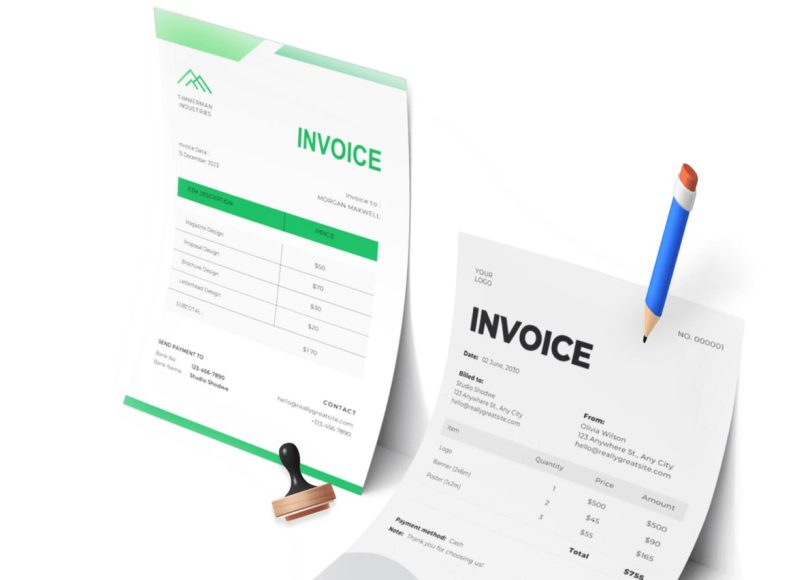Accessing the Expense Entry Interface
The process begins by navigating to the finance section of your dashboard. Within this section, you’ll find the option to add a new expense. Clicking this option opens up a detailed form where each field contributes to accurate bookkeeping. The interface is intuitive and designed to collect key details about each expense, ensuring a comprehensive financial record.
Entering the Date of the Expense
The first field in the expense entry form prompts you to choose the date of the transaction. It’s important to input the exact date the expense was incurred, not the date it is being entered. Proper date tracking enables better report generation, making it easier to compare monthly or quarterly spending patterns. Additionally, accurate dates are essential for matching receipts with transactions during audits.
Amount and Currency Selection
Next, input the exact amount of the expense. The currency dropdown allows you to specify the currency in which the expense was made. For businesses dealing with international vendors, selecting the correct currency ensures accurate conversion calculations and financial reporting. Maintaining consistent currency inputs across all expenses helps prevent accounting discrepancies later on.
Attaching a Receipt Image
Documentation is a key component of professional expense tracking. The form includes a browse function that allows you to upload a receipt image. Whether it’s a photograph of a paper receipt or a digital invoice in PDF format, attaching proof of payment helps in substantiating your financial records. This also eliminates the need to sift through paper files when validating transactions or preparing for tax submissions.
Selecting or Creating a Category
Categorizing your expenses is vital for financial analysis. The form offers a dropdown menu with predefined categories, allowing you to select the most appropriate classification for the expense. If the existing categories do not suit the expense, you can manually add a new one. Once saved, the newly created category becomes available for future use, building a personalized and relevant categorization system tailored to your operations.
Vendor Selection or Entry
Recording the payee of an expense provides clarity on your business relationships and spending trends. You can select a vendor from an existing list or input a new vendor’s name manually. When you add a new vendor and save the expense, that vendor is automatically stored in the system for subsequent use. This function not only streamlines the entry process but also helps build a vendor database that supports supplier performance analysis and procurement decisions.
Adding a Description
A description field allows you to briefly explain the nature of the expense. This could be a note such as “monthly internet service” or “client lunch meeting.” These small but informative notes improve transparency and make it easier to identify expenses at a glance. They also provide helpful context for anyone reviewing financial statements or managing accounts payable.
Assigning the Expense to a Client
For client-specific transactions, such as reimbursable travel or project materials, the system allows you to assign the expense to a particular client. This feature is especially useful for freelancers or consultants who bill clients for direct costs. Assigning expenses to clients helps in generating itemized invoices and understanding client-related profitability.
Entering Tax Details
The tax section includes fields labeled Tax1 and Tax2. You can input applicable tax percentages or values depending on the nature of the expense. The system automatically calculates the tax amount and incorporates it into the total. If needed, new tax structures can be set up within the tax management section. Proper tax entry ensures that financial records are aligned with regulatory requirements and facilitates accurate tax filings.
Making the Expense Recurring
Some expenses occur on a regular basis, such as rent, software subscriptions, or utility payments. The expense entry form includes an option to mark an expense as recurring. Once selected, you can define the frequency—weekly, monthly, or otherwise—and set an end date for the recurrence. Automating recurring expenses helps maintain consistency, reduces manual entry, and minimizes the risk of missing important payments.
Saving the Expense Entry
Once all fields are completed, clicking the save button finalizes the process. The expense is now logged in your system, contributing to your financial dashboard and appearing in your reports. Saving not only stores the information but also activates related features like automatic calculations, category tracking, and client billing connections. Consistent use of the save function ensures that no expense is left undocumented.
Value of Detailed Expense Tracking
Every element of the expense entry process contributes to greater financial visibility. By maintaining accurate dates, itemized amounts, attached documentation, proper categorization, vendor tracking, and client assignment, businesses build a data-rich financial environment. This approach supports better decision-making and simplifies end-of-year accounting procedures. A well-maintained expense record is not just about numbers—it reflects the operational health and organizational discipline of the business.
Understanding Recurring Expenses
Recurring expenses are those financial outflows that repeat at regular intervals. These can range from weekly office supply orders to monthly website hosting fees or annual insurance premiums. The key advantage of automating these types of expenses lies in ensuring accuracy and eliminating redundancy. Instead of entering the same information repeatedly, users can input the expense details once and define the interval and duration of recurrence.
The option to mark an expense as recurring is typically available at the bottom of the expense entry form. By ticking the corresponding checkbox, additional fields become visible, allowing the user to configure the recurrence schedule. These fields usually include options to set the frequency and end date of the recurring cycle.
Setting the Frequency of Recurrence
After enabling the recurring checkbox, the next step is to select how often the expense will recur. The system offers several common intervals including daily, weekly, bi-weekly, monthly, quarterly, and annually. The frequency should be chosen based on the nature of the expense. For instance, a utility bill might be set to recur monthly, while an insurance premium could be configured to recur yearly.
The recurrence frequency not only determines how often the transaction is recorded but also influences budget planning and forecasting. Accurately defining this parameter ensures that financial reports reflect true cash flow patterns. Businesses can anticipate future obligations with more certainty, and recurring expenses become part of predictable financial modeling.
Defining the End Date
An important component of setting up a recurring expense is establishing the end date. This marks the final occurrence of the recurring transaction. In cases where the expense is indefinite, such as rent or internet subscriptions, users might choose to leave the end date open-ended or set it far into the future. For fixed-term expenses, such as a 12-month software subscription, the end date should match the contract period.
Setting an appropriate end date helps prevent overpayment and allows for automated cessation of the transaction. It also ensures that your recurring expenses reflect only active financial obligations. Regular review of recurring expense schedules can help identify any outdated or unnecessary transactions that are still being processed automatically.
Editing and Managing Recurring Entries
Once a recurring expense has been created, it can be viewed and managed through the expense management interface. Here, users can see a list of all active recurring entries, including their start and end dates, frequency, and associated vendors. If a change in terms occurs, such as an increase in subscription cost or change in vendor, the recurring entry can be edited accordingly.
Editing a recurring expense allows adjustments to fields like the amount, tax rate, category, and vendor details. It is essential to ensure that these entries stay up to date to avoid discrepancies in reporting or duplicate payments. Many systems also provide the option to pause or cancel recurring entries without deleting the entire record, offering flexibility for temporary suspensions or trials.
Benefits of Automating Recurring Expenses
The automation of recurring expenses brings numerous benefits. First, it reduces administrative burden. Financial teams or solo entrepreneurs no longer need to remember to enter the same details repeatedly. Second, it increases consistency. Automated entries eliminate the risk of human error that can occur when entering amounts or dates manually.
Automation also supports better financial discipline. When expenses are automatically logged, it becomes easier to stay on top of payment schedules and avoid late fees. The reliability of having recurring costs entered on time ensures that budgets remain accurate and financial plans stay on track. This also improves the audit readiness of financial records.
Categorizing Recurring Expenses
Each recurring expense should be assigned a category just like a single entry. Consistent categorization helps build a structured financial database. Categories could include utilities, rent, software, travel, or office supplies, depending on the nature of the expense. Over time, these categories form the basis for spending analysis and trend detection.
When the same category is applied to recurring transactions, it provides valuable insights into operational costs. Monthly reports, for example, can easily identify how much is being spent on subscriptions or leased equipment. Businesses can then make informed decisions about cutting unnecessary costs or negotiating better terms.
Assigning Recurring Costs to Clients
In some cases, recurring expenses are directly related to client work. For example, a monthly licensing fee for software used in client projects, or regular courier services for client deliveries. These expenses can be assigned to specific clients during the setup process. Doing so ensures that all costs associated with client work are tracked properly and can be billed accordingly.
Assigning recurring costs to clients also aids in client profitability analysis. By comparing the revenue generated from a client against the ongoing expenses attributed to their projects, businesses can determine which clients are most beneficial and which may be less profitable. This supports smarter client management and resource allocation.
Applying Taxes to Recurring Entries
If the recurring expense is subject to tax, the same tax fields used for single entries can be utilized. Users can specify tax values in the Tax1 and Tax2 fields, and the system will calculate the total cost including these amounts. For jurisdictions with varying tax rules, tax settings should be reviewed regularly to ensure compliance.
For recurring expenses with consistent tax rates, applying these during setup ensures that every instance includes the proper tax. This reduces the risk of miscalculating expenses and underreporting taxable amounts. Accurate tax entry also ensures seamless reporting when it’s time to prepare financial statements or file returns.
Managing Vendors for Recurring Payments
Vendor details play a crucial role in the management of recurring expenses. When setting up a new recurring entry, users should link the transaction to the correct vendor. This helps track payments over time and provides useful data for procurement analysis.
A well-maintained vendor list supports business relationships and can be used for future negotiations or to spot trends in service delivery. For example, if a recurring cost increases significantly over time, reviewing the vendor record can help determine if it’s time to renegotiate terms or explore alternative providers.
Tracking and Reviewing Recurring Transactions
All recurring expenses should be reviewed regularly to ensure they remain relevant. This involves checking the amounts, verifying that services are still active, and confirming that vendors are still appropriate. Changes in business strategy, staffing, or operations can affect the necessity of certain recurring costs.
Many systems allow users to generate reports specifically for recurring transactions. These reports highlight patterns, identify increases or reductions over time, and assist in financial forecasting. Reviewing these reports helps to ensure that recurring entries align with business goals and current financial conditions.
Integrating Recurring Costs into Financial Planning
Recurring expenses should be a central component of any financial planning process. When projecting budgets, cash flow, or profit margins, including these predictable costs ensures a more accurate financial picture. By incorporating automated recurring entries into monthly or quarterly plans, businesses can better allocate resources and anticipate financial needs.
Recurring costs often form the foundation of a company’s fixed expenses, making them a reliable reference point in planning. Their predictability allows planners to estimate minimum required revenue to maintain operations and identify how much remains for discretionary or growth-related spending.
Ensuring Compliance and Transparency
Automating recurring transactions also enhances compliance with financial regulations and internal policies. With recurring expenses consistently logged and documented, the organization builds a clear audit trail. This makes it easier to respond to audits, prepare for tax assessments, or explain financial trends to stakeholders.
Transparency improves when all stakeholders can see when and why a recurring payment is made, how often, and to whom. This visibility helps build trust among teams and creates an environment where financial accountability is prioritized.
Using Recurring Entry Data for Business Intelligence
The historical data generated from recurring expenses provides a rich source of business intelligence. By analyzing how fixed and variable recurring costs change over time, organizations can spot opportunities for cost savings, negotiate better terms with vendors, or shift resources to more strategic areas.
Data analytics tools integrated into financial systems can take this information further by offering visualizations, alerts for unexpected changes, or predictive insights. This enhances the decision-making process and allows businesses to stay proactive rather than reactive when it comes to expense management.
Preparing Expense Data for Import
Before importing, expense data must be organized in a structured format. Most systems accept CSV files for data imports due to their simplicity and compatibility. To begin, users should open a spreadsheet application such as Microsoft Excel and create a new sheet with clearly defined headers. The common headers include date, amount, currency, category, vendor, and description.
These headers must align with the system’s expected input fields. For example, the date should be formatted in the same structure used by the system, typically DD/MM/YYYY or MM/DD/YYYY. The currency field should use standard currency codes like USD, EUR, or AUD. Proper preparation minimizes errors during import and ensures seamless data alignment.
Structuring the Spreadsheet
In the spreadsheet, each row represents a single expense entry. The amount should reflect the transaction cost, while the currency column must use the official currency code. Category and vendor columns help categorize the transaction and assign it to the appropriate payee.
The description field allows for additional details to be included, such as the purpose of the expense or any special notes. Keeping this field informative enhances record-keeping and helps identify the context of each expense in future audits or reviews.
Consistency is critical throughout the spreadsheet. If any fields are left blank or inconsistent, the system may reject the file or import it with errors. It is advisable to review the entire sheet before saving it. Once finalized, the file must be saved in CSV format by choosing the “Comma delimited” option in the save dialog.
Initiating the Import Process
To begin the import, users navigate to the appropriate section of the expense management system and select the import option. A file upload dialog typically appears, allowing users to choose the CSV file they just prepared. The system will then prompt for delimiter selection.
The delimiter defines how data in the file is separated. In this case, it should be set to comma-separated, matching the format in which the CSV file was saved. Users may also encounter a checkbox asking whether the first row contains headers. If the spreadsheet includes field names in the first row, this box should be unchecked so that the system treats it as a header rather than a data entry.
Mapping Fields for Accurate Import
After uploading the file and selecting the delimiter, the next step involves mapping the fields in the file to the system’s input fields. This ensures that the data is interpreted correctly. Each system field, such as amount, date, and vendor, should be matched to its corresponding column in the CSV file.
This mapping process is essential, especially when the spreadsheet headers don’t exactly match the system’s expected field names. Users should take time to verify each match to avoid mismatched or misplaced data. Any unmapped required fields will trigger an error and halt the import process.
Import Validation and Error Handling
Once the mapping is completed, the system may run a preliminary validation. This step checks for formatting issues, missing fields, or invalid values. If any errors are found, users will receive a summary report indicating which rows need correction.
Errors may include dates in the wrong format, non-numeric values in the amount field, or unrecognized currency codes. Users should return to the spreadsheet, make the necessary corrections, and repeat the upload process. Some systems allow partial imports, meaning valid entries are accepted while problematic ones are skipped and flagged for review.
Reviewing the Imported Data
After a successful import, it is advisable to review the newly added expenses within the system. Users should navigate to the expense list and check a sample of imported entries to ensure accuracy. This includes verifying dates, amounts, categories, and vendor names.
If any issues are detected, some systems allow for batch editing, enabling users to correct multiple entries at once. In more complex scenarios, users might choose to delete the imported batch and re-import the corrected file. Careful review ensures that financial reports generated from this data are accurate and reliable.
Managing Imported Categories and Vendors
When importing data, new categories or vendors that were not previously listed in the system will typically be added automatically. This feature enhances data integration and maintains the full historical context of imported entries.
However, over time, this could lead to duplicated or redundant entries if similar categories or vendors are named inconsistently. Regular maintenance of these lists helps maintain a clean and organized system. Merging similar entries or correcting naming conventions can improve report clarity and data usability.
Importing Historical Expense Records
For businesses migrating from another platform or centralizing their financial data, importing historical records is a crucial step. These records provide essential context for financial trends and assist with long-term analysis. When preparing such imports, users should ensure consistency with current records, including matching tax rates and vendor information.
Historical data may span multiple years and require splitting into manageable file sizes depending on the system’s limits. The advantage of incorporating this data is the ability to generate comprehensive reports without relying on external documents or disconnected files.
Batch Importing for Large Data Sets
Organizations with a high volume of transactions may benefit from batch importing. This approach involves importing multiple CSV files in succession or using templates that simplify repetitive entry. Batch importing requires close attention to formatting and consistency, especially when files are prepared by different team members.
Implementing internal standards for data entry, such as agreed-upon date formats, naming conventions, and tax codes, minimizes discrepancies. It also helps align reports and simplifies future audits. Systems that support batch imports often provide dashboards for tracking each import’s status and outcomes.
Integrating Import with Workflow Automation
Imported data can be seamlessly integrated into broader workflows. For example, once expenses are imported, they can be automatically categorized, taxed, and assigned to specific projects or clients. Advanced systems may offer rule-based automation that triggers actions based on data attributes.
Such integration reduces the need for manual post-import configuration. Rules might include auto-assigning a vendor to a department, tagging specific categories for analysis, or applying a tax rate based on currency or location. These rules enhance efficiency and reduce repetitive tasks for finance teams.
Ensuring Data Security During Import
Importing financial data requires stringent data security practices. Files should be transferred over secure connections, and access to import tools should be restricted to authorized users. Systems often log import actions, including who imported the file and when, to maintain accountability.
Additionally, users should ensure that sensitive data within the CSV file, such as notes that may contain private information, is handled appropriately. Encrypting files before transfer and deleting temporary files after use can help mitigate security risks.
Troubleshooting Common Import Issues
Common import issues include missing headers, incorrect delimiters, unsupported file formats, and field mismatches. To resolve these, users should verify that the CSV file adheres strictly to system requirements. A common mistake is saving a file in XLS or XLSX format instead of CSV.
Another issue is improper date formatting. If the system uses DD/MM/YYYY but the file contains MM/DD/YYYY, the data will be misinterpreted or rejected. Using date formatting tools within the spreadsheet software can help standardize the format. Also, checking for extra spaces or invisible characters in cells can resolve unexpected errors.
Using Templates for Consistent Imports
To reduce errors and improve efficiency, many systems provide downloadable templates for CSV imports. These templates are pre-formatted with the correct headers and sample data, serving as a guide for users. By using these templates, businesses ensure compliance with field structure and data types.
Templates also help standardize data collection across departments. For instance, if different teams handle travel, software, and operations expenses, having a unified template streamlines the process and minimizes discrepancies. Consistency in imports directly translates into more accurate reporting and easier reconciliation.
Reconciling Imported Expenses with Bank Statements
Once data is imported, it is useful to reconcile expenses against bank or credit card statements. This process verifies that all imported entries correspond to actual transactions. Most systems allow side-by-side comparison or linking of expenses to statement entries.
Reconciliation confirms that no duplicate entries were created during import and that all financial data reflects real-world activity. It also helps identify missed entries or fraudulent transactions. Incorporating this step into the import process enhances financial accuracy and governance.
Leveraging Imported Data for Reports
Imported expense data becomes part of the system’s reporting engine, enabling detailed analysis across categories, time periods, clients, and vendors. Users can generate visual dashboards, trend graphs, and exportable summaries. These insights support strategic decisions and improve financial transparency.
Reports derived from imported data can reveal cost drivers, highlight seasonal spending patterns, or identify underused services. When historical imports are included, year-over-year comparisons become possible, offering deeper insights into financial evolution.
Scheduling Regular Data Imports
For businesses that maintain records externally or use third-party applications, scheduling regular imports ensures data remains up to date. Some systems support automated import via integrations or scheduled uploads. This feature is ideal for synchronizing expense records with accounting platforms or enterprise systems.
Scheduled imports minimize manual effort while ensuring the financial database is continuously refreshed. It also reduces data entry lag and helps align financial metrics with real-time operations. Regular updates contribute to better decision-making and timely financial planning.
Final Checks Before Import Completion
Before finalizing the import, users should perform a checklist review. This includes confirming correct file format, verifying headers, validating field content, and ensuring the file contains no empty rows or placeholders. Taking the time to review the file before import can prevent complications afterward.
Creating a backup of the CSV file and documenting the source of the data helps with traceability. If issues arise post-import, having the original file available simplifies troubleshooting. This careful approach helps maintain the integrity of the financial system and enhances user confidence in the data.
Building a Culture of Accurate Data Management
Ultimately, importing expense data is not just a technical task but part of a larger culture of financial accuracy and responsibility. Teams should be trained on proper file preparation, encouraged to double-check their entries, and supported with clear guidelines. The more robust the process, the more reliable the results.
By embedding best practices into routine tasks such as importing, businesses lay a foundation for strong financial operations. Clear documentation, standardized templates, and ongoing reviews ensure that the system remains aligned with business needs and regulatory standards.
Conclusion
Effectively managing business expenses is foundational to maintaining financial stability, ensuring operational transparency, and fostering strategic growth. Across this series, we have explored the full lifecycle of expense tracking—from manually entering individual records, setting up recurring expenses, to importing bulk data using structured files. Each method serves a unique function within the broader scope of financial management and is essential for organizations aiming to scale without losing control of their spending patterns.
Manual entry remains a practical option for smaller teams or ad-hoc costs, offering flexibility and control over each expense. Features like attaching receipts, categorizing by vendor or client, and allocating taxes make this approach detailed and audit-ready. Meanwhile, automating recurring expenses adds efficiency for predictable outflows such as subscriptions or monthly retainers, reducing administrative burdens while ensuring no costs are overlooked.
For businesses dealing with higher volumes of transactions or migrating from external platforms, importing expenses through structured CSV files unlocks powerful efficiencies. Preparing accurate, well-formatted data files ensures seamless integration, while field mapping and validation features help maintain data integrity. The ability to import historical data and reconcile transactions with financial statements enhances reporting accuracy and supports long-term planning.
Together, these tools empower businesses to transition from reactive financial management to proactive strategy. By embracing a combination of real-time entry, automation, and batch importation, organizations create a comprehensive expense management ecosystem. This not only improves financial oversight but also positions teams to make data-driven decisions, reduce operational waste, and ensure compliance with regulatory standards.
Adopting structured expense practices is more than a technical upgrade—it reflects a commitment to organizational discipline and long-term financial health. When businesses invest in streamlined expense workflows, they unlock new levels of transparency, control, and growth potential.