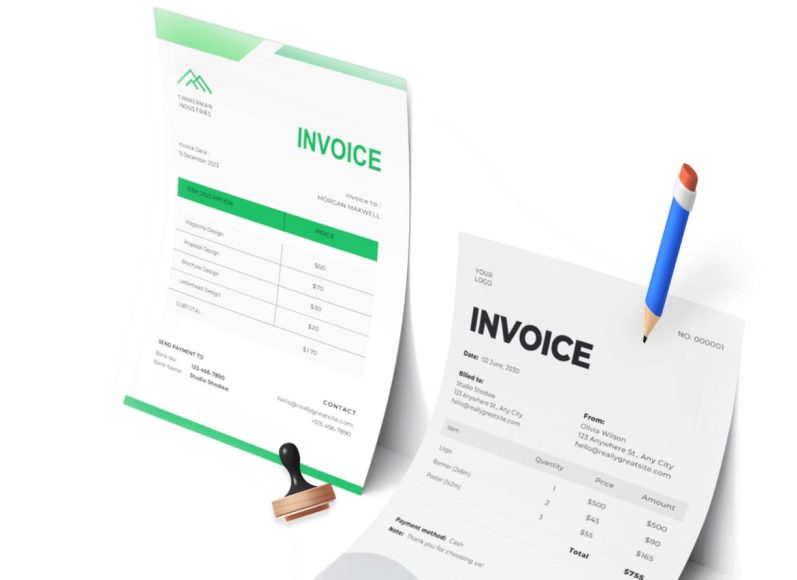Field Service Management
Managing field operations manually is a logistical challenge. Scheduling technicians, monitoring jobs, and ensuring proper billing can turn chaotic without a centralized system. QuickBooks Desktop’s Field Service Management integration offers a solution designed for companies that operate outside the traditional office space.
With this app, field service businesses can manage work orders from start to finish while remaining synced with their QuickBooks Desktop data file. The integration allows you to create, assign, and track work orders directly from your desktop, while mobile access enables employees to view or update assignments in real time. These work orders are fully linkable to invoices and payroll processes, enabling seamless end-to-end visibility.
A particularly powerful feature is the interactive dispatch board. Through this interface, dispatchers can assign jobs based on a technician’s skill set, availability, and proximity to the customer. It introduces a level of efficiency that manual dispatching cannot match. The app also includes GPS tracking and directional assistance via Google Maps, ensuring workers navigate efficiently to job sites.
All activity completed in the field syncs automatically with your QuickBooks company file back at the office. This includes status updates, job completions, timesheet logs, and notes, reducing the need for redundant communication. It enhances accountability while reducing errors related to miscommunication or lost paperwork.
Additionally, the mobile app allows field technicians to accept mobile payments, capture electronic signatures, and access customer histories. This ensures a consistent customer experience, regardless of which employee provides the service.
Field Service Management empowers businesses with a mobile workforce to streamline operations, reduce overhead, and maintain tight control over scheduling and billing without sacrificing agility.
WooCommerce Integration for QuickBooks Desktop
E-commerce continues to be a driving force in modern retail, and for businesses using WooCommerce as their online storefront, integrating it with QuickBooks Desktop simplifies order management, inventory control, and bookkeeping.
The integration between WooCommerce and QuickBooks Desktop ensures that orders, product variations, stock levels, customer data, and payment statuses are automatically synchronized. Instead of having to manually input order information into your accounting software, everything flows directly from your online store into your QuickBooks file.
Inventory levels stay updated in real-time, reducing the risk of overselling or stockouts. As customers place orders through your WooCommerce store, quantities adjust automatically. Product updates, such as pricing changes or new listings, can also be synced so that QuickBooks always reflects the current status of your online catalog.
Customer data is centralized and structured for financial reporting. Each time a new order is placed, customer profiles are created or updated. This streamlines the process of invoicing, revenue tracking, and customer relationship management.
One key benefit of this integration is that it is handled directly within the administrative panel of your e-commerce system. There is no need to toggle between platforms or input data into multiple systems, which minimizes the opportunity for human error and boosts overall productivity.
There are licensing fees involved, with an initial setup cost and a monthly or annual subscription. However, for businesses that rely on WooCommerce as their primary sales channel, the time saved and the reduced error margin justify the investment.
By bridging e-commerce with accounting, this integration enables entrepreneurs to focus more on product innovation and customer engagement while ensuring that financial records remain accurate and up-to-date.
Procurement and Invoice Automation
Managing purchasing processes can become complicated as businesses grow. Manual purchase order entry, mismatched invoices, and inconsistent record-keeping all pose serious challenges. One of the most efficient solutions is a procure-to-pay system that integrates directly with QuickBooks Desktop.
This app helps businesses streamline their entire procurement process. Once the QuickBooks Desktop Connector is installed, data flows between the two platforms. As invoices are approved in the procurement platform, corresponding bills are automatically generated in QuickBooks Desktop.
This automation extends to three-way matching—comparing purchase orders, invoices, and delivery receipts—which ensures that payments are only issued when all criteria are met. This minimizes the risk of duplicate or fraudulent payments.
The mobile-friendly interface allows users to generate and approve purchase orders from anywhere, without needing direct access to QuickBooks Desktop. This makes it particularly useful for companies with remote or multi-location operations.
Users can assign spending limits, control approvals, and monitor procurement activities through customizable dashboards. As documents are imported into QuickBooks, accounting teams retain the ability to review and edit them before processing payment.
Beyond managing invoices, the platform also improves vendor management. Businesses can categorize vendors, track contract renewals, and monitor performance metrics, all of which are essential for reducing costs and improving supplier relationships.
The combination of centralized purchasing, real-time synchronization with QuickBooks, and mobile accessibility makes this tool ideal for businesses looking to automate back-office functions while maintaining financial accuracy.
QuickBooks Point of Sale Integration
For brick-and-mortar retailers, connecting their point-of-sale system to their accounting software is essential for smooth operations. QuickBooks Point of Sale (POS) is specifically designed to integrate with the desktop version of QuickBooks, providing an all-in-one solution for in-store sales, inventory tracking, and vendor management.
The basic POS plan allows businesses to manage customer transactions, offer discounts, print receipts, and track inventory in real time. The Pro version adds more advanced features like tracking employee commissions, managing layaway programs, and accepting gift cards. Businesses with multiple store locations can use the Multi-Store plan to synchronize inventory and generate detailed reports across all outlets.
Inventory tracking in this app is highly dynamic. Items are automatically deducted from inventory upon sale, and restocking can be triggered once levels reach predefined thresholds. This real-time inventory management ensures that businesses can make informed decisions about procurement and sales.
Integration with QuickBooks Desktop eliminates the need for double entry. Sales recorded in the POS system are automatically reflected in your accounting ledger. This includes revenue, sales tax collected, and updates to inventory asset accounts.
Another key advantage is customer relationship management. POS users can store customer purchase histories, apply targeted discounts, and create loyalty programs to encourage repeat business.
While the POS system requires a one-time investment and optional hardware purchases, it provides a centralized system for managing sales, inventory, and vendor relationships, reducing the complexity of daily retail operations.
For businesses that rely on in-person sales, whether through a boutique storefront or a chain of retail shops, this integration ensures that all financial and inventory data is accurate, real-time, and actionable.
Time Tracking with TSheets
Accurate time tracking is essential for businesses that employ hourly workers or bill clients based on time spent. Sheets is a time-tracking solution designed to integrate directly with QuickBooks Desktop, making it easier for employers to monitor labor costs, track productivity, and streamline payroll processing.
One of TSheets’ primary features is its mobile app, which allows employees to clock in and out from job sites, record breaks, and transition between tasks. This level of detail enables employers to generate precise reports on how time is spent across projects, clients, or departments.
Employers can customize tracking categories to reflect billable versus non-billable time, service types, or class codes, which are then synced to the appropriate payroll items within QuickBooks Desktop. This level of integration ensures that time entries are properly allocated during payroll runs or when creating client invoices.
TSheets also includes shift scheduling features. Employers can create employee schedules, assign roles, and communicate changes in real time. When employees log in, they only see the shifts that pertain to them, helping eliminate confusion and improve shift coverage.
Geofencing is another advanced capability. Employers can define geographic boundaries for worksites, and the system will alert users if they try to clock in or out outside those areas. This increases accountability and helps reduce fraudulent time entries.
TSheets offers two pricing tiers. The premium plan covers the core tracking and scheduling tools, while the elite plan includes project tracking and geofencing. Both plans come with a base monthly fee plus a per-user charge.
Integration with QuickBooks Desktop ensures that approved time entries are automatically imported into the payroll module, reducing the need for manual entry and minimizing the risk of errors or omissions. For service-based industries, construction firms, or agencies with hourly workers, TSheets provides the transparency and reliability needed for accurate time management.
Protecting Business Data with Intuit Data Protect
Losing accounting data to system crashes, cyberattacks, or hardware failures can devastate a business. Financial records, invoices, payroll history, and vendor details are often irreplaceable. This is why secure, automated data backup is a critical part of any business continuity plan.
Intuit Data Protect is a cloud-based backup service designed specifically for QuickBooks Desktop users. It offers automatic daily backups of QuickBooks data files and other selected documents stored on your local computer.
The setup is straightforward. Users select the files and folders they want to back up, including not only QuickBooks company files but also spreadsheets, contracts, and other business-related documents. Once configured, the system takes over and backs up data in the background each day.
The service includes 100 gigabytes of secure cloud storage, which is sufficient for most small and midsize business needs. All backups are encrypted, protecting sensitive financial information from unauthorized access.
Users retain full control over what gets backed up. Whether it’s a full system image or a curated selection of business documents, the process is customizable and scalable. The system also offers alerts and notifications, so users know when backups are successful or when action is needed.
In the event of data loss, recovery is simple. Users can download the most recent backup and restore files with minimal downtime. This feature ensures that even in the case of hardware failure or malicious intrusion, business operations can continue with little interruption.
The app is available via a monthly or annual subscription and is included for free during the first 30 days. For businesses concerned with data integrity, compliance, and operational continuity, Intuit Data Protect is a vital layer of defense.
Simplifying Sales Tax with Avalara Avatax
Sales tax compliance is one of the most complex administrative tasks a business must navigate. With changing rates, jurisdictional rules, and cross-border regulations, it is easy to make costly mistakes. Avalara Avatax is a tax automation tool designed to integrate with QuickBooks Desktop and streamline this process from calculation to filing.
Avatax connects directly to the sales tax features in QuickBooks, replacing manual rate tables with a dynamic cloud-based engine. As invoices are generated or sales are recorded, the system automatically calculates the correct tax based on product type, location, and current tax laws.
It considers whether your business has a nexus—a tax obligation—in each jurisdiction based on physical presence or economic activity. This is particularly important for e-commerce businesses that sell across state lines, as tax rates can vary significantly even between neighboring zip codes.
Once calculated, tax liabilities are recorded in your QuickBooks file in real time, eliminating the need for manual reconciliation or adjustments. This ensures that you collect the right amount from your customers and are prepared for timely remittance.
Avatax can also assist with tax return preparation. By aggregating all sales tax data into a report format, it simplifies the filing process and helps reduce errors. Businesses can also subscribe to additional services that include filing and remitting taxes on their behalf.
This integration is invaluable for businesses that operate in multiple tax jurisdictions, offer a wide range of products and services, or have seen growth in interstate sales. By automating this critical compliance function, Avatax reduces the risk of penalties and audits while saving valuable time for your accounting team.
Streamlining Warehouse Operations with Fishbowl
Businesses that maintain warehouses often outgrow QuickBooks’ built-in inventory features. Fishbowl is an advanced inventory and warehouse management app that integrates with QuickBooks Desktop to provide robust tools for managing parts, assemblies, order fulfillment, and more.
Fishbowl allows users to create detailed bills of materials, making it easier to track multi-step production processes. It supports kitting, where multiple items are bundled and sold together, and handles variable pricing models that may differ by customer segment or order volume.
The system is equipped with barcode scanning and printing features. This not only speeds up the picking and packing process but also reduces human errors in data entry. Scanning items as they move in and out of storage ensures real-time updates to inventory levels and better visibility across all locations.
Fishbowl can also manage return merchandise authorizations, allowing businesses to process returns efficiently. Status updates can be shared between warehouse staff and customer service, minimizing customer wait times and improving service quality.
One of the major strengths of this app is its support for advanced costing methods. Businesses can choose from standard, average, LIFO, or FIFO costing to reflect the most appropriate accounting method for their operations.
Integration with QuickBooks ensures that all inventory transactions, including purchase orders, inventory adjustments, and sales shipments, are reflected accurately in the accounting ledger. This eliminates the need for double entry and provides real-time financial reporting.
Fishbowl is particularly valuable for businesses that manage complex inventory systems, such as manufacturers, wholesalers, and distributors. By bridging the gap between warehouse operations and accounting, it creates a unified platform for data-driven decisions.
Choosing and Implementing the Right QuickBooks Desktop Integrations
QuickBooks Desktop integrations offer powerful ways to enhance productivity, minimize errors, and support business growth. However, selecting the right apps requires a thoughtful approach. Not every integration is suitable for every business model, and improper setup or mismatched versions can cause friction instead of simplifying workflows.
Identifying Your Integration Needs
The first step in selecting QuickBooks Desktop apps is understanding your business’s specific needs. Not every business requires time tracking, warehouse management, or e-commerce synchronization. Instead of chasing features, businesses should focus on resolving pain points and supporting workflows.
For instance, service-based companies may benefit from field service and time-tracking integrations, while product-based companies might prioritize inventory and point-of-sale tools. Procurement-heavy organizations can streamline spend management with automated purchase workflows.
Identify where your current accounting processes suffer from manual entry, delays, or inconsistencies. Talk to employees in different departments to understand their frustrations and how automation might help. A clear understanding of these gaps will lead to more targeted decisions when choosing apps.
Once needs are mapped, prioritize solutions that offer proven benefits such as increased data accuracy, reduced time spent on routine tasks, better reporting, and support for scalability.
Evaluating App Compatibility with QuickBooks Desktop
One of the most critical considerations when choosing an integration is whether the app supports the exact version of QuickBooks Desktop your business uses. QuickBooks comes in several editions, including Pro, Premier, and Enterprise, and some third-party apps only support specific ones.
Version year also matters. Many integrations only support QuickBooks Desktop 2021 or later, and some may drop support for older versions. If your system is running an outdated edition, it may be time to upgrade before attempting to implement new tools.
Check for platform-specific installation requirements. Some apps require a desktop connector or middleware to establish a secure link with your local QuickBooks file. These connectors act as bridges between your desktop software and cloud-based apps.
Consider operating system compatibility as well. If you are using a Mac version of QuickBooks Desktop, your options may be more limited than those available for Windows users.
Always consult the app provider’s documentation or support team to confirm technical compatibility. Integration failures are often the result of overlooked system requirements or misalignment between versions. Ensuring compatibility early in the selection process prevents wasted time and resources.
Setting Up and Configuring Integrations
After selecting an integration and verifying compatibility, the next step is setting it up correctly. Most apps follow a standardized onboarding process, but vary in the level of customization they allow.
Begin by reviewing the setup guide provided by the app developer. If a desktop connector is required, install it on the machine hosting the QuickBooks company file. This is usually the same system used by your accounting department.
Grant the necessary permissions for the integration to access your QuickBooks data. This typically involves opening the company file, navigating to the integrated applications menu, and authorizing the app to read and write specific types of information.
Some apps require configuration to define which data fields will be synced. For example, in a time tracking app, you may need to specify whether time entries are connected to payroll items, service categories, or customer jobs.
Mapping fields correctly ensures that data flows into the right sections of your accounting system. If invoice amounts, customer names or product codes are misaligned, reporting and billing errors may follow. Take the time to test sample data before going live.
Create backup copies of your QuickBooks data before installing new integrations. While most apps are safe and stable, having a recent backup ensures you can restore operations in case of accidental data corruption.
It is wise to schedule implementation during a slow period rather than during peak billing cycles or inventory restocking. This reduces the risk of disruptions to critical operations.
If your team lacks technical expertise, consider hiring an experienced consultant to oversee the process. They can assist with mapping fields, configuring permissions, and training staff, ensuring a smooth transition.
Training Employees and Building User Adoption
Even the most advanced integration will fall short if employees do not know how to use it properly. Once setup is complete, training becomes essential.
Start by identifying who will use the system daily. This could include accountants, sales reps, warehouse staff, or customer service agents. Tailor training sessions to each role so that users learn only what is relevant to their responsibilities.
Use sample data to demonstrate workflows. For example, walk through the steps of clocking in and syncing hours with payroll in a time tracking app, or show how an e-commerce order syncs with inventory and invoicing in QuickBooks.
Encourage users to ask questions and test features in a controlled environment before relying on the system for real transactions. This helps build confidence and uncovers any gaps in understanding.
Create short, accessible reference guides or videos that team members can use for reminders. These resources reduce reliance on tech support and empower users to solve minor issues independently.
Monitor user adoption in the first few weeks. If certain employees are hesitant or resistant, offer additional support to address their concerns. Feedback during this phase is valuable for identifying and correcting problems quickly.
Effective training turns new tools into assets rather than burdens, helping staff embrace change and improve their efficiency.
Monitoring and Maintaining Your Integration
Integration is not a one-time event but an ongoing process. Apps and QuickBooks itself receive updates, and changes in your business may require reconfiguration of workflows.
Designate a team member to monitor the integration’s performance on a weekly or monthly basis. This person should verify that data is syncing correctly, reports are accurate, and there are no signs of data corruption or lag.
Stay informed about software updates. Many integration providers release patches, enhancements, or compatibility fixes regularly. These updates often address security concerns and improve functionality, so keeping systems current is essential.
Check audit trails and system logs to confirm that data imports and exports are occurring on schedule. If an error occurs, trace it back to the root cause—whether a field mapping issue, user input error, or expired authentication token.
If your integration relies on cloud services or external servers, monitor uptime and service notices. Downtime on the provider’s side may affect your operations, especially if the app is mission-critical.
Review data backups regularly. Even with integration, a solid backup plan ensures that you can restore accounting records in case of unexpected events. Schedule periodic test restores to confirm your backup system is functioning as intended.
As your business grows, revisit your integration stack to see if additional apps can be added or if any existing ones are no longer needed. Regular optimization ensures that your QuickBooks system remains aligned with business goals.
Maintaining integrations requires attention, but the effort pays dividends in long-term efficiency, reliability, and scalability.
Scaling Your Business with Strategic QuickBooks Desktop Integrations
The landscape of business technology is evolving rapidly. As companies expand, they require more efficient, accurate, and scalable systems to handle their growing needs. QuickBooks Desktop, when enhanced through the right integrations, is a powerful tool that can adapt to support increasingly complex operations.
The Future of QuickBooks Desktop Integrations
The demand for integrated systems will continue to rise as businesses seek to eliminate information silos, reduce manual workloads, and improve real-time visibility across departments. QuickBooks Desktop, despite being a mature platform, remains a core accounting system for many small and mid-sized businesses.
Future integrations are expected to become more intelligent, leveraging automation, artificial intelligence, and real-time analytics. Apps will likely offer predictive insights, suggesting actions based on trends in your data. For instance, a procurement app might recommend reorder levels based on seasonality or spending history, while a tax app could alert businesses about jurisdictional changes affecting their liabilities.
Improved API access and middleware tools will allow for deeper and more customizable connections between QuickBooks Desktop and cloud-based systems. This will help bridge the gap between on-premise accounting and remote operations, making it easier for hybrid teams to collaborate and share accurate data.
Security and compliance will become increasingly important. With more integrations comes greater exposure to data vulnerabilities. Developers will need to invest in encryption, multi-factor authentication, and compliance tools that meet industry standards, such as GDPR or SOC 2.
As businesses expect seamless functionality across all platforms, user experience will also improve. Integration dashboards will become more intuitive, offering visual workflows, automated alerts, and drag-and-drop configuration options that reduce dependency on IT teams.
While QuickBooks Online continues to grow in popularity, many businesses will maintain their desktop systems due to their powerful local capabilities and familiarity. Integration developers will continue supporting this demand with enhanced tools built for performance, security, and scale.
Building a Long-Term Integration Strategy
A successful integration strategy does not focus solely on solving today’s problems. It must also anticipate future growth, industry changes, and shifting customer expectations.
Start by outlining a roadmap for automation. Identify which business functions could benefit most from integration next. After accounting and time tracking, consider customer relationship management, project management, or human resources. Each new layer of automation should build upon existing tools, avoiding redundancy and conflict.
Evaluate whether your business goals align with your current software ecosystem. If workflows are constrained by software limitations, consider upgrading to higher tiers of QuickBooks Desktop or adopting complementary solutions that provide greater flexibility.
Assess integration maturity at regular intervals. As employees become more comfortable with existing tools, they may discover new use cases that require additional configuration or new apps. Be open to adjusting your stack in response to evolving needs.
Include an integration strategy in your budgeting and planning processes. Costs associated with licensing, setup, training, and maintenance should be accounted for just like any other operational expense.
Involve stakeholders from multiple departments in the selection and review process. By including operations, finance, HR, and IT teams, you ensure that the tools you choose meet cross-functional needs and encourage broader adoption.
Overcoming Challenges During Scaling
As your business grows and more integrations are introduced, the system can become more complex. With complexity comes the risk of errors, data duplication, or system conflicts. Proactively managing these challenges is key to maintaining efficiency.
Standardize data inputs across your systems. Use consistent naming conventions, category structures, and taxonomies. This prevents mismatches that could interfere with synchronization or reporting.
Create governance policies for integration use. Define which employees have permission to install, modify, or deactivate apps. Restrict access to sensitive data and log changes to prevent accidental disruptions.
Monitor system performance continuously. Pay attention to sync delays, error messages, or unexpected changes in your financial reports. These can be early indicators of technical problems that need to be resolved.
Maintain strong vendor relationships. If a particular integration is mission-critical, establish communication channels with the developer or support team. Prompt access to troubleshooting resources will save time when issues arise.
Train new hires on your integrated workflows as part of onboarding. Include software tutorials and documentation in your internal knowledge base so employees understand not just how to use the tools, but why they are important.
If scaling becomes difficult within the limitations of desktop applications, it may be time to evaluate hybrid or cloud-based options that offer more elasticity. Transitioning to such systems can be done gradually, ensuring continuity of operations.
Maximizing the ROI of Your QuickBooks Integrations
The goal of integrating with QuickBooks Desktop is not just technical convenience—it is the return on investment. Automation should lead to measurable gains in efficiency, cost savings, or revenue growth.
To maximize ROI, define success metrics for each integration. For time tracking apps, track payroll processing time and error reduction. For e-commerce integrations, assess order processing speed and inventory accuracy. For tax apps, measure filing compliance and time saved during tax season.
Conduct quarterly reviews of app performance against these metrics. Eliminate underperforming tools, optimize configurations, and explore features you may not have implemented during the initial setup.
Encourage feedback from employees. Users often discover ways to streamline workflows or encounter limitations that developers may not anticipate. Their insights are invaluable for improving tool usage and identifying opportunities for additional automation.
Leverage reporting capabilities built into your apps. Dashboards and visual reports provide fast insights into business performance, helping leaders make data-driven decisions. These tools can also highlight trends or outliers that need immediate attention.
Consider bundling your integration strategy into a broader digital transformation plan. Many businesses begin with accounting automation and expand into customer service chatbots, sales forecasting, and AI-powered analytics. QuickBooks Desktop can be a cornerstone in a much larger vision of operational excellence.
Final Thoughts
QuickBooks Desktop remains a highly capable platform for financial management, especially when enhanced through smart, reliable integrations. From managing employees in the field and protecting data to syncing e-commercee orders and simplifying warehouse operations, these apps empower businesses to do more with fewer resources.
The process of selecting, implementing, and scaling these tools is not always simple. It requires thoughtful planning, commitment to training, and continuous monitoring. But the payoff is worth it. Businesses that invest in the right integrations reduce friction, improve data quality, and free up human capital for more strategic work.
As technology evolves, businesses must remain flexible, proactive, and open to change. By viewing QuickBooks Desktop not as a standalone system but as a hub for broader operational automation, companies can adapt more quickly, compete more effectively, and grow more sustainably.
Whether you are just beginning to explore your first integration or managing a full suite of connected systems, the future of business automation is within reach—and QuickBooks Desktop can be at the center of it.