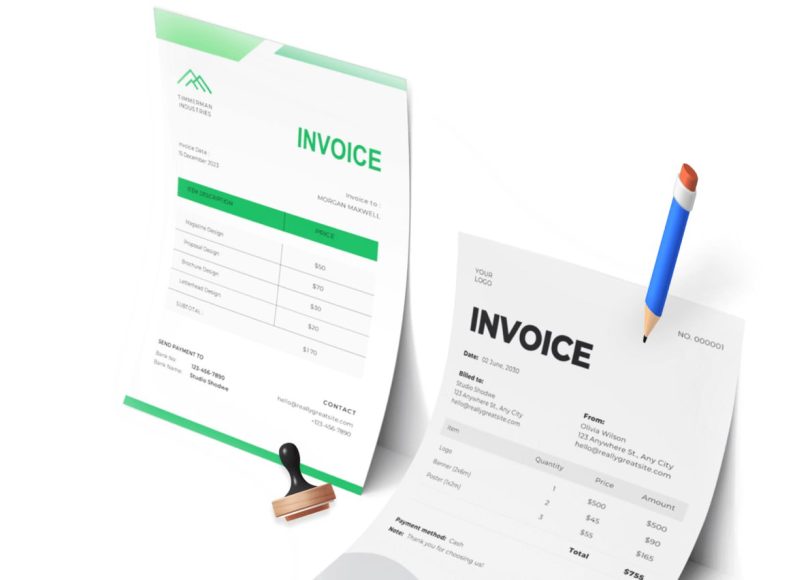Automated Payment Reminders
Maintaining cash flow is critical for every business. Timely payments from customers play a huge role in keeping finances in check. However, following up on unpaid invoices can be time-consuming and often awkward. QuickBooks Desktop addresses this challenge through the automated payment reminders feature. This tool allows businesses to schedule reminders for customers with past due balances or upcoming due dates.
Instead of manually identifying delinquent accounts and sending out follow-up messages, users can program QuickBooks to handle it. The system automatically detects overdue invoices and sends reminder emails to customers based on parameters you define. This reduces the administrative burden on staff and ensures a consistent communication rhythm with clients. The reminders can be tailored in tone and timing to suit the business’s customer service approach.
Users can access the automated reminders from the Customers menu. They can choose to remind only those who are habitually late or to send gentle nudges to all clients approaching their payment due date. Each email is fully customizable, allowing businesses to personalize the message and maintain a human touch despite automation.
Another benefit introduced in more recent updates is the ability to use this feature to send customer statements in addition to payment reminders. This allows for more comprehensive communication and greater transparency with clients, reinforcing trust and accountability.
Adding Purchase Order Numbers to Customer Emails
In many business transactions, especially in B2B contexts, customers issue purchase order numbers to track and manage incoming goods and services. QuickBooks Desktop recognizes the importance of this process and now allows users to automatically insert purchase order numbers into invoice-related email subject lines.
This feature is set up through the Preferences menu under the Send Forms option. From there, users can select Company Preferences and configure their email templates to include the purchase order number field. This small but important step improves the professionalism of client communications and simplifies reconciliation on the customer’s end.
When customers receive the invoice, the subject line displays the associated PO number, allowing them to quickly match the invoice to their internal records. This reduces back-and-forth communication, accelerates the approval process for payments, and increases the likelihood of timely invoice processing.
It’s essential to remember that businesses using multiple invoice templates should update each one individually to ensure consistency. Taking a few minutes to implement this change can eliminate confusion and support stronger client relationships.
Customizing Payment Receipts
Consistency in branding and communication is crucial for professionalism and brand recognition. While QuickBooks Desktop has long allowed users to customize forms such as invoices and purchase orders, it now extends that functionality to payment receipts. With this improvement, businesses can align all customer-facing documents with their brand’s look and feel.
Custom payment receipts can include a company logo, selected colors, preferred font styles, and any additional information that reflects the business identity. The customization interface is user-friendly and offers layout flexibility. Users can rearrange sections, add or remove fields, and change the order of displayed elements.
This feature allows businesses to reinforce their brand image and ensure consistency in every interaction. Receipts are often overlooked as branding tools, but they present a great opportunity to reinforce the company’s professionalism. Businesses can also include thank-you notes or important messages in the receipt to foster goodwill.
When implementing this feature, it’s wise to create templates for different scenarios or payment types. Having a set of matching templates for invoices, receipts, and other forms enhances visual uniformity and strengthens the overall customer experience.
Creating and Managing Customer Groups
Understanding and segmenting customers based on behavior, geography, or payment history can help a business deliver more targeted and effective service. QuickBooks Desktop allows users to create customer groups based on a wide variety of criteria, offering a simple way to manage communications and service delivery strategies.
Users can access this feature through the Customer List and use rule-based conditions to define group memberships. For instance, you might create a group of customers from a specific region, customers with frequent overdue invoices, or those using a particular payment method. Once the rules are set, QuickBooks automatically updates the groups as customer data changes.
This functionality is particularly useful when combined with the automated reminders or promotional emails. Businesses can tailor communications to each group, offering special terms or payment plans to those who need it or incentives to high-value customers.
Planning out the types of groups that will benefit your business operations the most is key. Using this feature requires a good understanding of what data is available in the customer profile and how to use it strategically.
Advanced Bank Feeds
Managing bank transactions can be one of the more tedious aspects of bookkeeping. QuickBooks Desktop originally helped with this through bank feed integration, allowing users to import transactions directly from their financial institutions. The latest iteration of this feature includes an Advanced Mode that significantly enhances its capabilities.
In Advanced Mode, QuickBooks can automatically match downloaded transactions with entries in your records. If no match is found, the software can create a new transaction, reducing manual input. Additionally, users can now apply custom rules to transactions based on merchant name, transaction amount, or other identifiers. This allows for automation of categorization and tagging, leading to cleaner financial records.
Advanced Mode also provides tools for managing unrecognized transactions and transferring credit card charges. All imported transactions are visible in a register view, making it easier to review and verify data before finalizing entries.
Although setting up Advanced Mode takes a bit more time initially, the payoff is substantial in reduced errors and faster monthly reconciliations. Spending time on configuration means that over the long term, much of the bank feed review process becomes a matter of confirming rather than entering data manually.
Smart Help for Easier Navigation
QuickBooks Desktop includes many features and tools, but users have often found it difficult to navigate help resources when they run into trouble. The Smart Help tool improves this experience by offering more targeted support options within the application itself.
When users activate Smart Help, they receive access to official help content and community-generated answers relevant to the current screen or task. If these resources don’t resolve the issue, users can request a callback or initiate a live chat session with a support representative. Enterprise users have expanded access to chat support, provided they are connected to the internet.
This enhanced support structure helps reduce time spent hunting for solutions and minimizes disruption to workflows. It is especially useful for new users who may not yet be familiar with the application’s full capabilities or for teams transitioning from another software solution.
For businesses onboarding new accounting staff or expanding their team, this feature ensures that help is always within reach and easy to understand.
Receipt Management with Mobile Upload
Keeping track of receipts is a longstanding challenge for businesses, especially those with employees who travel or make purchases in the field. The receipt management feature in QuickBooks Desktop simplifies this task through mobile upload functionality.
Employees can take a photo of a receipt using their mobile phone and upload it directly to the desktop application. Once uploaded, the receipt can be matched to the corresponding expense entry or vendor payment. This streamlines expense reporting, reduces the chance of lost documentation, and improves financial accuracy.
The tool is especially valuable for companies with remote teams or frequent travel expenses. It eliminates the need for paper storage, physical drop-offs, and spreadsheet tracking.
Used in tandem with the advanced bank feed tools, receipt management helps maintain thorough and auditable records of all expenses. It also simplifies month-end reporting and audit preparation.
Track Invoice History for Greater Transparency
One of the most beneficial enhancements to QuickBooks Desktop is the ability to track invoice history in a single location. Previously, users needed to check different screens or reports to determine invoice status, whether it had been viewed, paid, printed, or partially fulfilled. This could be cumbersome and often required toggling between multiple windows. With the Track Invoice History feature, users now have a centralized view of each invoice’s complete lifecycle.
When you open an invoice and access the history tab, QuickBooks displays when the invoice was created, when it was sent, whether the client has viewed it, and whether any payments have been applied. This kind of visibility is especially useful in customer service situations, where resolving invoice disputes or addressing late payment issues requires an understanding of past interactions.
Having full insight into invoice progress also allows businesses to improve collection strategies. For example, if a customer hasn’t opened the invoice email, a follow-up call or a duplicate email might be warranted. If a payment has been initiated but not completed, the accounting team can anticipate the incoming funds and adjust cash flow planning accordingly.
For businesses dealing with high invoice volumes, this feature supports better oversight and coordination. It reduces miscommunication between departments and helps accounts receivable personnel prioritize follow-ups based on data instead of guesswork.
Barcode Label Prices for Inventory Accuracy
QuickBooks Desktop Enterprise includes a highly requested inventory management feature that allows users to include pricing directly on barcode labels. For businesses managing physical inventory, particularly those in retail, this functionality provides several advantages. By embedding the item’s sale price on the same barcode label used for scanning, businesses eliminate the need for separate price tags or additional labeling processes.
This feature simplifies the sales process at checkout and improves pricing transparency for customers. It also helps reduce pricing errors at the point of sale, which can result in customer dissatisfaction or lost revenue. During restocking or inventory audits, having a visible price on the barcode helps employees quickly identify discrepancies or confirm inventory value.
To use this feature, users simply navigate to the item detail screen, check the option to include the item sales price, and then generate the barcode label. Once the label is printed, it includes both the barcode itself and the price of the item. This not only streamlines labeling procedures but also reinforces pricing consistency across different sales and warehouse locations.
Barcode pricing becomes especially beneficial when items are moved between stores or departments. Everyone can see what the item should cost without needing access to the digital inventory file or a product catalog. This reduces friction, minimizes training time, and supports faster onboarding for new staff working in inventory-related roles.
Alternate Vendor Reports for Strategic Purchasing
Supply chain flexibility is more important than ever, especially in times of market uncertainty or vendor unreliability. QuickBooks Desktop Enterprise includes an alternate vendor reporting feature that allows businesses to associate multiple suppliers with a single inventory item. This function empowers purchasing managers to compare prices, availability, and delivery timelines across vendors in one view, leading to more informed buying decisions.
Rather than relying solely on a primary supplier, users can store details for up to four alternate vendors for each item. This enables immediate price comparisons when stock needs to be replenished or when the primary vendor is out of stock. All alternate vendor data is maintained within the same item profile, making it easy to switch between vendors without re-entering data or navigating different systems.
Access to alternate vendor information also improves negotiation leverage. When purchasing, departments can demonstrate price discrepancies or quantity discounts offered by other vendors; they are better positioned to request competitive pricing. This feature also acts as a safeguard during times of economic disruption, where supply chains may be strained or delayed. Businesses can quickly reroute procurement to a secondary vendor without halting operations.
For companies with complex or high-volume procurement processes, this tool provides an essential layer of control. It also supports long-term vendor performance tracking by giving businesses insight into which suppliers consistently offer the best pricing or availability for specific items.
Landed Costs for Accurate Product Valuation
Landed cost is a critical concept for businesses that deal with imported goods, custom manufacturing, or multi-step supply chains. It refers to the total cost of a product once it has arrived at its final destination, including not just the base purchase price but also freight, customs duties, insurance, handling fees, and other related expenses. QuickBooks Desktop Enterprise offers a landed cost feature that allows users to allocate these extra charges directly to inventory items.
Without this functionality, many businesses struggle to get a true picture of product profitability. Relying only on base pricing may understate actual costs, leading to poor pricing decisions and margin erosion. With the landed cost tool, users can configure rules to distribute these additional expenses based on value, quantity, volume, weight, or other custom metrics. This ensures that product costs reflect the total investment required to make the goods available for sale.
Landed costs can be configured in the Advanced Inventory Settings and applied automatically during purchasing and receiving workflows. When items are added to inventory, the software calculates and assigns the appropriate landed costs, updating inventory valuation in real time. This accuracy is essential for financial reporting, especially in industries where margins are tight and every cost needs to be captured.
By incorporating landed costs into the cost-of-goods-sold calculation, businesses can ensure that pricing models align with actual expenses. This supports better decision-making around pricing strategies, discounting, and supplier selection. For wholesalers and distributors, it also improves customer quotes and contract pricing accuracy, strengthening client relationships.
Combining Features for Enhanced Business Operations
Automated reminders help maintain cash flow, invoice tracking provides complete visibility into customer interactions, and receipt management simplifies expense tracking. Meanwhile, inventory-specific features like barcode label pricing, alternate vendor reports, and landed cost integration optimize the flow of goods and enhance cost control.
QuickBooks Desktop empowers businesses to transition from reactive recordkeeping to proactive strategy execution. By consolidating key accounting, procurement, and inventory processes into one environment, users can reduce overhead, eliminate duplication, and uncover new growth opportunities.
Workflow Improvements Using Advanced Tools
One of the major strengths of QuickBooks Desktop is its capacity to improve workflow across different departments. Features like invoice history tracking and receipt uploads support the accounting team, while alternate vendor and landed cost tools provide better data for purchasing and operations teams. Inventory staff benefit from barcode labels and cost transparency, while sales teams can build stronger customer trust through better communication tools.
This collaborative advantage allows each department to operate from a common source of truth. When data is centralized, decision-making becomes faster and more informed. Bottlenecks are reduced, accountability improves, and the business operates more smoothly across all fronts.
For companies operating in multiple locations or with large teams, these tools can also enforce standardization. Everyone works from the same templates, the same rules for vendor comparison, and the same methods of cost allocation. This consistency prevents errors, improves compliance, and enhances training efforts.
Increasing User Adoption Through Simplicity and Integration
Despite the power behind these tools, QuickBooks Desktop maintains an interface and workflow that are accessible to users with varying levels of accounting or technical knowledge. Features are logically organized within menus, often integrated into familiar workflows like invoicing, payment collection, and inventory entry. This allows companies to expand their use of QuickBooks Desktop gradually, implementing one feature at a time based on need and readiness.
Integration with mobile apps and automated systems such as bank feeds, receipt management, and payment reminders further enhances user adoption. These features reduce the need for manual data entry, freeing up time for strategic tasks and encouraging engagement from staff at all levels.
Another important consideration is cost efficiency. Many of the features described here are included at no extra charge with specific versions of QuickBooks Desktop. By maximizing the use of the native tools already included in your software license, you may reduce the need for third-party applications, subscriptions, or manual labor.
Preparing for the Next Generation of QuickBooks Desktop Users
As businesses grow and evolve, so do the expectations of their accounting software. Teams are no longer satisfied with basic bookkeeping tools. They demand automation, intelligence, mobility, and customization. QuickBooks Desktop continues to evolve in response to these demands, with new features added each year to meet emerging needs.
The features explored in this section reflect that evolution. From visibility into customer payments to greater control over vendor selection and inventory costs, these tools provide the next generation of business owners and finance professionals with the data and automation they need to operate effectively.
For newer users, implementing just a few of these features can lead to dramatic improvements in workflow and reporting accuracy. For veteran users, revisiting these features may uncover capabilities that were previously overlooked or deemed too advanced. Either way, the journey toward full utilization of QuickBooks Desktop’s toolset is one worth taking.
Smart Help for Faster, Guided Support
QuickBooks Desktop includes a Smart Help feature that transforms how users seek assistance within the software. Traditional help menus often required users to sift through unrelated topics or search forums. Smart Help addresses this by offering real-time, relevant assistance based on the user’s current screen or action. It also provides tiered support options.
When a user initiates Smart Help, the system analyzes the screen being viewed and delivers relevant help articles, FAQs, or instructional content. If the documentation does not resolve the issue, the user can request a call back from a trained support agent or initiate a live chat session. For Enterprise users, live chat support is always available, making this feature an important productivity booster.
This guided assistance reduces time lost due to confusion or errors, especially when training new employees. The feature is embedded in the workflow, which helps users stay on task instead of pausing to research external tutorials or make phone calls.
For businesses with complex financial structures or growing staff, Smart Help becomes a time-saving ally. It encourages users to be more self-sufficient while still having access to personalized support when needed. This combination of autonomy and guidance strengthens operational efficiency across the board.
Receipt Management for Seamless Expense Tracking
Managing business expenses can quickly become chaotic, especially for businesses with multiple employees making purchases in different locations. Receipts often get lost, miscategorized, or delayed in submission. QuickBooks Desktop’s receipt management feature addresses this issue with a mobile-compatible tool that simplifies the process of tracking, uploading, and storing receipts.
Employees can capture an image of a receipt using their mobile device and upload it directly to the software. Once uploaded, the receipt can be attached to a specific expense or transaction. This digitized approach improves audit readiness, streamlines expense reporting, and minimizes paper clutter.
Receipt management reduces the administrative load on finance teams. Instead of collecting physical receipts and entering data manually, users can approve expenses based on uploaded images that are time-stamped and categorized. This system reduces the chance of duplicate entries or fraudulent claims, ensuring higher accuracy in expense reports.
This feature also supports better communication between employees and finance managers. When receipts are submitted in real time, reimbursements and reconciliations can be completed faster. It is also easier to track spending trends or flag unusual expenses for further review.
Incorporating this tool into daily workflows reinforces financial discipline. It supports transparency and accountability across departments, especially when paired with other automation tools such as advanced bank feeds and automated invoice matching.
Reducing Manual Work Through Workflow Automation
Workflow automation is one of the main reasons businesses adopt accounting software in the first place. QuickBooks Desktop offers several features that, when used together, eliminate repetitive tasks, standardize processes, and reduce the risk of human error.
By integrating automated payment reminders, invoice tracking, receipt uploads, and bank feed categorization, businesses can build an efficient, paperless accounting cycle. Each task triggers the next, creating a continuous flow of financial data that updates in real time. This type of automation is especially helpful during high-volume periods like quarter-end or tax season.
For example, a customer receives an automated invoice via email. If they fail to respond, they receive a reminder before the due date. Once the payment is made, QuickBooks automatically matches the transaction in the bank feed, updates the invoice status, and generates a customizable receipt. If a team member incurred a related expense, they can upload their receipt through their phone, which gets matched to the corresponding payment record.
When businesses set up these automations strategically, the accounting department gains several hours of efficiency each week. Staff spend less time hunting for documents, checking numbers manually, or tracking down overdue payments. Instead, they can focus on analyzing data, identifying trends, and making strategic decisions.
Leveraging Rule-Based Categorization for Accuracy
The bank feed system in QuickBooks Desktop offers an advanced mode that allows for custom rule creation. These rules determine how the software should classify, match, or ignore transactions based on the user’s specified conditions. By applying these rules consistently, businesses ensure that transactions are always recorded in the right accounts without manual review.
For example, recurring charges from the same vendor can automatically be coded as software subscriptions or utilities. Employee reimbursements from a specific bank account can be matched to an expense type. Credit card purchases that meet certain thresholds can be flagged for manager review.
Rules-based categorization reduces the risk of miscoding transactions and accelerates month-end closings. Over time, this leads to cleaner financial statements and greater audit readiness. It also eliminates the bottlenecks that often arise when the finance team relies on memory or manual review to code expenses.
Advanced rules also support cost center accounting. Businesses with multiple locations, departments, or project-based billing can apply rules to segment costs and revenue accordingly. This enables better performance tracking and more accurate budget forecasting.
Centralizing Financial Records for Team Collaboration
Centralization is key when teams work remotely, across locations, or within multi-functional departments. QuickBooks Desktop offers several tools that bring all financial information into one place, reducing silos and fostering collaboration.
Customizable reports, invoice history, and customer group tracking allow teams to share the same view of performance metrics. Sales staff can see whether clients have outstanding invoices. Accounting can monitor customer payment patterns. Procurement teams can check alternate vendor pricing. All teams operate from the same dataset.
This shared access improves coordination and reduces redundant communication. Instead of sending email updates about invoice status or vendor changes, teams can view the information directly within the system. This transparency ensures that decisions are based on current data and reduces delays in project execution.
QuickBooks Desktop also supports role-based access. Team members can be granted permission to see only the data relevant to their role. For example, an office manager may view expense reports but not payroll, while a department head may view their team’s project budgets but not company-wide forecasts. This structure protects sensitive data while still allowing for fluid collaboration.
Encouraging Adoption Through Familiar Design
For many businesses, one of the challenges of adopting new technology is training staff to use it effectively. QuickBooks Desktop mitigates this concern through an interface that mirrors traditional accounting workflows. The design is intuitive, with familiar terminology and menu structures that make it easier for non-accountants to learn.
Features are layered in a way that supports gradual learning. New users can start with basic invoicing and payment tracking. As confidence grows, they can explore automation, customization, and advanced reporting. This learning curve supports steady adoption across departments and encourages long-term use.
Custom templates, predictive fields, and guided setup wizards help users get started without deep technical knowledge. Once set up, the system reinforces efficient habits by prompting users to enter data correctly and consistently. Over time, this consistency leads to stronger reporting, better cash management, and more strategic business insights.
User adoption is further strengthened by the help and support tools embedded in the software. Smart Help offers real-time assistance, while the customizable dashboards let each user see only what matters most to them. These elements keep the learning process personalized and accessible.
Reducing Risk Through Better Visibility
Inaccurate or delayed financial data can pose serious risks to a business. Missed payments, pricing errors, and unaccounted expenses can erode profits and damage vendor relationships. The features explored in this section help mitigate those risks by offering full visibility into each transaction’s origin, purpose, and impact.
Trackable invoice history prevents billing disputes and supports collections. Receipt uploads ensure that expenses are recorded with supporting documentation. Smart Help enables users to solve problems immediately, without delays. Rules-based categorization ensures that every expense is assigned accurately. Role-based permissions reduce internal data leaks while allowing for accountability.
These layers of visibility protect the business from audit issues, financial misreporting, and compliance lapses. They also reduce dependence on specific individuals by ensuring that knowledge is captured in the system rather than confined to a single employee’s desk or memory.
Future-Proofing the Business Through Process Standardization
As companies grow, what once worked for a small team of three may no longer work for a team of thirty. QuickBooks Desktop provides the tools to standardize processes early, laying a foundation for future growth. Standard forms, automated processes, and report templates ensure that new team members follow the same procedures from day one.
Receipt management ensures that every expense includes documentation. Automated reminders keep customer communication consistent. Smart Help reduces onboarding time for new hires. Rule-based coding ensures that growth does not come with a decline in accuracy.
By using QuickBooks Desktop to enforce these process standards, companies can maintain their efficiency and accuracy regardless of staff turnover, expansion, or operational complexity. This reduces the need for future system migrations and supports long-term scalability.
Applying QuickBooks Desktop Features by Industry and Business Type
QuickBooks Desktop is a powerful tool that continues to evolve, offering enhanced capabilities beyond simple accounting. Businesses across multiple industries rely on this platform not only to manage finances but also to unify operations, track inventory, automate tasks, and streamline procurement.
Retail Businesses and Inventory Management
Retailers often deal with high-volume sales, complex inventory needs, and fluctuating pricing strategies. QuickBooks Desktop offers features specifically suited to address these demands. Barcode label pricing is especially valuable for businesses managing physical stores. By printing barcode labels with price details directly from the inventory management screen, store owners eliminate the need for separate pricing tags, ensuring consistency across locations.
For those managing inventory across multiple warehouses or product lines, the landed cost feature helps provide a more realistic understanding of profit margins. It allocates additional fees such as freight, taxes, and insurance to the inventory value. This ensures that retail pricing strategies are informed by true costs, not just invoice pricing.
Advanced bank feeds also streamline daily reconciliation. Since retail businesses often experience high transaction volumes, rule-based categorization helps auto-classify entries based on vendor or payment type. When paired with receipt management, this ensures that each purchase—whether made for store supplies or operational needs—is documented, approved, and recorded promptly.
Retailers benefit further from the ability to manage alternative vendors. Price sensitivity and supply availability are daily concerns, and the option to store up to four backup suppliers for each inventory item provides peace of mind and fast decision-making during stock shortages.
Construction and Field Services
The construction industry faces a distinct set of challenges, including job costing, subcontractor payments, and materials tracking. QuickBooks Desktop addresses these needs with features like customer groups, invoice tracking, and landed cost analysis. For example, contractors can use the customer group function to categorize clients by project type or location. This enables targeted communication, job tracking, and expense allocation.
Tracking invoice history is essential in construction, where multiple payments may be made on a single project. This feature allows contractors to monitor when an invoice was sent, opened, paid, or disputed. It supports clearer communication between field crews and administrative teams and helps ensure timely payments.
The landed cost function ensures project estimates reflect actual costs, not just item prices. This is crucial for accurate quoting and financial planning. When materials are sourced internationally or involve complex delivery routes, landed cost allocation ensures the quote matches reality. Smart Help further enhances productivity by supporting field staff or office workers with quick answers to technical questions during invoice or payment setup.
Construction professionals also benefit from receipt management. Workers in the field can capture and upload receipts directly from mobile devices, allowing finance teams to track job-related expenses as they happen. This improves project cost visibility and prevents overspending.
Nonprofit Organizations and Donor Accountability
Nonprofits operate under unique accounting rules, with an emphasis on transparency, fund tracking, and donor reporting. QuickBooks Desktop enables nonprofits to customize forms such as donation receipts, categorize donors into customer groups, and automate follow-ups for pledges or donations.
Customizing payment receipts is a key asset. Organizations can include branding, mission statements, or legal disclaimers to ensure receipts meet both donor expectations and regulatory requirements. Customer groups allow nonprofits to segment donors by campaign or giving history, enabling more tailored engagement strategies.
Receipt management provides secure documentation for expense reimbursements, grant spending, or program-related purchases. This ensures that auditors or funding agencies can easily verify compliance. Smart Help can assist volunteers or part-time staff in navigating the software without requiring advanced accounting knowledge.
Automated payment reminders and invoice tracking also benefit nonprofits thatt bill for events, workshops, or memberships. Timely communication improves cash flow and strengthens donor relationships. These tools help ensure that nonprofits meet their financial obligations while maintaining high levels of service and donor trust.
Manufacturing and Distribution Companies
Manufacturing firms and distributors rely heavily on accurate inventory tracking, reliable vendor networks, and cost precision. QuickBooks Desktop addresses these needs through barcode label management, alternate vendor support, and detailed landed cost calculations. Manufacturers can manage complex inventories with barcodes that not only identify products but also display pricing for easier scanning and packing.
When raw materials are sourced from multiple vendors, the alternate vendor feature gives procurement teams access to competitive pricing and availability comparisons within the same item record. This supports supply chain agility and cost savings. Combined with landed cost allocation, manufacturers can precisely calculate the true cost of components and finished goods, improving margin tracking and forecasting.
Advanced bank feeds streamline high-volume purchasing by automatching transactions with vendors or materials. Rule-based matching ensures that raw material purchases are properly categorized by plant, department, or work order. This feature also supports central finance teams that manage multiple production sites under one chart of accounts.
Receipt management allows plant managers or staff to upload purchasing documents directly, even from the warehouse or factory floors. This creates a paperless workflow and ensures financial records reflect real-time operations. Over time, this system reduces administrative overhead and simplifies month-end reconciliation.
Service-Based Businesses and Client Communication
For businesses that rely on recurring client interactions—such as consultants, agencies, or repair professionals—QuickBooks Desktop offers tools to enhance communication, speed up collections, and simplify expense tracking. Automated payment reminders keep receivables current without requiring constant follow-up from staff. Personalized messages and follow-up scheduling create a professional touch that enhances client relationships.
Invoice tracking provides a full picture of each client’s payment behavior, which helps staff prioritize follow-ups or modify terms. When paired with customer group functionality, businesses can create segments such as high-volume clients, late payers, or contract-based customers to tailor engagement strategies.
Customized receipts and invoice templates ensure that every piece of communication reflects the brand’s tone and professionalism. This consistency builds client trust and helps avoid miscommunications over project scope or pricing.
Advanced bank feeds and receipt uploads streamline expense tracking for teams on the go. Employees can record client travel costs, vendor payments, or office expenses from the field or during business trips, reducing delays in reimbursement or billing.
Smart Help also supports service-based businesses with smaller teams. Staff can access assistance without needing a dedicated finance department, allowing them to focus on client delivery rather than internal troubleshooting.
Preparing for Long-Term Scalability
One of the greatest strengths of QuickBooks Desktop is its ability to grow with the business. From sole proprietors to large teams, the software offers functionality that supports expansion without forcing migration to a new platform. Role-based permissions allow owners to maintain control as they delegate responsibilities. Customization tools and report templates evolve with company needs.
Process standardization ensures that the business can grow without sacrificing accuracy. By embedding rules, workflows, and automated routines early, organizations create a system that supports onboarding, compliance, and efficiency. For example, receipt management ensures consistent documentation. Landed cost allocation guarantees pricing integrity. Alternate vendor tools allow agile sourcing, even during rapid growth.
QuickBooks Desktop also offers upgrade paths between Pro, Premier, and Enterprise versions, ensuring businesses can access more robust features as complexity increases. This layered model allows companies to adopt features at their own pace and only pay for what they need.
Combining Automation and Customization
The key to maximizing QuickBooks Desktop lies in blending its automation capabilities with its customization tools. While the software handles repetitive tasks such as transaction matching and invoice reminders, users can still customize templates, rules, and reporting views to align with specific business goals.
For example, customer groups can be used to automate communication, but still be based on unique segmentation logic. Receipts can be customized while still being automatically attached to expense records. Rules for transaction coding can be tailored by department or use case. This balance of control and efficiency empowers businesses to reduce overhead while maintaining flexibility.
Over time, businesses that fully implement QuickBooks Desktop’s features tend to experience fewer errors, better reporting accuracy, improved compliance, and faster response times across teams. Whether managing a single location or a distributed enterprise, these benefits lay the foundation for long-term success.
Final Thoughts :
QuickBooks Desktop remains a leading choice for small and mid-sized businesses because it offers a deep set of tools that address real-world operational challenges. Its features go far beyond traditional bookkeeping and support the entire financial ecosystem of a growing business. From invoice automation and vendor analysis to inventory control and custom communication, every function is designed to save time, reduce errors, and enhance strategic insight.
By understanding and applying these tools according to business type and industry, organizations can unlock the full potential of the platform. Whether using the Pro version for basic accounting or Enterprise for advanced inventory and procurement, businesses of all sizes can benefit from features that grow with them.