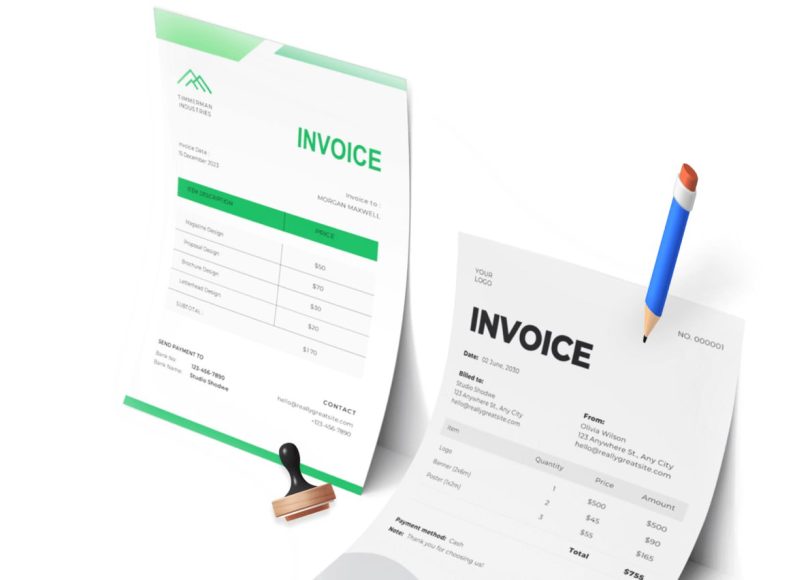The Current State of QuickBooks Desktop
Many business owners have used QuickBooks Desktop for years due to its robust accounting features, strong reporting capabilities, and offline accessibility. Despite the increasing popularity of cloud-based systems, QuickBooks Desktop remains a preferred tool for companies with complex inventory, industry-specific customizations, or legacy data that require advanced controls.
The idea that QuickBooks Desktop is being phased out is a misconception. While the software provider has heavily promoted its online version, the desktop application is still widely supported. Recent editions and updates continue to be released for QuickBooks Desktop, offering users options to purchase a license or subscribe annually.
Nonetheless, the strategic direction leans toward cloud adoption. Businesses looking for greater flexibility, mobile access, or integrations with modern third-party tools are encouraged to consider the online version. This trend creates a natural need to understand how to switch between the two platforms smoothly and effectively.
QuickBooks Online: A Cloud-Based Alternative
QuickBooks Online offers a range of advantages for businesses seeking a modern, accessible accounting system. It allows users to log in from any internet-connected device, collaborate with team members in real time, and connect with hundreds of cloud-based apps for extended functionality. These features are particularly attractive to service-based businesses, small teams, and startups.
While QuickBooks Online provides comprehensive tools for general accounting, invoicing, and cash flow management, it lacks some of the advanced features found in QuickBooks Desktop Enterprise. Examples include in-depth job costing, industry-specific reporting, and customizable dashboards. Inventory management in the online version operates under the FIFO method and may not accommodate the needs of businesses with advanced warehousing or logistics operations.
Assessing Business Needs Before Migration
Before deciding to convert to QuickBooks Online, it is vital to assess the unique needs of your business. Small businesses that handle straightforward accounting tasks and minimal inventory typically find the online version sufficient. On the other hand, larger enterprises or companies with specialized workflows may require features that are only available in the desktop edition.
For example, QuickBooks Enterprise offers powerful reporting tools like Intuit Statement Writer and customizable advanced reporting not currently replicated in QuickBooks Online. These tools allow finance teams to generate reports tailored to specific departments or regulatory needs. If your business relies on these reports, consider whether alternatives are available in the online system or through external apps.
Similarly, companies that manage multiple entities under a single software license may find QuickBooks Desktop more flexible, especially when working without additional subscription fees. In QuickBooks Online, managing multiple businesses often requires paying for separate subscriptions, which can become cost-prohibitive for growing firms.
Comparison of Features: Desktop vs. Online
When evaluating whether to switch platforms, reviewing the differences in feature availability is key. Some capabilities are present across all editions of QuickBooks Desktop but are only offered in specific plans within QuickBooks Online. Others are unavailable entirely in the online environment.
For example, features like batch invoicing, advanced reporting, and custom forecasting are available in QuickBooks Desktop Premier or Enterprise but are not supported in QuickBooks Online. The ability to track billable hours, manage multiple currencies, and handle project costing exists in QuickBooks Online Plus but is excluded from its Simple Start and Essentials versions.
Businesses that perform detailed bank reconciliations, manage a wide inventory catalog, or require multi-user access with tailored permissions must ensure that QuickBooks Online can fulfill these requirements. Failure to confirm these details before migrating could lead to workflow disruptions, data limitations, or costly add-ons.
Exploring Cloud Hosting as an Alternative
For businesses that want online access without giving up QuickBooks Desktop features, cloud hosting offers a hybrid solution. By hosting the desktop application on a cloud server, users can access their software remotely while retaining all the functionality of the installed version. This option is especially useful for businesses using QuickBooks Enterprise or those with specific compliance or customization requirements.
Cloud hosting providers offer varying levels of service, security, and accessibility. With this approach, the desktop version remains intact, but users gain the flexibility of remote access and cloud storage. This is ideal for companies not ready to compromise on advanced features yet seeking mobility and collaboration.
Making the Decision to Convert
After assessing your needs, comparing features, and considering cloud alternatives, you may decide that QuickBooks Online is a viable fit for your business. In that case, the next step is preparing for the migration process. This preparation involves reviewing your data, understanding file limitations, and learning how specific elements of your financial records will be handled during the switch.
It’s important to recognize that while QuickBooks Online is designed to receive data from Desktop applications, the migration is not always a one-to-one conversion. Some customizations, historical records, or inventory methods may not translate perfectly into the online system. For that reason, backing up your data and documenting essential records are critical steps before initiating any migration.
Overview of the Conversion Process
Converting from QuickBooks Desktop to Online is a structured process that can be completed with minimal technical expertise. The key is understanding the order of steps and ensuring your desktop environment is ready for migration. The process begins with data backup and software updates, followed by system checks and list exports. Only after this groundwork is completed should the actual migration to QuickBooks Online take place.
The complexity of the conversion depends on your version of QuickBooks Desktop. For example, QuickBooks Pro and Premier allow direct export to QuickBooks Online through the Company menu. In contrast, QuickBooks Enterprise users must follow a slightly different process involving keyboard shortcuts and specialized export steps.
Regardless of the edition, every user must ensure that the total number of targets in their desktop file is within the allowable limit. Targets are internal data points representing transactions and list items, and QuickBooks Online can only accommodate a specific number of them.
The Importance of Verifying Data Accuracy
One of the most important parts of the migration process is verifying that your data has been transferred correctly. This includes running parallel reports on both platforms to compare balances, customer accounts, supplier details, and tax liabilities. Mismatches in totals, missing transactions, or structural errors in imported data can result in financial misstatements if not identified early.
Verification should be done using detailed reports like the balance sheet, trial balance, and sales tax summary. Comparing these reports line by line will help you ensure accuracy. It is also essential to verify that all key lists, such as customers, vendors, products, and accounts, are correctly imported and mapped.
In cases where errors occur or limitations are encountered, users may need to adjust data manually or seek help from an accountant familiar with both versions. Taking time at this stage can prevent long-term issues that affect financial reporting or tax compliance.
Understanding Post-Migration Tasks
After completing the migration, several tasks must be performed in QuickBooks Online to finalize the transition. These include setting up inventory tracking if needed, reconnecting bank accounts, verifying payroll settings, and configuring company details. Bank reconciliations and open transactions should also be reviewed to ensure proper linkage and status.
While QuickBooks Online offers an intuitive interface, new users may need time to adapt to the differences in navigation and functionality. Familiarizing yourself with the system, exploring the dashboard, and learning how reports are generated will help you become comfortable with the new environment.
Additional users can also be added at this stage. Permissions should be reviewed to ensure that only authorized team members have access to sensitive financial data. If your business uses integrated apps, now is the time to reconnect them to ensure seamless data flow.
Preparing for Conversion from QuickBooks Desktop to Online
The transition from QuickBooks Desktop to QuickBooks Online is not an automatic switch—it requires careful planning and a structured approach. Before transferring your company file, you must ensure that your software is updated, your file is within limits, and your financial data is properly backed up. This stage lays the foundation for a smooth and successful migration.
Updating Your QuickBooks Desktop Software
QuickBooks Online can only import data from recent versions of QuickBooks Desktop. Therefore, it is crucial to make sure your desktop application is up to date before starting the conversion. Whether you use Pro, Premier, or Enterprise, updating to the latest release ensures compatibility and reduces the risk of data transfer errors.
To update the software, open QuickBooks Desktop, navigate to the Help menu, and select “Update QuickBooks Desktop.” Follow the prompts to download and install the latest release. Once the update is complete, restart your computer and reopen the program to verify the current version.
Verifying Company File Limits
QuickBooks Online has a data target limit of 750,000 targets. Targets refer to individual data points, including transactions, list entries, and other elements within your company file. If your desktop file exceeds this limit, you will not be able to convert it using the built-in tool and will need to reduce the size or start a new file manually.
To check the number of targets, press F2 (or Ctrl+1) while your company file is open. This brings up the Product Information window, where you can view the number of targets listed. If the number is within the acceptable range, you can proceed. If it is too large, consider condensing the file using the built-in data utility or consulting with an accountant to archive older transactions.
Creating a Backup of Your Company File
Before any changes are made, backing up your company file is essential. Even if the conversion proceeds without issues, having a backup protects your data from accidental loss or corruption. It also allows you to revert to the desktop version if the online environment does not meet your expectations.
To create a backup, go to the File menu and choose “Back Up Company” then “Create Local Backup.” Follow the on-screen instructions to store a copy of your data either locally or on an external drive. Save the backup in a clearly labeled folder and verify that it completes successfully before continuing.
It’s also advisable to export key reports—such as your balance sheet, profit and loss statement, and trial balance—for comparison after migration. Having PDF or Excel copies of these reports allows you to verify accuracy once your data is in QuickBooks Online.
Reviewing Data Integrity
Before initiating the migration, you should confirm that your company file is free of errors or corrupt transactions. Run the “Verify Data” tool to check for issues and use the “Rebuild Data” tool if any problems are found.
To do this, go to the File menu, select “Utilities,” and choose “Verify Data.” If errors are detected, go back to the Utilities menu and select “Rebuild Data.” This process helps ensure that the file you are transferring is clean, reducing the likelihood of post-migration problems.
Setting Up a QuickBooks Online Account
If you don’t already have a QuickBooks Online account, now is the time to create one. Choose a plan that best fits your business needs. QuickBooks Online offers several tiers, including Simple Start, Essentials, Plus, and Advanced, each with different levels of functionality.
Once you create your account, you will be prompted to set up basic company information. You can also start exploring the dashboard and familiarize yourself with how lists, transactions, and reports are organized. However, avoid entering any new data until the migration is complete, as it may be overwritten or duplicated during the conversion.
Preparing Payroll and Inventory Data
If you use payroll in QuickBooks Desktop, additional steps are required to transition this information to QuickBooks Online. Payroll data does not transfer automatically and must be set up separately within QuickBooks Online Payroll. You’ll need to enter employee information, year-to-date payroll details, and tax information manually.
Inventory tracking is also handled differently in QuickBooks Online. The online version uses a First-In-First-Out (FIFO) valuation method, whereas QuickBooks Desktop may use Average Cost. This change can result in differences in inventory valuation after conversion. If inventory tracking is critical to your business, consider exporting your inventory list and taking a physical count before switching systems.
Noting Down Important Settings and Customizations
Before converting, it’s helpful to document your existing customizations in QuickBooks Desktop. These may include custom chart of accounts structures, memorized reports, form templates, invoice styles, and user access permissions.
Not all customizations will carry over during the migration process. For example, custom sales form templates and certain user roles must be reconfigured manually in QuickBooks Online. By taking note of these details, you can quickly reestablish them after migration and minimize disruption to your workflow.
Choosing the Right Time for Migration
Timing is critical when switching from desktop to online. Ideally, you should convert your data at the end of a fiscal period, such as month-end, quarter-end, or year-end. This makes it easier to reconcile data and ensures that financial reports remain consistent.
During the conversion window, avoid entering new transactions into QuickBooks Desktop. All updates should be put on hold until the migration is complete and the new QuickBooks Online account is fully verified. This helps prevent duplication and ensures that your financial data reflects a clear cutoff point.
Testing in a Sample Company File
If you’re unsure about how your data will appear in QuickBooks Online, consider performing a test migration using a copy of your company file. This allows you to preview the data transfer and evaluate the online interface without affecting your live records.
To do this, create a backup of your main file and restore it under a new file name. Then, use this copy to go through the migration steps. Once the process is complete, log in to QuickBooks Online and examine the imported information. If everything looks correct, you can proceed with confidence using the original file.
Step-by-Step Guide to Converting QuickBooks Desktop to Online
Once you’ve completed your technical preparations, it’s time to begin the actual conversion from QuickBooks Desktop to QuickBooks Online. This process is designed to transfer your company’s financial data—including chart of accounts, customers, vendors, and transactions—into a cloud-based environment where it can be accessed securely from anywhere.
Step 1: Sign In to QuickBooks Online
Before beginning the export process from the desktop version, make sure you are signed in to your QuickBooks Online account using a browser such as Chrome, Firefox, or Safari. You must be logged in as an admin-level user to receive imported data. Open a new browser tab and go to the QuickBooks Online homepage to keep your account session active during the transfer.
Step 2: Open the Company File in QuickBooks Desktop
Launch QuickBooks Desktop and open the company file you intend to convert. Ensure that it is in single-user mode and that you are logged in as the Admin user. The company file should be fully updated and verified as explained in Part 2. If the file is still in multi-user mode, go to the File menu and select “Switch to Single-user Mode.”
Step 3: Initiate the Export Process
The method used to export your data depends on the version of QuickBooks Desktop you are using. Below are the specific instructions based on the edition.
For QuickBooks Desktop Pro or Premier
- Open the company file.
- From the Company menu, select Export Company File to QuickBooks Online.
- If you don’t see this option, press Ctrl+1 to check your version. Then run updates from the Help menu to get the export feature.
- When prompted, log in to your QuickBooks Online account.
- Choose the QuickBooks Online company you want to replace or import into.
- If you track inventory, indicate whether you want to import it. Note that inventory is recalculated using the FIFO method in QuickBooks Online.
- Click Continue, then wait for the migration to process.
For QuickBooks Desktop Enterprise
QuickBooks Enterprise requires a special keyboard shortcut to trigger the export function.
- Open the company file.
- Press Ctrl + 1 to open the Product Information window.
- Press Ctrl + B + Q simultaneously and then click OK when prompted.
- A web browser will launch. Follow the prompts to log into your QuickBooks Online account.
- Select the company file destination and proceed with the upload.
The process may take several minutes to several hours,, depending on the size of your company file and internet speed. You will receive a confirmation email once the migration is complete.
Step 4: Check for Email Confirmation
Once your data is uploaded, Intuit will process the file and notify you via email when it is ready. You will typically receive the email within a few minutes, though large files may take longer. Do not interrupt the process once it has started. Avoid closing your browser or quitting QuickBooks Desktop while the transfer is active.
The confirmation email includes a link that directs you to your QuickBooks Online account, where you can log in and begin reviewing the migrated data.
Step 5: Verify the Imported Data
Data verification is one of the most critical steps in the conversion process. Open QuickBooks Online and begin checking the accuracy of the imported information. Start with the following key areas:
- Chart of Accounts: Ensure all account names, types, and balances match your original structure.
- Customers and Vendors: Confirm that all contact details, opening balances, and histories are correctly listed.
- Invoices and Bills: Review outstanding balances and payment statuses.
- Bank and Credit Card Balances: Match current balances with your latest reconciled reports.
- Reports: Generate side-by-side reports in QuickBooks Online and Desktop—such as Trial Balance and Profit and Loss—for the same periods.
Expect slight differences in formatting and layout, but the overall balances should be identical. If discrepancies appear, review the transaction history or re-check your original company file for issues before migration.
Step 6: Reconnect Bank Feeds and Apps
QuickBooks Online handles bank connections through a direct feed. Unlike the Desktop, where bank data may be downloaded manually, the online version supports live syncing. You’ll need to reconnect your business bank accounts and credit cards after the migration to resume transaction imports.
To do this, navigate to the Banking menu in QuickBooks Online, click Link Account, and follow the prompts to re-establish the connection. Choose the correct account types to avoid duplicate or misplaced transactions.
Similarly, if you use integrated apps—such as expense trackers, CRM platforms, or payment processors—you must reinstall or reauthorize those apps to sync properly with your new QuickBooks Online environment.
Step 7: Recreate Payroll Setup if Needed
Payroll data does not automatically transfer from QuickBooks Desktop to Online. If you were using QuickBooks Payroll, you’ll need to set it up again within QuickBooks Online Payroll. Manually re-enter employee profiles, tax IDs, and year-to-date payroll data.
You can also choose to use a different payroll provider or integrate a third-party solution, depending on your needs. Be sure to run test pay cycles and preview pay stubs before processing your first live payroll to verify accuracy.
Step 8: Customize and Configure Settings
QuickBooks Online includes different user roles, permissions, and form customizations compared to Desktop. Now that the migration is complete, adjust the following settings:
- User Access: Add team members and assign roles under the “Manage Users” menu.
- Sales Forms: Customize invoice templates, payment terms, and branding elements.
- Taxes: Confirm your sales tax setup, including rates, jurisdictions, and filing frequencies.
- Preferences: Set fiscal year dates, currency preferences, and automatic reminders.
Spend some time getting comfortable with the layout and exploring how recurring transactions, bank rules, and budgets function in QuickBooks Online.
Step 9: Archive Your Desktop File
While QuickBooks Online is now your primary accounting system, you should keep a secure archive of your original QuickBooks Desktop file. This is useful for audit purposes, historical reference, or if you ever decide to revert.
Store the .QBW company file, along with the backup (.QBB) and any exported reports, in a secure external drive or cloud storage service. Label the archive with the final date of use and restrict access to authorized personnel only.
Post-Migration Challenges and Troubleshooting
Even when the migration from QuickBooks Desktop to Online is executed carefully, issues can arise. Some are minor discrepancies due to system differences, while others may require manual adjustments. Understanding how to identify and resolve these challenges ensures your transition remains smooth and your records remain reliable.
Common Issues After Migration
One of the most frequently reported concerns is missing or misaligned data. Users may notice that certain transactions, such as payroll entries, custom fields, or recurring transactions, did not carry over. This occurs because QuickBooks Online does not support all features of the desktop version. For example, desktop memorized reports and job costing configurations may not be replicated in full.
Another issue involves changes in inventory valuation. Since QuickBooks Online uses FIFO (First-In, First-Out) accounting and Desktop may use Average Cost, inventory reports can show differences post-migration. Users should manually reconcile inventory values and adjust opening balances accordingly.
Additionally, custom invoice templates and form layouts from the desktop edition do not transfer to QuickBooks Online. These need to be recreated using the online template customization tools. Differences in how bank reconciliations are handled may also confuse first-time users.
Troubleshooting Data Errors
Start by comparing key financial reports from QuickBooks Desktop and QuickBooks Online for the same dates. Focus on the Trial Balance, Profit and Loss, and Balance Sheet reports. If balances are incorrect, trace back through your original data to identify any missing transactions or mismatches. In some cases, re-importing certain lists or manually entering data may be required.
If the customer or vendor lists appear incomplete, check whether any records were marked as inactive in the desktop version. Inactive entries are often skipped during migration unless manually reactivated beforehand. For sales tax discrepancies, ensure that tax rates and agency details were correctly set up in QuickBooks Online.
When inventory figures don’t match, take a physical inventory count and create adjusting journal entries in QuickBooks Online. This ensures the online system reflects accurate on-hand quantities and valuations from the moment of migration.
Best Practices for Managing QuickBooks Online After Migration
Once the data is confirmed and errors are corrected, focus shifts to optimizing your use of QuickBooks Online. Unlike the desktop version, the cloud platform offers real-time syncing, mobile access, and automation features that can be leveraged for better productivity and collaboration.
Rebuilding Automations and Recurring Transactions
QuickBooks Desktop allows for memorized transactions that may not automatically transfer during migration. In QuickBooks Online, recurring transactions must be set up from scratch. These include recurring invoices, bills, journal entries, or subscription payments.
To rebuild automations, go to the Gear icon, select Recurring Transactions, and manually recreate each entry using updated online forms. This step is especially important for businesses that bill clients on a regular schedule or rely on automated expense entries.
Reconnecting Integrations and External Apps
QuickBooks Online supports integrations with a broad range of cloud-based tools for CRM, payroll, time tracking, and project management. Post-migration, previously linked apps will need to be reconnected to ensure data flows properly between platforms.
Go to the Apps tab in the left navigation panel to search for and connect your preferred applications. You may need to authorize access and adjust syncing settings during the initial setup. Consider prioritizing integrations that enhance billing, expense tracking, and reporting efficiency.
Assigning User Roles and Permissions
Unlike the desktop version, QuickBooks Online offers more granular user permissions based on role. After migration, review who needs access to the system and assign them appropriate roles such as Accountant, Standard User, Time Tracking User, or Reports Only.
Navigate to the Gear icon and select Manage Users to invite team members and control what they can view or edit. Role-based access helps preserve data integrity while promoting collaboration among departments.
Conducting Reconciliation in the New System
Bank reconciliations in QuickBooks Online differ from those in Desktop, particularly in layout and method. The online version allows for real-time syncing with bank feeds, eliminating the need for manual entry in many cases.
After reconnection, begin by reconciling the current period using bank statements. It’s recommended to start fresh from the first reconciliation after migration rather than attempting to recreate prior reconciliations. Retain a copy of historical reconciliation reports from the Desktop for reference.
Ongoing Maintenance and Optimization Tips
Once the system is operational, continuous refinement of your QuickBooks Online setup ensures ongoing accuracy and productivity. Schedule periodic reviews of the chart of accounts, run comparative reports to spot anomalies, and audit user activity.
Use bank rules to automatically categorize expenses and eliminate repetitive coding. Automate workflows for approvals and use recurring templates to streamline billing. Consider enabling project tracking or budgeting features if they align with your operations.
QuickBooks Online also provides access to advanced reporting tools depending on your subscription tier. Use these reports to analyze revenue trends, expense categories, and cash flow performance. Schedule reports to run monthly or quarterly and distribute them to stakeholders automatically.
When to Seek Help from an Accountant
While most business owners can manage the initial migration and post-setup tasks independently, some situations warrant the support of a certified accountant or QuickBooks ProAdvisor. If your file contained complex elements such as job costing, class tracking, or industry-specific workflows, professional assistance ensures that these features are accurately mapped in the new environment.
Accountants familiar with both QuickBooks Desktop and Online can also assist in verifying conversion accuracy, recreating payroll history, or customizing advanced reports. Their input becomes especially valuable during tax season or when preparing financial statements for investors or auditors.
Evaluating Productivity Gains Post-Migration
After a few weeks of using QuickBooks Online, take time to evaluate how the switch has impacted your operations. Consider both quantitative and qualitative feedback from your team. Are transactions processed more quickly? Is remote access improving collaboration? Have errors decreased since automation was introduced?
Soliciting user input can uncover small issues that were overlooked during setup. It can also provide ideas for further improvements,, such as new integrations, workflow enhancements, or staff training needs.
Conclusion:
Migrating from QuickBooks Desktop to QuickBooks Online marks a significant step toward modernizing your financial operations. While the transition can involve technical steps and adjustments, the long-term benefits of cloud-based accounting—such as mobility, integration, and automation—far outweigh the short-term challenges.
With proper preparation, attention to detail, and a commitment to continuous improvement, your business can thrive in the new environment. QuickBooks Online offers the tools to help you stay ahead in today’s fast-moving, digital-first economy—whether you’re managing a small startup or scaling a growing enterprise.