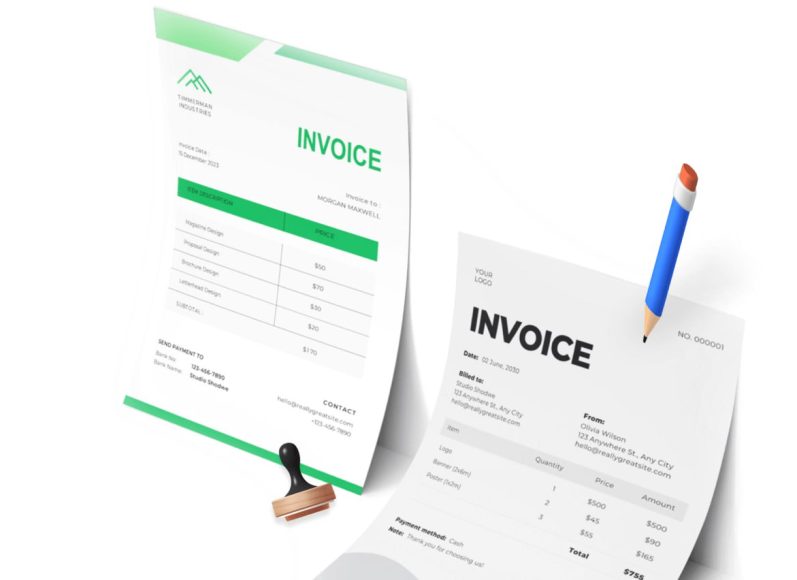Key Components of a QuickBooks Desktop Report
To understand custom reporting, it’s essential to recognize the basic building blocks that make up a report in QuickBooks Desktop. These components not only define how data is pulled but also determine how that data is presented.
Every report in QuickBooks relies on two key concepts: Source and Target. The Source refers to the summary-level information for each transaction, such as the date, amount, or type of transaction. The Target refers to the detail-level information, such as which account was affected or the line items involved. Together, Source and Target values allow for highly specific reporting and detailed customization.
QuickBooks also organizes data using a variety of filters and display options. Filters allow you to narrow the scope of the data shown based on selected criteria like date ranges, account types, customer names, and more. Display options allow you to modify how this data appears, including choosing columns, rearranging data, applying font settings, and selecting whether to show values in summary or detail form.
Header and footer controls provide options to add customized titles, dates, or explanatory notes to reports. There is also a font and numbering section where you can change the visual appearance of the report. Each of these options works in harmony to create a report that is both informative and easy to interpret.
Preparing to Customize a Report
Before jumping into customizing a report, it’s helpful to configure your report preferences. QuickBooks Desktop provides a set of user-defined preferences that affect how reports are generated and displayed. These preferences can be set globally, meaning they apply across all reports, or locally for individual reports.
To access these preferences, go to the main menu and navigate to the Reports & Graphs Preferences section. Here, you’ll find two tabs: My Preferences and Company Preferences. My Preferences apply to your user profile, while Company Preferences affect all users in a multi-user environment.
Adjusting these settings in advance ensures that all reports generated will adhere to your preferred formatting and data structure. For example, you may want all reports to show account numbers, or prefer reports to default to a cash basis rather than accrual. Once set, these preferences streamline the customization process and help maintain consistency.
Understanding the layout of the reporting module is another crucial step. The reporting dashboard includes several categories of reports, such as Company & Financial, Customers & Receivables, Sales, Jobs, and more. Each category contains multiple reports that you can use as a starting point for customization. Getting familiar with these categories will make it easier to choose the most appropriate report template for your needs.
Accessing the Report Center
The Report Center is your gateway to all report templates in QuickBooks Desktop. It offers a categorized view of available reports along with preview options and descriptions. From here, you can open any report, apply filters, and begin the customization process.
Reports are grouped by type and function, such as sales, expenses, or payroll. Each report comes with an icon and a brief description that explains what the report does. If you’re unsure which report to use as a starting point, these descriptions can help guide your choice. Once you open a report, you can click the Customize Report button at the top of the window to access the customization tools.
The Customize Report button launches the Modify Report dialog box. This is the central hub for all customization activities. Within this box, you will find four primary tabs: Display, Filters, Header/Footer, and Fonts & Numbers. Each tab offers a range of options that allow you to tailor the report according to your preferences.
Using the Display Tab for Customization
The Display tab is where you begin shaping the structure of your report. This tab includes options for selecting the date range, report basis (cash or accrual), columns to include, and how to sort and total the data.
You can use predefined date ranges such as This Month, Last Month, or This Fiscal Year, or select a custom date range that reflects your specific needs. Choosing the right date range is critical for accurate financial reporting and analysis.
The Columns section lets you select which financial metrics or categories you wish to display across the report. For instance, you can add columns for class, customer, vendor, or even job type depending on the context of your report. Customizing columns is especially useful for comparison reports or tracking data across departments.
Sorting options allow you to organize the data in ascending or descending order based on fields like customer name, amount, or transaction type. This ensures your report is not only informative but also easy to read.
The Total By dropdown lets you determine how the report summarizes data. You can choose to total by vendor, customer, account, or other dimensions. Selecting the appropriate total type depends on the focus of your report. For instance, if you’re running a sales report, you may want to total by the customer to see who generated the most revenue.
Filtering Reports for Greater Precision
The Filters tab gives you granular control over which data appears in your report. Filters act like a sieve, allowing you to isolate specific transactions or data sets based on selected criteria.
QuickBooks offers a wide array of filters such as Account, Name, Customer Type, Vendor Type, Transaction Type, Posting Status, and many more. The flexibility of this filtering system allows you to create reports that zero in on very specific areas of your business.
For example, if you only want to see expenses related to marketing campaigns for the past quarter, you can use filters to specify the date range, account type, and any relevant customer or job name. This level of detail helps you track performance and identify trends.
You can apply multiple filters at once to further refine your report. The filter list is updated dynamically as you add criteria, making it easy to keep track of your selections. Once filters are applied, the preview of the report updates automatically to reflect these changes.
Choosing the correct filters is one of the most important steps in report customization. Incorrect filters can lead to misleading data, so it’s important to understand exactly what each filter does before applying it.
Customizing Header and Footer Information
The Header/Footer tab allows you to add important contextual information to your report. This can include the company name, report title, report date, and any additional notes or disclaimers.
In the Header section, you can create a descriptive title that communicates the report’s purpose. Adding subtitles or comments can also be helpful, especially if the report is being shared with other team members or external stakeholders.
The Footer section provides options for including page numbers, dates, and custom messages. For example, you may want to include a confidentiality notice or a reference to the reporting period. These details make the report more professional and easier to understand.
The changes made in this tab are immediately reflected in the report preview. This real-time feedback helps ensure your formatting aligns with your intended design.
Adding header and footer information is not just about aesthetics. It also improves clarity, especially for complex reports that span multiple pages or are used as part of a larger financial package.
Modifying Fonts and Number Formats
The Fonts & Numbers tab provides visual customization options for your report. This includes the ability to change font style, size, and color for various sections of the report, such as titles, column headers, and data fields.
You can apply different fonts to different parts of the report, allowing you to highlight key areas or create a more visually distinct layout. This can be particularly useful when generating reports for presentations or external reviews.
The number formatting section lets you control how numerical data is displayed. You can choose to suppress zero amounts, display numbers without cents, or show negative numbers in parentheses. These options help tailor the report to your accounting standards or personal preferences.
Visual customization does not affect the underlying data but significantly enhances readability. Well-designed reports are easier to interpret and more likely to be used effectively.
After customizing fonts and number formats, it’s a good idea to preview the report to ensure it remains legible and professional. Overly stylized fonts or crowded layouts can make reports harder to read and should be avoided.
Saving and Sharing Your Custom Reports
Once you’ve completed your customization, the next step is to save the report for future use. QuickBooks Desktop provides the Memorize Report feature, which allows you to store your customized report under a unique name. You can also assign it to a report group if you manage multiple customized reports.
Memorizing a report ensures you don’t have to repeat the customization process every time. Instead, you can access the saved report from the Memorized Report List and generate it with a single click.
Reports can also be shared with others within your organization. QuickBooks allows you to email reports directly from the application or export them to Excel for further editing or sharing.
Adding notes or comments to shared reports helps provide additional context, especially when sending reports to staff members who may not be familiar with the data structure.
Saving and sharing reports streamlines communication and enhances collaboration across teams, making it easier to make informed decisions based on consistent data.
Customizing Profit and Loss Reports in QuickBooks Desktop
Among the many reports offered in QuickBooks Desktop, the Profit and Loss report is one of the most commonly used. It provides a snapshot of your business’s revenue and expenses over a defined period. The customization capabilities within QuickBooks allow you to adjust this report to display exactly the data you need for analysis, comparison, or presentation.
To begin, open the Company & Financial Reports section and select the Profit & Loss Detail report. Once opened, click on the Customize Report button at the top of the screen to enter the Modify Report panel. This is where you can adjust the date range, display columns, filter accounts, and personalize headers.
Start by setting the date range using the Display tab. For example, if you want to analyze company performance over the last two weeks, choose the Custom date range and enter the appropriate start and end dates. You can also change the reporting basis from accrual to cash if needed, depending on how your business tracks income and expenses.
The Filters tab offers greater flexibility. You can include or exclude specific accounts such as only income and expense categories, or even refine the report by customer, vendor, class, or job. Selecting only those accounts relevant to your objective will make the report more precise and digestible.
Under the Header/Footer tab, enter a custom report title such as Profit and Loss: Biweekly Detail. You can also add the current date or a note indicating why the report was generated. These small details help differentiate saved reports, especially when referencing them later.
If you wish to make the report visually distinct, visit the Fonts & Numbers tab. Here, choose a different font size for headings or change the appearance of negative values. These adjustments can make complex financial data easier to read and interpret.
Once your Profit and Loss report is customized to your needs, click the Memorize Report option. Assign a name and save it to a report group if desired. You can now access this report at any time without repeating the customization process.
Creating a Multiple-Year Profit and Loss Comparison Report
A Profit and Loss comparison report helps evaluate your company’s performance across multiple periods. QuickBooks Desktop allows you to create such a report by making a few key modifications to a standard report.
Begin by opening the Profit & Loss Standard report from the Company & Financial category. Click on the Customize Report button, then navigate to the Display tab. In the Columns section, select Year as the column breakdown. This will display a column for each year included in the date range you select.
Adjust the date range to include the desired years. For example, if you want to compare data from 2022, 2023, and 2024, set the date range to include all three years. This will populate the report with data side by side, making it easy to spot trends, anomalies, or areas of growth.
Use filters if needed to narrow down the accounts, departments, or classes you want to include in the comparison. For businesses with multiple revenue streams or departments, filtering data is especially useful for creating focused reports.
Customize the header to reflect the nature of the report. Use a title like Yearly Profit and Loss Comparison. This provides clarity and ensures that the saved report is easy to find and reference later.
This kind of report is valuable for year-end review meetings, strategic planning, and performance analysis. Saving it under a meaningful name in the Memorized Report section allows you to quickly regenerate it with updated data in the future.
Customizing Sales Reports by State
If your business operates in multiple states, a Sales by State report is essential for understanding geographic performance. QuickBooks Desktop does not offer a direct Sales by State report, but you can create one by customizing the Sales by Customer Detail report.
Start by navigating to the Sales report category and selecting the Sales by Customer Detail report. Open the Customize Report panel and go to the Display tab. Here, add the Name State field to the list of columns.
Next, set the Total By field to Name State and sort the report by the same field. This groups and organizes the sales data by customer state, showing you which states generate the most revenue.
You can also apply filters to exclude specific customers, focus on a certain product line, or select a particular date range. This makes the report more relevant for targeted analysis or presentations to stakeholders.
Under the Header/Footer tab, adjust the title to something descriptive such as Sales Report by State – Q1 Review. Use the Fonts & Numbers section to improve the layout or highlight totals for easy reading.
Once complete, save the report using the Memorize Report feature. This type of report is especially valuable for planning marketing campaigns, allocating sales resources, or deciding where to focus expansion efforts.
Building Open Purchase Order Reports Totaled by Vendor
Open purchase orders are important to track, particularly when managing supplier relationships or controlling inventory. The default report in QuickBooks Desktop does not provide totals by vendor, but you can customize a Transaction Detail report to achieve this.
To get started, go to the Custom Reports menu and select Transaction Detail. Click on the Customize Report button. Under the Filters tab, apply the following filters:
- Account = Purchase Orders
- Posting Status = Either
- Received = No
These filters ensure that only open, unfulfilled purchase orders are included in the report. Next, go to the Display tab and set the Total By field to Vendor. This groups the report by vendor, providing a subtotal of open orders for each.
You may also add additional columns such as Amount, Date, and Item to show more context for each transaction. Customizing the header to read Open Purchase Orders by Vendor helps differentiate this report from other transaction listings.
By saving this report, you ensure quick access whenever you need to review outstanding obligations with suppliers. This report can also support cash flow forecasting and procurement planning.
Reporting on Purchase Orders and Sales Orders by Item
Tracking what items are included in both purchase orders and sales orders is vital for understanding supply and demand. QuickBooks Desktop allows you to build a comprehensive report that shows all item-related transactions by customizing the Transaction Detail report.
Open the Custom Reports menu and select Transaction Detail. In the Display tab, choose columns such as Amount, Balance, Date, Name, Num, Item, Qty, and Type. Set the Total By option to Item detail.
Then go to the Filters tab and apply the following:
- Detail Level = All except summary
- Item = All Sales Items
- Posting Status = Non-posting
- Transaction Type = Sales Orders and Purchase Orders
This configuration ensures the report shows non-posting transactions for all items that appear in sales and purchase orders. Once set, the report will provide a line-by-line listing of each item, organized by order type, showing quantities, values, and related customer or vendor names.
Use the header section to title the report appropriately, such as Sales and Purchase Orders by Item. This type of report is particularly useful for inventory planning, tracking order fulfillment, and evaluating which items are in high demand.
Once complete, save the report for repeated use. You can generate the report monthly or quarterly to assist with restocking decisions and monitor supply chain efficiency.
Customizing Reports for Outstanding Estimates
Estimates are a common part of the sales process, and tracking which ones are still open helps manage revenue pipelines and follow up on potential deals. QuickBooks Desktop offers an Estimates by Job report that you can easily customize for this purpose.
Navigate to the Jobs, Time & Mileage report category and open Estimates by Job. Click on Customize Report. In the Display tab, add the Open Balance column and remove any unnecessary fields.
Set the date range to cover the period you’re interested in. You can also apply filters to focus on specific customers, jobs, or estimate statuses.
Customize the report title to something like Outstanding Customer Estimates. This makes it easy to identify in the list of memorized reports. If needed, you can export the report to Excel for further analysis or integration with sales tracking systems.
Monitoring open estimates helps your sales team follow up on leads and improves forecasting accuracy. Saving this customized report ensures quick access and consistent tracking across reporting cycles.
The Value of Report Customization in Everyday Business
The customization options available in QuickBooks Desktop are more than just formatting tools. They provide actionable insights into various aspects of your business. Whether it’s profitability, sales performance, or vendor obligations, custom reports give you the clarity needed to make informed decisions.
Each report starts with a template, but by applying filters, adjusting displays, and tailoring presentation settings, you can transform these templates into powerful analysis tools. The ability to save and reuse these reports means that once you’ve invested time in customizing them, you can benefit repeatedly with minimal effort.
The examples shared so far show the breadth of what’s possible. Whether you’re managing cash flow, planning inventory, evaluating sales territories, or forecasting revenue, a well-crafted custom report provides the foundation for confident decision-making.
Exporting QuickBooks Desktop Reports to Excel
Although QuickBooks Desktop offers a strong set of built-in reporting features, exporting a report to Microsoft Excel provides additional flexibility for users who want to apply advanced formatting, perform deeper analysis, or merge data with other files. The ability to work within Excel allows users to manipulate the structure and presentation of a report in ways that may not be possible directly within QuickBooks.
To begin the export process, open the customized report you wish to work with. Once the report is open, locate the Excel button at the top of the screen. From here, select the option to create a new worksheet. You can also choose to update an existing worksheet if the data needs to be appended or refreshed.
When exporting, QuickBooks gives you the choice to preserve formatting or strip it out entirely. Choosing to retain formatting means that the fonts, column widths, headers, and data alignment from your QuickBooks report will carry over into Excel. However, if your goal is to build an entirely new layout or apply custom formulas, exporting without formatting might be preferable.
Once in Excel, you can use built-in tools to sort and filter the data further. Conditional formatting can be applied to highlight specific figures such as high expenses or overdue balances. Charts and graphs can also be inserted directly from the Excel interface to give your report a visual component. These enhancements are useful for creating dashboards or preparing presentations for stakeholders.
Another useful feature in Excel is the use of pivot tables. A pivot table allows you to summarize large amounts of QuickBooks data in a dynamic and interactive format. For example, you could analyze sales by product category across different quarters, or assess expense trends by vendor.
By exporting to Excel, you unlock the ability to combine QuickBooks data with non-accounting data, such as customer feedback or inventory trends. This integration enhances decision-making by providing a broader business context.
Creating Graphs and Charts from QuickBooks Data
While QuickBooks Desktop does not offer extensive built-in charting tools, the exported data can be used in Excel to create a wide range of visualizations. Graphs and charts can simplify the interpretation of financial information, making it easier to present findings to team members, executives, or clients.
To start building a chart, export your customized report to Excel. Once the report is open in Excel, select the dataset you want to visualize. Then, navigate to the Insert tab in Excel and choose from various chart types such as column, bar, line, or pie charts.
For example, a column chart is ideal for comparing sales performance across different months. A pie chart may be more effective for showing the proportion of revenue from each product line. Line charts can illustrate trends over time, such as fluctuating expenses or increasing revenue.
Excel also allows you to customize your chart’s appearance. You can change colors, add labels, insert legends, and even include trendlines or data points. These customizations help ensure that the final chart reflects the information you want to emphasize.
By linking a chart to your exported data, you can create dynamic visualizations that update automatically when the data changes. This is particularly useful for recurring reports, such as monthly financial updates or quarterly reviews.
Adding visual elements to your reports enhances communication and increases the likelihood that the information will be understood and acted upon. Visual reports are especially useful during board meetings, strategy sessions, or when sharing results with non-financial stakeholders.
Incorporating External Data into Custom Reports
QuickBooks Desktop reports are based on data recorded within the software, but many businesses manage additional data in other platforms or formats. One advantage of exporting QuickBooks reports to Excel is the ability to incorporate this external data into your custom reports.
After exporting your report, you can open other datasets within Excel, such as spreadsheets containing customer satisfaction scores, supply chain metrics, or sales projections. By placing this data in adjacent sheets or combining it within the same worksheet, you can compare or blend datasets for a more comprehensive analysis.
For instance, a sales report from QuickBooks can be combined with marketing campaign data to determine which efforts produced the highest return on investment. A vendor performance report can be enriched with delivery tracking data to evaluate timeliness and consistency.
You can also build lookup tables, use formulas to calculate performance indicators link different data sources together through Excel’s data model capabilities. This creates a centralized view that supports cross-functional analysis and integrated decision-making.
Creating these enhanced reports requires familiarity with Excel’s formula language, but even basic users can begin with simple VLOOKUP functions, SUMIF conditions, or column concatenations. Over time, these skills expand the utility of your QuickBooks data and provide a richer foundation for business insights.
Sharing and Collaborating on Custom Reports
One of the benefits of customizing and exporting reports is the ability to collaborate with others more effectively. Reports created in QuickBooks Desktop can be shared in multiple formats including Excel, PDF, or hard copy. Each method has its strengths depending on the audience and purpose.
If you are sharing a report with someone who does not use QuickBooks, exporting to PDF is a reliable option. This preserves the layout and content of the report, ensuring it can be viewed on any device without formatting changes. PDF reports are ideal for external communication such as sending financial summaries to investors, auditors, or consultants.
For internal collaboration, Excel remains the most flexible format. Team members can add comments, create side calculations, or even merge the report with additional datasets. This flexibility supports dynamic discussions and real-time problem-solving.
QuickBooks Desktop does not support real-time cloud collaboration, but you can use shared network folders or cloud storage platforms to distribute your reports. By naming your reports clearly and including version dates in filenames, you help ensure consistency and traceability.
Some users also find value in printing custom reports for use in team meetings or physical record keeping. In such cases, formatting matters even more. Ensuring the report uses appropriate fonts, spacing, and headers will make printed versions easier to navigate and interpret.
When distributing reports that contain sensitive financial data, consider security precautions. Password-protect Excel files or PDFs, and limit access to only those who need to see the data. Being mindful of report security reinforces trust and compliance within your organization.
Using Custom Reports to Drive Performance Reviews
Custom reports play an important role in evaluating team or departmental performance. QuickBooks Desktop reports can be customized to show financial results by class, customer type, product category, or location. These customizations help managers and business owners track which parts of the business are driving growth and which may need improvement.
For example, a Profit and Loss report by class can show how different departments contribute to overall profitability. A Sales by Customer Type report reveals which market segments are generating the most revenue. A Job Profitability report helps determine whether specific projects are delivering expected margins.
By customizing these reports and reviewing them regularly, businesses gain insight into both financial and operational efficiency. Reports can also be paired with key performance indicators or targets to assess whether performance is aligning with goals.
During staff performance reviews or strategy meetings, customized reports can support data-driven conversations. They allow team leaders to highlight achievements or raise concerns using real metrics, rather than relying on anecdotal feedback.
The process of reviewing and interpreting these reports becomes more meaningful when employees are involved in setting the reporting criteria. Encouraging staff to participate in report design helps ensure the final output reflects what matters most to their roles and responsibilities.
This alignment between customized reports and performance review processes reinforces accountability and transparency within the organization.
Enhancing Forecasting with Historical Reports
One of the most powerful uses of custom reports is to support forecasting and budgeting. By analyzing historical data through customized Profit and Loss or Sales reports, businesses can identify seasonal trends, recurring patterns, and growth trajectories.
Start by customizing reports to span several months or years. Group the results by week, month, or quarter to visualize how business performance evolves. You can then export these reports to Excel and build forward-looking projections based on past behavior.
In Excel, you might apply linear forecasting techniques, growth rates, or even more complex statistical models to generate forecasts. Use historical trends in expenses, sales, or profits as a base, then adjust projections to account for anticipated changes such as new product launches or market expansions.
You can also use custom reports to test budget scenarios. For example, create a customized Profit and Loss report that includes only the accounts affected by a new marketing campaign. Use this data to estimate return on investment or breakeven timelines.
Custom reports also support capacity planning. If historical reports show that staffing costs peak in the fourth quarter, managers can plan hiring cycles or adjust workloads accordingly. If inventory levels are historically tight during certain months, procurement can increase orders in advance.
Forecasting becomes more accurate and more useful when it is grounded in real, customized data. Reports tailored to your business’s unique structure and needs make it easier to see what is likely to happen and plan effectively for it.
Leveraging Memorized Reports for Recurring Needs
QuickBooks Desktop’s Memorize Report feature simplifies the process of creating recurring reports. Once you’ve customized a report to your satisfaction, saving it as a memorized report allows you to regenerate it with updated data at any time.
You can organize memorized reports into groups for easier access. For instance, you might create groups for weekly reviews, monthly summaries, or quarterly audits. This organization saves time and ensures consistency across your financial reviews.
To access your saved reports, navigate to the Reports menu and select Memorized Reports. From here, you can run, rename, or delete any report as needed. If a saved report becomes outdated due to changes in your business structure or reporting needs, it can easily be edited and re-memorized.
Memorized reports are also a useful training tool. New team members can be shown how to access and run key reports without needing to understand every detail of the customization process. This ensures continuity even when roles change.
Another benefit is reduced risk of error. When a report is memorized, there’s less chance that a user will forget to apply a critical filter or formatting choice. The report opens exactly as it was saved, ensuring reliability and accuracy.
Over time, your collection of memorized reports becomes a library of essential business insights. This library can be tailored to support operations, finance, sales, compliance, or any other department within the organization.
Industry-Specific Custom Reporting in QuickBooks Desktop
While QuickBooks Desktop offers a versatile reporting system, the needs of different industries often require tailored reporting strategies. Businesses in retail, construction, consulting, healthcare, and nonprofits, among others, often demand specialized financial views that align with their operational models. Custom reports allow these industries to monitor key performance areas that are not always reflected in standard accounting templates.
For example, a construction business may require job costing reports that track labor, materials, and subcontractor expenses by project. In QuickBooks Desktop, this can be done by setting up jobs under customers and applying detailed filters in transaction detailss or job profitability reports. Reports can be customized to show each project’s revenue versus expenses, giving a clear picture of job performance.
Nonprofits, on the other hand, typically use classes to track income and expenses by fund or program. A Profit and Loss by Class report, when customized with specific filters and titles, allows nonprofit administrators to report to grantors, boards, or donors with transparency and accuracy.
Retail businesses often benefit from sales reports by item, category, or location. Customizing the Sales by Item Summary report and applying filters for product categories or date ranges provides critical insight into what items are driving sales.
Professional services firms may want to track time-based billing and profitability per client. Using the Time by Job Detail report in combination with a customized Profit and Loss by Job report allows for an understanding of both service usage and financial return.
Each industry can use custom reporting not only to meet compliance or reporting standards but also to sharpen decision-making based on operational realities. Understanding what matters most to your business model ensures that the customized reports you build reflect those critical data points.
Troubleshooting Common Custom Reporting Issues
Even with its rich features, users occasionally encounter challenges when creating or running custom reports in QuickBooks Desktop. Identifying and resolving these issues quickly ensures the accuracy and reliability of financial reporting.
One common issue is reports not reflecting updated data. This may happen if the report is using cached information or was saved with outdated filters. To resolve this, refresh the report or rerun it with current data and verify the date range settings in the Display tab.
Another frequent problem is missing transactions. This is often caused by incorrect filters. For example, if a user applies a filter to include only posting transactions, but some relevant transactions are marked as non-posting, they will be excluded. Revisiting the Filters tab and adjusting criteria such as posting status, transaction type, or account range usually resolves this issue.
Reports that show incorrect totals can also be the result of mismatched filters or inappropriate total selections. For instance, if a report totals by class but the transactions were not properly assigned to classes, totals may appear misleading. Ensuring consistency in transaction categorization is crucial for accurate reporting.
Formatting issues can arise during export. When exporting a report to Excel, misalignment or overlapping columns might appear. This is often resolved by choosing the unformatted export option and applying formatting within Excel manually.
Users might also forget to save their customizations, resulting in lost time and effort. Always click the Memorize Report button after completing a custom report setup. Assign it a clear name and consider placing it into a memorized report group for easy retrieval.
Security settings or user permissions can restrict access to certain reports or data within a report. If a report appears incomplete or access is denied, review the user’s role and report permissions in the company preferences or user management section.
Understanding how to troubleshoot and correct these common issues can significantly improve the reporting experience and reduce frustration during critical reporting cycles.
Best Practices for Report Design and Presentation
The way a report is designed and presented can influence how effectively it communicates financial information. Following best practices ensures that reports are clear, consistent, and actionable for whoever reviews them.
Start with a clear objective. Define the purpose of the report before opening QuickBooks. Knowing whether the report is for internal use, a board presentation, a budget review, or a tax filing will shape what data needs to be included and how it should be presented.
Use clear and descriptive titles. This is especially important when saving memorized reports or sharing them across departments. A title like Profit and Loss by Department Q2 2025 is more helpful than simply Profit Report.
Be consistent with formatting. Use similar fonts, sizes, and column arrangements across reports to create visual familiarity. This helps readers quickly find key figures and interpret data without having to adjust to new layouts each time.
Focus on relevance. Include only the data that serves the report’s purpose. Excessive columns or unnecessary filters can overwhelm the reader and obscure critical information.
Apply logical groupings and totals. Whether organizing data by customer, vendor, class, or item, group them in a way that mirrors how the business operates. Use subtotals and grand totals strategically to highlight trends or areas of concern.
Add contextual notes when needed. QuickBooks allows you to add notes to the footer of a report. Use this space to explain assumptions, reference external data, or highlight anomalies in the data.
Avoid unnecessary complexity. While QuickBooks and Excel allow for deep customization, overcomplicating reports can lead to confusion. Focus on clarity, and use visual cues like spacing or column alignment to draw attention to important figures.
Test reports before sharing. Preview the report and double-check that all filters are correct, the totals are accurate, and the formatting appears professional. This step can prevent errors and reduce back-and-forth questions from colleagues or stakeholders.
Periodically review your library of memorized reports. As your business evolves, some reports may become obsolete or require updates. Maintaining your report library ensures that your team is working with current and relevant information.
Building a Reporting Culture Within Your Business
The ability to generate custom reports is powerful, but its true value is realized when reporting becomes a regular part of business operations and decision-making. Building a reporting culture involves making reports accessible, engaging, and useful to a broader audience beyond just the finance team.
Start by identifying key metrics that matter across departments. Sales teams may focus on revenue trends, operations may track inventory turnover, and HR may look at payroll costs by department. Work with each team to design reports that address their specific needs using QuickBooks Desktop’s customization tools.
Encourage regular reporting cycles. Set monthly or quarterly rhythms for reviewing key financial and operational reports. Provide templates or memorized reports that teams can access and run on their own. This empowers departments to self-monitor performance and increases data transparency.
Use reports as a basis for discussion. Bring custom reports into meetings and use them to ground conversations in data. This habit promotes analytical thinking and aligns team members around shared metrics and goals.
Invest in training. While QuickBooks is user-friendly, not everyone is comfortable working with financial data. Offering short training sessions on how to access and interpret customized reports can increase adoption and reduce misinterpretation.
Link reporting to performance. Show how reports help drive decisions, support planning, or uncover inefficiencies. When teams see that reporting has a real impact on outcomes, they become more invested in its accuracy and usefulness.
Foster feedback. Encourage users to suggest improvements to existing reports or request new ones. As business needs shift, reporting must evolve in tandem. Creating a feedback loop ensures that reports stay relevant and valuable.
By integrating reporting into daily operations and strategic discussions, businesses can transition from reactive to proactive decision-making. Custom reports become tools not only for review but also for prediction, planning, and performance management.
Moving Beyond the Basics
QuickBooks Desktop is a robust platform for managing accounting data, and its reporting features are more powerful than many users realize. By investing time in learning how to customize, filter, and format reports, businesses can unlock a new level of financial clarity.
From basic Profit and Loss statements to advanced job costing, industry-specific views, and Excel-enhanced dashboards, the reporting tools in QuickBooks Desktop provide the flexibility to meet a wide range of business requirements. Whether for a small nonprofit or a growing retail chain, the ability to create and adapt reports ensures the software grows alongside the business.
For users looking to take things further, pairing QuickBooks Desktop reports with spreadsheet automation tools or reporting plug-ins may provide deeper insights or integrations. However, even without third-party tools, most reporting needs can be met using the features built into the platform.
The key is consistency. By regularly customizing and reviewing reports, saving your most useful layouts, and engaging teams in the reporting process, QuickBooks Desktop becomes more than just an accounting tool. It becomes a central source of truth for the entire business.
Conclusion
Creating custom reports in QuickBooks Desktop is both a practical skill and a strategic asset. It allows businesses to tailor insights to their exact needs, monitor performance, meet industry standards, and make informed decisions based on accurate, timely data.
From understanding how reports are structured, to using filters and formatting tools, to exporting for further analysis in Excel, every step in the customization process enhances the value of your financial information. Over time, a well-managed collection of customized reports becomes an essential resource, supporting everything from day-to-day operations to long-term planning.
By applying best practices, avoiding common errors, and encouraging a culture of data-driven decision-making, businesses can maximize their investment in QuickBooks Desktop and turn reporting into a true competitive advantage.