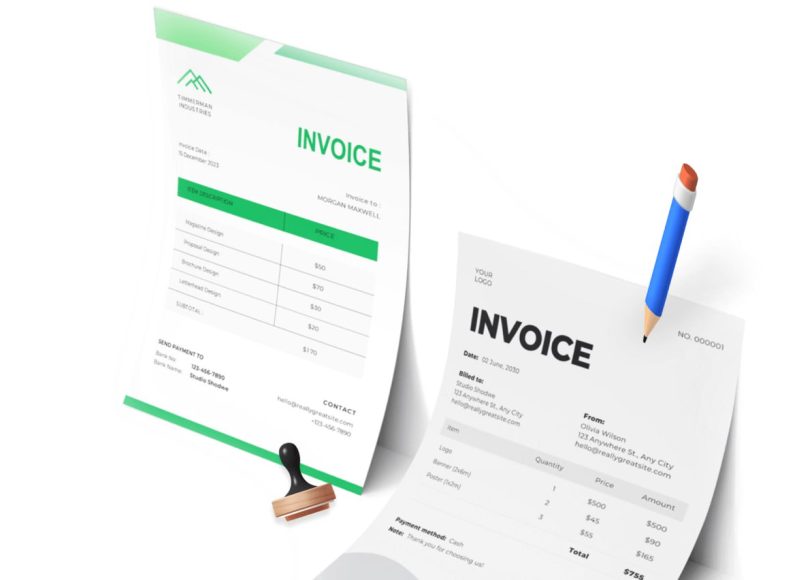Understanding OpenOffice and Its Role in Business Documentation
OpenOffice is a free, open-source productivity suite maintained by the Apache Software Foundation. It offers a variety of office applications designed to handle document creation, spreadsheet calculations, presentations, database management, and drawing tasks. As an alternative to popular commercial software suites, OpenOffice allows users to perform everyday office tasks without the need for costly licenses.
Components of OpenOffice
OpenOffice consists of several core applications, each serving a specific purpose in office productivity:
- Writer is the word processing tool within OpenOffice. It is similar in function to Microsoft Word and is ideal for creating detailed documents, including letters, reports, and invoices. Its rich formatting capabilities make it an excellent choice for invoice design and customization.
- Calc functions as a spreadsheet application akin to Microsoft Excel. It is suitable for performing calculations, managing budgets, and creating financial statements. Although invoices can be created in spreadsheets, word processing tools like Writer are often preferred for their layout flexibility.
- Draw allows users to create vector graphics, diagrams, and flowcharts. This is useful for incorporating visual elements into documents or designing unique invoice headers.
- Math is a tool for writing mathematical formulas and equations, mostly used in scientific or technical documents.
- Base acts as a database management system for organizing data and generating reports, beneficial for businesses needing to manage large datasets.
The versatility of OpenOffice makes it suitable for a wide range of business documentation needs, with Writer being the main tool for invoice creation.
Advantages of OpenOffice for Businesses
Using OpenOffice for invoicing provides several benefits, particularly for small and medium-sized businesses:
- Cost-Effectiveness: OpenOffice is free to download and use, which reduces overhead costs for businesses not wanting to invest in expensive office software.
- Compatibility: It supports various file formats, including those used by Microsoft Office, enabling seamless collaboration with clients and partners who might use different software.
- Cross-Platform Support: OpenOffice runs on Windows, macOS, and Linux, providing flexibility regardless of your operating system.
- Customizability: Users can create or download a wide range of templates and adjust layouts and styles to match their branding.
- Community Support: Being open-source, OpenOffice benefits from a global community that contributes updates, templates, and troubleshooting help.
These advantages make OpenOffice a viable choice for businesses looking to manage invoicing without incurring additional software expenses.
Preparing to Create an Invoice in OpenOffice
Before beginning your invoice creation, it is important to prepare the necessary software and gather key information. Preparation will help streamline the process and ensure your invoice contains all required details.
Downloading and Installing OpenOffice
To start creating invoices in OpenOffice, you first need to download the software. This is available freely on the official Apache OpenOffice website. It is important to ensure you download the most current stable version compatible with your computer’s operating system.
The installation process is straightforward. After downloading, run the installer and follow the on-screen prompts. Once installed, OpenOffice provides access to all its components, including Writer, Calc, Draw, Math, and Base.
Launching OpenOffice Writer
For invoice creation, the main application you will use is OpenOffice Writer. Upon opening OpenOffice, a launcher window appears with various application options. Choose Writer or “Text Document” to begin creating your invoice.
Writer opens a blank document by default, ready for you to design your invoice either from scratch or by using a template.
Using Templates to Simplify Invoice Creation
Creating invoices from scratch can be time-consuming and prone to formatting errors. Templates offer pre-designed invoice layouts with placeholders for important details. Using a template ensures a professional look and consistency across all invoices.
Finding Invoice Templates in OpenOffice
OpenOffice provides access to a variety of templates, including invoices, which can be downloaded and used freely. To find templates within OpenOffice Writer, open the “File” menu, select “New,” and then choose “Templates and Documents.” In the resulting dialog box, you will see an option to “Get more templates online.” Clicking this will direct you to the template repository.
On the template repository page, use the search function by typing “invoice.” You can filter results by application type to show only Writer-compatible templates. This filtering helps narrow down options to those suitable for text-based invoice documents.
Downloading and Opening a Template
Once you find a suitable invoice template, download it to your computer. You can then open this template file directly in OpenOffice Writer by going to “File” and then “Open” to browse to the location where you saved the template.
Opening a template loads the pre-formatted invoice into Writer, ready for customization.
Customizing the Invoice Template
After opening an invoice template, customization is the next crucial step. Personalizing the template ensures it reflects your company’s identity and contains all transaction-specific information.
Adding Business Details
Start by replacing placeholder text with your business information. This typically includes your company name, address, phone number, email, and website, if applicable. Including your business logo is recommended as it enhances brand recognition and professionalism. Logos can be inserted by using the “Insert” menu and selecting “Image.”
Filling Client Information
Next, update the client section with the recipient’s name, company (if applicable), address, and contact information. This ensures the invoice is directed correctly and provides your client with clear payment instructions.
Entering Invoice Specifics
Important details must be presented in the invoice. These include:
- The invoice number, which uniquely identifies each invoice for tracking purposes.
- The invoice date represents when the invoice was issued.
- The due date by which the payment should be made.
- A clear description of products or services provided, including quantities, rates, and total amounts.
- Any applicable taxes or discounts? These should be detailed and calculated correctly to avoid confusion.
- Payment terms, such as accepted payment methods, late fees, and any other relevant notes.
Adjusting Layout and Formatting
OpenOffice Writer allows for detailed formatting adjustments. Use tables to organize product descriptions, quantities, prices, and totals neatly. Align text consistently, choose readable fonts, and adjust colors sparingly to maintain a professional appearance.
You can also add borders, shading, or highlights to important sections such as the total amount due or payment instructions, to draw the client’s attention.
Reviewing and Saving Your Invoice
After customization, thoroughly review your invoice for accuracy. Check all numbers, client details, and dates carefully. Any errors in the invoice could lead to delayed payments or confusion.
Save your completed invoice in OpenOffice’s native format (.odt) for future editing. For sharing with clients, export the invoice to PDF format. PDF files preserve formatting across devices and are generally preferred for official documents.
Advanced Customization and Formatting of Invoices in OpenOffice Writer
Once you have a basic invoice template set up in OpenOffice Writer, the next step is to enhance the document with advanced customization. This not only improves the aesthetic appeal but also ensures clarity and professionalism. OpenOffice Writer’s robust features give you the flexibility to create an invoice that looks polished and functions efficiently.
Working with Tables for Invoice Line Items
Invoices typically contain multiple items or services with their quantities, unit prices, and totals. Organizing this data neatly requires tables. OpenOffice Writer makes it easy to create and customize tables that keep your invoice structured.
Creating a Table for Invoice Items
To insert a table, navigate to the menu bar and select Table > Insert Table. Specify the number of columns and rows needed — for instance, six columns for Description, Quantity, Unit Price, Tax Rate, Tax Amount, and Total Price, and as many rows as needed for your items plus one header row.
After inserting the table, use the first row to label each column clearly. For example:
- Description
- Quantity
- Unit Price
- Tax Rate
- Tax Amount
- Total Price
Formatting the Table
Adjust column widths by dragging the edges to ensure each column fits its content without overcrowding. You can apply shading to the header row for distinction by selecting the row, right-clicking, choosing Table Properties, then under the Background tab, picking a subtle color.
Align numeric columns (Quantity, Unit Price, Tax Amount, Total Price) to the right to improve readability, while keeping descriptions aligned left. Use consistent fonts and sizes to maintain a professional look.
Adding Borders and Spacing
Borders enhance table visibility. You can customize border thickness and style under Table Properties in the Borders tab. Adding cell padding (spacing within cells) improves text readability. Typically, 0.1 to 0.15 cm padding works well.
Using Formulas in OpenOffice Writer Tables
While OpenOffice Writer tables support limited formulas compared to spreadsheets, they allow basic calculations for sums and multiplications, which are essential for invoices.
Calculating Line Item Totals
To calculate the total price for each item (Quantity × Unit Price), click inside the Total Price cell of the item row, then go to Table > Formula. A formula input box will appear. Use the formula syntax similar to spreadsheet notation, referencing cells as A1, B2, etc.
For example, if Quantity is in the second column and Unit Price is in the third column, you might write:
=PRODUCT(<cell_quantity>, <cell_unit_price>)
This automatically multiplies the two values. Repeat for each item row.
Summing Totals
At the bottom of the Total Price column, you can calculate the total using the SUM formula. Click inside the cell where you want the total, then select Table > Formula, and enter:
=SUM(<start_cell>:<end_cell>)
Replace <start_cell> and <end_cell> with the range of cells in the Total Price column.
Calculating Taxes
If your invoice includes taxes, you can create a column for Tax Rate and Tax Amount. Use a formula to calculate the Tax Amount as:
=PRODUCT(<cell_total_price>, <cell_tax_rate>)
Add the tax amounts and sum them as a separate total if needed.
Note that if complex calculations are required, you might consider integrating OpenOffice Calc spreadsheets for automation, then importing results into your invoice document.
Adding Branding Elements to Your Invoice
Branding helps your invoice stand out and reinforces your business identity. Here are ways to incorporate branding in OpenOffice Writer:
Inserting Your Logo
To insert a logo, click Insert > Image > From File, then select your logo image. Resize it proportionally by dragging corners to fit your invoice header without distortion.
Place your logo at the top left or center, depending on your invoice design. Adding a border or shadow can give the logo prominence but keep it subtle to maintain professionalism.
Custom Fonts and Colors
Use your brand’s official colors for headings or table borders to create a consistent look. Access font and color settings via the formatting toolbar or the Format > Character and Format > Paragraph menus.
Choose fonts that are clear and professional. Avoid using too many font types — one or two complementary fonts are ideal.
Adding a Watermark
If you want to mark invoices as “DRAFT” or “PAID,” use a watermark:
- Go to Format > Watermark.
- Choose a text watermark and enter your desired phrase.
- Adjust font size, transparency, and angle to ensure the watermark is visible but not intrusive.
This feature helps communicate invoice status visually.
Enhancing Security Features in Your Invoice
Although OpenOffice Writer invoices are mainly document files, you can add some basic security measures to protect the content.
Password Protecting Your Invoice
To prevent unauthorized changes, save your invoice with password protection:
- Click File > Save As.
- In the save dialog, check Save with password.
- Enter a strong password twice.
This prevents others from editing your invoice without the password.
Using PDF Security Options
When exporting to PDF (recommended for sending invoices), you can apply security settings:
- Choose File > Export As > Export as PDF.
- In the PDF Options window, go to the Security tab.
- Set permissions such as preventing printing or copying text.
- Add a password for opening or editing the PDF.
This adds an extra layer of security and ensures your invoice content remains intact.
Exporting Your Invoice for Distribution
Once your invoice looks perfect and has all the necessary information, it’s time to export it for distribution. PDF is the preferred format because it preserves layout and can be opened on virtually any device.
Exporting to PDF in OpenOffice Writer
To export:
- Click File > Export As > Export as PDF.
- Select the destination folder and enter a file name.
- Adjust PDF options if necessary. For invoices, default settings usually suffice.
- Click Export.
The resulting PDF is ready to be emailed or printed.
Naming Conventions for Invoice Files
Maintain a clear and consistent naming system for your invoice files for easy tracking. A recommended format is:
Invoice_[ClientName]_[InvoiceNumber]_[Date].pdf
For example:
Invoice_SmithCo_00123_20250604.pdf
This format helps in organizing and retrieving invoices quickly.
Sending Your Invoice Professionally
An invoice is not just a document; it is part of your business communication. How you send it matters.
Emailing Invoices
Most invoices today are sent via email. When emailing your invoice:
- Use a professional subject line like “Invoice #00123 from [Your Company Name].”
- Write a polite, clear email summarizing the invoice’s contents and payment instructions.
- Attach the invoice PDF file.
- Double-check recipient email addresses before sending.
Sample email body:
“Dear [Client Name],
Please find attached the invoice #00123 for services rendered in May 2025. The total amount due is $1500, payable by June 10, 2025. Please contact us if you have any questions.
Thank you for your business.
Best regards,
[Your Name / Company Name]”
Using Cloud Storage and Links
If your clients prefer cloud access, upload the invoice PDF to a secure cloud service like Google Drive or Dropbox, then share a view-only link. Make sure permissions restrict editing or downloading if confidentiality is important.
Automating Repetitive Invoice Tasks
While OpenOffice Writer doesn’t have built-in automation like specialized invoicing software, you can streamline tasks:
- Save your customized invoice as a template (.ott format) so you can reuse it for future invoices by just updating the client and transaction details.
- Use mail merge features to automate client data insertion if you have many invoices to send. This requires preparing a data source (CSV or spreadsheet) and linking it to your invoice template.
Automation reduces errors and saves time in recurring invoicing.
Managing Invoices Efficiently — Tracking, Follow-Up, and Troubleshooting
Creating a professional invoice is a crucial first step for any business or freelancer. But effective invoicing goes beyond just generating documents—it involves managing multiple invoices, tracking payment statuses, following up with clients professionally, and handling potential issues smoothly.We dives into how to manage invoices efficiently within OpenOffice Writer workflows and related processes.
Organizing and Managing Multiple Invoices
When your business grows beyond one or two clients, keeping invoices organized becomes essential to maintain cash flow and avoid confusion.
Using Folders and Naming Conventions
A simple but effective way to organize your invoices is to create a dedicated folder on your computer or cloud storage for all invoice files.
- Create folders by year (e.g., “Invoices 2025”) for easy archiving.
- Within each year, consider subfolders by client name or project for quick retrieval.
Consistent file naming as described in Part 2 (e.g., Invoice_ClientName_InvoiceNumber_Date.pdf) will help in locating specific documents instantly.
Spreadsheet Tracking
While OpenOffice Writer is excellent for creating invoices, it doesn’t provide built-in invoice management features like tracking payment status. For this purpose, maintaining a simple spreadsheet (using OpenOffice Calc or Excel) alongside your invoices is highly recommended.
Your spreadsheet can track:
- Invoice Number
- Client Name
- Invoice Date
- Due Date
- Invoice Amount
- Amount Paid
- Payment Date
- Payment Status (Paid, Partially Paid, Overdue, Pending)
- Notes (e.g., follow-up dates, payment method)
Keeping this updated regularly will give you a quick overview of your receivables and cash flow.
Tracking Payments Against Invoices
Without proper payment tracking, you risk missing overdue invoices or duplicate payments. Here are strategies for tracking payments effectively.
Marking Paid Invoices
Once you receive payment for an invoice, it’s important to mark it as paid to prevent confusion.
- If you maintain invoices as editable OpenOffice Writer files, open the invoice and add a PAID stamp or text in a prominent place. You can do this by inserting a large, colored text box or watermark saying “PAID” along with the payment date.
- Alternatively, add a footer or header note confirming the payment.
After marking the invoice, save a copy in a “Paid Invoices” folder to separate them from unpaid or pending invoices.
Updating Your Spreadsheet Tracker
When a payment is received, update your tracking spreadsheet immediately. Enter the amount paid, payment date, and change the status to “Paid” or “Partially Paid” if only a portion was settled.
If you accept multiple payment methods (bank transfer, PayPal, credit card), note these details in your spreadsheet or invoice notes for accurate record-keeping.
Reconciling Payments
Periodically reconcile your payment records with your bank or payment processor statements to ensure all invoices have been paid and recorded accurately. This prevents discrepancies that can cause accounting headaches later.
Following Up on Overdue Invoices
Despite your best efforts, clients sometimes delay payments. Professional and timely follow-up can encourage prompt payment and maintain good client relationships.
Establishing a Follow-Up Schedule
Create a schedule for sending payment reminders:
- 1-3 days after due date: Send a polite reminder email.
- 7-10 days overdue: Send a firmer reminder emphasizing the overdue status.
- 2-3 weeks overdue: Consider a phone call or a formal letter.
Adjust this schedule based on your client relationships and industry standards.
Sample Reminder Email Templates
First Reminder (Polite)
Subject: Friendly Reminder: Invoice #[Invoice Number] Due
Dear [Client Name],
I hope this message finds you well. This is a friendly reminder that invoice #[Invoice Number], dated [Invoice Date], was due on [Due Date]. Kindly let us know if you need any assistance or clarification.
Thank you for your prompt attention.
Best regards,
[Your Name / Company]
Second Reminder (Firm)
Subject: Second Notice: Overdue Invoice #[Invoice Number]
Dear [Client Name],
We would like to remind you that invoice #[Invoice Number], dated [Invoice Date], remains unpaid and is now overdue by [Number of Days] days. Please arrange payment at your earliest convenience to avoid any service interruptions.
If you have already made the payment, please disregard this notice.
Thank you,
[Your Name / Company]
Tips for Effective Follow-Up
- Always remain courteous and professional.
- Include invoice copies and payment instructions in reminders.
- Offer assistance if there are issues with the invoice or payment.
- Use clear and concise language to avoid misunderstandings.
Handling Partial Payments and Adjustments
Sometimes clients may pay only part of the invoice amount or request adjustments.
Recording Partial Payments
When you receive a partial payment:
- Update your spreadsheet with the amount received and the outstanding balance.
- Mark the invoice status as “Partially Paid.”
- Send an updated statement showing the remaining balance.
Issuing Credit Notes or Adjusted Invoices
If an invoice requires correction (e.g., discount, returned items), issue a credit note or a corrected invoice:
- Create a new document referencing the original invoice number.
- Clearly state the adjustment amount and reason.
- Adjust your spreadsheet accordingly to reflect the net amount due.
This ensures clarity and avoids payment disputes.
Troubleshooting Common Invoice Issues in OpenOffice Writer
Despite careful creation, you might encounter some technical or formatting challenges. Here’s how to address common problems:
Problem: Table Misalignment or Overflow
Solution:
Tables may break across pages or have misaligned columns.
- Use Table Properties > Text Flow to allow or prevent row breaks across pages.
- Adjust column widths manually.
- Use page breaks before or after the table if necessary to keep the invoice tidy.
Problem: Formula Not Calculating Correctly
Solution:
- Ensure you are using the correct syntax in formulas.
- Refresh calculations by clicking the cell and pressing F9 or going to Table > Update > Update All.
- For complex calculations, consider doing them in OpenOffice Calc and pasting the results.
Problem: Logo or Images Appear Blurry or Distorted
Solution:
- Use high-resolution images (at least 300 dpi).
- Resize images proportionally by dragging corners, not edges.
- Insert images using Insert > Image rather than copy-pasting.
Problem: Invoice File Size Too Large
Solution:
- Compress images before inserting them.
- Remove unused styles or formatting.
- Export to PDF with optimized settings.
Problem: Exported PDF Looks Different From the Original
Solution:
- Check PDF export settings to ensure fonts are embedded.
- Use standard fonts supported in PDF viewers.
- Preview the PDF before sending.
Best Practices for Invoice Management
To wrap up, here are some recommended best practices to keep your invoice process smooth and professional:
- Maintain consistency: Use templates for uniformity in all invoices.
- Be timely: Send invoices promptly after service delivery or product shipment.
- Keep detailed records: Maintain clear, updated records of all invoices and payments.
- Communicate clearly: Provide precise payment terms and contact information.
- Follow up professionally: Send reminders as per your schedule and remain courteous.
- Back up files: Regularly back up invoice documents and spreadsheets to prevent data loss.
- Stay compliant: Ensure invoices comply with local tax and business regulations, including necessary information like tax IDs or registration numbers.
Advanced Invoicing Techniques — Automation, Integration, and Custom Templates in OpenOffice Writer
We explored the fundamentals of creating, managing, and tracking invoices using OpenOffice Writer. Now, as your business grows and your invoicing volume increases, manual processes can become time-consuming and prone to errors. This final part focuses on advanced invoicing techniques — including automation, integration with other tools, and customizing templates — that can streamline your workflow, reduce administrative overhead, and give your invoices a professional edge.
Leveraging Automation to Speed Up Your Invoicing Workflow
Using OpenOffice Macros for Automation
OpenOffice Writer supports macros — small scripts that automate repetitive tasks. By creating custom macros, you can:
- Insert client details automatically
- Populate invoice numbers sequentially..
- Calculate totals and taxes..
- Generate invoices from templates with pre-filled data.
Although macros require some basic scripting knowledge (OpenOffice uses StarBasic, similar to Visual Basic), learning to write or modify simple macros can save you considerable time.
Example: Automating Invoice Numbering
One common use is to automate invoice numbering so each new invoice increments the number automatically.
A simple macro can:
- Read the last used invoice number from a file or document property
- Increment it by one
- Insert it into the new invoice at the designated spot..
You can trigger this macro whenever you create a new invoice document.
Mail Merge for Bulk Invoice Generation
If you bill multiple clients regularly, OpenOffice Writer’s Mail Merge feature is powerful for generating personalized invoices from a data source (such as a spreadsheet or database).
Steps to use Mail Merge for invoicing:
- Prepare your invoice template with placeholders (e.g., «ClientName», «InvoiceDate», «AmountDue»).
- Maintain a data source file (CSV, spreadsheet) with all client invoice details.
- Use the Mail Merge wizard to link the data source and generate individual invoices for each client.
- Export each invoice as a PDF or print it directly.
This approach avoids manual entry for each invoice and ensures consistency.
Integrating OpenOffice Invoices with Other Software
While OpenOffice Writer is versatile, combining it with other tools enhances your invoicing system significantly.
Using OpenOffice Calc for Data Management
OpenOffice Calc, the spreadsheet component, is ideal for:
- Tracking invoice data
- Maintaining client contact details
- Calculating complex taxes or discounts
- Preparing reports on invoicing and payments
You can link Calc sheets to your Writer documents via Mail Merge, as mentioned, to automate invoice generation.
Exporting and Importing Data
OpenOffice supports exporting to and importing from various formats (CSV, XLS, XLSX, ODS), enabling integration with accounting or CRM software.
For example, you can:
- Export your invoice tracking spreadsheet as CSV and import it into accounting software like QuickBooks, Xero, or Wave for seamless financial management.
- Import client data from your CRM to maintain accurate invoice recipient information.
PDF Export and Digital Signatures
Invoices are often shared as PDFs to preserve formatting and prevent unauthorized edits.
- OpenOffice Writer lets you export invoices directly as PDF files with customizable options.
- To increase invoice authenticity and security, consider applying digital signatures to PDFs using external tools (such as Adobe Acrobat or free alternatives). Digitally signing invoices helps verify the sender’s identity and prevents tampering.
Customizing Your Invoice Templates for a Professional Look
A well-designed invoice enhances your brand image and improves client experience.
Branding Your Invoice
- Logo: Add a high-quality logo at the top, sized appropriately.
- Colors: Use your brand’s color scheme for headers, borders, and text highlights, but keep it subtle for professionalism.
- Fonts: Choose clean, readable fonts like Arial, Calibri, or Times New Roman. Avoid overly decorative fonts.
- Contact Details: Include your business address, phone number, email, and website prominently.
Layout and Design Tips
- Use tables to neatly organize invoice items, descriptions, quantities, unit prices, and totals.
- Keep margins balanced and avoid clutter. White space improves readability.
- Add a footer with payment terms, late payment penalties, or legal disclaimers if applicable.
- Include clear invoice numbering and dates for easy reference.
Using Styles for Consistency
OpenOffice Writer’s Styles feature lets you define and apply formatting consistently:
- Create paragraph styles for headings, item descriptions, totals, and notes.
- Use character styles for emphasis, such as bold or italic.
- Update styles centrally to reflect changes throughout the document immediately.
Creating Multiple Template Versions
Depending on your business needs, create variations of your invoice template:
- Standard Invoice: For regular billing with itemized services/products.
- Proforma Invoice: For pre-sales or quotes.
- Credit Note Template: For refunds or discounts.
- Recurring Invoice Template: For subscription-based services.
Having these templates ready saves time and ensures appropriate documentation.
Advanced Calculation Features Within Your Invoice
While OpenOffice Writer is not a spreadsheet, you can still use formula fields inside tables for basic calculations.
Inserting Calculations in Tables
- Select a cell where you want the total or subtotal.
- Use the Table menu’s Formula function (Insert > Table > Formula) to write expressions such as SUM <cell range> or multiplication for quantity × price.
Limitations and Workarounds
- Complex tax rules or tiered discounts may be easier to calculate in OpenOffice Calc and imported or manually entered in Writer.
- For frequently changing formulas, consider maintaining your invoice calculations in Calc and exporting results to Writer via Mail Merge.
Backing Up and Securing Your Invoice Documents
Data loss or unauthorized access can be costly. Protect your invoice files with these best practices:
Regular Backups
- Save invoice files on a reliable cloud storage service (Google Drive, Dropbox, OneDrive) for redundancy.
- Make periodic offline backups on external drives.
- Use versioning features to retrieve previous invoice versions if needed.
File Security
- Set document passwords in OpenOffice Writer (File > Properties > Security) to restrict editing or opening.
- Use PDF passwords if sending sensitive invoices digitally.
- Always verify the recipient’s contact details before sharing invoices.
Tips for Streamlining Your Invoice Process
Schedule Time for Invoicing
Dedicate specific times weekly or monthly for invoice creation, sending, and follow-up to avoid delays.
Use Checklists
Create a checklist of invoicing steps — from data entry to sending and follow-up — to ensure nothing is missed.
Automate Reminders
While OpenOffice lacks built-in reminder systems, you can use calendar apps (Google Calendar, Outlook) to schedule follow-ups based on invoice due dates.
When to Consider Specialized Invoicing Software
For small businesses or freelancers managing limited invoices, OpenOffice Writer combined with spreadsheets and manual processes works well.
However, as invoicing complexity grows (multiple currencies, tax jurisdictions, online payments, subscriptions), specialized invoicing or accounting software can:
- Automatically generate invoices and send them by email
- Handle recurring invoices and payment reminders.
- Integrate with payment gateways.
- Provide detailed financial reporting..
Consider transitioning when manual workflows become inefficient.
Conclusion:
This final part outlined how to enhance your invoicing process with advanced techniques in OpenOffice Writer — from automation through macros and mail merge, to integrating with spreadsheets and other software, customizing templates for professional branding, and securing your documents.
While OpenOffice Writer remains a powerful and cost-effective invoicing tool, combining it with smart workflows and external applications can significantly improve efficiency and accuracy.
By mastering these advanced invoicing techniques, you can save time, reduce errors, maintain professional communication with clients, and ultimately support your business growth confidently.