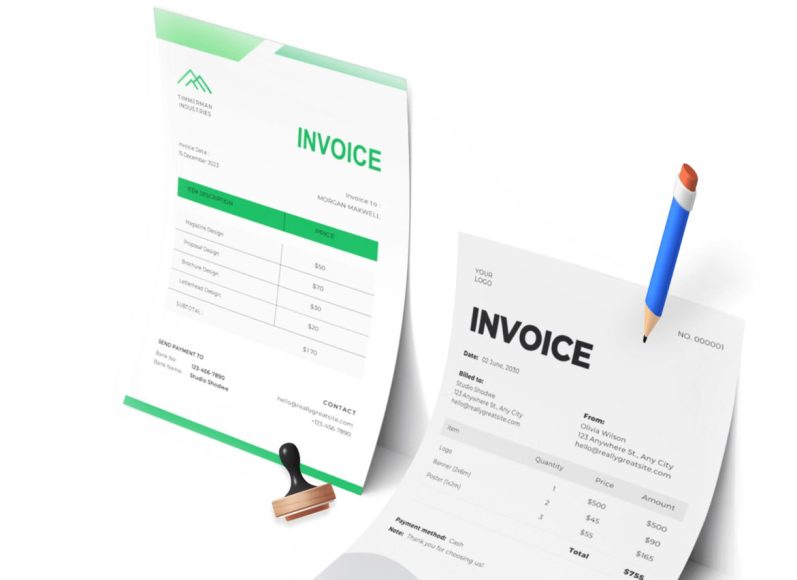Getting Started with Invoice Templates in Excel for Windows
To create an invoice in Excel on Windows, you don’t need to start from scratch. The software includes a set of pre-designed invoice templates that can be used to quickly create detailed and professional billing documents.
First, launch Microsoft Excel on your system. Once the application opens, look for the search bar or the template section. Type ‘invoice’ into the search bar. Excel will display several built-in invoice templates, such as sales invoice, service invoice, and proforma invoice formats. These templates are organized with headers, itemized rows, tax fields, and total amount calculations.
Select the template that fits your business requirements. You can then begin customizing the content. Enter the invoice number, client’s contact details, service or product description, quantity, unit price, applicable taxes, and the total amount.
Make sure to edit the template with your business information,, such as name, address, email, phone number, and payment terms. If you have a logo, you can insert it using the “Insert Picture” feature for a more branded look.
After customization, save the file. Use the “Save As” option under the File menu to select a destination folder. Choose a suitable name that includes the invoice number, client name, and date. It is also advisable to save a copy in PDF format to prevent editing when you send it.
Lastly, send the invoice through email or share it via online platforms. Digital invoicing helps save time, reduces paper use, and speeds up the payment process.
Making an Invoice with Excel Templates on Mac Devices
Creating an invoice in Excel on a Mac is quite similar to doing it on Windows, thanks to the consistent user experience across platforms. Begin by launching Microsoft Excel on your Mac. When the app starts, use the search bar at the top of the screen to look for invoice templates.
Type in “invoice” to access a variety of templates. These templates are designed for ease of use and include all essential invoice elements. Select the one that matches your invoicing needs and download it for editing.
Once opened, customize the template by adding your business name, contact information, and branding elements. Enter invoice-specific data such as the invoice number, issue date, due date, item descriptions, price, taxes, and total due.
Use the formatting tools in Excel to highlight key details likthe e the payment due date or total amount. However, avoid over-styling. Keep the layout clean and professional to ensure clarity.
When finished, go to the File menu and select “Save As.” Save the invoice both in Excel format for editing and as a PDF for sending to clients. PDFs maintain layout integrity and are preferred by clients for easy viewing and printing.
You can email the PDF file directly from your mail client or upload it to a cloud storage platform to generate a sharing link. This not only simplifies the invoicing process but also keeps your operations paperless.
How to Create an Invoice in Excel from Scratch
If pre-designed templates don’t meet your exact needs, you can create an invoice in Excel from scratch. This method offers total control over the structure and design of your invoice.
Start by opening a blank workbook in Excel. Begin by listing your business name at the top, followed by your address, email, and phone number. Include your company’s logo if available.
Next, label a section for client information. Add fields for the client’s name, company, address, contact number, and email. Make sure this section is separated from your business information.
Below this, add the invoice details. Include fields for:
- Invoice number
- Date of issue
- Due date
- Payment terms (e.g., Net 15, Net 30)
Now, create a table that lists the products or services provided. The table should include:
- Item or service description
- Quantity
- Unit cost or rate
- Total per item
- Any applicable taxes or discounts
At the bottom of the table, calculate the subtotal, total tax, total discount (if any), and total. Use Excel formulas to automate these calculations. For instance, use =B2*C2 for multiplying quantity and rate, and =SUM(D2:D10) for subtotal.
Lastly, add a section for payment methods. List acceptable payment options such as bank transfer, credit card, or mobile payment apps. You may also add a small thank-you note or a line about late payment penalties.
When you’ve filled in all fields and reviewed the layout, save your file. Export a version in PDF format to maintain design consistency when sending it to the client.
Best Practices for Creating Invoices in Excel
Creating a functional invoice in Excel is one thing, but creating a professional one that helps you get paid faster is another. Following certain best practices can elevate your invoices and enhance their effectiveness.
Always maintain a consistent style across all invoices. Use a uniform font, size, and color scheme. Avoid excessive decoration or styling that may distract from the essential information.
Make sure all key information stands out. The total amount due, due date, and payment instructions should be easily noticeable. This ensures there is no confusion about how much is owed and when.
Avoid manual calculations as much as possible. Use Excel’s built-in formulas to automate subtotal, tax, and total amount calculations. This not only saves time but also reduces errors that could delay payment.
Double-check client details for accuracy. Any error in name, address, or billing information can result in confusion, delayed payments, or even invoice rejection.
Save each invoice with a unique identifier,, such athe s invoice number and client name. Maintain a backup of all invoices either on your local system or in a cloud drive for easy reference and audit compliance.
Lastly, ensure timely follow-up. If the invoice is unpaid by the due date, send a polite reminder. Excel can be used in conjunction with your email client to set calendar alerts for follow-ups.
Excel Invoice Templates for Quick Use
For those who prefer speed and accuracy, downloading ready-made templates in Excel is an ideal solution. These templates can be customized with business and client information without needing to adjust the structure or formatting.
Ready-to-use templates come with pre-defined headers, itemized columns, tax rows, and summary sections. They are formatted for both printing and digital sharing. Many templates are categorized by industry—consulting, retail, construction, or freelance services—so you can find one tailored to your business.
Templates also simplify compliance. Since they often include fields for tax ID, VAT, or GST, it ensures you remain aligned with invoicing standards in your region. This is particularly helpful for businesses operating in multiple jurisdictions.
If you work in a dynamic environment where invoice formats need frequent changes, keeping a collection of different templates can help you adapt quickly without compromising quality.
Streamlining Repetitive Invoicing with Excel Automation
Once you’ve created your first professional invoice in Excel, replicating it for future use becomes easier. However, repeatedly entering the same business information or formatting each new invoice manually is not an efficient practice. Excel’s automation features can help speed up recurring invoicing tasks, reduce errors, and save hours of administrative time each month.
Begin by saving your customized invoice as a template file. In Excel, use the “Save As” option and choose the “Excel Template” format (.xltx). This creates a reusable version that retains your layout, branding, and formulas without overwriting the original data.
Next, automate basic calculations. For example, use formulas to multiply quantity by rate, sum item totals, and add applicable taxes. This ensures your totals are always accurate. You can also insert data validation drop-downs to select common services or product types, helping reduce typing errors.
For recurring clients, consider creating a master client list on a separate sheet. Use lookup functions like VLOOKUP or XLOOKUP to pull in client details automatically when you enter the client name or ID. This technique improves consistency and eliminates manual entry.
While Excel does not have full automation features like scheduling or automatic email delivery built in, combining it with basic macros and scripts can help you automate parts of your billing process, especially for companies managing a moderate volume of invoices.
Using Excel for Recurring Invoices and Payment Tracking
Freelancers and service providers who work on monthly retainers or offer subscription-based services can benefit from setting up recurring invoices. Excel enables this by allowing you to copy invoice templates and make small modifications based on the billing period.
To simplify this, set up a dedicated Excel sheet that contains a log of all recurring clients, the agreed billing amount, due dates, and last payment received. You can reference this log from your invoice template using cell links or lookup functions.
Each month, update the invoice number, billing period, and date fields while pulling the rest of the content from your reference sheet. This cuts down the time it takes to create repeat invoices.
For payment tracking, consider adding a “Payment Status” column in your invoice log. Use conditional formatting to visually flag unpaid or overdue invoices. You could assign green to “Paid,” yellow to “Pending,” and red to “Overdue.” This visual cue helps prioritize follow-ups and keeps your cash flow in check.
If you’re handling a large number of recurring invoices, batch-creating them in Excel by referencing data rows into multiple invoice templates (using Excel’s mail merge feature or third-party tools) can further streamline your process.
Integrating Excel Invoices with Email Tools
While Excel itself is not an email platform, it can integrate easily with email tools to send invoices. The most common approach involves exporting the invoice as a PDF and attaching it to an email manually. However, this process can be improved using Microsoft Outlook or other compatible tools.
For Windows users, Excel can be used in combination with Outlook’s VBA scripts. By creating a macro that runs through a list of recipients and attaches a PDF invoice generated from the Excel template, you can send multiple invoices in one go. Each email can be personalized with the client’s name, invoice number, and payment due date.
You can also create hyperlinks in your invoice that lead directly to your online payment page or embedded payment platform. This makes the invoice not only informative but actionable, improving the chance of quicker payments.
Another approach is using Excel with third-party email marketing or automation tools that support CSV import. Export your invoice data as a CSV and use it to populate email templates in tools like Mailchimp, Sendinblue, or Zoho Mail. Though slightly more complex to set up, this method is useful for large-scale or regular invoicing workflows.
Tracking Payments and Aging Reports in Excel
Once invoices are sent, keeping track of which ones are paid, pending, or overdue becomes essential. Excel makes it simple to build a payment tracking sheet that also doubles as an aging report.
Start by creating a table with the following columns: Invoice Number, Client Name, Issue Date, Due Date, Amount, Payment Date, Status, and Days Overdue. Populate this sheet each time you issue an invoice.
To automate aging calculations, use Excel formulas. For example, subtract the Due Date from today’s date to calculate days overdue. Use conditional formatting to color-code entries that are past their due dates. This gives you a live view of outstanding payments and helps prioritize collection efforts.
You can also use pivot tables to generate summary reports. These can show total unpaid invoices by client, total overdue amount, and payment history over time. It’s a practical alternative to advanced invoicing platforms if you want to retain full control within a spreadsheet environment.
Over time, this spreadsheet becomes a financial dashboard for your billing process. It helps identify clients with late payment habits and can inform your decision-making around credit terms or follow-up cycles.
Ensuring Tax and Legal Compliance with Excel Invoices
Invoicing is not just about requesting payment—it’s also a legal and financial document. For that reason, every invoice created in Excel should meet your region’s invoicing standards and tax regulations.
Start by ensuring that your invoice includes all mandatory fields. These typically include:
- Your business name and address
- Client’s full name and contact details
- A unique invoice number
- Date of issue and due date
- Detailed description of services or products
- Total amount due
- Applicable taxes (with tax rate and tax ID, if required)
- Payment terms and methods
If you operate across different tax zones or are registered for VAT, GST, or other taxes, your Excel invoice must indicate this. Include your tax registration number and separate line items for taxable and non-taxable amounts. Use Excel’s formula functions to calculate taxes automatically based on the jurisdiction.
When invoices are well-formatted and contain all required details, it becomes easier to manage annual audits, respond to tax inquiries, or generate reports for government filings. You can even generate monthly summaries by linking multiple invoice sheets to a master summary page.
Staying compliant reduces the risk of fines, payment disputes, or delayed reimbursements, especially if you are eligible for input tax credits.
Designing Branded Invoices for a Professional Look
Professional invoices do more than relay numbers. They reflect your brand identity. Fortunately, Excel’s flexible formatting tools allow you to create clean and branded invoices that reinforce your business image.
Start by choosing a color scheme that matches your brand palette. Use consistent fonts throughout the document—one for headings and another for body text. Avoid overly decorative fonts that may hinder readability.
Add your business logo at the top of the document using the “Insert Picture” feature. Align it properly with your company name and address. You can also include a watermark or footer that contains your tagline or website link.
Use table borders sparingly. Keep them thin and subtle so they do not clutter the layout. Instead of using background colors, use bold or larger font sizes to draw attention to key information like the due date or total amount due.
A well-designed invoice creates trust and conveys a sense of order and professionalism. It makes clients feel confident in your services and more inclined to pay on time. You do not need advanced design tools—just thoughtful use of Excel’s formatting capabilities.
Saving and Organizing Invoices for Easy Access
Organization is crucial when managing multiple clients and invoices. With Excel, you can create a digital filing system that keeps everything in order and accessible for future reference.
Store each invoice in its own folder or create subfolders by client name or month. For example, “Invoices > 2025 > March > ClientName_Invoice001.pdf”. This allows for fast retrieval whenever needed.
It’s a good practice to use consistent file naming conventions. Include the invoice number, client name, and date. For example, “Invoice_1047_ABC_Corp_March2025.xlsx” or “Invoice_1047_March2025.pdf.”
If your invoice includes sensitive information, consider encrypting your files or restricting editing permissions. Excel’s password protection feature allows you to control who can view or modify invoice content.
Also, maintain a separate Excel log that lists all invoices issued. This master sheet should include the invoice number, issue date, client name, amount, and payment status. It becomes a valuable reference for tracking business income and preparing financial summaries.
Cloud storage platforms like Google Drive or Dropbox can also be integrated with Excel files for access across devices and backup redundancy. This ensures that you never lose a document due to hardware failure or accidental deletion.
How to Convert an Excel Invoice to PDF Format
Once your invoice is finalized in Excel, the next step is sharing it with your client in a professional, secure format. PDF remains the most preferred format for invoices because it preserves the layout and prevents unintended edits.
To convert your Excel invoice into a PDF, open your completed invoice file. Navigate to the “File” tab, then select “Save As” or “Export.” From the dropdown menu under “Save as type,” choose “PDF (*.pdf).” You can also use “Print to PDF” for more control over page layout. In the print preview, select “Microsoft Print to PDF” or another installed PDF printer.
Ensure the page layout looks clean and all invoice sections are properly aligned before confirming the save. Avoid having content spill onto multiple pages unless the invoice is very large. If your invoice spans multiple pages, insert page breaks and repeat headings like client information and invoice totals on the second page.
Once saved, review the PDF by opening it in a reader application. Verify that the fonts, borders, and currency formats have all been preserved. A small formatting error in a PDF invoice can give an unprofessional impression, so careful inspection is worthwhile.
Saving your invoice in PDF format not only makes it easy to email to clients but also helps with storage, archiving, and compliance. Most accounting professionals prefer working with PDFs because they are consistent, accessible, and timestamped.
Syncing Excel Invoices with External Accounting Tools
While Excel can independently handle many invoicing functions, syncing it with external accounting tools helps streamline your entire financial workflow. Whether you use a basic accounting platform or cloud-based bookkeeping software, integration with Excel enhances data consistency and reduces manual entry.
The most common method is exporting your invoice records from Excel to a CSV (Comma Separated Values) file. Most accounting systems support CSV imports for invoice records, client lists, and payment logs. Use clearly labeled columns such as Invoice Number, Date, Client Name, Service Description, Amount, Tax, and Status to maintain compatibility.
Once exported, upload this CSV to your accounting software. This syncs your Excel data with your broader financial system, enabling profit/loss tracking, tax calculation, and client history analysis. Some cloud-based platforms even allow two-way syncing, pulling client data or tax rates into Excel through APIs or add-ins.
If you’re using Excel 365, take advantage of Microsoft’s integration with Power Automate or Power Query to pull in real-time data or send invoice summaries to connected platforms. This reduces the need to re-enter data and enhances reporting capabilities.
Integrating Excel invoices into your accounting ecosystem ensures smoother reconciliation, better compliance, and quicker access to financial insights—all while allowing you to maintain the flexible control of spreadsheets.
Overcoming Common Excel Invoicing Challenges
Despite its flexibility, Excel does come with limitations when used as a full-time invoicing system. Recognizing these challenges and working around them will help you continue using Excel efficiently without compromising professionalism or accuracy.
One major challenge is human error. Since Excel is manual by design, typos, miscalculations, or incorrect data entry can easily occur. To mitigate this, use built-in validation tools like drop-down lists, data input restrictions, and error checking formulas.
Another issue is version control. If multiple people handle invoices on different versions of the same file, inconsistencies or overwritten data may result. To avoid this, consider using shared cloud versions or limiting access to one user at a time.
File security is another concern. Excel files can be edited by anyone with access. To maintain invoice integrity, always send finalized copies in PDF format. Also, use Excel’s password protection for files containing sensitive financial data.
Scalability becomes a concern as your client list grows. A simple workbook that once worked well may become unwieldy with hundreds of invoices. Over time, files may become large, slow, or disorganized.
Backup frequency is also critical. Many users fail to save regular copies of their invoice records. To avoid data loss, store your Excel invoices in a secure cloud drive with automatic version history or backup features.
Understanding these challenges and implementing proactive solutions will keep your invoicing process reliable, even as your business scales.
Enhancing Invoice Design Without Overcomplicating
An attractive invoice does not need to be complicated. Simplicity often leads to better comprehension and faster payments. Excel provides just enough formatting tools to allow for visual improvements that elevate the overall look of your invoice.
Start with the use of whitespace. Avoid crowding too much information into one area. Use row spacing and margins to separate sections like client details, services, and total amount due. This helps make the invoice easier to scan at a glance.
Choose clean fonts such as Arial, Calibri, or Segoe UI. Avoid decorative fonts that might reduce readability. For emphasis, slightly increase font size or use a different shade of gray or blue to differentiate headings from data.
Borders and shading can be applied selectively. Use light borders around table cells and apply subtle shading to highlight the total row or payment instructions. Always preview your design in print or PDF mode to ensure formatting holds up across platforms.
Visual consistency across your invoice template matters. If you change the color of one section, ensure that the rest of the document matches or complements it. Use the same line spacing, alignment, and border style throughout.
The goal of good invoice design is not artistic flair but clarity and professionalism. Clients should be able to quickly find the total amount, due date, and payment method. A clean layout increases the chance of prompt action.
Preparing Excel Invoicing Systems for Business Growth
As your business grows, the demands on your invoicing process increase. Excel, while capable, must be adapted to accommodate this scale. Start by moving from a single spreadsheet to a structured workbook system.
Create one master invoice template that acts as your standard document. Then, maintain a separate worksheet or file for each client, organized within folders by year or quarter. Use naming conventions that are easy to search, such as “ClientName_Q2_2025.xlsx.”
For better tracking, maintain a central dashboard where key metrics are aggregated. This might include total revenue for the month, outstanding invoices, overdue accounts, and average payment time. Use formulas like =SUMIF or pivot tables to summarize data efficiently.
If you issue multiple invoices in a day, consider creating a unique numbering system that reflects the date and client. For example, “2025-06-ClientID-001” helps avoid duplication and simplifies tracking.
At some point, Excel alone may not meet your needs. When that time arrives, consider transitioning to invoicing platforms that allow Excel data import. These tools often provide features like automated reminders, recurring billing, and customer portals. Transitioning early ensures that your workflow remains uninterrupted as client volume increases.
Excel remains a viable solution for small businesses and freelancers, but preparing now for higher invoice volume protects you from stress later.
Tips for Faster Payments Using Excel Invoices
Speeding up payment receipt is a top priority for most businesses. Your invoice design, payment terms, and follow-up strategy all influence how quickly clients pay. With Excel, there are several ways to improve this process.
Start by setting clear payment terms on every invoice. Instead of vague wording like “Due upon receipt,” use specific terms such as “Payment due within 15 days of issue.” Clarify late payment fees or early payment discounts directly on the invoice.
Add multiple payment options. Whether you accept bank transfers, credit cards, or online platforms, list them clearly in the payment section. Include links or QR codes where possible. Excel allows image insertion, so you can place QR codes linking to your payment page within the document.
Use formulas to insert dynamic due dates based on the invoice issue date. For example, in cell B5 (Due Date), you could enter =B2+15 if B2 is the Issue Date. This saves you time and ensures accuracy for every invoice sent.
Follow up professionally. Keep a reminder sheet in Excel that flags unpaid invoices. Color-code based on due date, and set a schedule to follow up on overdue payments. This simple habit prevents income gaps and strengthens client accountability.
Finally, always thank your client for their business at the bottom of the invoice. This small gesture adds warmth to the transaction and helps maintain a positive relationship, which can result in quicker responses and future work.
When to Transition from Excel to a Full Invoicing Platform
While Excel is an excellent starting point, there comes a stage where a more robust system may be needed. If you find yourself spending too much time on invoice creation, chasing payments, or reconciling tax data manually, it might be time to transition.
Consider switching when:
- You send more than 30 invoices a month
- You manage recurring billing for several clients.
- You need automatic reminders and late fee enforcement.
- You require integration with a payment gateway.s
- Your financial records must sync with accounting software. re
Most dedicated platforms allow easy import of existing Excel data, so the transition does not require starting from scratch. The investment in automation will be worthwhile once you calculate the hours saved and the improved payment turnaround.
However, even after transitioning, Excel still plays a role. It can act as your backup, reporting tool, or quick estimator for custom projects. It remains a versatile asset even alongside professional invoicing systems.
Advanced Excel Invoicing Tips for Experienced Users
Once you’ve mastered the basics of invoicing in Excel, several advanced techniques can enhance your process further. These methods are ideal for users looking to make their system more powerful, streamlined, and responsive to business growth.
Start by using named ranges. Instead of referencing cell addresses like A2 or D5, assign names like “ClientName” or “TotalAmount” to cells. This makes formulas easier to understand and reduces the chances of errors during edits.
Next, implement dynamic dropdown lists using data validation with dependent fields. For example, selecting a client name can automatically populate available projects or contract terms using the INDIRECT() function. This speeds up invoice creation and ensures consistency.
Use Excel’s IFERROR() function to manage mistakes in lookups. Instead of displaying #N/A, replace it with a blank space or a helpful message like “Client not found.” It improves presentation and reduces confusion.
Conditional formatting can be applied beyond overdue payments. For instance, highlight invoices nearing their due date or flag unusually high totals for a quick visual check.
You can also create buttons using shapes and assign macros for tasks like saving a copy, clearing data, or exporting as a PDF. This transforms your invoice into a mini-application, reducing manual steps.
These techniques bring your Excel invoice system closer to the functionality of dedicated software, without sacrificing flexibility.
Best Practices for Maintaining Data Hygiene in Excel
As your invoicing spreadsheet grows, keeping it clean and organized becomes essential. Data hygiene refers to the process of maintaining accurate, up-to-date, and error-free information.
Start by setting consistent formatting across sheets. Dates should use the same format (e.g., DD-MM-YYYY), and currencies should follow your country’s convention. Mixed formats confuse clients and delay processing.
Ensure all numerical fields use the correct data type. Totals should be set to currency, dates should be recognized as dates, and text should not be padded with invisible spaces. This allows formulas to operate correctly.
Use data validation to restrict input in key fields. For example, prevent entry of negative amounts or alphabetic characters in number-only cells. This reduces the chances of invoice errors caused by typos.
Implement version control. Always save significant changes under a new version name or use Excel’s “Track Changes” feature. This helps recover prior states if something goes wrong.
Regularly archive completed invoices and clear unused draft sheets to keep your workbook size manageable. If you work with others, use locked cells and worksheet protection to prevent accidental overwrites.
Well-maintained spreadsheets support better reporting, improve client trust, and reduce the need for manual audits or corrections later.
Supporting Global Invoicing in Excel
Businesses operating across countries face additional invoicing challenges such as currency differences, tax regulations, and multilingual communication. Excel can handle global invoicing with thoughtful customization.
Start by allowing multi-currency calculations. Add a column for currency type and exchange rate. Use formulas to convert local totals into a base currency like USD or EUR. Update exchange rates manually or connect to a data source if you use Excel 365’s WEBSERVICE function.
Include both your local tax ID and the client’s if applicable. For international invoices, clearly state whether the prices are inclusive or exclusive of VAT, GST, or similar levies.
Language localization can be achieved by maintaining separate invoice templates in different languages. Use Excel’s translation functions or manual lookup tables to swap labels and instructions based on the selected language.
For international bank transfers, include IBAN, SWIFT codes, and international bank addresses in your payment section. This minimizes the chance of transfer errors.
Be aware of invoicing rules by country. In some regions, a digital signature, government tax code, or sequential invoice series may be required. Add relevant fields to your Excel template as needed.
With careful design, your Excel invoice can serve clients in any country while meeting compliance and communication standards.
Final Excel Invoice Checklist Before Sending
Before you hit send on your Excel invoice, it’s important to run through a final quality check to ensure everything is accurate and professional. A single overlooked detail can delay payments or harm your business reputation.
Check the following:
- Client name, address, and contact details are spelled correctly
- The invoice number is unique and sequential..
- The date of issue and due date are accurate.
- All services or products are itemized clearly.
- Unit prices, quantities, and totals are calculated correctly..
- Taxes are applied where necessary and labeled appropriately..
- Payment terms are included and clearly defined..
- Bank details or payment links are correct..
- The company name, address, and registration number are included.
- The invoice file name follows your naming convention.
Preview the invoice in PDF format to catch formatting errors like overlapping text or hidden rows. Open the file on different devices if possible to ensure the layout remains consistent.
Attach the invoice to your email along with a short professional message. Include your contact information in case the client has questions.
This checklist acts as your quality gate, reducing mistakes and ensuring smooth payment processing.
Creating a Central Dashboard for Invoice Management
As your invoice count grows, tracking everything from a single page becomes a necessity. Excel makes it possible to build a simple yet powerful dashboard that summarizes your invoice activity at a glance.
Set up a sheet with filters and formulas that aggregate data from all your invoice records. Include key metrics such as:
- Total invoices sent this month
- Total revenue received
- Number of overdue invoices
- Average payment delay in days
- Top-paying clients
- Total tax collected
Use charts and conditional formatting to visualize trends. For example, a bar chart showing monthly revenue or a pie chart of invoices by client type.
You can link your invoice templates to this dashboard using Excel’s INDIRECT() function or named ranges. Or simply copy summary data into a central tracking sheet manually if you prefer simplicity.
Dashboards turn your invoicing data into business intelligence. They support better decision-making and help you identify areas of improvement or client behavior patterns.
Scaling Beyond Excel While Retaining Its Benefits
As your business matures, you may outgrow Excel as your primary invoicing system. However, you don’t have to discard it completely. Excel can continue to serve as a supportive tool alongside professional invoicing platforms.
Many invoicing systems support data import from Excel. This allows you to migrate your existing records without starting over. You can use Excel for quoting, offline estimates, or batch calculations and import the final amounts into your platform.
You can also use Excel for custom reporting. Even if your invoicing software offers analytics, Excel gives you more control over how you slice the data. Export reports, analyze in Excel, and present summaries tailored to your business.
Maintaining Excel as your backup system provides redundancy. In case your software subscription lapses or there’s an internet outage, your Excel templates keep you operational.
With the right approach, Excel remains a flexible, lightweight, and familiar tool—even as your business evolves to embrace automation and cloud-based systems.
The Future of Excel Invoicing in a Digital World
Despite the rise of specialized tools, Excel continues to be relevant because of its adaptability. In a world increasingly leaning toward automation, Excel remains a bridge between manual processes and digital workflows.
New features like Excel’s integration with Power BI, real-time collaboration through OneDrive, and advanced scripting tools with Office Scripts are bringing more automation to spreadsheet-based invoicing.
There are also third-party Excel add-ins that offer invoice scheduling, currency updates, and automated reminders. These tools extend Excel’s usefulness without requiring a full software switch.
With cloud capabilities, Excel is no longer a local-only tool. Teams can collaborate on invoice systems, clients can be shared via cloud folders, and remote work becomes seamless.
The key is to recognize where Excel shines—flexibility, control, cost-effectiveness—and when it makes sense to pair it with smarter tools. This hybrid approach lets you remain agile while preparing for long-term growth.
Conclusion:
Creating a professional invoice in Excel is both practical and empowering. It offers full control, customizable formats, and a low-cost alternative to commercial invoicing software. Whether you’re a freelancer, consultant, or small business owner, Excel provides the tools to build clear, branded, and compliant invoices.
From setting up templates to tracking payments and supporting international clients, Excel covers every essential need. And with a bit of creativity, it can go far beyond basic functionality.
As your business grows, Excel can evolve with you—either as your primary tool or a complementary one. Its strengths in flexibility and customization make it a staple in the invoicing toolkit of thousands of professionals worldwide.
When used effectively, Excel helps turn invoicing from a manual chore into a strategic asset. With the right structure, automation, and design, it can streamline your finances, improve cash flow, and leave a lasting impression on your clients.