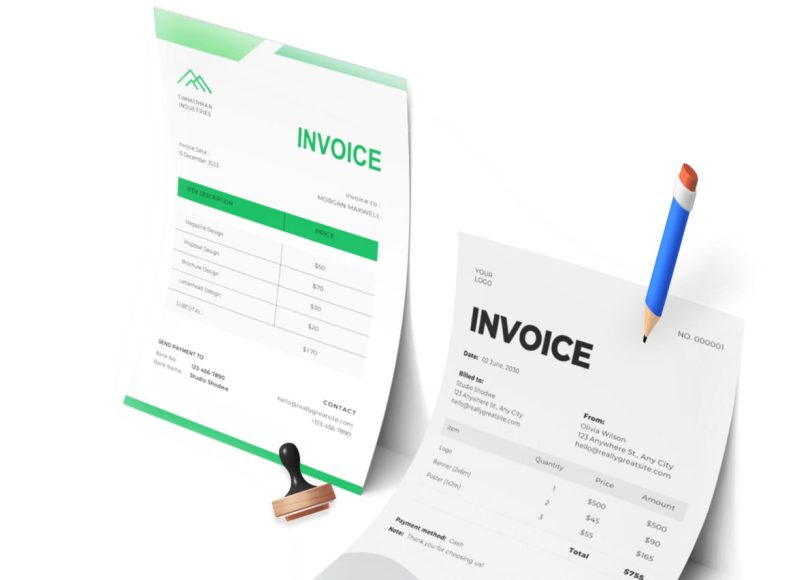Understanding the Essentials of a PDF Invoice
Creating a PDF invoice starts with knowing what to include. There is no single universal format, but there are standard elements that every invoice must have. These include your business name and address, the client’s contact information, a unique invoice number, the date of issue, a description of the products or services provided, the amount due, tax details, payment terms, and your payment instructions.
Consistency is key. The more uniform your invoices are, the easier it is for both you and your client to manage and reference past transactions. Using a consistent structure not only helps your business look more professional but also reduces confusion for clients and speeds up the payment process.
PDF invoices should also reflect your branding. This includes your company logo, brand colors, and typography. These visual elements reinforce your identity and make your documents more recognizable. Even if you are a solo freelancer, investing time in a clean and branded invoice template can improve the way clients perceive your business.
Step 1: Start With the Right Invoice Template
The easiest and most efficient way to begin creating a PDF invoice is by choosing a pre-designed invoice template. These are readily available online in downloadable PDF format or through invoicing software that supports PDF export. A good template will already have all the necessary components in place, so you only need to fill in your specific details.
When selecting a template, ensure that it aligns with your brand identity and business type. For instance, a creative agency may use a more design-focused template, while an accountant may prefer a formal and structured look. Pay attention to layout, spacing, and clarity. The most effective invoices are those that are easy to read and professionally formatted.
After downloading the template, open it using a PDF editor or form-filling tool. You can also use online platforms that allow you to customize and save your invoice directly in PDF format. These tools let you input your company name, address, and other details quickly without altering the layout.
Step 2: Add Business and Client Details
Once your template is ready, the next step is to input the relevant business and client information. At the top of your invoice, you should include your business name, logo, and contact details such as phone number, email, and physical address. This information reassures your client that the invoice is legitimate and helps them contact you if necessary.
Below your details, include the client’s name and address. Make sure to enter the correct business name and contact person. If your client has a billing department, address the invoice directly to that department to avoid delays in processing.
This section sets the tone for the invoice. It also serves as a reference for both parties, particularly if disputes arise later about who was billed or when the invoice was issued. Always double-check for spelling errors or incorrect addresses. Sending an invoice to the wrong person or department can slow down payment and reflect poorly on your professionalism.
Step 3: Include Invoice and Payment Information
The third step involves filling in the invoice number, invoice date, and due date. These elements are critical for tracking payments, organizing records, and following up with clients. Invoice numbers should be unique and follow a sequential pattern. This allows you to monitor your finances easily and helps with year-end accounting.
The invoice date is the day the invoice is issued. The due date, on the other hand, informs the client when the payment is expected. Payment terms like Net 15, Net 30, or Due on Receipt clarify how many days the client has to make the payment. Make sure your terms are clear and visible on the invoice.
Including a reference or project code, especially if the invoice corresponds to a larger project, helps the client cross-reference with their internal systems. It also reduces the chances of the invoice being delayed because of a mismatch with their records.
Step 4: List Products or Services Provided
This section is the heart of your invoice. List each product or service provided during the billing period. Use a table format for easy readability. Columns should typically include description, quantity, unit price, tax (if applicable), and total amount.
Be as specific as possible. For services, include the type of service performed, the number of hours or days worked, and the hourly or daily rate. For products, include item names, quantities sold, and unit prices. Avoid vague descriptions like miscellaneous services or general consulting, which could raise questions or disputes.
Make sure your math is accurate. Add subtotals, calculate taxes correctly, and arrive at a final total. Even small errors can result in payment delays. Double-check your currency symbols and tax regulations if dealing with international clients.
If applicable, mention any discounts or previously received payments and subtract them from the total amount. This helps the client see exactly what they are being charged for and builds transparency.
Step 5: Add Payment Instructions and Notes
The final step in creating your PDF invoice is to include payment details and any additional notes. State your preferred payment methods clearly, whether it is a bank transfer, digital wallet, check, or credit card. Include the necessary banking information, such as account number, SWIFT code, or payment portal links.
Payment instructions should be prominent and easy to follow. Complicated payment processes can discourage prompt payments. You may also want to mention if you charge late fees or offer early payment discounts.
Additional notes are optional but can be helpful. This is the place to thank your client for their business or include terms of service. A friendly closing note adds a human touch and encourages a good relationship with your client.
Before saving your invoice as a PDF, review all fields carefully. Confirm that all amounts are correct, names are spelled properly, and dates are accurate. Once finalized, save the document in PDF format using a file name that includes the invoice number and client name for easy tracking.
Saving and Sending Your PDF Invoice
After completing all necessary steps, save your document in PDF format. If you are using an invoicing tool, there is usually an option to export or download the invoice as a PDF directly. If you are using a template edited in a word processor, choose Save As and select PDF from the file format options.
Make sure your file name is clear and professional. Use a format like Invoice_123_ClientName.pdf for easy reference. This helps both you and your client manage records efficiently.
Send the invoice via email or a client portal, depending on your client’s preference. Always include a short message in your email, reiterating the amount due and the payment deadline. Attach the PDF and keep a copy for your records. Many freelancers and businesses create folders organized by year or client to store invoices systematically.
Choosing the Right Tool to Create a PDF Invoice
After understanding the steps of creating a PDF invoice, the next logical concern is which tools to use. There are various free and paid options available depending on your needs, level of customization, and volume of invoices.
Many people start with word processors like Microsoft Word or Google Docs. These allow basic design control and formatting flexibility. You can insert tables, logos, and adjust layouts. Once the invoice is ready, you can export it as a PDF. However, while this method is convenient for beginners, it may not be the most efficient for those handling frequent or complex invoicing.
Spreadsheet software like Microsoft Excel or Google Sheets is also a good option. These programs provide better tools for calculations and financial formatting. You can easily use formulas to automate totals and taxes. After completing the invoice, saving or printing it as a PDF is usually just a few clicks away.
For freelancers or small businesses who want a smoother process, invoice generator platforms are often the best route. These tools typically offer professional templates, autofill options, automatic tax calculations, and PDF export features. Some even include reminders, recurring invoices, and online payment integration.
Choose a tool that fits your workflow. If you are sending one invoice per month, a Word template might be sufficient. But if you are sending several invoices weekly to clients in different locations, using a cloud-based invoicing system with PDF support will save you time and reduce errors.
Customizing the Layout for Brand Identity
Creating a PDF invoice is not only about listing charges. It is a subtle form of branding. Every document you send to a client represents your business. That is why customizing the layout of your invoice matters.
Start by including your logo in a visible position, usually the top-left or top-center of the page. If you do not yet have a logo, consider using a simple text-based header with your business name in a distinct font or color.
Color can also help your invoice stand out. Use your brand colors sparingly to highlight key areas like the total due, headings, or borders. Avoid overusing bright or hard-to-read fonts. Simplicity is key in invoice design.
Typography is another area where you can subtly reinforce your brand. Use clean and professional fonts. Pair one font for headers and another for body text, but keep the overall look consistent and easy to scan.
Page layout and spacing are often overlooked but are critical. Too much clutter will confuse your client. Group related information together. For example, keep all business and client info at the top, and put all payment and banking details at the bottom.
A consistent design builds recognition over time. When clients receive regular PDF invoices with the same clean design, they will be more likely to process them quickly and trust their legitimacy.
Understanding Tax and Legal Compliance in PDF Invoices
PDF invoices are not just for aesthetics. They are legal documents and must comply with regional or national tax laws. Including the right information and following local regulations ensures that your invoices are valid for accounting purposes.
Depending on your location, your invoice may need to include a registered business number, VAT or GST identification, or a service tax percentage. Make sure you are aware of what tax obligations apply to you and how to display them correctly.
For example, in many countries, if you are VAT registered, each invoice must include your VAT ID, the rate applied, and the amount of tax charged. If you are not VAT registered, you may need to include a note such as VAT not applicable, or Reverse charge may apply for international transactions.
In the case of international clients, make sure your currency and payment method are clearly defined. If applicable, include an international bank code like IBAN or SWIFT to help process the transaction faster.
It is also important to include a disclaimer or terms related to payment timing, late fees, refund policy, or service delivery timelines. This protects both parties in case of disputes and adds clarity to your business operations.
Keep in mind that invoices may be audited, especially in regulated industries. Maintaining accurate and compliant PDF invoices ensures you stay on the right side of tax authorities and minimizes stress during financial reviews.
Automating Invoice Creation for Frequent Clients
If you are invoicing the same clients regularly, creating a new PDF invoice each time can become repetitive and time-consuming. Automation is the solution.
Many invoice software platforms allow you to save client profiles. Once you enter client details once, they are stored securely and can be added to future invoices with a single click. This avoids manual entry errors and saves time.
Recurring invoices are another powerful feature. If you provide a monthly service, such as website maintenance or consulting hours, you can set the software to automatically generate and send a PDF invoice on the same day each month. You can also set up automated email reminders if a payment has not been made by the due date.
Another form of automation is integrating time-tracking apps with your invoicing tool. This is useful for freelancers who bill by the hour. Once you log your hours, the system can convert the data directly into a line item on your invoice. With a few adjustments, you can export the final version in PDF format.
Automation reduces human error, ensures timely invoicing, and improves cash flow. It also gives you back valuable time that you can use to focus on your actual work rather than administrative tasks.
Sending PDF Invoices Professionally
Once your invoice is saved as a PDF, sending it to your client should be done with care. A well-crafted email that accompanies the invoice can leave a lasting impression and reduce the chance of being ignored.
Your subject line should be clear and professional. Use something like Invoice 125 for March Web Design Services or Payment Request for Project XYZ. Avoid vague subjects like Here it is or Your file.
In the body of the email, include a short message. Mention the invoice number, amount due, and due date. Keep the tone polite and professional. You can also thank the client for their business and remind them to reach out if they have any questions.
Attach the PDF file and double-check the name before sending. A name like Invoice_125_ClientName.pdf is easier to manage than generic file names like Invoice_New or Document1.
Always keep a record of what you have sent. Most invoicing platforms do this automatically, but if you are using manual methods, store a copy in a dated folder. It is also a good idea to set a reminder for the due date so you can follow up if payment has not been received.
Some clients prefer to receive invoices through specific portals or accounting platforms. If that is the case, upload the PDF there and notify the client through their preferred communication channel.
Best Practices for Managing PDF Invoices
Managing invoices effectively is as important as creating them. Over time, you will accumulate dozens or even hundreds of PDF invoices, so having an organized system helps you stay in control.
Create folders by year and month, and further break them down by client name if needed. Use a consistent file naming format that includes invoice numbers and dates. This makes it easier to locate documents quickly during tax season or client audits.
Back up your invoices regularly. If you are storing files locally on your computer, make sure to back them up on a cloud service or an external drive. Data loss due to hardware failure can be costly and stressful.
Track payments systematically. Whether you use a spreadsheet, a dedicated finance app, or an invoicing tool, keep a record of when invoices were sent, paid, or overdue. This will help you identify patterns, follow up efficiently, and plan your finances more accurately.
Common Mistakes to Avoid When Creating PDF Invoices
Even though PDF invoices are straightforward, many users make small but critical mistakes that can affect payment processing and credibility. Avoiding these pitfalls ensures your invoices are not just professional but also effective.
One of the most common errors is leaving out essential details. Forgetting to include the invoice number, due date, or your bank information may delay payment. Clients depend on invoices being complete and organized, and missing information forces them to contact you again, which wastes time on both ends.
Another frequent issue is unclear descriptions of products or services. Generic terms like consulting service or items supplied may confuse clients, especially if the project was complex. Always use specific, line-by-line breakdowns. If possible, mention agreed deliverables or previously quoted milestones to help your client connect the invoice with the actual work completed.
Errors in calculations are another major problem. Double-check subtotals, discounts, taxes, and the final total. A single miscalculation can raise doubts or trigger requests for clarification. Use formulas or invoicing software to reduce the risk of human error.
Poor formatting also hurts your credibility. Overcrowded layouts, inconsistent font sizes, or messy alignment give the impression of disorganization. Clients want to see clean, readable invoices. Stick to a clear hierarchy: header with your business info, client details, itemized table, total, and payment instructions.
Failing to label your PDF files properly is another oversight. Files named invoice_final or doc1 are hard to track. Use a consistent naming format such as Invoice_104_JohnDoe_April2025.pdf. This helps both you and your client retrieve documents quickly in the future.
Handling Currency and Language Differences in Global Invoicing
As businesses become more international, freelancers and companies often work with clients across borders. While PDF invoices work well in almost every region, you must adjust for currency, language, and compliance to ensure your invoices are processed correctly overseas.
Start by choosing the right currency. Clarify payment terms in the client’s preferred or agreed-upon currency. If you bill in US dollars but your client pays in euros, this can create confusion or delays. Most professional invoice tools allow you to choose a currency symbol or code, such as USD, EUR, GBP, or AUD.
If your client speaks a different language, you should consider translating the invoice or at least key fields. Many invoice generators support bilingual templates. If you’re sending an English invoice to a non-English-speaking client, ensure all essential labels are understandable. You may also add a second page with a translated version of the invoice for reference.
Tax laws differ by country. Some clients may require your tax registration number, while others might need a specific format for compliance. In Europe, for example, invoices often require a VAT number. In the US, you may need to include a W-9 or indicate that no sales tax applies.
Date formats can also be confusing. Use international date formats like YYYY-MM-DD or include the month in text (e.g., 14 June 2025) to avoid misinterpretation between MM/DD/YYYY and DD/MM/YYYY standards.
Finally, be sure to mention your preferred payment method and any relevant international details. If you’re accepting bank transfers from abroad, provide IBAN and SWIFT/BIC codes. If using platforms like PayPal or Wise, specify the correct email address or account link.
Building Client Trust Through Professional Invoicing
A PDF invoice may seem like a routine document, but it plays a significant role in building trust with your clients. How you create, format, and send invoices can influence how your business is perceived.
First impressions count. If your invoice is professional, clean, and easy to understand, your client will immediately feel confident in your process. An invoice that looks like it was thrown together in haste can raise doubts, even if the work you did was excellent.
Using a well-designed template that includes your branding helps create a sense of consistency. Branding reminds clients who you are and that you take your business seriously. Even small details like color schemes, headers, and contact information help reinforce trust.
Timeliness is another factor. Sending invoices promptly after work is completed signals that you are organized and expect to be paid promptly. Delays can give the impression that invoicing and finances are not a priority for you.
Clarity also plays a major role. Clients should never have to ask what they’re being charged for. When they understand the invoice at a glance, they are more likely to pay without hesitation. This reduces back-and-forth emails and makes the process smoother for both parties.
Including polite messages on your invoice, such as Thank you for your business or Feel free to reach out with any questions adds a human touch. It makes the invoice feel less transactional and more part of an ongoing relationship.
Transparency is key in cases where there are additional fees or changes in scope. If you need to add something unexpected to the invoice, briefly explain it in the notes section. Surprises are rarely appreciated in billing, so preempting confusion builds goodwill.
PDF invoices also offer security. Because they are non-editable by default, clients know that what they see is an official version. If you use digital signatures or password protection, this further assures clients that the document is authentic and tamper-proof.
Following Up Without Damaging Client Relationships
Even with perfect invoices, clients may occasionally delay payment. Following up on an unpaid invoice is delicate. You need to be persistent but polite. A well-structured PDF invoice can help make your follow-up more effective.
Before sending a reminder, check your invoice details again. Was it sent to the correct email address? Were payment terms clearly stated? Did the client receive and acknowledge the invoice? Once you’ve confirmed these points, you can proceed.
For the first follow-up, keep your tone friendly. Assume it was overlooked. Mention the original invoice number, attach the same PDF again, and say something like Just a gentle reminder that invoice #124 is due this week. Let me know if you need anything else from my side.
If the client still does not respond after your second reminder, you can gradually become more formal in tone. Mention your payment policy, and include any agreed-upon late fees or interest. Keep your communication factual, polite, and consistent.
Avoid sending multiple reminders too close together. Give the client time to respond or process the payment. If you are using invoicing software, schedule automatic reminders to avoid manual tracking.
Maintaining professionalism in these follow-ups shows that you respect the client relationship but also take your business seriously. It encourages future behavior that respects your time and effort.
Legal Considerations When Using PDF Invoices
PDF invoices can hold up legally if created and stored properly. They are widely accepted as valid financial documents by clients, accounting teams, and tax authorities. However, there are a few key considerations to ensure your invoices meet legal requirements.
Your invoice should identify both parties involved. Include legal business names, addresses, and if required, registration numbers. For sole proprietors, this might mean using your full name along with your business alias.
All amounts must be clearly stated, and any taxes should be broken out separately. If you operate in a jurisdiction that mandates electronic records, make sure you are storing PDF invoices for the legally required duration, which could range from 3 to 7 years depending on your country.
Some businesses are required to issue sequentially numbered invoices. Avoid using random numbers or skipping sequences, as this could raise questions during an audit. Stick to a logical system, such as INV-001, INV-002, and so on.
Digital signatures are a growing trend in online invoicing. These ensure that your PDF invoice has not been altered since it was issued. Some invoicing platforms offer built-in signature tools, while others allow you to apply a certificate-based signature using Adobe Acrobat or similar software.
Storing invoices securely is important. Use encrypted cloud storage or devices with password protection. Back up your invoices regularly to avoid loss of data.
Exploring Free Tools to Create PDF Invoices
For freelancers, small business owners, and startups, cost efficiency is critical. Fortunately, there are several free tools available to help create professional PDF invoices without sacrificing quality.
Google Docs and Google Sheets are versatile, cloud-based options for making invoices. Templates are available in the Google template gallery, and they can be customized easily. Once completed, invoices can be downloaded as PDF files and sent via email. These tools are ideal for those who need simple, no-frills invoicing.
Canva, though widely known for its design capabilities, also offers invoice templates that can be exported as PDFs. This is perfect for creative professionals who want visually appealing invoices that match their brand style.
PDF invoice generators available online allow users to fill in pre-made templates and instantly download the final product. These platforms usually ask for basic information like business name, client details, itemized services, and payment terms. They work well when you’re in a hurry or need to invoice occasionally.
For those who use accounting software like Wave or Zoho Invoice, both offer free tiers that support invoice creation and PDF export. These tools go beyond basic formatting, enabling recurring invoices, tracking payment statuses, and integrating payment options.
The right free tool depends on your volume, branding needs, and whether you require additional features like automation or time tracking.
Tips for Long-Term Invoicing Efficiency
Creating a single PDF invoice is simple, but doing it repeatedly every week or month can become time-consuming if you do not adopt an efficient approach. Building a routine can make long-term invoicing more manageable and consistent.
Start by setting a fixed invoicing schedule. Decide whether you will send invoices weekly, bi-weekly, or monthly. Having a dedicated invoicing day reduces procrastination and keeps your cash flow steady. It also sets expectations for your clients.
Maintain an up-to-date client database. Store contact information, payment preferences, and billing history in one location. This allows you to quickly populate new invoices without starting from scratch each time.
Use templates wisely. Create a base invoice template with your logo, contact info, and common services. This reduces repetitive formatting and ensures that all your invoices have a consistent appearance. Save multiple versions if you work with different pricing structures or currencies.
If you manage several projects, consider using project codes or references in your invoice titles. This makes future audits or searches easier and adds clarity for clients managing many service providers.
Keep your financial documents organized. Whether you store PDF invoices in a cloud folder or on a local drive, use a structured naming convention and an organized directory system. This practice becomes extremely valuable during tax filing season or when tracking income over time.
Integrating PDF Invoices with Payment Platforms
PDF invoices by themselves are useful, but integrating them with digital payment options makes them even more powerful. Clients prefer easy ways to pay, and offering flexible payment methods can reduce delays.
Most invoice creation tools allow you to include clickable payment links. You can connect your invoice to payment gateways like Stripe, PayPal, Wise, or even cryptocurrency wallets. By including a note like Click here to pay online or Payment can be made via the following link, you can encourage faster responses.
Bank transfer instructions can also be embedded within the invoice itself. Include your account number, bank name, and swift/IBAN codes if you deal with international clients. Make sure your payment information is always accurate and secure.
If you are using invoicing software, the payment status can be tracked automatically. When a client completes a payment via the link you provided, the system marks the invoice as paid and may even send a receipt automatically.
For those who prefer PDF invoices over embedded platform invoices, consider generating a PDF with a QR code that links directly to the payment page. This blends professionalism with convenience and adds a tech-savvy touch to your billing process.
Encouraging On-Time Payments With Well-Designed Invoices
While creating the invoice is important, getting paid on time is the ultimate goal. Strategic design and clear communication inside your PDF invoice can gently nudge clients to pay promptly.
One way to encourage faster payment is by clearly stating the due date. Do not use vague terms like Net 30 without defining the actual date. For example, write Payment due by June 30, 2025 instead of Net 30 from issue date.
Consider offering small discounts for early payment. A note saying a 2% discount if paid within 10 days gives clients an incentive to settle the invoice sooner. Likewise, gently mention your late fee policy if applicable, such as A 5% fee applies to payments received after the due date.
Ensure that your payment instructions are complete and easy to follow. Confusing or unclear directions often delay payments. Use simple sentences and mention all payment options, account details, and reference information if required.
A professional thank you message also goes a long way. Simple lines such as Thank you for your business or We appreciate your prompt payment not only sound polite but also create a positive psychological effect, encouraging the recipient to respond favorably.
Make sure your contact information is visible in case the client has questions. This helps avoid delays caused by confusion or miscommunication. An email address, phone number, or chat handle should be included in the footer or at the bottom of the invoice.
Keeping Records for Accounting and Taxes
Even after payment has been received, your PDF invoices continue to serve an important function. They are essential documents for accounting, tax preparation, and financial planning.
Create monthly or quarterly backups of all invoices. These should be stored in folders marked by client name or date range. If you are audited or need to calculate revenue, you can easily retrieve the necessary documents.
Make sure to match payments with invoice numbers in your records. This helps confirm that all funds were received and no payments are missing. Many small business owners rely on spreadsheets to track this, while others use accounting software that handles it automatically.
PDF invoices can be exported and sent to your accountant or uploaded to tax filing platforms. They provide verifiable proof of income and support deductions, such as business expenses or sales tax collected.
If you work with subcontractors or issue invoices yourself as a contractor, keeping detailed invoice records can help you accurately report 1099 or other regulatory forms, depending on your location.
Store everything in secure and backed-up locations. Consider encrypting folders or using services with built-in data protection. Keeping these files organized and safe protects you from compliance issues and simplifies your year-end review.
Adapting to Evolving Invoicing Trends
As digital finance tools continue to evolve, the way businesses and freelancers manage invoices is also changing. Staying informed about trends ensures you remain competitive and relevant.
More businesses are shifting toward interactive PDF invoices. These allow clients to click directly on items for details, submit feedback, or access links to view project summaries. They bridge the gap between a static document and a dynamic client experience.
Artificial intelligence is being integrated into invoicing tools to automate tasks like detecting inconsistencies, calculating taxes, or recommending the best invoice time based on payment behavior. While still in early stages, this tech can improve accuracy and cash flow management.
Green invoicing is another rising trend. Reducing paper usage by relying on digital PDFs, cloud storage, and eco-conscious templates not only helps the environment but also appeals to clients looking for sustainable practices.
The use of e-signatures is becoming more common. Clients want assurance that invoices are authentic and unaltered. Platforms now allow you to apply secure digital signatures, increasing the professional quality of your PDFs.
Finally, integration with other business systems like CRMs, time-tracking apps, or project management platforms is growing. This helps automate invoice creation based on project hours or milestones, saving significant time.
Conclusion
Creating a PDF invoice may seem like a minor administrative task, but it plays a critical role in your business’s financial health, professionalism, and client relationships. From understanding the basic structure to mastering tools, avoiding common errors, and streamlining your invoicing process for long-term success, every step adds clarity, efficiency, and credibility.
PDF invoices offer flexibility, universal compatibility, and security that make them ideal for freelancers, contractors, and businesses of all sizes. With free tools, smart formatting practices, and integration with modern payment systems, you can ensure your invoices not only look polished but also get you paid faster.