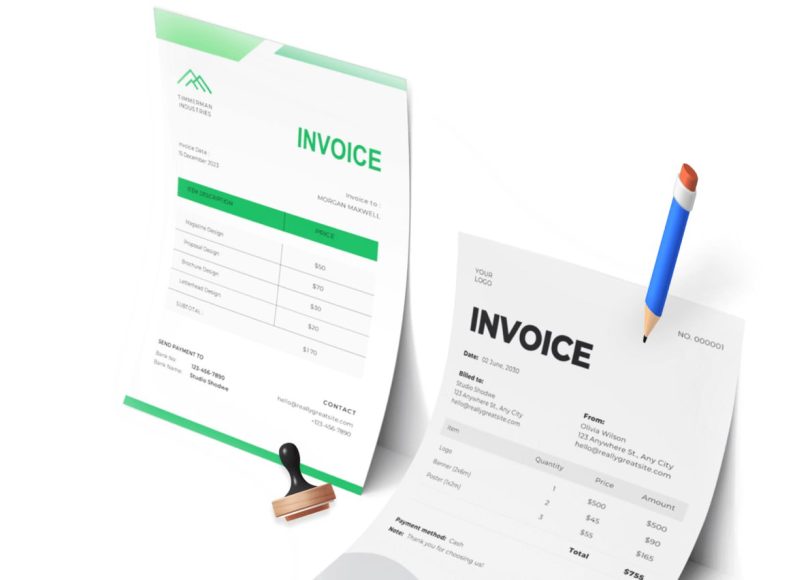Core Workflow Overview in Sage Intacct
Understanding the sequence of activities will clarify why each configuration step matters. First, vendor invoices enter Accounts Payable through manual entry, CSV import, or API integrations. Once coded, they move across approval workflows and land in the Pay Bills workbench awaiting disbursement.
When you select invoices and name ACH as the payment method, Intacct packages essential details—including routing numbers, vendor account numbers, and payment amounts—into a NACHA‑formatted text file. That file is transmitted to your bank, which passes it through the ACH Network’s daily settlement windows. Approved payments post to the general ledger and appear on the next bank statement. Each of the following sections addresses one piece of this chain, starting with the prerequisites you need on your desk before touching system settings.
Gathering Prerequisite Information
Configuring ACH in any enterprise resource‑planning platform is easier when the paperwork is complete and validated. Begin by requesting an ACH specification sheet from your treasury representative or relationship manager at your originating bank. This document lists critical header codes—immediate destination, origin routing number, file ID modifiers, and accepted service‑class codes.
Next, identify every general‑ledger cash account you intend to debit for vendor settlements. Because Intacct allows multiple checking accounts under a single company, clarity now prevents misallocations later. Finally, draft a communication template asking suppliers for their banking credentials. Be explicit about accepting data only through secure channels such as encrypted forms, portal submissions, or PDFs protected with strong passwords.
Creating the ACH Bank Configuration
Navigate to Cash Management > Setup > More > ACH Bank Configurations and select Add. The form resembles a NACHA header, so keep the bank’s specification sheet beside you. Populate the Immediate Destination field with the nine‑digit routing number of your bank’s Federal Reserve office or correspondent institution. Immediate Origin usually carries your company’s employer identification number but can also use the originating routing number if your bank prefers that format.
Destination Name and Origin Name are legible labels (for example, “First Central Bank” and “Acme Corporation”) that help downstream banks confirm authenticity. Most organisations leave Reference Code blank unless the bank’s software demands a specific identifier for automated processing. After completing the form, click Save, then open it again to double‑check every digit. Even a single transposed number will cause your first batch to bounce, delaying vendor payments and eroding supplier goodwill.
Linking Corporate Checking Accounts
A bank configuration alone does nothing unless you attach it to the checking accounts responsible for funding payments. Go to Cash Management > Accounts > Checking, edit the desired account, and open the Bank File tab. Tick Enable ACH Payments. From the ACH Bank ID dropdown, choose the record you created earlier; Intacct fills remaining header fields automatically.
Decide whether to keep the recommended numbering setup—ideal for most users—because it generates service‑class code 220 files (credits only) and maintains unique sequence ranges. If your bank insists on mixed debit and credit capability, clear the checkbox and select 200 instead. Save the record, then repeat the process for any additional checking accounts that will originate ACH batches.
Securing and Validating Vendor Banking Details
Collecting supplier account data warrants as much diligence as onboarding payroll information. Send each vendor a secure form requesting routing number, account number, account type (checking or savings), and preferred addenda format—CCD for simple credits or CTX if they need extended remittance lines.
Upon receipt, validate the routing number using the Federal Reserve’s ABA lookup or builtin Intacct routines that reject non‑existent codes. Many finance teams perform a micro‑deposit test: transfer a token amount under one dollar to the submitted account and ask the vendor to confirm the value received. Only after verification should you mark the banking record active in your master file.
Activating ACH on Vendor Records
Within Accounts Payable > Vendors, choose Edit for the supplier you just validated. Click the Bank File tab, then Enable ACH Payments. Enter the routing number (nine digits, no spaces), account number (up to seventeen digits depending on bank), and select Checking or Savings.
In Account Classification choose Personal for freelancers or sole proprietors; choose Business and specify CCD or CTX for incorporated entities. Save the record. Large organisations often automate this step with a batch import template, populating bank fields for dozens of vendors at once. Regardless of method, keep an approval log so auditors can trace who added or amended sensitive information.
Defining Roles, Permissions, and Internal Controls
Segregation of duties is a cornerstone of sound accounts‑payable governance. Open Company > Admin > Roles and review existing profiles. Your objective is to ensure no single user can add a vendor, edit bank details, and release payments. Common best practice dictates:
- Accounts‑payable clerks: Create invoices and payment requests, but cannot edit the Bank File tab on vendors.
- Treasury managers: Generate ACH files and confirm batches after second‑factor authentication, but cannot add or delete vendor master records.
- System administrators: Maintain global settings and oversee emergency overrides, yet they require a separate managerial approval for payment releases.
Enable audit‑trail notifications so every change to vendor bank information triggers an alert to finance leadership.
Structuring Invoice Approval Workflows
Before the first electronic disbursement leaves your organisation, confirm that every invoice must pass through a documented approval chain. In Accounts Payable > Setup > Approval Policies, create layered rules such as:
- Invoices under USD 5 000 require department manager approval.
- Invoices between USD 5 001 and USD 50 000 route to the controller.
- Anything above USD 50 000 or coded to a capital project travels directly to the chief financial officer.
Attach supporting documentation (purchase orders, contracts, or delivery receipts) so approvers never have to leave Intacct to verify legitimacy. This structure not only speeds throughput but also satisfies external auditors who will test for proper authorisation signatures.
Testing the Configuration Before Go‑Live
A dry run is crucial for catching configuration errors without disrupting real vendor relationships. Create a non‑financial supplier record named “ACH Test Vendor” with a valid bank routing number but your own internal demand‑deposit account number so funds circulate within the company.
Enter a nominal invoice—USD 1 or equivalent—then work it through the established approval policy. On the Pay Bills screen, choose ACH/Bank File as the payment method, select the funding checking account, and set today’s date. Generate the payment request. If approvals are required, approve the batch yourself or via a colleague’s role. Head to Cash Management > ACH File Generation, mark the payment, and click Generate File.
Intacct creates a text file you can open in a basic editor; review the header, detail, and control totals carefully. If everything aligns with bank requirements, upload the file to your bank’s test portal. Look for a green confirmation message, often labelled “File Accepted” or “Status 00”. Document the entire process, including screenshots, for your internal readiness checklist.
Common Early Pitfalls and Corrections
Even organised teams encounter snags during the first month of ACH usage. Below are issues frequently reported by controllers and their remedies:
- File Rejection Code “R17 – File Record Edit Criteria”
This usually means the immediate origin or destination number has an invalid check digit. Revisit the ACH spec sheet and correct the header. - Duplicate Payment Entries in Vendor Ledger
Occurs when a clerk re‑generates a payment request rather than waiting for approval routing to complete. Enable system alerts that prevent duplicate invoice selections within the same batch period. - Bank Statement Reflects One Large Debit, Not Individual Payments
Many banks consolidate all credits into a single ledger line. Plan to match individual ACH trace numbers manually or explore an enhanced statement format (BAI2 with addenda) that lists sub‑transactions for easier reconciliation. - Vendor Reports “Account Not Found” Return
The vendor supplied an outdated or closed account. Employ a pre‑note strategy—send a zero‑dollar test entry and wait two business days before releasing high‑value payments.
By addressing these issues promptly, you build confidence across both internal teams and external suppliers.
Next Steps for Day‑to‑Day Payment Runs
With the foundation firmly in place, your organisation is poised to adopt a predictable payment cadence. Most finance departments settle on two to three ACH runs each week—often Tuesday and Thursday mornings—to balance vendor satisfaction with cash‑flow visibility.
Each run follows the same rhythm: load the Pay Bills workbench, filter invoices by due date, confirm details, initiate payment requests, obtain approvals, generate the NACHA file, and transmit it by the bank’s cut‑off time. Keeping a procedural checklist visible on the shared drive ensures that vacations or sudden absences never stall operations.
The subsequent article will dive deeper into those operational mechanics—showing how to build saved filters, design batch naming conventions, and handle exception returns—so your team can transition from cautious first steps to smooth, high‑volume ACH vendor payment cycles.
Establishing a Repeatable ACH Payment Calendar
Launching an electronic disbursement program is easier when everyone in finance, procurement, and treasury knows exactly when money will leave the bank. A well‑defined payment calendar does more than coordinate staff availability; it shapes cash‑flow projections, vendor expectations, and banking‑cut‑off alignment.
Most mid‑market organisations adopt two or three weekly runs—commonly Tuesday morning and Thursday afternoon—timed so that approvals finish the previous business day. By fixing those windows, the accounts payable lead can batch invoices on predictable “pull” dates, while the treasury analyst can forecast the precise settlement dates that appear on the cash position report. When new entities or subsidiaries join the system, they inherit the same cadence, simplifying consolidated liquidity planning.
Push communication out early: publish the cycle on the intranet, include it in vendor onboarding emails, and ask department heads to plan their purchase order submissions around it. Consistency prevents last‑minute emergency wires that cost more and break your approval chain.
Preparing the Pay Bills Workbench for Daily Use
Inside Sage Intacct the Pay Bills screen is the hub where transactions turn into outbound funds. Before the first real batch each morning, an AP specialist should refresh the list to pull newly approved invoices. Saving custom views speeds the process: create a “Due This Week” filter that surfaces liabilities with due dates inside the next seven days and a “Discount Eligible” filter capturing invoices inside their early‑payment window.
Toggle visible columns to show vendor name, document number, due date, currency, and any user‑defined dimension such as department or project. A narrow, informative grid helps reviewers spot anomalies—like an overseas vendor on an ACH run or an invoice coded to a closed cost center. Encourage users to set the default sort order to due date ascending; this aligns payment priority automatically with negotiated terms.
Filtering and Selecting Invoices Efficiently
Clicking through hundreds of small checkboxes is error‑prone and exhausting. Intacct offers an “Actions” dropdown where you can select all displayed invoices, then manually deselect any that need to wait. For higher precision, rely on batching by vendor group or payment responsibility.
For example, filter by vendor type “Subcontractor” on Monday, pay domestic utilities on Wednesday, and settle freight carriers on Friday. Adding extra criteria, such as invoice total, can prevent giant, single payments from draining cash unexpectedly. When the list is final, glance at the running total in the footer; compare that figure to the day’s target outflow in the cash projection. Any significant variance deserves a conversation with the treasury before proceeding.
Validating Vendor and Bank Data Before Release
Even with robust master‑data governance, an occasional routing digit can be mistyped or a supplier might merge into a new legal entity. Build a checkpoint step into the selection process. Double‑click a vendor name to open the bank‑file tab in a pop‑up; confirm routing number length (nine digits), review account number masking for obviously short or padding errors, and confirm the account classification—especially between CCD and CTX.
If the invoice total exceeds a policy threshold, escalate a verbal confirmation with the supplier’s finance contact. Intacct’s audit trail logs any bank‑field edit, but a manual verification, logged in a commentary field, protects against business email compromise scams that attempt to reroute funds at the last minute.
Applying Multi‑Level Payment Approvals
Approval layers guard against fraud and catch coding mistakes. In Intacct you configure routing under Accounts Payable ▸ Setup ▸ Approval Policies, choosing criteria such as entity, location, or transaction amount. While the basic rule structure may have been designed during system implementation, revisit it quarterly. Rapid growth, reorganisations, or new banking exposure often require fresh thresholds.
For example, once quarterly spend passes a given value, the CFO might require a visual review of all disbursements above one hundred thousand dollars, even if earlier policies capped that requirement at fifty thousand. Build time for approvals into the calendar: if the target payment batch leaves Tuesday at 10 a.m., ensure approvers receive tasks by Monday noon. Approvers can examine the entire batch in one screen, drill into invoice images, and approve or reject individual lines. A rejected line falls back into the workbench without holding up the rest of the batch.
Assigning Payment Attributes and Dates
After selection and approvals, set critical fields at the top of the Pay Bills page. First, choose ACH/Bank File as the payment method; this tells Intacct to include the transaction in the forthcoming NACHA file rather than printing a check or exporting a card payment. Second, leave the payment request method as “Use vendor preference” so Intacct respects each supplier’s bank setup. Third, pick the correct funding account in the Bank dropdown—important when the company maintains multiple operating accounts for different entities or currencies.
Set the payment date based on the calendar; this date becomes the effective date that appears in the NACHA batch header. Note that the file can be created one day and transmitted the next without editing the payment date, but the originator must ensure enough ledger balance covers the draft on settlement day. Finally, check the “Send payment notifications from” section; the displayed email address appears in the remittance email vendors receive. Keep it current so replies reach the right mailbox.
Generating the NACHA File from Payment Requests
Once payment information looks accurate, click Pay Now. If approval stages are satisfied, Intacct creates payment request records flagged for file generation. Navigate to Cash Management ▸ ACH File Generation. The screen lists all outstanding requests not yet compiled into an electronic file. Use the “Select All” option for a complete run or manually pick subsets if you are splitting by bank account or location. Press Generate File. Intacct loads a confirmation screen summarising batch total, record count, and service‑class code.
Review the information against the workbench total displayed earlier; any mismatch signals a batch selection oversight. Accept the generation and Intacct writes a plain‑text NACHA file to its internal storage, assigning an incremental file ID for traceability. The system also changes the request status to File Generated, preventing duplicate inclusion in future files.
Reviewing, Signing, and Transmitting the File to the Bank
Best practice dictates that at least one person other than the AP clerk reviews the newly generated text file before transmission. Click into Cash Management ▸ ACH Payment File, download the relevant line, and open it in a basic text editor that does not insert hidden formatting characters.
A NACHA file begins with the 101 record; confirm the immediate destination routing number, immediate origin, file‑ID modifier, and file creation date. Scroll to the 5 batch header: service‑class code should align with bank preference (220 for credits), while company ID and company entry description should reflect the internal naming scheme. Each 6 detail record should display a type code of 22 (checking credit) or 32 (savings credit), followed by the vendor routing and account numbers.
Check that the total debit field in the 8 control records equals the expected sum. After validation, confirm with a digital signature method appropriate to your controls—this could be an email acknowledgement or a signing ceremony in a document‑management system. Upload the file via the bank’s secure portal, SFTP server, or API endpoint prior to the daily cut‑off. Retain the portal confirmation or file‑acceptance email as supporting evidence.
Monitoring Batch Acknowledgments and Settlement Windows
Most institutions provide two feedback messages: an immediate file‑acceptance notice and an end‑of‑day batch settlement report. Track both; the first confirms file syntax, while the second proves transactions posted to the ACH operator. Same‑day ACH credits settle in windows as early as 1 p.m. Eastern, while standard batches close at 8 p.m. Eastern for next‑day delivery.
The Treasury should compare the reported effective‑entry date in the bank’s confirmation against the payment date keyed in Intacct. A mismatch signals the file arrived after the bank’s same‑day window and will settle later than planned, an important detail if the organisation is timing early‑payment discounts. Where your bank offers automatic feedback integration, consider activating BAI2 statement import into Intacct’s reconciliation module for real‑time posting speed.
Handling ACH Returns and Reversals
Even the most careful process cannot eliminate return codes entirely. An R01 for insufficient funds in the supplier account, an R03 for no account/unable to locate, or an R23 for credit not allowed to corporate account are examples that can surface within two business days. When a return file arrives, Intacct does not automatically reopen the invoice. Instead, the AP lead should locate the payment in Vendor Payments, note the trace number, and create an adjustment bill or undo payment.
Send a notice to the vendor requesting updated banking information. After correction, include the invoice in the next ACH run. If a payment must be reversed because the amount was wrong or the vendor name was incorrect, the organisation can send a reversal entry (code 22 for a credit reversal) within five business days, provided the original amount and account numbers match exactly. Document reversals meticulously; auditors review reversal volume for clues of systemic error.
Maintaining Audit Trails and Compliance Records
Regulators and external auditors will want evidence that each electronic disbursement followed policy. In Intacct, every action—invoice creation, approval, payment request generation, file creation, file confirmation—stamps the user ID, date, time, and change reason. Schedule a monthly export of those logs to an immutable archive or governance‑risk‑compliance system.
Retain NACHA files, bank confirmations, and approval emails for at least seven years or longer if industry regulations dictate. Periodically test role‑based access controls: try to edit bank data under a read‑only role or attempt to generate a file without second‑factor authentication. Passing these negative tests demonstrates effective control design.
Leveraging Dashboards for Operational Insight
Executives rarely want to navigate deep payables screens, yet they crave real‑time insight into cash commitments. Build a custom dashboard widget showing “ACH Payments Pending Approval” with drill‑down to invoice images, or chart “Daily ACH Outflow” for the trailing thirty days.
A heat‑map of payment totals by location helps global subsidiaries anticipate intercompany settlements. Embedding these visualisations into each controller’s home page turns data into proactive decision triggers, such as shifting payment runs forward a day to smooth weekly cash dips.
Optimizing Working Capital with Payment Timing
The real advantage of electronic disbursements surfaces once finance can plan payment release precisely. By synchronising settlement dates with invoice terms, the organisation keeps cash inside its accounts until the last permissible moment while still preserving early‑payment credibility with suppliers.
Configure Intacct payment dates to align with standard settlement windows: scheduling a payment date one business day before due date if using next‑day ACH, or the same day if using same‑day service and the batch is delivered before noon. Simultaneously, watch discount windows. If suppliers offer a two‑percent rebate for payment within ten days, program a saved filter that highlights eligible invoices daily and send them in the next batch, offsetting transaction fees many times over.
Integrating Cross‑Functional Communication
Smooth execution depends on timely inputs from procurement and receiving teams. Set up Intacct notifications so that when goods receipts close, the corresponding purchase order lines drop into the AP queue. In a distributed environment, encourage department coordinators to approve invoices online rather than emailing PDFs, which slows central processing.
Maintain a shared metrics sheet listing cycle‑time benchmarks: invoice receipt‑to‑approval, approval‑to‑payment request, request‑to‑file generation. Publish the metrics monthly; transparency fosters friendly competition among departments to shorten lags.
Adapting to Volume Changes and Business Growth
As transaction counts grow, manual batch validation may strain capacity. Consider automating file integrity checks with a script that parses the NACHA file and compares totals to an API pull from Intacct.
If the organisation adds a second operating bank, replicate the ACH bank configuration and map the new routing numbers, then segment vendor payment preferences so subsidiaries route through their local accounts. Expand the calendar to daily runs if international trade partners require faster settlement. Adding powerful features early keeps the procedure robust rather than reactive.
Preparing for Real‑Time Payment Rails
The final frontier for payables efficiency is real‑time settlement. While Sage Intacct’s native modules focus on batch ACH, nothing stops finance from laying groundwork now. Evaluate whether critical vendors would accept Real‑Time Payments or FedNow credits once your bank enables them. Draft policy language that sets transaction limits, approval thresholds, and fee tolerances for those faster rails. Adding a flag in the vendor master record marking “real‑time capable” helps filter candidates later when the feature goes live.
The techniques above turn ACH execution from a basic task into a strategic lever. Accurate selection, disciplined approvals, thorough validation, and meticulous reconciliation collectively ensure that every payment strengthens supplier relations, safeguards cash, and satisfies regulatory scrutiny. The upcoming third article will explore reconciliation workflows, analytics, and future‑proofing steps to keep Sage Intacct payables ahead of the curve.
Reconciliation as the Keystone of the ACH Lifecycle
Every successful payment run ends when ledger entries, bank debits, and supplier confirmations align without exception. Reconciliation in Sage Intacct is therefore more than a clerical exercise; it is the point where accounts payable, cash management, and audit readiness converge. A structured reconciliation routine allows finance to close each period faster, surface anomalies within hours, and present airtight evidence to external auditors.
Configuring the Bank Reconciliation Workspace
Begin by confirming that every checking account used for electronic disbursements is flagged as reconcilable in Cash Management ▸ Accounts ▸ Checking. Within the reconciliation module, map statement columns—value date, amount, transaction code, and narrative—so imported lines align with Intacct’s native fields.
Activate automatic imports via secure file transfer for BAI2, CSV, or direct‑feed formats. Pair each feed to the correct entity or location when multiple banks serve different subsidiaries.
Automating Statement Imports for High Match Rates
Electronic statements become far more powerful when they arrive before staff log in for the day. Schedule imports shortly after the bank’s nightly processing cycle, ensuring files are available when the reconciliation window opens. Intacct’s auto‑match logic then compares book entries to statement lines using configurable criteria: amount equality, date proximity, and identifier matches such as ACH trace numbers.
Start with conservative tolerances—amount equal and date within two business days—then tighten once confidence grows. Aim for an initial auto‑match rate near seventy‑five percent, refining toward ninety percent as vendors and banks provide richer data.
Tackling Lump‑Sum Debits and Consolidated Batches
Many banks aggregate individual supplier credits into a single statement debit for the originating company. Intacct receives one large outflow, yet the ledger holds dozens of individual payments. Resolve this mismatch using addenda data embedded in the bank file.
Expand the lump‑sum line to view each trace number, then filter the book side by those identifiers. Select all relevant ledger entries and click Match, creating a many‑to‑one relationship. If addenda are unavailable, manually reconcile by amount and date, documenting the grouping in the reconciliation note for future reference.
Managing Return Codes, Reversals, and Notice of Change Messages
Despite meticulous vendor onboarding, errors occur. Banks issue return codes like R01 for insufficient funds or R03 for no account, generally within two business days. When a return file arrives, locate the payment entry in Vendor Payments, mark it reversed, and re‑open the supplier invoice for reprocessing.
Notice of Change messages carry less urgency but recommend updating routing or account information. Assign responsibility to a vendor‑master coordinator to modify records within five business days, preventing recurring returns.
Establishing Roles and Controls in the Reconciliation Process
Clear segregation of duties is essential. A preparer loads bank statements and runs auto‑match, while a reviewer validates unmatched items and finalises the reconciliation. A third role—often treasury or internal audit—spot‑checks finished reconciliations each month.
Enable multifactor authentication for any role that can alter vendor bank details. Configure change alerts so edits to the Bank File tab trigger an email to both the controller and the head of internal audit, creating a real‑time line of defense against fraudulent updates.
Creating Exception Workflows for Unmatched Items
Unmatched entries fall into several categories: timing differences, data errors, or potential fraud. Design a simple triage board using Intacct’s Smart Rules or an external ticketing system. Each exception receives an owner, a root‑cause field, and a target resolution date.
Timing differences often close automatically when the next statement arrives. Data errors require vendor outreach or ledger adjustments. Potential fraud scenarios escalate immediately to treasury and legal. Tracking exceptions systematically ensures nothing quietly ages into later periods.
Building Dashboards for Dynamic Spend Visibility
Reconciliation data feeds powerful analytics. Create a dashboard tile for ACH Outflow by Week, segmented by entity, showing actuals against budgeted disbursements. Add a table listing Outstanding ACH Batches awaiting confirmation, with drill‑down into invoice images for rapid validation.
A heat map plotting Return Codes over Time helps process‑improvement teams evaluate whether vendor‑master hygiene is deteriorating or fraud attempts are rising. By embedding reconciliation metrics in executive dashboards, finance leadership gains instant insight into liquidity and control health.
Feeding ACH Data into Rolling Cash Forecasts
Electronic payments deliver predictable settlement windows, making them invaluable for short‑term cash modelling. Export pending payment requests with their effective dates into a thirteen‑week rolling forecast.
Distinguish between same‑day and next‑day settlement to refine intraday peaks and troughs. Incorporate historical return‑rate assumptions, reducing risk of overstated cash‑outflows. Treasury can then time investment sweeps or line‑of‑credit draws with greater precision, lowering interest expense and boosting yield.
Integrating Reconciliation with Month‑End Close
Close acceleration hinges on how quickly cash accounts reconcile. Establish a target: main operating accounts cleared by day three, all subsidiaries by day five. Automate reminder emails to reconciliation owners on day two, highlighting outstanding unmatched lines.
Use Intacct’s Close Checklist feature to gate subsequent steps—such as accrual postings or financial‑statement generation—until reconciliations reach one hundred percent completion. This dependency prevents downstream reports from relying on incomplete cash data.
Monitoring Key Performance Indicators
Measurement drives accountability. Track auto‑match percentage, average reconciliation age, return‑code frequency, approval turnaround, and processing cost per payment. Display trends in the finance intranet, colour‑coding metrics that miss target ranges.
Periodic review meetings dissect variances, assign action items, and adjust policies. Continuous transparency fosters a culture of incremental improvement rather than reactive problem‑solving.
Ensuring Audit Readiness and Documentation Integrity
Auditors inspect electronic disbursements for completeness, accuracy, and control effectiveness. Maintain an immutable archive of NACHA files, bank acknowledgement reports, and reconciliation summaries. Capture screenshots of approval chains for high‑value payments, storing them in a document‑management folder indexed by batch date.
Perform quarterly access reviews; export role assignments, circulate to department heads, and document sign‑off. Simulate negative‑control tests, such as attempting to generate an ACH file without dual approval, to demonstrate system safeguards. Proper documentation transforms audit season from a scramble into a routine handoff.
Mapping the Path Toward Same‑Day ACH and Faster Payment Rails
Growth businesses eventually outpace next‑day settlement cycles. Same‑day ACH windows, real‑time payments networks, and emerging rails like the Federal Reserve’s instant‑payment service offer new speed advantages. Begin by categorising vendor types: critical supply‑chain partners, time‑sensitive services, and discretionary spend.
Draft policy language that defines when faster rails justify higher fees. Engage your bank in a sandbox test, sending a small real‑time credit to a pilot vendor. Capture lessons around cut‑off times, confirmation formats, and reconciliation handling. Document findings in a readiness playbook so adoption scales smoothly when volumes increase.
Cultivating a Continuous‑Improvement Mindset
Reconciliation, like any process, benefits from iterative refinement. Convene a quarterly payables roundtable with representatives from accounts payable, treasury, procurement, and internal audit. Review metrics, regulatory updates, and emerging technology.
Allocate small‑scale experiments: tightening auto‑match criteria, enriching vendor addenda, or integrating artificial‑intelligence anomaly detection. Record each change in a running backlog, noting anticipated impact and actual outcomes. Over time, the backlog becomes a living knowledge base, accelerating onboarding and supporting succession planning.
Conclusion
Making ACH vendor payments in Sage Intacct is a structured process that offers significant advantages in speed, cost-efficiency, and control compared to traditional methods like checks or manual wires. By properly setting up bank configurations, linking checking accounts, onboarding vendors with accurate bank data, and using Intacct’s built-in tools to initiate, track, and reconcile payments, finance teams can gain end-to-end visibility and consistency across the entire payables cycle.
Once ACH payments are implemented, Intacct’s reconciliation module plays a pivotal role in validating transactions, ensuring every outgoing payment is matched accurately with bank data, and maintaining audit-readiness. While the initial setup requires attention to detail—particularly in gathering bank specifications and configuring the ACH file format—the benefits in ongoing operational efficiency and internal control make it a worthwhile investment.
However, it’s important to recognize that Sage Intacct’s ACH process, while robust, may be limited by its in-platform design. Organizations that require more flexible workflows, multi-rail payment options, or vendor self-service capabilities may want to explore complementary tools or independent payment solutions. These alternatives can provide enhanced automation, more intuitive reconciliation features, and added agility to adapt to real-time payment trends and evolving business needs.
Ultimately, the choice depends on your organization’s size, complexity, and desire for control versus automation. Whether you remain fully within Intacct or extend its functionality with external platforms, mastering the ACH payment process positions your business for scalable, secure, and intelligent financial operations.