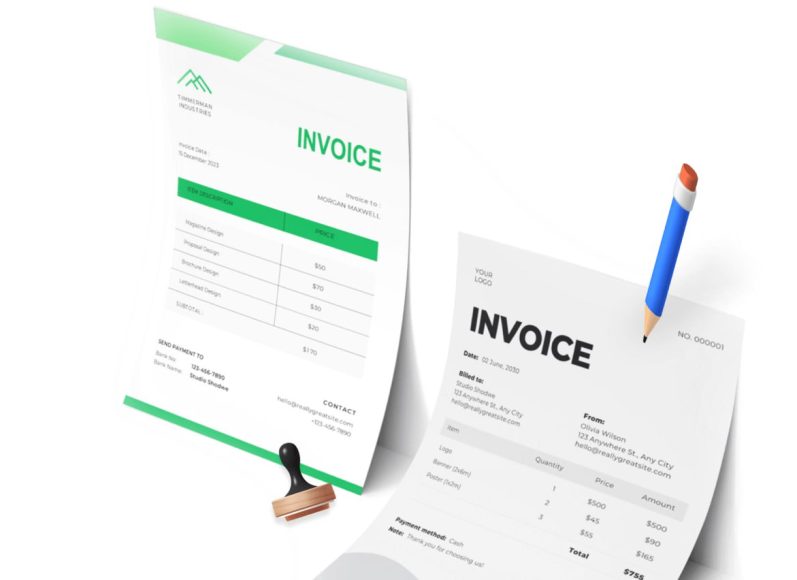The Origins and Market Position of QuickBooks
Since its launch in the early 2000s, QuickBooks has become synonymous with small business accounting. It boasts a commanding presence in the market, catering to a vast segment of small and medium-sized enterprises with needs ranging from basic bookkeeping to advanced inventory management. Initially introduced as a desktop application, QuickBooks was designed to help small business owners maintain accurate records of income, expenses, and taxes without requiring advanced accounting knowledge. As cloud computing began to reshape business tools and services, the company responded by launching a web-based version, opening up new ways for users to access and manage their data from anywhere. Today, both QuickBooks Desktop and QuickBooks Online continue to evolve, each targeting different user needs and preferences.
Key Functionalities Shared by Both Versions
Despite their differences, both versions share a common goal: to simplify accounting and financial reporting for businesses. Each version provides tools for recording transactions, generating invoices, tracking payments, managing expenses, handling sales tax, and producing reports. They also both support third-party integrations, payroll processing, and tools to assist with managing vendors and customers. However, the similarities begin to diverge as the two platforms cater to different business models, technical environments, and operational expectations.
QuickBooks Desktop: A Closer Look
QuickBooks Desktop is the original version of the platform and is primarily designed for users who prefer software installed on a local machine or network. It comes in several tiers, including Pro, Premier, and Enterprise, each offering a growing list of features and greater user capacity. One of the most appealing aspects of QuickBooks Desktop is the depth and robustness of its functionality. It supports complex inventory systems, detailed reporting tools, and industry-specific modules for sectors such as retail, nonprofit, manufacturing, and contracting.
Installation and Accessibility
QuickBooks Desktop requires installation on a Windows or Mac operating system. It is not natively accessible through a browser, meaning remote access is limited unless paired with hosting services or remote desktop solutions. This makes it ideal for businesses that want to keep their data stored locally or that operate from a single physical location.
Pricing and Licensing Structure
Unlike QuickBooks Online, which operates on a subscription model, the desktop version is generally sold as a licensed product. Pro and Premier versions have traditionally been available for a one-time purchase, with the option to upgrade every three years. Enterprise, on the other hand, is only available via an annual subscription. While the upfront cost can be higher, many businesses appreciate the predictable nature of desktop licensing.
Features and Functionality
QuickBooks Desktop Pro supports a range of essential business functions such as income and expense tracking, sales tax monitoring, invoice creation, and time tracking. Premier adds more advanced features such as forecasting tools and customized reports for specific industries. Enterprise goes even further, offering support for up to 30 users, advanced inventory management with barcode scanning, and customizable user roles. These higher-end options are particularly attractive to businesses with complex operational needs or specialized reporting requirements.
Limitations and Challenges
Despite its power and customizability, QuickBooks Desktop does come with limitations. It requires manual updates and backups unless the user subscribes to one of the enhanced support packages. It also lacks the real-time access and automated syncing features that have become standard in cloud-based solutions. For users with limited technical expertise or without a dedicated IT department, managing installation, updates, and data security can be burdensome.
QuickBooks Online: A Cloud-Native Evolution
Introduced in 2004, QuickBooks Online was designed to address the growing demand for flexible, cloud-based accounting solutions. It provides much of the core functionality of its desktop counterpart but does so within a browser-based interface that allows for access from nearly any device with an internet connection. This flexibility has made it especially appealing to service-based businesses and professionals who need to work from multiple locations or collaborate with remote team members.
Accessibility and Device Compatibility
One of the most compelling advantages of QuickBooks Online is its accessibility. Because it is cloud-based, users can log in from laptops, tablets, or smartphones without installing software. This is particularly valuable for business owners, accountants, and team members who travel frequently or need to access financial data while off-site. All updates, backups, and security patches are handled automatically by the service provider, eliminating the need for manual maintenance.
Subscription and Pricing Model
QuickBooks Online uses a monthly subscription model with several pricing tiers based on features and user access. The most basic package includes core features like invoicing, income and expense tracking, and receipt organization. Mid-tier plans add support for project tracking, inventory management, and bill payment. The most advanced package includes features such as batch invoicing, analytics dashboards, and dedicated customer support. While the ongoing subscription fees can add up over time, many users find the monthly cost justified by the increased flexibility and reduced IT overhead.
Exclusive Online Features
The online version offers several unique features not available in the desktop version. These include real-time data syncing with bank accounts, mobile receipt capture, automatic transaction categorization, and access for unlimited users with read-only permissions. The audit log allows administrators to track changes in real time, while mobile support ensures on-the-go access for time tracking, invoicing, and expense capture. Additional features such as customizable banking rules, multi-budget support, and smart reporting tools enhance the platform’s appeal to modern, tech-savvy businesses.
Limitations and Considerations
While QuickBooks Online excels in flexibility and ease of use, it does have limitations in terms of functionality compared to the desktop version. For example, it lacks support for certain inventory costing methods, advanced reporting customization, and batch processing functions. Users who require deep industry-specific tools may find the online version insufficient for their needs without significant reliance on third-party applications. Additionally, ongoing subscription fees can become expensive over the long term, especially for businesses requiring access for multiple users.
Comparing Core Features Side by Side
When evaluating the two platforms, several core features stand out as points of comparison. Inventory management in the desktop version is generally more powerful, with support for average costing and advanced warehouse functions. Invoicing in both platforms is robust, though batch invoicing and detailed job costing are more comprehensive in the desktop version. Reporting tools are another area of differentiation; while QuickBooks Online provides visually appealing and accessible reports, the desktop version allows for deeper customization and more extensive historical data analysis.
Industry-Specific Capabilities
One of the key advantages of QuickBooks Desktop is its support for industry-specific tools, particularly in the Premier and Enterprise editions. These include custom charts of accounts, tailored reports, and specialized workflows designed for contractors, manufacturers, and nonprofits. QuickBooks Online lacks these out-of-the-box solutions but compensates with integration capabilities. With over 300 compatible third-party applications, users can build a system that meets their unique needs, though this often requires additional setup and configuration.
Integration with Procurement and Financial Workflows
A crucial aspect of selecting the right version of QuickBooks involves evaluating how it will integrate with existing workflows. Modern financial operations often rely on a mix of tools for purchasing, budgeting, approvals, and reporting. The desktop version, while powerful, may require custom integrations or dedicated IT support to align with other systems. QuickBooks Online, on the other hand, offers easier integration with cloud-based procurement and approval software, streamlining operations and reducing manual data entry. By automating tasks such as invoice approval, purchase order creation, and spend management, businesses can create a seamless flow of financial data that enhances transparency and decision-making.
Real-Time Visibility and Control
For businesses seeking real-time insights into their cash flow, expenses, and budgets, QuickBooks Online provides a compelling advantage. Automatic data syncing ensures that all financial information is up-to-date and accessible across devices. Managers can monitor budgets, generate reports, and make decisions with confidence, knowing they are working with current data. This real-time visibility can help businesses avoid overspending, identify cost-saving opportunities, and optimize resource allocation. In contrast, QuickBooks Desktop users must either perform manual syncing or use third-party tools to achieve similar functionality.
User Roles, Permissions, and Collaboration
Collaborating within a financial platform requires clear roles and access controls. QuickBooks Desktop allows for user customization but is limited by the number of user licenses and network access constraints. QuickBooks Online supports unlimited users in certain plans and allows for role-based permissions, enabling teams to collaborate efficiently while maintaining data security. Accountants, auditors, and external stakeholders can be granted access without the need for physical presence or file transfers, simplifying the review and reporting process.
Data Security, Backups, and Compliance
Data security is another crucial consideration when comparing QuickBooks Desktop and Online. The desktop version relies on the user or IT team to implement security measures, perform backups, and install updates. Failure to do so can result in data loss, compatibility issues, or compliance gaps. QuickBooks Online removes this burden by handling all backups and security protocols in the cloud. The system includes encryption, two-factor authentication, and secure data centers, giving businesses peace of mind without the need for dedicated resources.
The Role of Automation in Modern Accounting
Automation is increasingly important for businesses seeking to reduce manual effort, minimize errors, and improve efficiency. QuickBooks Online excels in this area with features such as recurring transactions, scheduled payments, and automated bank reconciliation. Users can set rules for categorizing expenses, trigger reminders for overdue invoices, and track billable hours with minimal effort. While QuickBooks Desktop does support automation through rules and scripts, it lacks the same level of built-in cloud automation and often requires additional configuration or software to achieve comparable functionality.
Industry-Specific Use Cases: Matching the Right Tool to Your Sector
One of the most overlooked factors when choosing between QuickBooks Online and Desktop is the role industry-specific functionality plays in streamlining operations. While both platforms cater to general accounting needs, the Desktop version stands out for its robust, built-in support for sector-specific tasks, whereas the Online version relies more heavily on integrations.
Retail and Wholesale Businesses
Retailers and wholesalers often require advanced inventory tracking, pricing flexibility, and multi-location management. The desktop version—especially the Premier and Enterprise editions—provides specialized tools such as sales order fulfillment, average cost inventory valuation, and barcode scanning. For wholesale operations with large inventories or complex pricing rules, Desktop is typically more suitable.
QuickBooks Online can serve small-scale retailers with basic inventory needs through its advanced tier, which includes first-in-first-out (FIFO) costing, product categorization, and inventory alerts. However, businesses with intricate supply chains may find themselves limited unless they incorporate third-party tools for advanced inventory features.
Professional Services
Consultants, freelancers, agencies, and law firms often prioritize time tracking, project profitability, and invoicing over physical inventory management. QuickBooks Online excels in this area by offering time-tracking tools, mobile access, and client invoicing in one unified system. The ability to send invoices directly from a mobile app and get real-time updates on payment status is invaluable for professionals who are constantly on the move.
The desktop version also offers time-tracking and project-based costing, but it requires manual data syncing if users work outside of the office or away from their primary devices. This makes it better suited for firms with dedicated back-office staff who manage bookkeeping centrally.
Construction and Contracting
For construction businesses, job costing, estimates, change order tracking, and progress invoicing are essential. QuickBooks Desktop Premier and Enterprise editions offer deep support for these workflows, including tools for tracking labor costs, materials, and subcontractor expenses by job. Reports such as job profitability and cost-to-complete analysis are highly detailed.
QuickBooks Online, while improving in this area, still requires external integrations (e.g., with tools like Buildertrend or Knowify) to deliver comparable features. Smaller contracting businesses that focus on service delivery rather than project-based builds may find the Online version sufficient.
Manufacturing and Distribution
Manufacturers often need to manage bills of materials (BOM), raw material tracking, assembly processes, and component-level costing. These features are baked into QuickBooks Desktop Enterprise with Advanced Inventory and Advanced Pricing. Real-time item-level tracking, reorder point automation, and serial number tracking provide a highly customized experience for manufacturers.
QuickBooks Online falls short for most manufacturing companies without the addition of specialized add-ons. While it can handle finished goods and basic inventory, it lacks the native support for manufacturing workflows and custom assemblies.
Nonprofit Organizations
QuickBooks Desktop Premier includes a nonprofit edition designed to help users manage donations, grants, and fund tracking. It provides a chart of accounts tailored to nonprofit reporting standards and enables the creation of Statement of Functional Expenses and donor contribution reports.
While QuickBooks Online does not offer a dedicated nonprofit version, many organizations still use it in combination with apps like DonorPerfect or Kindful to manage donor relations and compliance reporting. It works well for smaller nonprofits with limited financial complexity or remote volunteer teams.
Performance and Speed: Local vs Cloud Responsiveness
Performance is another critical metric in choosing the right version. QuickBooks Desktop, installed on high-speed local networks, offers faster responsiveness for data-heavy tasks such as report generation, batch invoicing, and payroll processing. It operates independently of internet bandwidth, ensuring consistent speed regardless of connectivity.
QuickBooks Online performance, while generally fast, is inherently tied to internet speed and server loads. During periods of high traffic or weak connectivity, tasks like loading reports or syncing transactions can be delayed. However, cloud optimization has improved substantially, with regional server redundancy helping reduce downtime and improve load times.
Scalability: Growing with Your Business
User Access and Licensing
QuickBooks Desktop requires a license for each additional user. While Premier supports up to five users and Enterprise up to 30, the licensing costs increase substantially with scale. Additionally, local network setup is often required for multi-user access, which may necessitate IT support.
In contrast, QuickBooks Online offers flexible user access with a simple tiered structure. Depending on the plan, it supports multiple users with varying levels of permission. There’s no need for network configuration, and access is available anywhere with internet connectivity. For growing teams, especially remote or distributed ones, the Online version provides better scalability.
Data Volume Handling
Larger businesses with extensive data history—such as multiple years of transactions, thousands of invoices, or large customer/vendor lists—may experience performance lags on cloud platforms. QuickBooks Desktop handles large data files better, thanks to local storage and memory-intensive computing power.
QuickBooks Online, while continuously improving, has data limits that may require archiving or splitting accounts after a certain threshold. For rapidly growing businesses with massive transaction volumes, especially those requiring daily reconciliation, Desktop might still hold an edge.
Customization and Advanced Features
QuickBooks Desktop offers more customization options in terms of reports, invoice templates, and workflow automation via scripting and third-party software. Enterprise users also gain access to industry-specific modules, advanced user permissions, and custom roles.
QuickBooks Online, while more limited in out-of-the-box customization, integrates seamlessly with hundreds of apps through its marketplace. For users comfortable building a connected ecosystem of tools (e.g., expense management, CRM, and time tracking), the Online version becomes extremely powerful and adaptable.
Return on Investment: Evaluating Value Over Time
Cost comparisons must go beyond the sticker price. It’s important to evaluate the total cost of ownership (TCO), ongoing maintenance, user training, and the opportunity cost of lost time or inefficiencies.
Upfront vs Recurring Costs
QuickBooks Desktop Pro and Premier can be purchased as a one-time license (although this is becoming less common), while Enterprise and Online versions are subscription-based. Desktop’s upfront cost may be lower over three years, but it requires renewal or upgrade for continued support. QuickBooks Online’s monthly fees may seem high, but they include automatic updates, backups, and customer support.
Businesses with minimal IT support or those wanting predictable monthly expenses may prefer the Online model. However, companies with long software life cycles and centralized finance departments may benefit from Desktop’s traditional licensing.
Training, Onboarding, and Support
QuickBooks Online has a more intuitive interface, shorter learning curve, and easily accessible support channels, including in-app chat and video tutorials. Onboarding new employees or external accountants is generally faster.
QuickBooks Desktop has a steeper learning curve, especially in the Enterprise edition. While it offers powerful features, new users may need formal training or expert assistance to unlock its full potential. This can add to onboarding time and cost.
Efficiency and Productivity Gains
The Online version saves time through automation, mobile access, and integrations. Features like bank rules, receipt scanning, and automated invoice reminders eliminate hours of manual data entry each week. The platform also improves collaboration, allowing team members and accountants to work concurrently without file exchanges.
Desktop, while less mobile and collaborative, often allows power users to accomplish complex tasks faster. Bulk actions like batch invoicing, mass payroll edits, and in-depth job costing reports can be processed more efficiently in some desktop environments.
Real-World Decision Frameworks: Choosing Based on Use Case
There is no one-size-fits-all solution when it comes to choosing accounting software. Businesses must assess their needs in five key dimensions:
- Mobility: Does your team need access from multiple devices or locations?
- Complexity: Are your accounting needs basic, intermediate, or highly specialized?
- Team Size: Will more than five users require access simultaneously?
- Technical Resources: Do you have IT support for network setup and maintenance?
- Growth Plans: Do you anticipate expanding into more complex operations?
Here are some practical examples of how different businesses might approach the decision:
Scenario 1: A Remote Marketing Agency
A 10-person team working across four cities needs to log time, track client expenses, and send invoices. They want real-time visibility into cash flow and prefer not to worry about software updates.
Best Fit: QuickBooks Online — the cloud access, mobile functionality, and client invoicing features make it ideal.
Scenario 2: A Regional Retail Chain
The business has multiple locations, thousands of SKUs, and needs advanced pricing and inventory controls. Most employees work from a central warehouse and finance office.
Best Fit: QuickBooks Desktop Enterprise — robust inventory tools and performance under high data volume make this the better option.
Scenario 3: A Growing Nonprofit
A small nonprofit tracks grants, funders, and event donations. They operate out of a shared office and want a low-maintenance solution.
Best Fit: QuickBooks Online — easy access, app integrations for donor management, and simple workflows make it a solid choice.
Scenario 4: A General Contractor
The business manages job sites across the region, pays subcontractors, and tracks labor costs per project. They need job costing and project profitability.
Best Fit: QuickBooks Desktop Premier — built-in contractor tools and detailed job reporting give them deeper financial control.
Integration Capabilities: How QuickBooks Fits into Your Software Ecosystem
Modern businesses rarely operate with a single standalone software solution. Instead, they rely on interconnected systems—CRM platforms, payroll processors, inventory systems, and procurement tools—that must all communicate seamlessly to minimize data silos and manual entry. Understanding how each version of QuickBooks supports integration is essential to building an efficient financial tech stack.
QuickBooks Online: Built for Cloud Connectivity
QuickBooks Online is inherently designed for integrations. Its cloud-native structure allows for simple API connectivity with a vast range of third-party applications. Users can extend the platform’s capabilities without needing IT intervention or complex middleware.
Some of the most popular categories of integrations include:
- Payroll and HR: Gusto, OnPay, ADP, and others offer seamless payroll syncing and employee record sharing.
- Time Tracking: Tools like TSheets (QuickBooks Time), Harvest, and Hubstaff integrate directly for billing and project costing.
- Expense Management: Expensify, Divvy, and Receipt Bank (Dext) streamline expense capture and reimbursement workflows.
- Inventory and Ecommerce: Shopify, WooCommerce, Unleashed, and TradeGecko provide real-time stock and sales data syncing.
- CRM and Project Management: Insightly, Method CRM, and Salesforce help bridge the gap between sales and finance teams.
These integrations are available via the QuickBooks App Store or third-party automation platforms like Zapier, enabling no-code connections between systems.
QuickBooks Desktop: Integration with Limits
QuickBooks Desktop also supports integrations, but the process is less seamless due to its local installation. Most integrations require:
- Installation of a software development kit (SDK)
- Use of a dedicated connector tool
- Custom scripting or third-party middleware
While this offers flexibility and control, it also means added complexity and cost. Many integrations are industry-specific and available only via certified consultants. Popular integrations include Fishbowl for inventory, Smart Service for field service management, and custom solutions for ERPs.
Cloud-hosted desktop environments (using a service provider) can improve integration compatibility by simulating cloud APIs. However, this introduces recurring hosting fees and technical overhead.
Migration Planning: Transitioning Between Platforms
Switching between QuickBooks Desktop and Online—or vice versa—requires careful planning. Whether upgrading to the cloud or reverting to local control, the data migration process is not always one-click.
Migrating from Desktop to Online
Intuit provides a built-in tool for migrating from certain versions of QuickBooks Desktop (e.g., Pro, Premier, Enterprise) to Online. This process typically supports:
- Customer and vendor lists
- Chart of accounts
- Transactions from the current fiscal year
- Invoices, payments, and checks
However, some elements do not migrate automatically:
- Custom reports
- Recurring transactions
- Payroll history
- Sales tax setup and settings
- Inventory with lot/serial numbers or average costing
Before initiating a migration, businesses should:
- Review their chart of accounts and archive old data.
- Clean up vendor/customer lists.
- Consult an accountant or ProAdvisor for a gap analysis.
Post-migration, testing is essential. It’s recommended to run parallel books for one reporting cycle to confirm integrity.
Migrating from Online to Desktop
Going from Online to Desktop is less common but still supported. The process is more involved, often requiring:
- A local installation of QuickBooks Desktop
- Use of a third-party utility to extract and format data
- Manual rebuilding of certain modules (e.g., inventory, reports)
This migration is often chosen when:
- Businesses outgrow the Online version’s capabilities
- They need offline reliability for compliance or infrastructure reasons.
- They experience performance limitations due to data volume.
Given the risks of data inconsistency and potential downtime, it’s best to engage a professional for this type of migration.
App Ecosystem and Extensibility
The application ecosystem surrounding QuickBooks plays a vital role in adapting the software to unique business needs. The more extensible a platform is, the more agile and future-ready the business becomes.
QuickBooks Online App Ecosystem
QuickBooks Online features one of the largest accounting app ecosystems on the market. With over 750 apps across categories, businesses can build modular solutions without custom development. Popular app categories include:
- Analytics & Forecasting: Fathom, Jirav, Spotlight Reporting
- Billing & Recurring Payments: Chargebee, Zoho Subscriptions, Recurly
- Document Management: Hubdoc, PandaDoc
- Procurement Automation: Procurify, ApprovalMax, Tradogram
- Payments & Invoicing: Square, PayPal, Stripe
Many of these apps support direct integration using OAuth protocols, providing secure data flows and user-specific permissions. These integrations evolve continuously, keeping businesses on the cutting edge of automation.
QuickBooks Desktop App Environment
Though more limited, the Desktop ecosystem includes industry-specific plugins and certified third-party tools. Because of its legacy, many enterprise-grade solutions have been developed for QuickBooks Desktop, including:
- JobPower (construction accounting)
- MISys (manufacturing systems)
- Transaction Pro (data import/export automation)
- QQube (advanced BI and reporting)
While powerful, these tools often require more extensive setup and maintenance. Unlike the plug-and-play nature of cloud apps, these integrations usually involve on-premise installation, license management, and user training.
Regulatory Compliance and Financial Controls
Accounting software must not only simplify operations—it must also ensure compliance with local, national, and industry-specific financial regulations. This includes tax rules, audit trails, data security, and retention policies.
Compliance Readiness: QuickBooks Online
QuickBooks Online is updated automatically to remain compliant with tax law changes, such as:
- Sales tax rules based on jurisdictional thresholds
- 1099 reporting and W-9 storage
- Audit logs track every user action.
- GDPR and CCPA compliance features for data handling
The platform’s automatic backup, real-time audit trail, and role-based access control make it attractive for regulated industries and geographically distributed teams.
Additionally, Intuit partners with compliance-focused add-ons like:
- Avalara for advanced tax calculations
- ApprovalMax for audit-compliant invoice workflows
- Syft Analytics for IFRS/GAAP reporting alignment
Compliance Strengths: QuickBooks Desktop
QuickBooks Desktop provides deeper control over financial records, making it ideal for organizations needing localized compliance:
- Offline access reduces exposure to internet-based threats
- Local backups support tailored data retention policies.
- Custom reports meet exact formatting standards for auditors.
Its real strength lies in supporting complex internal control systems, like sequential invoice numbering, password-enforced periods, and custom user roles. However, updates must be installed manually to reflect regulatory changes, putting the onus on the user or accountant.
Backup and Disaster Recovery: Cloud vs Local
Data protection is non-negotiable in finance. The platform’s approach to backup and disaster recovery can mean the difference between a minor disruption and a catastrophic data loss.
Cloud Resilience: QuickBooks Online
QuickBooks Online automatically backs up data to multiple secure cloud servers in real-time. These backups are:
- Encrypted using bank-grade protocols
- Duplicated across data centers for geographic redundancy
- Managed with multi-level security authentication
There is no need for local file saving, and even deleted transactions remain retrievable through the audit log. In the event of a natural disaster, device failure, or breach, operations can resume from any location with an internet connection.
On-Premise Control: QuickBooks Desktop
QuickBooks Desktop users must handle backup management. While the software includes scheduled backup functionality, this is only effective if:
- Configured correctly
- Stored offsite or in the cloud
- Regularly tested for integrity.
For high-risk industries (e.g., financial services or legal), the control this provides may be preferred, but it does increase liability. Some organizations pair a Desktop with hosting services to automate off-site backups and add failover capabilities.
Security Architecture: Protecting Your Financial Data
Data breaches and fraud are growing threats in digital finance. Each version of QuickBooks takes a different approach to protecting sensitive business data.
Security in QuickBooks Online
As a cloud platform, QuickBooks Online includes:
- TLS encryption (256-bit) during data transmission
- Two-factor authentication (2FA)
- User-specific permissions with read/write restrictions
- Automatic session timeouts
- Access logs for internal monitoring
Additionally, Intuit complies with PCI DSS for payment data and SOC 2 for operational controls. These third-party audits confirm the integrity of the infrastructure and platform management.
Desktop Security and Risk Exposure
Security in QuickBooks Desktop is highly dependent on the user’s infrastructure:
- Password protection and file encryption are available
- Permissions can be customized per user..
- Data is only as secure as the local environment allows
Risk exposure increases with outdated operating systems, unsecured devices, or shared network folders. Companies that lack dedicated IT staff often fall short of best practices, making cloud-hosted solutions a safer choice in most cases.
Procurement and Workflow Automation Compatibility
For organizations modernizing their procurement lifecycle, finance integration is key. Both QuickBooks versions can support procurement workflows, but the ease and depth vary.
Procurement Tools and QuickBooks Online
Cloud-native procurement solutions integrate directly with QuickBooks Online to automate:
- Purchase order generation and tracking
- Invoice-to-payment matching
- Budget approvals and spend policies
- Multi-level workflow approvals
Tools like Procurify, Precoro, and Tradogram connect seamlessly, ensuring expense alignment with accounting records. Automation reduces manual errors, prevents duplicate payments, and improves budget visibility.
Workflow Integration in QuickBooks Desktop
QuickBooks Desktop can integrate with procurement systems, but the the setup is more complex. Many organizations must:
- Use middleware or FTP-based syncing
- Export/import reports manually
- Script integrations using the QuickBooks SDK
This can result in fragmented workflows unless managed carefully. While feasible for large enterprises with IT support, it may deter smaller firms from full automation.
Making the Right Choice: Insights from Real-World Businesses
Understanding the theoretical differences between QuickBooks Online and Desktop is only part of the journey. In practice, choosing the right platform comes down to aligning your selection with operational habits, business growth, industry expectations, and internal resources.
To help ground this decision in reality, let’s explore real-world examples of businesses that faced the QuickBooks decision—and how their choice played out.
Case Study 1: A Remote Consulting Firm Chooses Online for Agility
Business Profile:
- Type: Management consulting
- Size: 12 full-time consultants and 4 part-time freelancers
- Locations: Distributed across five cities
- Needs: Time tracking, project-based billing, remote access, collaboration with external accountants
Challenge:
The business was originally using QuickBooks Desktop hosted on a server in their main office. However, the pandemic accelerated their shift to a remote model. Sharing files, managing backups, and coordinating accounting tasks became increasingly difficult. They also wanted real-time access for their outsourced accounting team.
Decision:
They migrated to QuickBooks Online Plus. The built-in time-tracking and mobile access allowed consultants to submit hours and expenses directly from the field. Invoices were sent faster, and bank feeds automated most of the reconciliation process.
Result:
- Reduced invoice-to-payment time by 40%
- Improved team collaboration
- Eliminated server maintenance costs
Case Study 2: A Regional Construction Company Sticks with Desktop for Complexity
Business Profile:
- Type: General contracting and project management
- Size: 30 employees and subcontractors
- Location: Two physical offices and four active construction sites
- Needs: Job costing, progress billing, purchase order tracking, complex payroll
Challenge:
The business required detailed financial tracking per project, including labor, materials, and equipment costs. They also needed to generate job profitability reports for stakeholders and lenders.
Decision:
After testing QuickBooks Online with third-party integrations, they decided it couldn’t replicate the depth of reporting and control they had with QuickBooks Desktop Premier Contractor Edition.
Result:
- Maintained precise job costing
- Customized reporting by job, phase, and class
- Integrated with their existing estimating software via Desktop SDK
Case Study 3: A Nonprofit Migrates Online for Simplified Oversight
Business Profile:
- Type: Social services nonprofit
- Size: 6 staff and 40 volunteers
- Locations: Two regional offices
- Needs: Donor tracking, grant management, board reporting, budget forecasting
Challenge:
Their volunteer bookkeeper was managing QuickBooks Desktop on a personal computer, limiting oversight. The board required timely, transparent reporting, and the director wanted mobile visibility into the organization’s finances.
Decision:
They transitioned to QuickBooks Online Advanced and used integrations with donor management tools and reporting dashboards.
Result:
- Improved accountability with real-time audit logs
- Simplified reporting to meet nonprofit standards
- Allowed multiple users to access from anywhere securely
Expert Insights: What Professionals Recommend
To add further depth, let’s examine what accountants, CFOs, and consultants say when asked to recommend QuickBooks Desktop or Online.
CPA Insight: Think in Terms of Workflows
“It’s not just about features—it’s about how a business works. A service-based business with virtual staff should never be tied to a desktop solution. On the flip side, companies that rely on precise cost accounting or batch processing are still better off on Desktop—at least for now.”
— Maria Davis, CPA, Davis Accounting Group
CFO Viewpoint: Cost of Ownership Is Key
“The monthly fees for Online add up quickly, especially if you tack on third-party tools. But you also need to factor in time saved, errors prevented, and collaboration enabled. For companies without an IT department, the real ROI often favors online.”
— James Patel, CFO-for-Hire and fractional controller
Automation Consultant: Don’t Fight the Cloud
“The cloud is where finance is heading. The app ecosystems, the AI-driven suggestions, the ability to scale without friction—it’s all in favor of QuickBooks Online. Unless your workflows are too custom to move, you’re better off planning a cloud transition now rather than later.”
— Tanya Ruiz, Business Process Automation Strategist
Decision-Making Framework: A Step-by-Step Guide
If you’re unsure which version of QuickBooks fits your organization, use this simple framework to evaluate your position objectively.
Step 1: Identify Operational Priorities
List your five most critical accounting needs. These may include:
- Inventory management
- Job or project costing
- Time tracking
- Remote access
- Industry-specific reports
- Budgeting and forecasting
Weight each item based on its business impact.
Step 2: Evaluate Infrastructure and Team Model
Ask the following:
- Do your employees work remotely or onsite?
- Do you have in-house IT support?
- Do you manage large data files?
- How often do multiple people need to access the software at the same time?
Use this to gauge your cloud-readiness and performance needs.
Step 3: Define Your Growth Horizon
Where will your business be in 2–5 years?
- Will you hire more staff?
- Expand locations or services?
- Require compliance with industry regulations?
- Need deeper automation or integrations?
Your software should scale with your vision, not create bottlenecks.
Step 4: Perform a Cost Comparison
Add up the total cost over three years, including:
- Software fees (licensing or subscription)
- Add-on tools or integrations
- IT support or hosting (for Desktop)
- Training and onboarding costs
- Downtime or inefficiency risks
Compare both the tangible and opportunity costs.
Step 5: Run a Pilot or Consult a ProAdvisor
Before committing to a transition:
- Test the alternate version in a trial environment
- Migrate sample data
- Compare workflows
- Consult a QuickBooks ProAdvisor or your accountant for final input.
Implementation Checklist: Getting Started the Right Way
Once you’ve selected your platform, execution matters. A structured implementation can make the difference between seamless adoption and frustration.
For QuickBooks Online Implementation
Before You Begin:
- Choose the correct plan based on users and features
- Export and clean your chart of accounts, vendors, and customers
- Backup your existing system (if migrating)
- Identify required integrations
During Setup:
- Invite users with appropriate permissions
- Set up bank feeds and link credit cards.
- Import historical data or use onboarding services.
- Configure recurring invoices and bank rules..
- Connect essential apps
After Go-Live:
- Train staff on new workflows and dashboards
- Run parallel reporting for one month..
- Review audit logs and confirm permission settings..
- Automate routine tasks for efficiency
For QuickBooks Desktop Implementation
Before You Begin:
- Purchase the appropriate edition (Pro, Premier, or Enterprise)
- Determine if a local or hosted deployment is preferred.
- Assess hardware compatibility and backup strategy..
- Identify reporting templates and customization needs..
During Setup:
- Install software and configure multi-user settings.
- Migrate data from legacy systems..
- Customize reports and invoice templates..
- Set up payroll, job costing, or inventory features as needed..
After Go-Live:
- Perform regular backups and maintenance
- Lock accounting periods to preserve accuracy..
- Train users on reporting, security, and compliance features
- Schedule check-ins with accountants or internal auditors
Conclusion:
Choosing between QuickBooks Online and Desktop is not simply a matter of comparing features—it’s about aligning technology with the unique rhythm and structure of your business. While QuickBooks Desktop offers unmatched depth for businesses with complex, industry-specific needs, QuickBooks Online delivers accessibility, scalability, and the power of real-time collaboration.