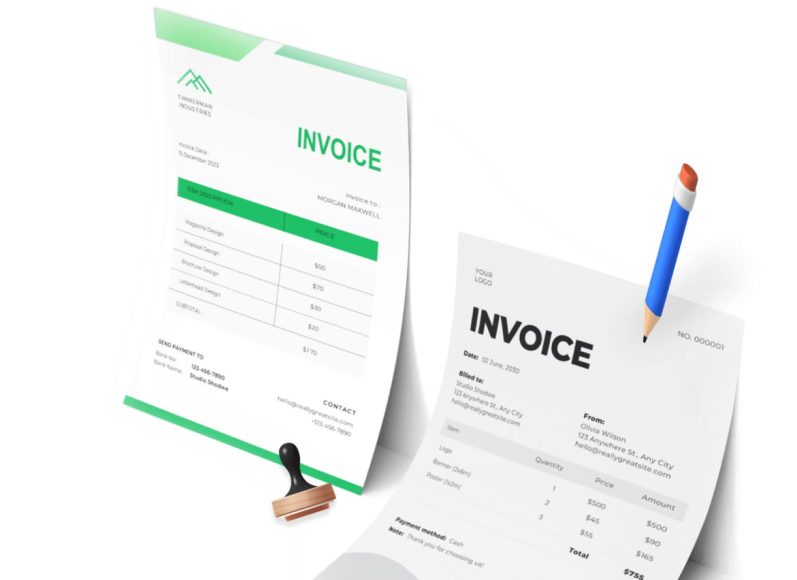Evaluating Business Needs and Setting Migration Goals
Before moving data, evaluate what your current system does well and where it falls short. Common limitations include outdated reporting, lack of mobile access, difficulty integrating with other tools, and poor multi-store coordination. Use this opportunity to set migration goals such as improving inventory accuracy, enabling remote access, enabling omnichannel sales, or speeding up checkout processes. A clear set of objectives will guide data mapping, training plans, and success metrics throughout the process.
Preparing Your QuickBooks Data for Migration
Data integrity is crucial when transitioning. Begin by auditing your QuickBooks POS records: verify item details, pricing, stock levels, and customer accounts. Identify inconsistencies like duplicate items, obsolete SKUs, or manually overridden prices. Remove outdated or irrelevant records before exporting. This cleanup process ensures your new system starts fresh with accurate data, making it easier to manage sales, purchasing, taxes, and reports later on.
Exporting Data from QuickBooks POS
Most POS systems allow exporting essential data fields in CSV format. Common exports include:
- Item master lists with departments and categories
- Current stock levels per location
- price lists with cost and sale price
- Customer lists with email/phone for loyalty tracking.
- historical sales and invoice data (if supported)
- vendor and purchase order history
Exporting neatly formatted CSVs ensures smooth import into the new system’s template. Use consistent column headings, avoid double formatting, and watch for hidden characters.
Mapping Data Fields to the New POS Template
Once you’ve exported your data, you’ll need to align it with the template required by your new POS. Compare the QuickBooks export files with the destination templates and match columns such as item code, description, department, cost, retail price, SKU, brand, and stock location. Set clear rules for missing fields, such as assigning default tax codes or cost categories. Proper mapping reduces errors and preserves the integrity of sales, loyalty, and inventory functionality.
Choosing Between Automated Integration and Manual Import
Depending on your business size, you may choose between two migration paths:
- Automated integration via middleware tools, which connect QuickBooks to the new POS and transfer data seamlessly.
- Manual import via CSV, where you handle exports and imports yourself.
Automation often ensures ongoing sync and fewer manual steps, while manual methods give you full control and may be budget-friendly for smaller setups.
Planning for Data Cut‑Over Day
The day you switch systems is crucial. Plan an end-of-day cutoff in QuickBooks POS once data is migrated, and begin using the new system with updated records on the first day of full operation. Communicate the plan to your team, schedule the migration during off-peak hours, and prepare for duplicate entries if sales continue in both systems briefly. A smooth cut-over minimizes data loss and avoids transactional gaps.
Conducting a Trial Run Before Going Live
Before switching all operations, run a parallel test. Create a test license or account in the new system, upload a small data sample, and check for accuracy in stock counts, pricing, categories, and customer data. Have team members process mock sales and returns to familiarize themselves with checkout flow and device interfaces. Early testing allows you to address missing fields, formatting errors, or functionality gaps before going live.
Creating a Backup Plan and Roll‑Back Options
Even with careful planning, migrations can encounter unexpected issues. Export a full backup of QuickBooks data before starting, ensuring you can revert if needed. Document all steps, including mappings, imports, and system settings. This creates a rollback plan and provides insight into the system structure and requirements for future updates.
Training Your Team on the New POS
New POS systems often include features like mobile checkout, inventory syncing, promotions, loyalty points, and analytics dashboards. Begin training during the trial period to reduce confusion. Cover the basics—logging in, processing sales, accepting payments—and advanced modules like promotions or inventory adjustments. Provide role-based access and training materials such as quick-reference guides and recorded demos.
Setting the Stage for Migration
Once your team is aligned and your data has been prepared, it’s time to start the actual migration process. Migrating from a legacy point of sale system isn’t simply about transferring files—it’s about reconfiguring your operations for more streamlined and profitable workflows.
Understanding every step of the migration process ensures a smoother transition and helps you avoid common pitfalls such as data mismatches, operational downtime, and integration failures.
Importing Data via CSV
The most common method of migrating from a legacy system like QuickBooks Desktop POS is through CSV import. After exporting your data as outlined in Part 1, use your new POS system’s import tool to bring in:
- Product catalogs (with SKU, description, cost, price, and tax category)
- Inventory counts per store location..
- Vendor information
- Customer contact and loyalty details
- Historical data (if your new system supports backdated transaction import)
Each system has its requirements for file format, so start by downloading sample templates and aligning column headers. This step is critical—incorrect mapping could lead to misplaced inventory, incorrect prices, or duplicate records.
Cleaning and Formatting CSV Files
A successful import requires meticulous formatting. Remove special characters, extra spaces, or formula-generated fields from your spreadsheet. Ensure numerical fields like price, stock quantity, and tax rate are formatted consistently (e.g., two decimal places).
Verify that text fields don’t exceed the allowed character limits and that dropdown fields (like tax type or location) match predefined values in your new POS system. If you’re unsure about acceptable values, consult the import documentation or perform a small test run.
Using Automated Integration Tools for a Faster Migration
For businesses with complex data structures or large-scale operations, automation is a game-changer. Integration tools can create a live connection between your old and new systems to transfer records more efficiently.
Look for middleware solutions that support:
- One-time bulk migration
- Continuous sync for active systems (during transition)
- Real-time error monitoring and rollback
While automation can simplify the process, always verify imported data manually before relying on it in day-to-day operations.
Testing Data After Import
Once your import is complete, conduct a detailed quality check. Use the following checklist to validate accuracy:
- Review 20 to 30 randomly selected products to check if prices, SKUs, and categories match
- Compare inventory levels with your physical stock or QuickBooks reports..
- Verify that customer accounts are linked to the correct transaction histories.
- Check vendor data and purchase histories.
- Ensure sales tax settings match regional regulations.
Use dummy transactions to confirm POS functionality, such as scanning a barcode, processing a sale, and printing receipts.
Setting Up Hardware and Peripherals
Transitioning POS systems may require some hardware adjustments. Begin by testing compatibility with existing peripherals like:
- Barcode scanners
- Receipt printers
- Label printers
- Cash drawers
- Credit card terminals
- Customer-facing displays
Your new POS software should provide a list of supported models. In some cases, you may need updated drivers or cloud-based integrations. If your previous devices are outdated, consider upgrading to hardware optimized for your new system.
Configuring Tax and Payment Settings
Tax rates vary across locations and product types. Before resuming full operations, set up:
- Regional tax codes based on store location
- Product-based tax exceptions (e.g., for groceries or non-profits)
- Sales tax rounding logic to prevent receipt mismatches..
- Payment gateways for debit, credit, and digital wallets
A misconfigured tax module can lead to compliance issues or pricing errors, so consult your accountant or local tax authority if needed.
Adding User Roles and Access Permissions
For teams with multiple employees, set up user roles based on responsibilities. A cashier should only access sales screens, while managers might need access to stock adjustments and sales reports.
Typical access roles may include:
- Administrator: Full access to all settings and reports
- Manager: Limited admin privileges with inventory and sales control
- Cashier: Sales-only interface with no back-end access
- Inventory staff: Access to receive and adjust stock
Proper role assignment improves security and accountability across your outlets.
Integrating with Other Business Tools
Today’s cloud-based POS solutions integrate with a variety of third-party tools to improve workflows. After migrating data, connect your POS to:
- Accounting software for real-time journal entries and reconciliation
- E-commerce platforms to sync online and in-store inventory
- Marketing automation tools to send promotions or reminders
- Payroll systems to track commissions and work hours
- CRM platforms to enhance customer segmentation
Plan your integrations early and use system-provided APIs or app marketplaces. Confirm data accuracy through test transactions.
Creating Custom Reports for Your Workflow
After migration, reporting should reflect your new POS structure. Design custom reports tailored to your business operations. Common reports include:
- Daily sales summary with payment method breakdown
- Inventory valuation and reorder level alerts
- Tax liability by region
- Profit margin by product category
- Customer purchase behavior over time
Your POS dashboard should offer both real-time insights and historical comparisons so you can track growth trends and spot anomalies quickly.
Rolling Out the New POS System to Employees
Once the new system is fully configured, prepare for rollout by hosting a structured training session. Cover the basics:
- Logging in and accessing the dashboard
- Ringing up sales and issuing receipts
- Processing refunds and exchanges
- Adding or updating inventory
- Viewing sales reports and KPIs
Create a sandbox or test mode for your team to practice without affecting live data. Provide ongoing support through guides, cheat sheets, or direct access to customer support.
Managing Transition in a Multi-Location Setup
If your business operates across multiple stores or franchises, stagger the migration to prevent large-scale disruption. Begin with one or two test locations, gather feedback, and refine your setup before applying it chain-wide.
This pilot phase allows you to:
- Identify missing data fields or process mismatches
- Customize workflows based on location-specific operations.
- Train regional managers for faster deployment..
Once the test locations are stable, roll out the system to remaining stores with lessons learned from early implementation.
Communicating With Customers About Changes
If your POS migration affects your loyalty programs, payment options, or receipts, inform your customers in advance. Update your signage and digital platforms to reflect:
- New payment methods or device interfaces
- Changes in how loyalty points are earned or redeemed
- Delays or limitations during the early adoption phase
Clear communication builds trust and reduces confusion at checkout.
Monitoring System Performance During the First Week
After going live, monitor the system closely during the first 5 to 7 days. Watch for red flags like:
- Delayed transaction processing
- Inventory mismatches
- Inaccurate tax calculations
- Reports not syncing as expected..
Assign someone on your team to track user-reported issues and escalate unresolved problems to the support team. Most modern POS platforms offer live chat or 24/7 technical support to address urgent matters.
Moving Beyond the Basics of POS
Once your POS system is successfully migrated and operational, the next focus should be optimization. Simply replacing an outdated point-of-sale solution is not enough—unlocking its full potential requires configuration, automation, and continuous improvement.
Modern POS systems offer more than sales processing. They serve as the central nervous system of your retail or service operation, streamlining inventory, finance, customer experience, and staff performance. This section will help you align your new POS with your broader business goals.
Aligning the POS with Operational Workflows
Your new POS is most effective when aligned to how your business actually runs. Every workflow—from procurement to checkout—should be mapped inside the system.
Start by customizing the dashboard with widgets and reports that reflect what matters most to your business. For example:
- A restaurant might highlight open orders and table status.
- A boutique retailer may prioritize low-stock warnings and customer visit frequency.
- A multi-location chain may want revenue comparisons between stores.
Configure each screen so employees spend less time searching for options and more time delivering value.
Streamlining Inventory Management
Inventory is often the first area that benefits from POS optimization. Accurate, real-time stock levels help avoid lost sales and excess holding costs.
To streamline your inventory:
- Set up automatic low-stock alerts based on historical sales velocity
- Use barcode scanning for fast check-ins and transfers..
- Implement batch tracking for items with expiration dates..
- Forecast demand using sales trends and seasonality reports
- Categorize items for bulk price adjustments and reporting ease..
Enable multi-location inventory visibility so you can shift stock between stores instead of over-ordering.
Automating Purchase Orders and Restocking
Manual reordering is a time-consuming task prone to errors. Your POS should allow automated purchase order generation when items hit their reorder thresholds.
Set preferred vendors for each product and configure supplier lead times. Once a product drops below a defined minimum, the system can trigger a draft purchase order. After approval, it can notify the vendor or export directly for further processing.
This not only improves your stock availability but also helps maintain supplier relationships with consistent ordering cycles.
Enhancing the Customer Experience
An advanced POS system is a powerful tool for customer engagement. It can help personalize experiences and build loyalty over time.
Features to enable include:
- Customer profiles with purchase history and preferences
- Digital receipts with recommendations for future visits
- Loyalty programs that reward frequency, spend, or referrals
- Birthday or seasonal email offers triggered by data
Use data from your POS to segment customers by demographics or buying behavior. This lets you target the right people with the right offer at the right time.
Implementing Advanced Payment Options
Today’s consumers expect a range of payment methods, and modern POS platforms make it easy to deliver.
Go beyond cash and traditional cards by offering:
- Contactless payments
- Digital wallets like Apple Pay or Google Pay
- Buy Now, Pay Later services.
- Split payments across multiple methods
- Tipping options for service industries
Also, consider setting up mobile payment terminals or QR-based payments to streamline checkout at events or crowded stores.
Tracking Team Performance Through POS Metrics
If your business employs multiple staff or teams, your POS can be configured to track individual performance.
This includes:
- Sales volume by employee
- Items sold per transaction
- Average transaction value
- Refund and discount frequency
- Customer satisfaction ratings (if applicable)
Assign targets or benchmarks and reward top performers. You can also identify training opportunities for those falling short. Use this data to structure shifts, promotions, or incentives that keep your team motivated and aligned with company goals.
Customizing Reports for Strategic Insights
Beyond daily sales figures, your POS system should offer advanced reporting features that help you make strategic decisions.
Examples include:
- Year-over-year comparison to identify growth patterns
- Product profitability reports that factor in COGS and markdowns.
- Top customer lists to focus retention efforts..
- Discount usage analysis to optimize promotion strategies
- Foot traffic analysis (if integrated with visitor counters)
Schedule these reports to be emailed automatically at regular intervals so you can keep an eye on KPIs without logging in every time.
Integrating With Marketing Tools
Your POS system isn’t an isolated tool. It becomes far more powerful when connected with your marketing stack.
Use integrations to:
- Sync customer lists with email marketing platforms
- Automate abandoned cart reminders for linked online stores..
- Run SMS campaigns based on visit frequency..
- Launch loyalty promotions for slow-moving stock..
Your sales data reveals exactly what works. Combine it with marketing automation to push personalized campaigns that drive real results.
Scaling Your POS Across Locations
If your business grows into new locations or franchises, your POS must be ready to scale.
Features that support multi-location management include:
- Centralized product and pricing catalogs
- Region-specific tax rules
- Remote configuration and role-based access
- Consolidated reporting and inventory overview
- Store-specific promotions and performance tracking
Cloud-based platforms make it easy to add or remove locations without IT complexity. Choose one that scales horizontally without sacrificing local control.
Ensuring POS Data Security
With more data being collected and processed, securing your POS system is crucial. A breach not only affects business continuity but also damages your brand.
Security best practices include:
- Enabling multi-factor authentication for administrators
- Limiting access by roles to minimize insider threats
- Encrypting stored customer and transaction data
- Regularly backing up data to secure off-site servers..
- Updating software and patches as soon as they’re available
Your vendor should be transparent about data handling policies and compliance with standards like PCI-DSS.
Reviewing Performance Monthly
To get the most out of your new POS, conduct monthly reviews. During each review:
- Compare your actual results to projections
- Check which products or categories are underperforming.
- Analyze customer churn and retention patterns.
- Evaluate staff performance metrics..
- Update inventory reordering thresholds based on seasonality..
This cycle of review and refinement ensures your POS continues to evolve with your business.
Building a Culture Around Data
Perhaps the most significant change a modern POS brings is cultural. It allows small businesses to make data-driven decisions previously reserved for large enterprises.
Encourage your team to:
- Reference daily reports during team huddles
- Use product performance data to suggest promotions.
- Identify slow hours and optimize staffing.
- Compare store performance in multi-location setups.
- Track individual growth and learning through performance data.
When your team uses data regularly, decision-making becomes faster and more accurate, and accountability rises naturally.
Planning for the Long-Term
Your POS is not just a cash register. It’s a business intelligence tool, an employee management system, an inventory engine, and a customer engagement hub.
Use it to:
- Forecast trends and prepare seasonal stock
- Test pricing strategies with dynamic pricing rules
- Identify opportunities to expand product offerings.
- Monitor return rates and product defects..
- Reduce operational costs through automation..
The more you integrate it into your strategic planning, the more powerful it becomes.
The Journey Doesn’t End at Migration
Implementing a new POS system is a pivotal move for any business, but it is only the beginning. What separates a successful migration from a transformational one lies in how you manage the system after integration.
As business environments evolve, so do customer expectations, employee needs, and operational challenges. Your POS solution should serve as a living tool—continuously refined, updated, and adapted to support the next phase of your growth.
This final article in the series explores how to future-proof your investment, deepen its impact across departments, and prepare for emerging trends in point-of-sale technology.
Scheduling Periodic System Audits
A reliable POS system is like the engine of your business. Just as you wouldn’t ignore car maintenance, periodic audits ensure it continues to deliver peak performance.
Schedule quarterly reviews to:
- Evaluate system uptime, transaction speeds, and technical stability
- Audit access levels to ensure the right people have the right permissions
- Clean outdated product listings and customer data
- Analyze usage patterns to identify underutilized features.
- Review compliance with local tax and data protection regulations..
These small habits go a long way in ensuring consistency, accuracy, and security within your operations.
Encouraging Feedback Loops Across Teams
No one understands the day-to-day interactions with the POS more than your frontline staff. Employees who use it regularly can provide critical insights about glitches, missing features, or user experience issues.
Set up a monthly feedback loop by:
- Creating short feedback forms for cashiers and managers
- Hosting brief team meetings to collect suggestions
- Assigning a team member to review and prioritize improvements
- Regularly acting on small changes to improve usability.
When your team feels heard, adoption improves, and the system gets smarter.
Training and ReskillingYour Staff
As your POS evolves, so must your team. A new system often introduces unfamiliar interfaces, functions, and protocols. Without training, errors increase and productivity suffers.
Develop a structured training plan that includes:
- Onboarding sessions for new hires with hands-on walkthroughs
- Quarterly refresher workshops for all users
- Training on new feature releases
- Creating cheat sheets or short explainer videos for common tasks
You can also assign POS “champions” within each department—employees who become superusers and guide their peers.
Scaling with Growth and Business Expansion
An effective POS is one that scales as your company grows. Whether you’re opening new locations, launching a new product line, or moving into eCommerce, the system should be flexible enough to support your vision.
Look for functionalities like:
- Cross-location inventory syncing
- Centralized customer databases across stores
- Role-based dashboards for regional managers
- Scalability of hardware and payment systems
- Real-time data sharing between physical and online channels
Your POS system must remain agile so that each growth phase feels like a natural next step, not a complicated reinvention.
Adapting to Shifting Consumer Trends
Consumer habits are constantly evolving. Shoppers want convenience, personalization, speed, and seamless interaction between physical and digital channels.
To keep pace:
- Introduce contactless payments and self-checkout options
- Use analytics to understand shifting product demand..
- Monitor customer feedback from receipts or post-sale surveys.
- Adapt return and exchange processes to reduce friction.
- Launch loyalty programs that match customer values and behaviors..
Your POS data can reveal subtle changes before they escalate. Being proactive is key to staying relevant in dynamic markets.
Integrating eCommerce and Omnichannel Operations
In today’s retail landscape, separating physical and digital experiences is a mistake. Customers want consistency across every touchpoint, from in-store to mobile to online.
Use your POS to:
- Sync inventory in real-time across brick-and-mortar and online stores
- Provide options for in-store pickup and local delivery.
- Offer centralized return processing regardless of the purchase channel..
- Maintain unified customer profiles, promotions, and loyalty balances.
Omnichannel readiness allows you to convert more sales, enhance customer satisfaction, and operate with efficiency.
Forecasting and Planning with POS Insights
Your POS is more than just a transaction processor—it’s a data powerhouse. Use historical and real-time data to forecast seasonal trends, anticipate staffing needs, and prepare supply chains.
Key forecasting tools include:
- Year-over-year sales comparison
- Category-wise demand heatmaps
- Inventory aging reports
- Traffic prediction for peak hours or seasonal spikes
- Customer segmentation analysis
Use these insights to support decisions like adjusting hours, increasing promotions, or expanding product offerings.
Reinventing Promotions Based on Real Data
Running promotions without visibility into their effectiveness is risky. Your POS system allows you to test, analyze, and optimize promotional strategies with accuracy.
Tips for smarter promotions:
- Monitor which discounts drive the highest conversion rates
- Track repeat purchases from promotional customers
- Analyze profitability post-discount to ensure margin protection..
- Run A/B tests by location or customer segment..
- Use flash-sale functionality during slow hours..
Over time, your promotional strategies will shift from guesswork to data-driven precision.
Using Real-Time Alerts to Stay Proactive
A well-optimized POS system doesn’t just collect data—it can notify you when action is required. Real-time alerts help you stay ahead of issues before they affect your bottom line.
Set alerts for:
- Low stock levels of best-selling products
- Failed transactions or payment gateway issues
- Declining sales from a specific store or product line
- Employee performance deviations
- Suspicious returns or high refund patterns
These notifications empower quicker decision-making and help avoid reactive crisis management.
Upgrading Hardware as Needed
As software evolves, so should your POS hardware. Outdated scanners, receipt printers, or tablets can slow down service and affect customer experience.
Consider upgrading hardware when:
- Devices lag or frequently need rebooting
- Battery life becomes unreliable..
- Peripheral compatibility becomes an issue..
- New features require additional ports or processors.
Investing in modern hardware ensures your system operates seamlessly and aligns with customer expectations of speed and reliability.
Future-Proofing Through Vendor Collaboration
An ideal POS vendor should be your technology partner, not just a service provider. Stay engaged with them to learn about new features, compliance updates, and system upgrades.
You can:
- Subscribe to newsletters or product updates
- Participate in user forums or community feedback sessions.
- Attend webinars or demos of new tools.
- Join beta programs to influence future development.
The more involved you are, the more you can shape the evolution of your POS to fit your business goals.
Planning a Backup and Contingency Strategy
Even the best systems can face disruptions. Network failures, cyberattacks, or hardware breakdowns can put operations at risk.
Create a contingency plan that includes:
- Offline transaction modes during internet outages
- Regular backups to the cloud or external storage
- Recovery protocols for lost data
- Emergency contacts for technical support
- Redundancy in devices for high-traffic hours
Preparation reduces downtime and ensures customers experience seamless service no matter what.
Building a Culture of Continuous Improvement
Finally, long-term success with your POS comes down to mindset. Businesses that treat their systems as dynamic tools rather than fixed solutions gain more value over time.
Encourage your team to:
- Explore new features regularly
- Test new workflows or sales strategies..
- Share creative ideas for improving system usage..
- Stay curious about how data can solve real problems..
This culture not only elevates the value of your POS but also inspires innovation throughout your business.
Conclusion
Migrating from a legacy POS system to a modern platform opens the door to increased efficiency, customer satisfaction, and data-driven decision-making. But long-term success comes from strategic optimization, team engagement, and adaptability.