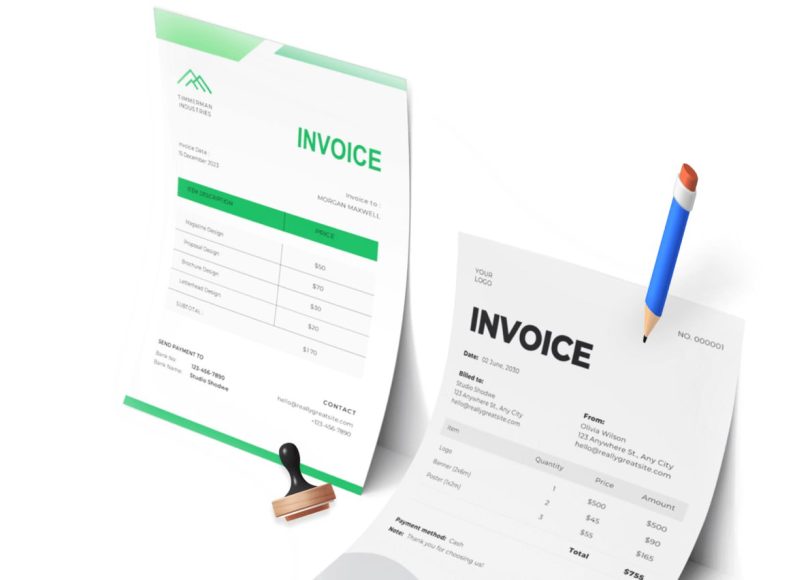Why Nonprofits Need Specialized Accounting Software
Running a nonprofit involves much more than basic bookkeeping. While general accounting tasks like managing bank accounts, paying vendors, and reconciling transactions are still required, nonprofits must also meet additional demands such as maintaining donor records, issuing contribution receipts, tracking fund usage, and producing specialized reports for board members and regulatory authorities. This level of complexity necessitates software designed with nonprofit workflows in mind. QuickBooks Desktop, particularly its Premier and Enterprise nonprofit editions, includes these necessary adaptations.
Distinctions Between For-Profit and Nonprofit Accounting
Understanding how nonprofit accounting differs from its for-profit counterpart is critical to choosing the right tools. Nonprofits operate under a framework of accountability to funders, regulatory bodies, and their mission. They are required to reinvest earnings into the organization rather than distribute profits. Unlike for-profits, nonprofits must also segregate income and expenses by funding source, campaign, or program. This ensures transparent financial reporting and proper fund management.
Tax Obligations
For-profit businesses typically calculate and remit income tax on profits. In contrast, nonprofits are generally tax-exempt regarding donations and grants. However, they still need to manage payroll taxes, including Social Security and Medicare, along with meeting federal, state, and local reporting requirements. Accurate recordkeeping and compliance are central to maintaining tax-exempt status, making specialized software essential.
Profit Allocation
For-profit businesses retain earnings or distribute them to shareholders. A nonprofit must use any surplus to further its mission. This reinvestment principle shapes how income and expenses are tracked and how reports are structured. Software tools used by nonprofits must be able to segregate funds and reflect how those funds are used to meet program objectives.
Accountability
Nonprofits answer to a variety of stakeholders, including their board, donors, grant providers, and sometimes the public. Transparency is paramount. Financial reports must demonstrate responsible use of funds, especially restricted contributions that come with stipulations. Financial systems like QuickBooks Desktop must therefore offer detailed reporting and tracking to support this level of accountability.
The Importance of a Custom Chart of Accounts
One of the most important components of nonprofit financial management is the chart of accounts. This structure allows organizations to categorize income, expenses, assets, liabilities, and net assets according to their specific operations and requirements. QuickBooks Desktop Premier and Enterprise for Nonprofits provide a default nonprofit chart of accounts that can be customized to match the organization’s structure.
A well-designed chart of accounts allows a nonprofit to:
Track Specific Program Activity
Whether managing a single educational program or several healthcare initiatives, nonprofits need to monitor revenue and expenses at the program level. This is essential for internal decision-making as well as fulfilling external grant requirements.
Manage Fund Restrictions
Many donations come with restrictions—either permanently or temporarily restricted funds. The chart of accounts helps keep these separated from unrestricted funds, making it easier to comply with funder expectations and accounting standards.
Prepare Required Reports
IRS Form 990, financial statements for grant applications, and board presentations all depend on accurate categorization within the chart of accounts. QuickBooks Desktop facilitates these needs by offering segment-level account customization.
Donor and Grant Tracking Capabilities
Donor and grant management is another crucial aspect of nonprofit financial operations. QuickBooks Desktop Premier and Enterprise provide tools to track contributions and generate receipts while maintaining historical records for each donor or funding source. Organizations can assign donations to specific classes or customers, helping them report how donations were used.
Donation Management
Donations can be monetary or in-kind, and both need to be properly recorded. QuickBooks allows users to enter donation receipts directly, send electronic acknowledgments, and link supporting documents. Donation records can be used to issue year-end giving summaries to donors.
Grant Tracking
Organizations that receive funding from government agencies or private foundations often deal with complex compliance requirements. Grants may be restricted to certain programs or require detailed reporting on spending. Using the class and customer/job features in QuickBooks Desktop, users can manage each grant separately, allocating expenses and income accordingly.
Fund Accounting in Practice
Fund accounting is an essential feature for nonprofits that manage multiple streams of revenue, especially when those funds must be used for specific purposes. Unlike traditional business accounting, which focuses on profit and loss, fund accounting emphasizes accountability for how resources are spent.
QuickBooks Desktop Premier and Enterprise editions provide the tools to perform fund accounting by utilizing classes, customer/job fields, and tailored reports. These features allow organizations to:
Separate Funds by Program or Source
Each fund can be tracked independently using class or customer/job identifiers. This makes it easy to generate program-specific income statements and assess financial health on a per-program basis.
Monitor Fund Balances
Nonprofits often need to ensure that funds from a grant or restricted donation are not overspent. By assigning transactions to specific classes, QuickBooks enables real-time fund balance monitoring, preventing overspending and helping maintain financial discipline.
Improve Board Reporting
Board members need clarity on how resources are allocated and whether financial goals are being met. QuickBooks fund tracking features simplify the process of producing custom reports that show fund-specific performance over time.
Managing Campaigns and Fundraisers
Campaigns and fundraising events are common in nonprofit operations, and each comes with its own revenue and expense profile. QuickBooks Desktop allows organizations to track campaign results by assigning income and expenses to specific classes or jobs.
Campaign tracking includes:
Income Attribution
Each donation or ticket sale can be linked to a specific fundraising campaign, allowing financial managers to measure event success.
Expense Tracking
Expenses such as venue rental, catering, advertising, and volunteer coordination can be tracked in real-time. When compared against campaign income, these figures provide insight into return on investment.
Comprehensive Campaign Reporting
Campaign performance reports not only help evaluate effectiveness but also assist in planning future fundraising efforts. QuickBooks allows this type of custom reporting by filtering data by campaign class or job.
Customization and Scalability for Growing Nonprofits
Nonprofits evolve. What works for a new nonprofit with a simple budget and a handful of donors might not suit a more established organization managing multiple grants, events, and international programs. QuickBooks Desktop offers the scalability and flexibility to adapt as a nonprofit grows.
Software Scalability
QuickBooks Premier is suitable for smaller nonprofits with limited needs, while Enterprise can accommodate larger organizations requiring advanced reporting, payroll integration, and multi-user support.
Custom Fields and Classes
Nonprofits can define their fields for tracking donor preferences, event participation, or program involvement. Custom class definitions allow for greater accuracy in assigning transactions.
Integration with Other Tools
QuickBooks Enterprise offers integration with CRM systems like Salesforce, allowing nonprofits to manage donor relationships more effectively. Integration with Microsoft Word enables easy creation of customized donation receipts, appeal letters, and grant applications.
Setting Up Transactions in QuickBooks Desktop for Nonprofits
Once your chart of accounts is established and customized to reflect your nonprofit’s structure, the next step is to begin entering day-to-day transactions. Accurate transaction processing ensures that your financial reports remain reliable and that your organization maintains transparency with stakeholders. QuickBooks Desktop for Nonprofits streamlines this process by providing intuitive screens and nonprofit-specific language across its forms.
Capturing Revenue and Donations
Revenue for nonprofits primarily comes from donations, grants, campaign proceeds, and, in some cases, program service fees. QuickBooks enables users to record each of these revenue streams efficiently.
Donations are recorded using the Enter Donations feature, which is functionally similar to the Enter Sales Receipts screen in the standard version but modified to reflect nonprofit terminology. When entering donations, users can include donor names, payment methods, amounts, fund designations, and any accompanying notes.
This function also allows nonprofits to issue receipts immediately, attach relevant files such as scanned checks or letters, and even include a custom thank-you message. For nonprofits using QuickBooks Payments, credit card payments can be processed directly within the donation entry screen, offering a seamless donor experience.
Managing Pledges
Pledges, or donation commitments made for a future date, are another important revenue source. QuickBooks Desktop’s Pledge screen allows users to create invoices for each pledge. These pledge entries function similarly to customer invoices in for-profit versions but are reworded for nonprofit terminology.
Users can assign the pledge to a donor, set due dates, attach memos, and send personalized acknowledgments. This functionality is especially useful during capital campaigns or major fundraising drives where pledges are collected over months or years.
Recording Expenses
Every nonprofit incurs operating expenses such as salaries, utilities, program supplies, travel, and administrative costs. Properly recording these expenses ensures accurate fund tracking and helps maintain budget discipline.
QuickBooks Desktop enables expense entries through checks, bills, and credit card transactions. Each transaction can be assigned to a specific fund, grant, or program via class tracking or customer/job assignment. This classification system makes it possible to generate detailed reports that break down expenditures by program or funding source.
Recurring expenses such as rent or subscription services can be automated using the memorized transaction feature, saving time and reducing the chance of omission.
Allocating In-Kind Contributions
Nonprofits often receive non-monetary donations such as equipment, services, or supplies. These in-kind contributions must be properly valued and recorded to reflect the organization’s actual support.
QuickBooks Desktop allows for manual entry of in-kind gifts by creating a donation item that includes a description and estimated value. These entries are posted to both income and expense accounts, ensuring the contribution appears on financial statements while also balancing the ledger.
Automating Donor Communication and Receipts
Maintaining positive donor relationships is vital to a nonprofit’s sustainability. QuickBooks Desktop supports donor engagement through built-in tools that help streamline communication and acknowledgments.
Emailing Donation Receipts
When a donation is recorded, QuickBooks enables users to email a donation receipt immediately. These receipts can be customized to include the organization’s logo, contact information, donation purpose, and IRS-compliant language. This immediate communication builds donor trust and reinforces transparency.
Templates can also be modified using Microsoft Word, giving nonprofits full control over the design and content of their correspondence.
Thank You Letters and Acknowledgments
Beyond receipts, nonprofits may wish to send personal thank-you letters or annual summaries. QuickBooks Desktop includes a selection of Microsoft Word templates that can be populated with donor data, including amounts, dates, and payment methods.
This integration removes the need to re-enter donor data into a separate document or system, reducing manual effort and ensuring consistency. For organizations that value personal touches, customized thank-you letters can make a significant impact on donor retention.
Donor Statements and Year-End Summaries
At the end of the fiscal year or calendar year, donors often request summaries of their contributions for tax purposes. QuickBooks allows organizations to generate donor statements that list all donations received over a specified period.
These statements can be printed or emailed in bulk, helping nonprofits fulfill IRS compliance requirements while providing a professional and convenient experience for supporters.
Navigating the QuickBooks Desktop Interface
One of the defining features of QuickBooks Desktop is its intuitive user interface, which is particularly helpful for nonprofit users who may not have a formal accounting background.
Centralized Workflow
QuickBooks offers a graphical workflow layout that groups related tasks such as banking, donors, vendors, and reports. Users can click directly on icons like Enter Donations or Create Invoices to initiate the corresponding function. This layout simplifies learning and reduces the likelihood of errors by guiding users through common processes.
The vertical menu on the left-hand side of the screen provides access to all features in a collapsible format. This menu includes sections for customers, vendors, employees, banking, and reports. Nonprofits can customize the menu by adding a Favorites list, allowing fast access to the most frequently used tools.
Quick Access Toolbar
In addition to the main navigation, QuickBooks includes a top menu bar where shortcuts to key features are housed. These include access to the chart of accounts, lists, forms, and reporting tools. Users who prefer text-based navigation can rely on this bar instead of the icon-based workflow.
The interface also includes pop-up tips and form guidance to assist users in understanding required fields and recommended best practices.
User Roles and Permissions
QuickBooks Enterprise allows nonprofits to define specific user roles and access levels. This means that a program manager can be given access to create expense entries, while the treasurer retains control over bank reconciliations and financial reports.
Role-based access ensures data integrity while supporting collaborative workflows. Permissions can be customized for dozens of functions, giving organizations full control over how the software is used.
Report Customization and Financial Oversight
Accurate and timely reporting is vital for nonprofit organizations. Board members, donors, auditors, and regulatory bodies all require access to different types of reports. QuickBooks Desktop for Nonprofits provides a suite of built-in reports along with customization tools that allow nonprofits to tailor reports to their exact needs.
Standard Financial Reports
QuickBooks includes nonprofit-specific reports such as the Statement of Financial Position, Statement of Activities, and Statement of Functional Expenses. These reports follow nonprofit accounting standards and are structured to highlight fund restrictions and program spending.
Each report can be filtered by date, class, or customer/job to isolate data related to specific programs, campaigns, or grant funds.
Budget Tracking Reports
Budgets are essential planning tools in nonprofit operations. Once a budget is created in QuickBooks, users can access Budget vs. Actual reports that compare forecasted figures to real expenditures. These reports help management monitor financial performance and make adjustments during the fiscal year.
Budgets can be created at the organization-wide level or segmented by class, allowing for program-specific planning and analysis.
Donor and Grant Reports
QuickBooks makes it easy to generate reports that show donor contribution summaries, the biggest donors, or grant income by source. These reports are especially useful during fundraising campaigns or when reporting back to grant providers.
Reports such as Budget vs. Actual by Donor or Budget vs. Actual by Grant provide insights into how each revenue source is performing against expectations. This information supports better decision-making and transparency.
Cash Flow Monitoring
The Statement of Cash Flows is another essential report available in QuickBooks Desktop. It tracks the inflow and outflow of cash from operating, investing, and financing activities. This helps nonprofits maintain adequate cash reserves and anticipate funding gaps.
Real-time cash flow data is especially helpful for organizations operating on tight margins or with unpredictable income streams.
Filing IRS Form 990 and Maintaining Compliance
Although nonprofits are exempt from federal income tax, they are still required to file an annual return. The IRS Form 990 is the standard reporting form used by tax-exempt organizations. It is also a public document, meaning anyone can access a copy to evaluate the organization’s financial health and governance.
Preparing Form 990
QuickBooks Desktop for Nonprofits supports the preparation of Form 990 by organizing financial data into the same structure used by the IRS. Reports such as the Statement of Functional Expenses are specifically aligned with Form 990 requirements, saving time during tax season.
While many organizations rely on a CPA or tax preparer to submit Form 990, having the correct data structure in place ensures the process goes smoothly and without delays.
Audit Preparation and Record Retention
Audits are increasingly common in the nonprofit sector, especially for organizations receiving government grants or large donations. QuickBooks Desktop helps organizations prepare for audits by maintaining a complete record of all financial activity, including invoices, receipts, bills, and journal entries.
The ability to attach documents to transactions provides an additional layer of documentation that can be invaluable during an audit.
Budgeting in QuickBooks Desktop for Nonprofits
Budgeting is an essential function for nonprofits that must carefully plan how limited resources will be allocated over a fiscal period. It helps leadership make strategic decisions, allocate funds to programs effectively, and evaluate organizational performance over time. QuickBooks Desktop for Nonprofits includes robust budgeting tools that can be tailored to fit the unique needs of nonprofit operations.
Creating an Annual Budget
QuickBooks allows users to create detailed annual budgets that reflect either the overall organization or specific components such as programs, grants, or departments. Budgets can be developed using prior year actuals or can be entered from scratch. This flexibility allows nonprofits to build realistic forecasts based on historical data while incorporating new initiatives or changes in funding levels.
To begin the budgeting process, users can access the Set Up Budgets feature within the software. From there, they can choose the fiscal year, define the budget type (profit and loss or balance sheet), and apply additional filters such as customer job or class. This makes it possible to generate budgets for individual programs or funding sources.
Monitoring Budget Performance
Once a budget has been created, QuickBooks offers several reporting options to evaluate how actual performance compares to the established financial plan. The Budget vs. Actual report is especially useful for identifying overages or underspending in specific areas.
Budgets can be monitored monthly, quarterly, or annually, and filtered by class to provide deeper insight. This is particularly important for grant-funded programs that have strict spending timelines and requirements. With this level of granularity, nonprofit managers can intervene early when financial discrepancies arise.
Multi-Level Budgeting
For larger organizations, QuickBooks supports multi-tiered budgeting that allows budget figures to be entered and monitored at various organizational levels. This might include project-level budgets that roll up into department budgets, which then consolidate into the organization-wide budget. This structure enhances financial oversight and supports decision-making at every level of leadership.
Campaign and Event Tracking
Nonprofits often run multiple fundraising campaigns, events, and seasonal drives throughout the year. Each of these initiatives involves both income and expense transactions that must be tracked separately to measure effectiveness. QuickBooks Desktop includes tools that make campaign tracking both intuitive and efficient.
Setting Up Campaigns as Classes or Jobs
Campaigns can be established as classes or customer jobs within QuickBooks. Each transaction associated with a campaign—whether a donation, sponsorship, or expense—is then assigned to the corresponding class or job. This allows users to track the net results of each campaign in real-time.
Using classes is a particularly effective method for tracking campaigns because it allows organizations to compare campaign results across periods. For example, a nonprofit could compare its 2024 spring gala to its 2023 event using the same report structure.
Tracking Campaign Expenses
Campaign expenses might include venue rental, catering, advertising, printing, permits, and volunteer supplies. Recording these expenses under the correct class or job ensures they are deducted from campaign revenue, providing an accurate net revenue figure.
These figures are critical when evaluating the return on investment for fundraising efforts and are often requested by board members, auditors, or major donors who wish to assess campaign efficiency.
Campaign-Specific Reporting
QuickBooks allows users to generate profit and loss reports filtered by class or job, which makes campaign performance easy to evaluate. Reports can be exported for use in presentations, grant proposals, or post-event briefings. This transparency supports donor confidence and enhances organizational credibility.
Customization Tools for Nonprofits
While QuickBooks Desktop comes with many nonprofit-specific features built in, it also includes customization tools that allow organizations to tailor the software to their unique needs. This ability to adapt the system makes it suitable for a wide range of nonprofits regardless of size or sector.
Custom Fields
QuickBooks allows organizations to define custom fields for donors, vendors, employees, and transactions. These fields might include donor communication preferences, volunteer interests, program affiliations, or internal codes used for reporting.
Custom fields help nonprofits capture and report on data that standard fields do not support. For example, an organization might want to track how donors heard about the nonprofit or whether they have a recurring giving schedule. These details can be stored and reported upon without needing a separate donor database.
Form Customization
Nonprofits can customize sales forms, receipts, invoices, and statements using QuickBooks’ built-in form designer. Logos, headers, messages, and field labels can all be adjusted to reflect the nonprofit’s branding and communication style.
For donation receipts, organizations can insert IRS-required language regarding tax-deductibility and tailor the thank-you message based on the type of contribution received. These small touches improve donor satisfaction and help fulfill compliance obligations.
Report Customization
Every report in QuickBooks can be customized to show specific columns, filters, and sorting preferences. Users can save report templates for frequent use, enabling staff to generate complex financial reports with a few clicks.
Custom reports can be exported in various formats, including PDF and Excel, making them easy to share with board members or integrate into external presentations. Filters such as date range, class, customer/job, and account type ensure that users can extract exactly the data they need.
Integration with Microsoft Office and Other Tools
While QuickBooks is a powerful standalone application, its effectiveness increases when integrated with other software tools commonly used by nonprofit teams. These integrations reduce manual data entry, streamline workflows, and improve overall efficiency.
Microsoft Office Integration
QuickBooks integrates seamlessly with Microsoft Word and Excel. Word integration is used primarily for donor letters, fundraising appeals, thank-you messages, and customizable templates. Nonprofits can merge donor information directly from QuickBooks into Word templates, eliminating the need to maintain a separate mail merge database.
Excel integration is beneficial for creating financial models, multi-year forecasts, and data analysis projects. Reports generated in QuickBooks can be exported to Excel with formulas intact, allowing users to apply additional calculations or formatting.
Salesforce CRM Integration
For nonprofits that rely heavily on donor management, Salesforce CRM is a widely adopted solution. QuickBooks Enterprise offers integration with Salesforce, enabling bi-directional data sync between the two platforms. This connection ensures that donations entered in Salesforce appear in QuickBooksand that financial data can be viewed within donor profiles.
Integration with CRM systems helps avoid duplicate data entry and provides a more complete picture of donor behavior, preferences, and giving patterns.
Payment Processing Integration
QuickBooks Payments enables nonprofits to accept credit card payments, ACH transfers, and online donations directly within the system. Payment links can be added to donation receipts and pledge invoices, allowing donors to complete transactions with minimal friction.
This functionality reduces delays in receiving contributions and simplifies reconciliation since payments are automatically recorded in the general ledger.
Third-Party Add-Ons
QuickBooks Desktop supports a variety of third-party add-ons that extend its functionality. For example, nonprofits might use grant management tools, volunteer scheduling software, or specialized reporting platforms that sync with QuickBooks. These add-ons can often be configured through the QuickBooks Apps Center or by working with an integration consultant.
Multi-User Access and Collaboration
As nonprofit organizations grow, their accounting needs typically extend beyond the capabilities of a single-user system. QuickBooks Enterprise supports multiple users and allows organizations to assign specific roles and permissions to each user.
Role-Based Access
Organizations can define user roles such as program director, finance manager, development officer, or volunteer coordinator. Each role can be restricted to certain tasks such as creating reports, entering transactions, or approving expenses.
Role-based access enhances data security and ensures that staff members only interact with the parts of the software relevant to their responsibilities.
Simultaneous User Sessions
QuickBooks Enterprise allows multiple users to work in the system at the same time without compromising data integrity. This is useful during busy periods such as the grant reporting season or the end of a fiscayearrar,, when multiple staff members need access to financial information.
Users can collaborate on reports, enter transactions, and update records concurrently, reducing delays and improving organizational responsiveness.
Remote Access Options
While QuickBooks Desktop is a locally installed solution, organizations can opt for hosted versions that provide remote access. With a hosted QuickBooks environment, users can log into the system from anywhere, using a secure internet connection.
This option supports hybrid work models and enables external consultants, board members, or accountants to collaborate without needing to be on-site.
Comparing QuickBooks Desktop and QuickBooks Online for Nonprofits
When choosing accounting software, nonprofits often find themselves comparing QuickBooks Desktop and QuickBooks Online. While both platforms are developed by the same company and share foundational features, they differ significantly in functionality, customization, accessibility, and suitability for nonprofit-specific needs. Understanding these differences is essential for organizations seeking a long-term, scalable solution.
Platform Overview
QuickBooks Desktop is a locally installed application that comes in several editions, including Premier and Enterprise Nonprofit. It is known for its depth of features, robust reporting capabilities, and flexibility in managing complex accounting structures.
QuickBooks Online is a cloud-based version that offers the convenience of anytime-anywhere access through a browser or mobile app. While it has evolved to support a range of business types, it was originally designed for small for-profit businesses and requires additional customization to meet nonprofit requirements.
Key Differences in Features and Functionality
Fund Accounting Capabilities
Fund accounting is at the heart of nonprofit financial management. QuickBooks Desktop Premier and Enterprise for Nonprofits include features that support true fund tracking, such as customizable classes and customer jobs, nonprofit-specific reporting, and a default chart of accounts tailored to restricted and unrestricted funds.
QuickBooks Online offers class and location tracking, which can mimic fund accounting when used carefully. However, it lacks built-in nonprofit templates and some specialized reports unless paired with external apps or the advanced version.
Chart of Accounts Customization
QuickBooks Desktop includes a nonprofit-specific chart of accounts that can be modified to fit organizational structure. This chart supports granular tracking of programs, grants, and donor restrictions.
QuickBooks Online uses a general business chart of accounts. While users can manually create nonprofit-style accounts, the process requires more setup and a deeper understanding of nonprofit accounting principles.
Reporting Capabilities
QuickBooks Desktop offers superior reporting tools for nonprofits. Reports such as the Statement of Financial Position, Statement of Activities, Statement of Functional Expenses, and various grant and donor summaries are included by default.
QuickBooks Online has fewer pre-built nonprofit reports. While some reports can be customized to resemble nonprofit formats, others are not available without additional tools or software integrations.
Budgeting Tools
QuickBooks Desktop includes detailed budgeting tools that allow for budget creation by account, class, or customer job. Users can track actuals against budget and generate variance reports directly within the software.
QuickBooks Online supports basic budgeting features, but its tools are limited to account-level budgets. Class-level budgets are not supported, which can be a significant limitation for nonprofits managing multiple programs or grants.
Donor and Grant Tracking
QuickBooks Desktop allows users to assign income and expenses to specific donors, grants, or campaigns using classes and customer jobs. These transactions feed into reports that detail fund usage, performance, and compliance.
QuickBooks Online offers customer and project tracking but lacks nonprofit-specific terminology and workflow customization. Effective grant tracking often requires third-party apps.
Accessibility and User Experience
Remote Access
QuickBooks Online is cloud-based and can be accessed from any internet-connected device. This is ideal for remote teams or organizations with multiple offices.
QuickBooks Desktop is installed on local machines but can be accessed remotely through hosting providers. This adds cost and requires more technical setup compared to the built-in accessibility of QuickBooks Online.
User Interface
Both versions feature user-friendly interfaces, but QuickBooks Desktop offers a workflow-based navigation panel that is especially intuitive for nonprofit users. This panel guides users through the typical accounting cycle, making it easier to learn and use.
QuickBooks Online has a clean, modern interface, but its navigation is more generalized and may require additional orientation for nonprofit-specific workflows.
User Licenses
QuickBooks Desktop requires a separate license for each user and supports a limited number of simultaneous users, depending on the version. Enterprise allows up to 40 users, while Premier supports up to five.
QuickBooks Online uses a subscription model with different pricing tiers based on the number of users and feature access. While more scalable in terms of user count, it can become expensive for larger organizations that require advanced functionality.
Cost Considerations
Upfront Costs
QuickBooks Desktop typically involves a higher upfront cost, especially for the Enterprise edition. Licenses are paid annually, and additional modules such as payroll or remote access add to the total investment.
QuickBooks Online is subscription-based, with monthly or annual billing. While the base price is lower, the cumulative cost over time may be higher, particularly for nonprofits that require multiple add-ons or users.
Long-Term Value
For nonprofits with complex accounting needs, QuickBooks Desktop often provides greater long-term value due to its robust features and nonprofit-specific tools. However, for very small nonprofits with simple bookkeeping needs, QuickBooks Online may offer sufficient functionality with greater convenience.
Selecting the Right Version for Your Nonprofit
Choosing between QuickBooks Desktop and QuickBooks Online depends on several factors, including your organization’s size, complexity, staffing model, and technology infrastructure. The following sections outline considerations to help guide this decision.
Organizational Size and Complexity
Smaller nonprofits with limited programs and a single funding stream may find QuickBooks Online sufficient. Its lower cost and ease of access make it attractive for small teams.
Medium to large nonprofits managing multiple funds, programs, or grants benefit more from QuickBooks Desktop Premier or Enterprise. These versions provide the depth and customization required to manage complex operations and reporting requirements.
Staffing and Technical Resources
Organizations with in-house IT staff or access to accounting professionals may prefer QuickBooks Desktop for its advanced features and reliability.
Nonprofits with limited technical resources or remote staff may lean toward QuickBooks Online for its cloud accessibility and built-in backups.
Compliance and Reporting Requirements
Nonprofits that must generate detailed financial statements for grantors, auditors, or board members should consider QuickBooks Desktop. The built-in nonprofit reports streamline compliance and board reporting.
Organizations with minimal external reporting obligations may find QuickBooks Online’s simplified tools adequate for internal use.
Fundraising and Donor Engagement
For nonprofits with active fundraising programs, QuickBooks Desktop provides stronger tools for campaign tracking, donor reporting, and receipt generation. Integration with CRM platforms like Salesforce enhances its effectiveness further.
If fundraising activities are minimal or managed outside of the accounting system, QuickBooks Online may suffice.
When to Upgrade from QuickBooks Online to Desktop
Some nonprofits begin with QuickBooks Online for its simplicity and ease of use. However, as the organization grows and financial operations become more complex, transitioning to QuickBooks Desktop becomes necessary. Indicators that it’s time to upgrade include:
Increasing need for fund-specific reporting
Challenges with tracking grants or restricted funds
Complex budgets involving multiple classes or departments
Desire for built-in nonprofit-specific reports
Requirement for more robust audit trails and role-based access
Migrating from QuickBooks Online to Desktop is possible, though it requires planning and technical support to ensure data integrity.
Future Trends and Considerations
The accounting software landscape is constantly evolving. While QuickBooks Desktop remains a strong option for nonprofits, future development may shift toward cloud-based tools. As a result, nonprofits should consider futureproofing their systems by evaluating software that offers both nonprofit-specific functionality and cloud access.
Some organizations may opt for a hybrid approach, maintaining QuickBooks Desktop for accounting while using cloud-based donor management or reporting platforms that integrate with the desktop application.
Hosting solutions also allow QuickBooks Desktop to be accessed in the cloud, bridging the gap between functionality and remote accessibility.
Final Thoughts
Choosing the right version of QuickBooks for your nonprofit is a decision that should be based on your organization’s current needs, future goals, and capacity to manage financial systems. QuickBooks Desktop, particularly the Premier and Enterprise Nonprofit editions, offers powerful tools tailored to the unique requirements of nonprofit financial management.
From fund tracking and donor management to budgeting and compliance, it provides a level of functionality and customization that cloud platforms often lack. At the same time, QuickBooks Online remains a viable solution for smaller or newer nonprofits that prioritize mobility and simplicity over advanced features.
Evaluating both options carefully ensures that your organization can maintain transparency, fulfill reporting obligations, and continue serving its mission with financial confidence.