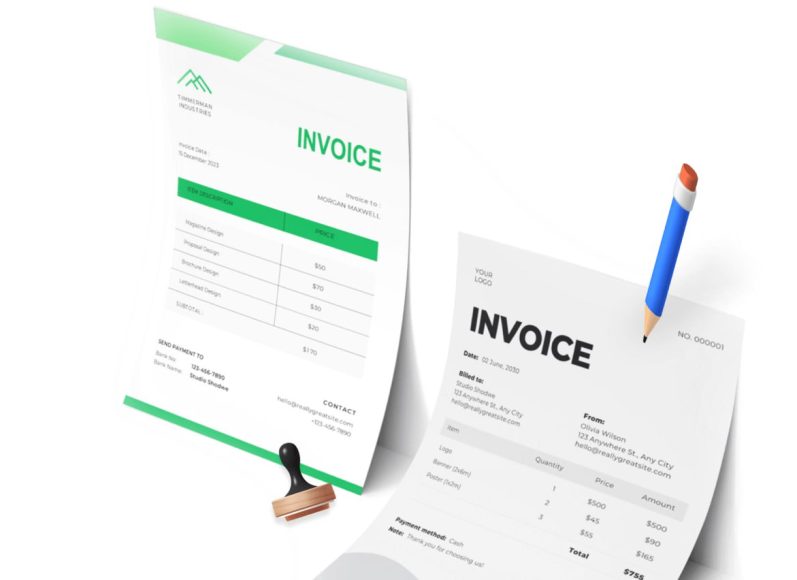Report Categories in QuickBooks Desktop
Reports in QuickBooks Desktop are organized into clearly defined categories, which help users quickly locate the type of report that best suits their needs. These categories are especially useful for beginners or those transitioning from other accounting software. Each category contains standard and specialized reports, offering flexibility regardless of industry or company size.
Company and Financial Reports
The financial health of a business is most easily gauged through this category. It includes fundamental financial statements such as the Profit and Loss Statement, Balance Sheet, and Cash Flow Statement. In addition to standard versions of these reports, users can access detailed and comparative formats. These reports help managers track income, expenses, and financial position over time.
Some commonly used reports in this group include Profit and Loss by Month, Income by Customer Summary, and Cash Flow Forecast. Each of these reports can be filtered by date, account type, customer, or project, providing a high level of granularity.
Customers and Receivables Reports
This category is essential for tracking outstanding invoices, customer payment patterns, and overall receivable health. Reports such as Accounts Receivable Aging Summary and Customer Balance Detail allow businesses to stay informed about pending payments and credit risk exposure.
Reports such as Average Days to Pay and Collections Report help evaluate customer reliability, which can influence decisions related to credit limits and sales strategy.
Sales Reports
Sales data is critical for revenue tracking, product performance analysis, and commission calculations. The sales report section includes options like Sales by Item Summary, Sales by Rep, and Sales Orders by Customer. These reports are beneficial for businesses aiming to understand what products or services drive the most revenue, as well as who the top-performing sales representatives are.
For users with inventory tracking enabled, this section integrates seamlessly with stock information to provide even more detailed insights.
Jobs, Time, and Mileage Reports
Businesses that operate on a project basis or track billable time and mileage will find this category indispensable. The Job Profitability Summary, Time by Job, and Mileage by Vehicle Summary reports provide vital information for evaluating the cost efficiency of jobs and projects.
Time-tracking features are especially useful for service-based businesses that bill hourly. These reports make it easier to match billed hours to payroll and invoicing.
Vendors and Payables Reports
Managing vendor payments and keeping track of accounts payable is streamlined through this category. Reports like Accounts Payable Aging Summary, 1099 Summary, and Vendor Balance Detail help businesses maintain healthy supplier relationships and avoid late fees.
These reports are also useful during tax season, particularly the 1099 reports, which list payments made to independent contractors.
Purchases and Inventory Reports
This section includes detailed reports on purchase orders, purchases by item, and vendor purchases. When used in conjunction with inventory reports, businesses can assess purchasing patterns, detect overstocking, and identify fast-moving products.
Inventory-related reports such as Inventory Valuation Summary and Physical Inventory Worksheet are especially helpful for retail and wholesale businesses.
Employees and Payroll Reports
Payroll subscribers have access to a variety of employee-related reports. These include Payroll Summary, Employee Earnings Summary, and Payroll Liability Balances. These reports are essential for ensuring accurate payroll tax filings, understanding payroll expenses, and preparing for audits.
Users can also generate reports that show employee-specific details like withholding, benefit deductions, and accrued vacation or sick leave balances.
Banking Reports
This group includes Deposit Details, Missing Checks, and Reconciliation reports. These reports assist users in tracking bank activity and ensuring the integrity of reconciliations.
Missing Checks and Reconciliation reports are particularly helpful in identifying errors or fraudulent activity.
Accountant and Taxes Reports
Reports in this category serve accountants and tax preparers. They include the Trial Balance, General Ledger, Audit Trail, and Voided Transactions. These reports are often used to prepare for tax season or when undergoing an audit.
The Audit Trail report is particularly useful for tracking changes made to transactions, including who made them and when.
Budgets and Forecasts Reports
Budgeting tools within QuickBooks Desktop allow users to create and track budgets against actual performance. Reports like Budget Overview and Profit and Loss Budget vs. Actual provide visual indicators of how the company is performing against its financial goals.
These reports help managers spot spending overruns early and adjust projections accordingly.
Lists and Contact Reports
This section includes reference reports such as Customer Phone List, Vendor Contact List, and Account Listing. Though not financial reports in the traditional sense, they serve as valuable resources for communication, CRM integration, and account management.
These reports can be exported and shared easily for team-wide collaboration.
Customizing Reports in QuickBooks Desktop
One of the most powerful features of QuickBooks Desktop is the ability to customize nearly every report. This functionality transforms basic reports into tailored analytical tools suitable for any user’s needs.
At the top of every report screen, users will find a suite of options to customize the report according to preferences. These include date range selection, accrual or cash basis filters, header and footer edits, font changes, and the ability to include or hide specific columns and rows.
The Customize Report button opens a panel where users can filter by customer, vendor, account, or item. Sub-columns can be added to compare different periods, track classes, or show percentage changes over time.
The Comment on Report feature allows users to add explanatory notes to any report, making it easier to communicate insights or highlight anomalies when sharing with team members or stakeholders.
Memorizing a report saves its current settings and allows users to rerun it later without manually reapplying filters. Memorized reports can also be shared with other users or scheduled for automatic distribution.
Users can print reports directly from the interface, email them to selected recipients, or export them to Excel. The Excel export option is especially valuable when reports need further formatting or when combining data from multiple sources.
Most Commonly Used Reports for Everyday Operations
While QuickBooks Desktop offers a vast array of reports, several are considered essential for most businesses and are used regularly.
Profit and Loss Statement
Also known as the Income Statement, this report shows a business’s income, cost of goods sold, and expenses over a specific period. It is the most commonly referenced report for evaluating financial performance.
Users can filter by month, customer, or class to get more detailed insights and compare performance across different business units.
Balance Sheet
The Balance Sheet provides a snapshot of assets, liabilities, and equity at a given point in time. It helps assess the financial stability and liquidity of a business.
By customizing this report to include detail or comparison with previous periods, users gain a better understanding of long-term financial trends.
Cash Flow Statement
Cash flow is vital for business survival. This report shows cash inflows and outflows across operational, investing, and financing activities. Businesses can quickly determine whether they are generating enough cash to meet obligations.
Cash Flow Forecasts use historical data to project future cash positions, allowing businesses to prepare for shortfalls or plan for expansion.
Accounts Receivable Aging Summary
This report helps track which customers owe money and how long invoices have been outstanding. It breaks down receivables into current, 30-day, 60-day, and 90-day-plus categories.
Managing receivables actively using this report helps improve cash flow and reduce bad debts.
Accounts Payable Aging Summary
Similar to the receivables aging report, this tracks money owed to vendors. It helps avoid missed payments and late fees, which can harm supplier relationships.
Trial Balance
Accountants frequently use this report to verify that debits and credits are balanced. It’s a foundational report for preparing year-end financial statements and identifying errors in account postings.
Audit Trail
The Audit Trail report is an essential tool for monitoring activity within the accounting system. It logs all transaction changes, including who made the changes and what those changes were.
This report is especially important for businesses subject to audits or with multiple QuickBooks users.
How to Generate and Customize Reports in QuickBooks Desktop
Generating reports in QuickBooks Desktop is a straightforward process. The software provides a built-in reports menu with predefined templates categorized by function. Users can either access reports directly from this menu or create customized versions tailored to specific business needs.
To access the reports menu, open the QuickBooks Desktop application. From the top navigation bar, click on the Reports tab. A dropdown menu will appear, listing report categories such as Company and Financial, Customers and Receivables, Sales, Vendors and Payables, and more. Selecting any category will display the available reports within it.
Once a report is selected, it will open in a new window with default settings. From here, users can view, filter, and adjust the report before printing, emailing, or exporting it. Every report comes with a control panel at the top, offering several options for customization and output.
Using the Customize Report Function
The Customize Report button is available at the top of every open report. Clicking this button opens a customization panel where users can modify the structure, format, and content of the report.
Within the customization panel, the Display tab allows users to adjust which columns and rows are shown, select a report basis (cash or accrual), and add sub-columns for comparisons. The Filters tab enables filtering the report by specific customers, vendors, accounts, or transactions. The Header/Footer tab gives users the option to rename the report title, add a subtitle, or include footnotes. The Fonts & Numbers tab allows changes in visual formatting, such as font size, boldness, and decimal displays.
After completing all desired adjustments, users can apply the changes by clicking OK. These settings will immediately be reflected in the displayed report.
Saving a Custom Report with Memorize
Once a report has been customized, QuickBooks provides an option to save the format for future use. This is done using the Memorize button, located beside the Customize Report option.
Clicking Memorize prompts the user to name the report and select whether it should be saved in a personal or shared report group. Shared memorized reports are accessible by other QuickBooks users on the same file.
Memorized reports are stored under the Memorized Report List, which can be accessed from the Reports dropdown menu. Users can run these reports anytime without repeating the customization process. Memorized reports can also be scheduled for regular automatic generation, which we will cover later in this section.
Emailing and Exporting Reports
QuickBooks Desktop offers two primary options for sharing reports with others: email and export.
To email a report, open the report, apply all desired customizations, and click on the Email button. This brings up an email form where the user can input the recipient’s email address and a message. Reports are sent as PDF attachments.
To export a report to Excel, click the Excel button at the top of the report window. Choose whether to create a new worksheet or update an existing one. This is especially helpful when combining QuickBooks data with external figures or adding additional visual formatting.
Reports exported to Excel retain the structure and formulas of the QuickBooks version, making it easy to manipulate the data further or prepare presentation-quality files.
Using the Comment on Report Option
One of the unique features of QuickBooks Desktop reports is the ability to comment directly on the report. This allows users to leave internal notes, observations, or instructions, which are saved with the report or included when printed.
This function is ideal for collaborative environments where multiple team members or departments need to review the same data. To add a comment, open the desired report and click on the Comment on Report button. A side panel will appear where users can type and format their notes.
When the report is emailed or printed, the comments will appear either as footnotes or as a separate page, depending on user settings.
Scheduling Reports in QuickBooks Desktop
QuickBooks Desktop allows users to schedule reports to run and be distributed at set intervals. This feature helps automate routine reporting tasks, reduce manual effort, and ensure consistent data delivery.
To schedule a report, first create and memorize the report you wish to automate. Then, from the Reports dropdown menu, select Process Memorized Reports. This opens the Scheduled Reports dashboard.
In the dashboard, click on the Create New Schedule button. Select the memorized report(s) you want to include and assign a name to the schedule. Choose the frequency from the options provided, including Daily, Weekly, Every Two Weeks, Monthly, or Quarterly.
Set the starting date and time for when the report should run. Finally, enter the email addresses of all intended recipients. QuickBooks will send the reports automatically as PDF attachments at the scheduled time.
Scheduled reports are a major time-saver for businesses that perform weekly cash flow monitoring, monthly budget vs. actual analysis, or quarterly payroll reviews.
Working with Journal Entry Reports
While most accounting in QuickBooks is managed through forms such as invoices, bills, or checks, there are situations where users need to create general journal entries. These entries allow for adjustments such as depreciation, prepaid expense amortization, or corrections.
To create a journal entry, go to the Company menu and select Make General Journal Entries. Fill in the necessary account debits and credits, dates, and descriptions.
Once the journal entry is saved, users can generate a report showing all journal entries for a selected period. This is done by clicking Reports within the Journal Entry screen and selecting Entries Entered.
The resulting report displays journal entries by date, including accounts affected, amounts, and memo details. It can be customized and printed like any other report.
This report is especially helpful for end-of-year accounting adjustments, internal controls, and audit reviews.
Understanding the Reconciliation Report
Bank reconciliation is a critical accounting function. Once a bank account is reconciled in QuickBooks Desktop, a reconciliation report can be printed to show the details of the reconciliation.
This report includes the beginning balance, cleared checks and deposits, new transactions, and outstanding items. To view this report, go to the Banking section in the Reports menu and select Previous Reconciliation. Choose the account and period to generate the report.
The reconciliation report is useful for resolving discrepancies between bank statements and book balances, as well as for preparing financial statements or supporting audits.
Users can choose between a Summary or Detail version of the report, depending on the level of information needed. Reconciliation reports can also be printed or saved as PDFs for documentation purposes.
Using the Transaction Detail by Account Report
The Transaction Detail by Account report is one of the most useful tools for investigating discrepancies in accounts. It shows all transactions posted to each account for a given period and includes date, name, type, amount, and memo fields.
To access this report, go to the Accountant and Taxes section under the Reports menu and choose Transaction Detail by Account.
This report is ideal for identifying misclassifications, double entries, or incorrect amounts. For example, if an expense account appears too high, running this report can help pinpoint the source of the issue.
The report can be filtered by specific accounts, date ranges, customers, vendors, or classes. It’s often used by accountants during financial review or closing procedures.
Setting Up Multi-Company Reports in QuickBooks Desktop Enterprise
For businesses that manage multiple company files, the Enterprise edition of QuickBooks Desktop includes a tool for consolidating key financial reports across entities.
Available only in the Enterprise edition, the Combine Reports from Multiple Companies feature allows users to merge reports such as Balance Sheet, Profit and Loss, Trial Balance, and Statement of Cash Flows.
To use this feature, navigate to the Reports menu and select Combine Reports from Multiple Companies. Choose the report type, select the company files, and enter the reporting period.
QuickBooks generates a consolidated report that combines data from all selected company files. This is particularly useful for holding companies, franchises, or businesses with multiple locations.
For Pro and Premier users, the only method for creating multi-company reports is exporting data to Excel and manually combining it.
Preparing 1099 Reports for Contractors
QuickBooks Desktop makes it easy to manage 1099 reporting for independent contractors. Businesses that pay a contractor more than six hundred dollars in a year are required to issue a 1099 form.
To run a 1099 Summary or Detail report, go to the Vendors section in the Reports menu. These reports display each contractor’s name, Tax ID, total payments made, and eligible payment types.
To ensure the reports are accurate, users must designate each applicable vendor as 1099-eligible. This is done in the Vendor Center by editing the vendor’s profile and checking the appropriate box under Tax Settings.
Failing to designate a vendor as 1099-eligible means their payments will not appear in the report, even if they exceed the reporting threshold.
Before printing or filing 1099s, run the 1099 Detail report and review the payment totals. Corrections should be made before the forms are processed to avoid penalties from the tax authorities.
Leveraging Industry-Specific Reports in QuickBooks Desktop Premier and Enterprise
One of the major benefits of using QuickBooks Desktop Premier or Enterprise is access to industry-specific reporting features. These versions are designed to accommodate the distinct financial tracking needs of industries such as manufacturing, construction, nonprofit, professional services, retail, and wholesale.
Each industry edition includes pre-built reports that provide insights tailored to sector-specific workflows and business models. These reports are only available in Premier and Enterprise and are organized within their own category in the reports center.
Construction and Contracting Reports
The construction edition of QuickBooks Premier or Enterprise includes reports that help manage job costs, track estimates, and monitor profitability by project.
Reports such as Job Profitability Detail, Job Costs by Vendor, and Unbilled Costs by Job are essential tools for contractors and construction firms. They allow for better oversight of project budgets, vendor expenses, and billing accuracy.
The Job Estimates vs. Actuals report is another valuable resource. It compares estimated revenue and expenses against actual performance, helping project managers identify budget overruns before they escalate.
Retail and Wholesale Reports
Retailers and wholesalers benefit from sales-focused reports that track product performance and inventory levels. Reports like Sales by Item Summary, Inventory Stock Status by Item, and Gross Margin by Item provide visibility into what products are performing best, how much inventory is on hand, and where pricing adjustments may be necessary.
In addition, the Physical Inventory Worksheet assists businesses during stock counts by providing item-level details in a printable format.
For businesses operating multiple sales channels, these reports can also be used to identify which channels are contributing most to sales and profitability.
Nonprofit Reports
QuickBooks Desktop for Nonprofits includes reports tailored to grant tracking, fund balances, and donation management. Reports such as Statementss of Financial Position, Statementss of Functional Expenses, and Budget vs. Actual by Fund help nonprofit organizations demonstrate accountability and transparency.
Class tracking is often used by nonprofits to monitor different programs or funds. Reports like Profit and Loss by Class or Budget vs. Actual by Class help organizations assess the financial health of each initiative separately.
These reports are critical during board meetings, donor communications, and compliance audits.
Manufacturing and Product-Based Businesses
Manufacturing businesses use QuickBooks Premier or Enterprise to track components, assemblies, and cost of goods sold. Reports like Inventory Valuation Summary, Build Assembly Transactions, and Sales by Product Line provide essential data for production planning and inventory control.
These businesses also benefit from the ability to track multiple units of measure, set reorder points, and monitor inventory turnover using reports generated from the inventory section.
Advanced Inventory, available only in QuickBooks Enterprise, enhances these capabilities with location-based tracking and FIFO costing reports.
Professional Services Reports
Firms that sell time-based services can use reports like Time by Job, Profitability by Customer, and Hours Worked by Employee to assess productivity and profitability.
Professional service firms often bill clients based on hours worked, so accurate time tracking is crucial. Reports from the Jobs, Time, and Mileage section provide insights into how employee hours translate into revenue.
This information helps businesses assess client profitability, project utilization, and workforce efficiency.
Payroll Reports and Filing IRS Form 941
Payroll reporting is a critical component for businesses with employees. QuickBooks Desktop offers a suite of payroll-related reports for businesses that subscribe to the payroll module. These reports help with wage tracking, tax calculations, and compliance with government filing requirements.
Common Payroll Reports
Several reports are available for subscribers to QuickBooks Desktop Payroll. These include:
Payroll Summary: Provides a comprehensive view of employee gross pay, taxes, and deductions for a specified period. It is useful for reviewing payroll trends or validating payroll entries.
Employee Earnings Summary: Breaks down individual employee pay, including regular, overtime, bonuses, and deductions. This report is useful for internal payroll audits and employee disputes.
Payroll Detail Review: Displays line-by-line payroll transactions, including paycheck details, benefits, and tax calculations.
Payroll Liability Balances: Lists amounts owed to tax authorities and benefit providers. This helps ensure timely remittance and avoid penalties.
Payroll Item Detail: Offers visibility into how individual payroll items are calculated and applied to employee checks.
All of these reports can be printed, exported, or emailed using the standard report interface tools.
Filing IRS Form 941
Form 941, the Employer’s Quarterly Federal Tax Return, must be filed by businesses that withhold income and payroll taxes. QuickBooks Desktop allows users with Payroll Standard or Enhanced subscriptions to generate this form directly within the software.
To prepare Form 941, open the Employees menu and go to the Payroll Center. In the File Forms tab, locate Quarterly Form 941/Schedule B and select it.
Next, choose the applicable quarter and click OK. QuickBooks will prefill the form with payroll data, including employee count, wages paid, federal income tax withheld, and Social Security and Medicare liabilities.
Users can review the form on-screen and print it for mailing or e-filing. Schedule B, which lists the daily tax liability, is included for businesses on a semi-weekly deposit schedule.
If the business is enrolled in Payroll Assisted, QuickBooks automatically completes and submits Form 941, requiring no manual action from the user.
Reviewing Form 941 before submission is essential. Users should verify employee totals, wages, and tax amounts to ensure accuracy and prevent IRS discrepancies.
Additional Tax Forms
QuickBooks Desktop also allows businesses to file other tax forms such as:
State Unemployment Tax Returns
W-2 and W-3 for annual employee income reporting
1099s for contractor payments
Each form is accessible from the Payroll Center or through the File Forms option. Users can choose the form, review prefilled information, and submit it through mail or electronic filing, depending on the subscription level.
Building Custom Report Templates for Recurring Use
While QuickBooks offers many built-in reports, users often need to create templates that reflect unique business needs. These might include specialized profit and loss views, departmental performance summaries, or project profitability metrics.
Custom report templates save time by eliminating the need to reapply filters or settings each time the report is run.
Creating a Custom Report
To create a custom report, start by opening a standard report that closely matches your objective. Use the Customize Report function to modify columns, filters, headers, and footers. Once all settings are applied, click Memorize to save the configuration.
Give the report a clear name that describes its purpose, such as Monthly Sales by Product Category or Marketing Expense Summary by Quarter.
If the report will be used by multiple people, save it to the Shared Memorized Reports group. These reports will be accessible by all users with permission to view reports.
Organizing Memorized Reports
Memorized reports are stored under the Memorized Report List, accessible from the Reports menu. Users can organize them into folders, such as Finance, Sales, Operations, or Payroll, for easy access.
QuickBooks also allows users to edit, delete, or rename memorized reports from this list. This helps keep the report library clean and relevant.
Each memorized report retains all its settings, so users can generate updated versions with a single click. For example, a memorized Monthly Cash Flow Forecast will update automatically with the latest data when reopened.
Setting Up Scheduled Delivery
To take full advantage of custom templates, users can set them up for scheduled delivery using the Scheduled Reports feature. This is available for memorized reports and allows businesses to automate repetitive reporting tasks.
To access this feature, go to the Reports menu and select Process Memorized Reports. Click Create New Schedule, choose the memorized report(s), and configure the delivery frequency, start date, and recipients.
Once configured, QuickBooks will generate and distribute the report automatically, ensuring stakeholders receive timely insights without manual intervention.
Scheduled reports can be paused, edited, or deleted as business needs change.
Examples of Recurring Custom Reports
Many businesses benefit from recurring reports that deliver key performance data regularly. Here are some examples of common custom report use cases:
Weekly Sales Summary: Shows weekly revenue, broken down by product line or customer region. Useful for identifying sales trends and performance gaps.
Monthly Departmental Budget vs. Actual: Compares planned spending to actual expenses across departments, allowing for budget control and operational oversight.
Quarterly Job Profitability Report: Evaluates income and costs associated with specific jobs over a quarter. Ideal for construction and service businesses.
Payroll Tax Liability Report: Summarizes payroll taxes owed by type and due date. Helps ensure on-time payments and compliance.
Monthly Cash Position Report: Projects available cash at the end of the month based on inflows, outflows, and beginning balance. Useful for managing liquidity.
All of these reports can be customized, memorized, and scheduled for regular delivery.
Advanced Reporting Tips in QuickBooks Desktop
QuickBooks Desktop offers more than just basic templates and memorized reports. Advanced users can take advantage of several lesser-known features to enhance the value of their reporting. These tips are especially helpful for businesses that want to dive deeper into performance analysis, build better visuals, or manage large data sets more efficiently.
Using Report Subcolumns and Filters Strategically
When customizing a report, users often overlook the subcolumns feature. Subcolumns allow for side-by-side comparisons such as month-over-month performance, year-to-date vs. prior year, or class-based summaries. This provides valuable context for assessing growth, budget adherence, or operational segmentation.
Filters can also be layered to create refined views. For example, applying both a customer filter and an item filter allows users to see exactly what products a specific client has purchased during a set period. Filtering by transaction type or payment method can reveal purchasing trends and help optimize billing strategies.
Filters can be saved within memorized reports, so once the desired view is achieved, users can regenerate it instantly without manually reapplying filters.
Applying Class Tracking in Reports
Class tracking is an advanced feature in QuickBooks Desktop that allows users to categorize income and expenses based on different business segments such as departments, locations, or product lines.
When enabled, class tracking integrates with nearly every transaction. Reports like Profit and Loss by Class and Balance Sheet by Class can be generated to evaluate the performance of each segment individually.
Businesses that operate across multiple sites or offer varied services benefit greatly from class-based reporting. It helps identify which areas are profitable, underperforming, or overspending.
To activate class tracking, go to the Preferences menu, select Accounting, and then enable the class tracking option. Afterward, assign classes to relevant transactions and use class-specific filters in reports.
Adding Graphs and Charts to Excel Exports
While QuickBooks Desktop provides structured numerical reports, users who want more visual insight can export data to Excel and apply charts or graphs. This is particularly effective for presentations, internal meetings, or stakeholder reporting.
Once the report is exported, use Excel’s built-in features to create bar charts, pie charts, or trend lines. For example, a Profit and Loss report can be converted into a monthly trend graph showing changes in net income, or a Sales-by-item report can be turned into a pie chart to visualize product performance.
QuickBooks maintains formatting and layout when exporting to Excel, making it easy to apply visual elements without additional reorganization.
Linking Reports Across Workbooks
Advanced Excel users may also use the exported reports as source data for larger workbooks. By linking cells across tabs or workbooks, businesses can create dashboards that automatically update when new data is exported from QuickBooks.
For example, one workbook can hold monthly reports from QuickBooks, while another aggregates them into quarterly summaries. Excel’s referencing tools and formulas allow for dynamic updates and consolidation.
This approach is useful for businesses managing multiple locations or departments that need a central reporting hub outside QuickBooks.
Troubleshooting Common QuickBooks Desktop Reporting Issues
While QuickBooks Desktop offers strong reporting capabilities, users occasionally encounter issues with missing data, incorrect balances, or confusing results. Understanding how to identify and resolve these problems ensures more reliable reporting.
Missing Transactions or Accounts
If a report appears incomplete or certain data is missing, the issue is often related to filters. Check the Customize Report settings to confirm that the correct date range, account type, and report basis (cash or accrual) are selected.
Transactions may also be excluded if they are marked incorrectly or posted to inactive accounts. Review the original transaction to ensure it is classified properly and that the associated account is active and visible in the chart of accounts.
Incorrect Balances
When report balances do not align with expectations, it’s helpful to run supporting detail reports. For example, if an account shows an unusually high balance on the Balance Sheet, open the Transaction Detail by Account report and filter by that account.
Investigate any large, duplicate, or misclassified entries. Corrections can be made directly to the original transaction, which will automatically update the report.
Reports may also show inaccurate balances if transactions were posted in the wrong period. Reviewing the audit trail or transaction listing can help identify posting errors.
Reconciliation Discrepancies
Reconciliation reports may not match bank statements if transactions were deleted, modified, or duplicated after reconciliation. Run the Audit Trail report to view any changes made after a reconciliation was completed.
Use the Previous Reconciliation report to compare current balances with past reconciliations and check for changes in cleared or uncleared transactions.
If discrepancies persist, re-reconciling the account or restoring from a backup before the change occurred may be necessary.
Slow Report Loading
Large company files or detailed reports can result in slow performance. To improve speed, limit the report to a shorter date range, filter unnecessary columns, or use summary versions of detailed reports.
Users may also consider condensing their company filess annually using the built-in Condense Data utility to remove outdated transactions and reduce file size.
Best Practices for Using QuickBooks Desktop Reports Strategically
QuickBooks Desktop reports offer more than compliance tools; they support business intelligence and strategic planning when used correctly. Establishing strong reporting practices helps businesses grow with clarity and confidence.
Establishing a Monthly Reporting Routine
Setting a regular cadence for reviewing key reports ensures that business performance is continuously monitored. Monthly reports such as Profit and Loss, Balance Sheet, Cash Flow Statement, and Accounts Receivable Aging Summary should be reviewed to spot issues early.
Use the Scheduled Reports feature to automate this routine and send reports to relevant stakeholders on the first business day of each month.
Monthly comparisons with prior periods help identify seasonal trends, changes in customer behavior, or cost increases that may require strategic adjustments.
Combining Financial and Operational Metrics
Businesses that track operational data outside QuickBooks can integrate that information with financial reports for a more complete picture. For example, a manufacturing business might compare units produced per month against monthly revenue to calculate the average revenue per unit.
Exporting QuickBooks reports to Excel and combining them with external data sets allows for deeper insights. This is especially useful in budgeting, forecasting, and setting performance targets.
Training Team Members on Reporting Tools
Empowering multiple users within the company to understand and use reports effectively leads to better decision-making across departments. Train team members to run relevant reports, customize views, and interpret the data.
For example, sales teams can benefit from Sales by Customer reports, while project managers may focus on Job Profitability reports. Finance personnel can use Budget vs. Actual reports to monitor spending.
Encourage each department to set up memorized reports tailored to their role and review them on a recurring schedule.
Using Reports for Forecasting and Budgeting
Reports in QuickBooks Desktop can serve as the foundation for future projections. Budget reports and Cash Flow Forecasts use historical data to model likely outcomes, allowing businesses to prepare for potential challenges.
Create budgets in QuickBooks using prior year data, then run Budget vs. Actual reports to monitor performance. Cash Flow Forecasts can be updated monthly to evaluate whether cash reserves will meet future obligations.
Use historical Sales reports to project future revenue or Journal Entry reports to evaluate upcoming expense trends.
Securing Sensitive Financial Data
Reports often contain sensitive financial data. QuickBooks Desktop allows administrators to restrict report access based on user roles. Assign appropriate permissions to ensure that only authorized personnel can view specific reports.
Additionally, reports containing payroll or tax data should be stored in secure folders and shared only through password-protected documents or secure email systems.
Maintaining confidentiality and data security is essential for compliance, trust, and operational integrity.
Summary of Key Reports for Decision-Making
QuickBooks Desktop includes many reports, but several stand out as essential tools for financial oversight and business planning. These include:
Profit and Loss Standard
Balance Sheet Standard
Statement of Cash Flows
Accounts Receivable Aging Summary
Accounts Payable Aging Summary
Inventory Valuation Summary
Job Profitability Summary
Payroll Liability Balances
Budget vs. Actual
Audit Trail
When these reports are reviewed regularly and integrated into workflows, they enable businesses to make faster, smarter, and more informed decisions.
Conclusion
QuickBooks Desktop provides a powerful suite of reporting tools designed to support small and medium-sized businesses in every stage of financial management. From daily operational summaries to annual tax reporting and strategic planning, its reports cover a wide spectrum of needs.
By mastering features such as customization, memorized templates, class tracking, scheduled reports, and Excel integration, users can extract maximum value from their accounting data. With industry-specific reports, payroll form generation, and advanced troubleshooting capabilities, QuickBooks Desktop becomes more than just accounting software—it becomes an operational intelligence tool.
When reports are used strategically, businesses gain the visibility and control they need to grow with confidence, manage risk, and seize new opportunities. As reporting needs evolve, the flexibility and depth of QuickBooks Desktop ensure that it continues to deliver value well beyond the basics.