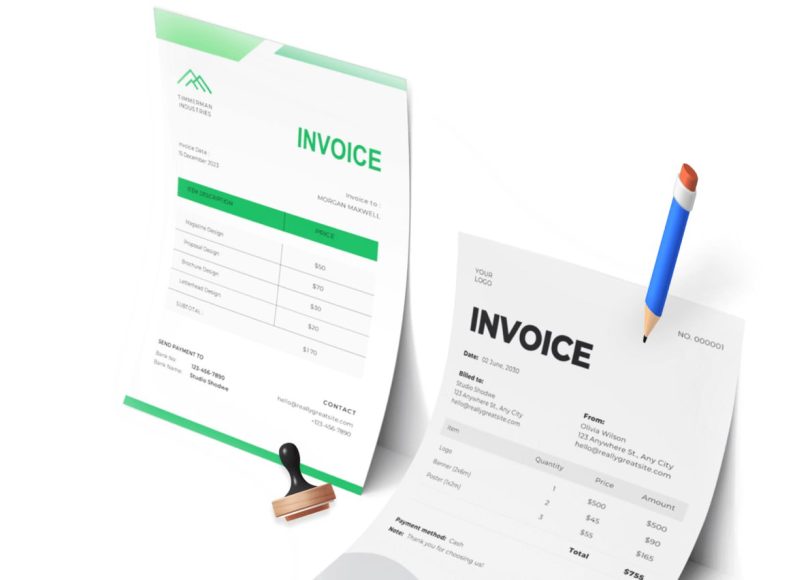Evolution and Background
When the original desktop software emerged in 1992, it quickly earned favor among small business owners due to its simplicity. However, users often expressed concerns about outgrowing the platform. Over time, the application has matured significantly. With multiple versions now available—such as Pro, Premier, and Enterprise—QuickBooks Desktop adapts easily from freelancers and sole proprietors to growing businesses with complex operations.
The 2021 edition continues that trend by introducing features that save time, reduce manual entry, and streamline financial tasks. It also improves upon past versions by offering better customization, security, and batch operations across several functions.
Key Improvements in the 2021 Edition
Several high-impact updates were introduced in QuickBooks Desktop 2021. These features benefit businesses that prioritize efficiency, accuracy, and control in their financial processes.
Smarter Bank Feeds with Enhanced Rules
One of the standout features is the improvement in bank feeds. In previous versions, users had to manually match transactions or rely on limited automation. The 2021 edition introduces intelligent rules that categorize transactions more accurately. You can create advanced rules for categorization based on specific text or transaction amounts, enabling faster reconciliation and fewer errors.
This advancement simplifies how accountants and bookkeepers handle daily imports, particularly for businesses managing high volumes of bank and credit card transactions. It also makes it easier to detect mismatches or errors at an earlier stage, improving audit trails and financial visibility.
Receipt Management via Mobile Integration
Manual entry of expenses and tracking of receipts are long-standing headaches for many businesses. QuickBooks Desktop 2021 introduces mobile receipt capture functionality. By using the desktop mobile app, users can now snap pictures of receipts and upload them directly into the desktop software.
Once uploaded, the system categorizes them automatically based on past behavior or matching criteria. This not only cuts down on paper clutter but also ensures that expenses are captured in real time and categorized appropriately, reducing the risk of missing deductions during tax season.
Automated and Recurring Statements
Another important update is the ability to send automated payment reminders and customer statements. This feature is especially useful for companies that offer credit terms and need to follow up consistently.
You can now schedule when statements are sent and to whom. Criteria such as overdue balances, customer groupings, and payment history can be used to trigger automatic notifications. This helps businesses improve collections without devoting manual labor to chasing outstanding invoices.
Customized Payment Receipts
In previous versions, while invoices and statements could be customized, payment receipts had limited formatting options. The 2021 edition resolves this limitation by allowing full customization of payment receipts. Now, businesses can include their branding, contact information, and layout preferences to ensure consistent communication with clients.
For companies that want a polished image in all aspects of customer interaction, this added functionality supports their efforts in brand reinforcement and professionalism.
Advanced Customer Grouping Options
Managing a growing list of clients can become challenging. QuickBooks Desktop 2021 offers rule-based customer groups, which allow businesses to organize clients based on defined parameters such as region, payment timeliness, purchase history, or industry.
These groups can be used for targeted communications, financial reporting, or automating workflows like billing cycles. It introduces a layer of intelligence into customer relationship management, letting companies prioritize high-value clients or flag risky accounts for closer monitoring.
Role-Based Data Level Permissions
Security and control over financial data are increasingly important in multi-user environments. The 2021 Enterprise version includes enhanced data-level permissions that allow administrators to assign specific access rights to users.
Permissions can be customized by module or even down to individual reports or transactions. This ensures that sensitive information such as payroll, financial reports, or vendor lists is only accessible to authorized personnel, supporting better internal controls and compliance.
Tool Hub for Troubleshooting and Support
With the growing number of features and potential for configuration issues, the Tool Hub offers a centralized location for accessing support resources. It assists with installation problems, file errors, password recovery, and performance optimization.
This utility helps users resolve common issues quickly without needing to contact support, enhancing uptime and reducing frustration.
Specialized Versions and Licensing Models
The 2021 edition is available in three primary versions: Pro, Premier, and Enterprise. Each caters to specific business needs and includes different licensing options.
QuickBooks Pro 2021
This version supports up to three simultaneous users and is ideal for smaller businesses. It’s available as a one-time purchase or an annual subscription. The subscription includes ongoing updates and access to customer support.
QuickBooks Premier 2021
Premier builds on the features of Pro and includes six industry-specific editions such as Manufacturing, Nonprofit, and Retail. It supports up to five users and provides more in-depth reporting features and customized workflows.
Like Pro, Premier can be purchased outright or through an annual subscription that includes updates and support.
QuickBooks Enterprise 21.0
This version is designed for larger organizations that require more user access (up to 40 users), more detailed reporting, and specialized tools for managing inventory, pricing, and payroll. It is only available as a subscription and is offered in three tiers: Gold, Platinum, and Diamond.
The higher tiers include advanced inventory management, pricing automation, and integration with CRM systems. These features make it suitable for complex organizations with specific operational needs.
Add-On Services for Enhanced Functionality
To extend the utility of the core software, various add-on services are available for all three versions.
Payroll Integration
Both do-it-yourself and assisted payroll services are offered. These options help businesses manage pay runs, calculate taxes, and handle compliance with state and federal regulations. Assisted services include tax filing and guaranteeing accuracy.
Payment Processing
Users can accept credit card and ACH payments through integrated merchant services. This simplifies cash application, accelerates collections, and provides a seamless customer experience.
Remote Access Hosting
For users who need the flexibility of cloud access while retaining desktop functionality, remote hosting services allow the desktop software to be accessed securely from any location.
Comparing Desktop vs Cloud Options
While many businesses are moving to cloud-based accounting solutions, the desktop edition remains highly relevant due to its feature richness, speed, and control. Unlike cloud versions, the desktop application provides deeper access to inventory tracking, job costing, and bulk operations.
However, it lacks some of the mobility and real-time collaboration features available in cloud solutions. Businesses must weigh the benefits of a locally hosted environment versus the convenience of cloud access, depending on their operational model.
End of Support and Upgrade Considerations
One critical point to note is the lifecycle of support. Intuit generally supports desktop versions for three years. This means QuickBooks Desktop 2021 will no longer receive updates or support services after May 31, 2024. Businesses still using this version beyond that date will lose access to key services such as payroll, bank feeds, and security patches.
Organizations should begin planning an upgrade or migration strategy well before the end-of-life date to avoid disruptions in operations.
Ideal Use Cases for QuickBooks Desktop 2021
Despite the trend toward cloud adoption, the desktop version continues to excel in several scenarios:
- Businesses needing advanced inventory or job costing features
- Organizations with complex permission structures
- Companies operating in environments with limited internet access
- Firms that prefer a local data storage model for regulatory or security reasons
Key Takeaways
QuickBooks Desktop 2021 provides tangible benefits to users through increased automation, smarter data handling, and stronger controls. The focus on user experience and security positions it as a reliable solution for organizations that need performance and scalability without the learning curve of migrating to cloud systems.
For businesses currently using older editions or considering adopting QuickBooks for the first time, the 2021 release offers a robust, full-featured platform. However, they should also be aware of the support lifecycle and plan future upgrades accordingly.
Improved Bank Feeds with Advanced Rules
The 2021 version features enhanced rule-based bank feed automation that lets you categorize transactions based on vendor name, amount, or memo content. You can apply rules to future transactions, reducing manual categorization and speeding up reconciliation.
Batch Transaction Management
QuickBooks now supports batch editing of downloaded transactions, enabling you to group similar entries, assign categories, and make corrections all at once. This reduces repetitive tasks and streamlines monthly bookkeeping.
Mobile Receipt Capture
Use the mobile companion app to take photos of receipts and upload them directly into QuickBooks Desktop. The system reads the image, extracts vendor, date, and amount information, and auto-generates a draft transaction for approval, greatly reducing manual entry work.
Rule-Based Customer Grouping
This version allows you to segment customers using rule-based criteria such as location, purchase history, or payment behavior. These groups can be used to tailor communications, apply statements automatically, or generate customized reports.
Automated Customer Statements
QuickBooks 2021 enables the automatic delivery of payment reminders and customer statements. Notifications can be scheduled based on due dates or account aging, helping ensure timely payment without manual effort.
Customization of Payment Receipts
Payment receipts can now be fully customized to include your logo, contact information, and preferred formatting. This ensures a consistent and professional appearance across all customer-facing documents.
PDF Invoice Preview in Desktop
Before sending invoices, you can preview them in PDF format directly within the desktop application. This feature ensures that attachments, formatting, and invoice details are accurate before distribution.
Data Level Permissions for Enterprise
Enterprise-level users gain the ability to set precise access controls, managing permissions by module, transaction type, and even specific records. This allows better internal controls and helps maintain data privacy within teams.
Performance and Scalability Enhancements
General performance has been improved for tasks like calling open windows, batch editing, and working with large data files. Users report faster load times and smoother operations when handling bulk transactions.
Editions and Licensing Options
QuickBooks Desktop 2021 is offered in three editions:
- Pro: supports up to three users, available via one-time purchase or subscription.
- Premier: supports up to five users, offers industry-specific workflows, purchase or subscription.
- Enterprise 21.0: supports up to 40 users, subscription-only with multiple tiers offering advanced inventory, pricing, payroll, and CRM integration.
Optional add-ons include payroll, payment processing, and remote hosting.
End of Support and Upgrade Planning
Support for the 2021 edition concluded on May 31, 2024. This means no more updates, bank feeds, payroll updates, merchant services support, or live technical assistance. To avoid service disruptions and security gaps, consider moving to a newer desktop release or cloud-based solution.
Evaluating Whether to Upgrade
QuickBooks Desktop 2021 delivers meaningful features that improve automation, workflow efficiency, and data control. However, its unsupported status means it’s best for evaluation rather than long-term use. If you’re still relying on that version, now is the time to plan for upgrading or transitioning to a supported alternative.
Integration with Other Business Systems
Connecting Payment Platforms
QuickBooks Desktop 2021 supports merchant accounts for credit card and ACH payments. These integrate directly with invoice management to streamline payment posting. When online payments arrive, they sync automatically to reduce manual reconciliation and provide real-time insight into receivable aging.
Linking Time Tracking Tools
For businesses paying hourly staff or billing client hours, the software integrates with time-tracking applications. Tracked hours are populated into timesheets or invoices in QuickBooks, enabling accurate billing and payroll workflows without duplicate entry.
Syncing Inventory and Barcode Systems
In the Enterprise version, users can integrate external inventory management systems or barcode scanners. These tools update stock levels automatically, ensuring accurate on-hand values, reducing stockouts, and improving order fulfillment.
Third-Party Add-Ons and APIs
The desktop platform supports third-party add-ons for CRM, payroll, e-commerce, and reporting. Many also offer API-based integration through middleware. This connectivity allows seamless data flow, enhancing the application’s capabilities across departments.
Common Issues and Troubleshooting Solutions
Bank Feed Disconnections
It’s common for bank feeds to fail due to password changes or connection resets. To resolve, reconnect the bank feed via the online banking center and update credentials. If issues persist, create a new bank feed connection or clear the local cache.
Receipt Capture Errors
Occasionally, receipt imaging may fail due to poor lighting or blurred photos. Retake the image in good lighting, ensure legible text, and upload again. If extraction fails, manually enter the expense and attach the image for records.
PDF Preview Problems
If the PDF invoice preview fails to render, it may mean the associated PDF viewer is outdated. Update the desktop’s integrated PDF handler or clear its temporary cache. If the issue persists, temporarily install a third-party PDF viewer for testing.
Batch Edit Lockups
Sometimes selecting multiple transactions for editing can cause slowdowns or freezes. To prevent this, limit batch sizes to fewer than 200 items. Ensure that network shares or remote drives are not used for data files during intensive operations.
Data File Size and Performance
Large company files can slow performance or cause occasional glitches. When files exceed 500 MB, create a backup and condense lists (clients, items, transactions). For Enterprise users, build a clean portable test file and verify it in File Doctor before restoring.
Migration Considerations and Strategies
Upgrading to a Supported Desktop Version
Since support for the 2021 edition ended, the first route is to upgrade to a newer desktop release. This is straightforward and maintains data continuity. Users typically follow a two-step upgrade path if skipping multiple versions.
Converting to the Cloud
For those transitioning to the online version, a conversion tool exports data to the cloud. Some custom fields or third-party integrations may not fully transfer. Plan a post-conversion audit to ensure they are recreated accurately.
Rehosting the Desktop Environment
If the preference is retaining the desktop experience with remote access, hosting options exist. Desktop software can be hosted on remote servers, giving access via secure connections. This model ensures continuous desktop usage with cloud backup.
Parallel Testing and Validation
When migrating, run the new system in parallel with the existing one. Compare reports—like trial balance, A/R aging, and yearly P&L—to ensure values match. For web-based migrations, involve accounting teams in test runs to identify issues before going live.
Cost Analysis Across Platforms
One-Time License vs Subscription Models
Desktop editions provide both perpetual licensing (Pro, Premier) and subscriptions. Subscriptions include updates and support but come at recurring annual costs. Perpetual licenses are cost-effective upfront but carry upgrading costs later.
Total Cost of Ownership
Beyond software cost, consider add-ons, support, data hosting, and hardware maintenance. Subscription models include ongoing upgrades, while perpetual licenses require migrations or patch management after support ends.
Feature-Based Pricing Tiers
Enterprise tiers (Gold, Platinum, Diamond) are priced by feature sets. Lower tiers may exclude advanced inventory or pricing modules. Evaluate module needs carefully to avoid unnecessary expense.
Migration and Training Costs
Migrating historically managed records may require consulting services. Training staff on new features such as batch editing, user roles, and inventory integrations may require internal or external help. Platforms with native functionality typically require less integration spending than hybrid setups.
Planning the Upgrade Timeline
Choose an Upgrade Window
Schedule migration during a slow business period or fiscal quarter-end to reduce data entry conflicts. Avoid running updates during peak sales or tax preparation time.
Prepare the Company File
Create a full backup before initiating any upgrade. For cloud migration, export a year-end copy for historical reference and ensure templates and custom fields are mapped correctly.
Train Users Early
Before migrating, provide walkthroughs or training materials on new features such as receipt capture, automation rules, and roles management. Early support reduces resistance and adoption friction.
Monitor System Reliability
Post-upgrade, monitor key workflows for two weeks—bank feeds, invoice generation, payment receipt handling. Address any data discrepancies quickly to maintain trust.
Strategic Feature Implementation
Automate Repetitive Tasks
Set up bank categorization and vendor rules early. Capture regular purchasing patterns and apply rules where consistent categorization is possible. Automation reduces the monthly workload substantially.
Segment Customers Based on Behavior
Use the rule-based customer grouping feature to segment high-risk accounts or high-volume clients. This allows targeted actions, such as automated statements for late payers or personalized service for priority clients.
Enable Inventory Tracking for Efficiency
In Enterprise, build integrations for inventory control and barcode scanning. Map reorder points and sales triggers within the system for minimum stock alerts, improving purchasing cycles, and preventing delays.
Implement Security Controls
Leverage Enterprise-level data permissions to restrict sensitive areas such as payroll, pricing, or bank transactions. Establish internal policy documentation defining who can approve transactions above a set threshold.
Measuring Upgrade Success
Validate Financial Accuracy
Compare key financial reports (balance sheet, profit and loss, A/R aging) before and after conversion. All financial balances must match to maintain accounting integrity.
Measure Processing Time
Track time spent on monthly bank reconciliation, receipt processing, and invoice creation before and after the upgrade. Set a target reduction—such as a 50% drop in manual workflow time—to gauge productivity gains.
Quantify Cost Savings
Review subscription or hosting costs against previous version investments, third-party tool licensing, and staff time spent manually processing tasks. Compare one-time and recurring costs quarterly to understand ROI.
Survey User Feedback
Ask staff about usability and process efficiency after go-live. Capture insights such as improvements in data entry, clarity in roles, and reduction in errors. Use feedback to guide further optimization.
Long-Term Planning and Future Upgrades
Build an Update Roadmap
Plan for updates every 2-3 years to stay within support windows. Schedule version reviews, budget approval, and testing ahead of the end-of-life cycle. This prevents surprises when support ends.
Incorporate Emerging Features
Keep an eye on upcoming capabilities, such as enhanced bank feed intelligence, e-invoicing, or credit card automation. Early adoption yields improved efficiency and reduced technical risk.
Maintain Disaster Recovery Practices
For desktop users, ensure regular off-site backups of company files. For hosted or hybrid environments, incorporate image snapshots and redundancy to recover quickly from outages or corruption.
Establish Ongoing Training
Offer twice-yearly refreshers on new features and process workflows. Share tips through internal newsletters or short training sessions during team meetings. Well-informed staff are more efficient and proactive.
Strengthening Security and Governance
QuickBooks Desktop 2021 introduced improved role and record-level permissions, especially in the Enterprise edition. Administrators can now restrict access not only by module but also by specific vendors, customers, or transactions. This enhanced segmentation supports segregation of duties and minimizes exposure to accidental or unauthorized edits. Strengthening internal controls helps align accounting workflows with audit and compliance frameworks, reducing risk in multi-user environments.
Data Integrity and Backup Strategies
Ensuring data integrity and protecting historic records are critical. The desktop software includes tools for verifying and rebuilding company files to detect and fix data corruption. Users should schedule regular verification checks to catch errors early. For backups, consistent off-site copies—whether on secure cloud storage or physical drives—are essential. When hosting files remotely, the hosting service should employ database snapshots and versioning to enable quick recovery after system failures or data loss.
Reporting Enhancements and Custom Analytics
Modern accounting demands deeper insights. QuickBooks Desktop’s reporting features allow customization of standard reports and creation of powerful custom summary or detail views. Pivot tables and report filters enable slicing data by customer, date, item, and location. For more advanced needs, Enterprise-level users can unlock enhanced reporting tools that include inventory valuation summaries, sales by class or region, and performance dashboards. These insights support operational decision-making and strategic planning.
Advanced Inventory Control
Inventory management capabilities were significantly enhanced in the Enterprise version. Users can now:
- Assign serial or lot numbers to items and track their movements
- Scan barcodes during receiving or sales to improve accuracy
- Apply landed cost calculations across multiple shipments.
- Manage inventory across locations and track reorder points..
These improvements reduce errors, prevent stockouts, and improve traceability. Companies with complex supply chains benefit greatly from these capabilities.
Automating Routine Workflows
Automation can save hours each week. Users should leverage tools like:
- Batch categorization rules in bank feeds
- Rule-based email reminders and statements
- Recurring transaction templates for invoices or bills
- Scheduled removal of inactive customers or vendors
By identifying repetitive tasks and automating them, bookkeepers can focus on analysis, reconciliation, and process improvement rather than mundane activities.
Optimizing Payments and Collections
Efficient management of payments is crucial to cash flow health. With customizable reminder schedules, businesses can prompt customers before and after due dates, improving collection rates without manual follow-up. On the payables side, users can schedule bills and choose payment dates strategically to optimize cash flow. Planning can include avoiding late fees, maximizing available cash, or capturing early-payment discounts.
User Training and Adoption Programs
Feature-rich software is only effective if users know how to use it well. Create onboarding materials that include guides on bank feed rules, mobile receipt capture, batch editing, and report creation. Host hands-on workshops and record quick how-to videos. Encourage users to share tips across teams and designate internal champions to support others. Well-trained staff are more likely to adopt new features consistently and correctly.
Managing Multi-User Performance
QuickBooks Desktop allows concurrent usage, but performance can suffer when simultaneous access involves heavy transactions. Administrators should monitor company file size and usage patterns. Optimizing network bandwidth and avoiding hosting files over unstable Wi-Fi can reduce slowdowns. If performance issues persist, moving the file to a dedicated server or splitting data by year can help maintain responsiveness.
Disaster Recovery Planning
A well-defined disaster recovery plan, including backup, failover, and restoration procedures, ensures swift recovery. Administrators should test backups monthly and document the recovery process thoroughly. If relying on hosted environments, ensure the provider enforces redundancy and failover protocols. A reliable recovery process safeguards businesses from prolonged downtime.
Integration with External Reporting Tools
Some companies require more advanced analytics than QuickBooks offers natively. Exporting data to Excel or Power BI enables deeper analysis, such as cohort-based customer behavior, product profitability, or cash flow modeling. Automating data exports through scheduled reports or ODBC connections can streamline external reporting, reducing manual exporting and improving accuracy.
Maintaining Regulatory Compliance
Accounting systems must support regulatory needs such as sales tax, payroll withholding, and audit preparation. QuickBooks Desktop includes tax tables, audit trails, and payroll workflows that align with federal and state regulations. Administrators must stay aware of regulatory deadlines and ensure the system is updated accordingly. A well-maintained system protects against compliance failures and financial penalties.
Monitoring Version Updates and Patches
Although support for the 2021 edition has ended, later QuickBooks releases still receive patches, updates, and security enhancements. If you choose to upgrade, stay current with minor versions and apply patches promptly to improve performance and protect against vulnerabilities. Staying up to date is essential for maximizing software lifespan.
Quarter-End and Year-End Closings
Year-end is a pivotal time for accountants. QuickBooks Desktop supports closing date controls to prevent changes to prior-year transactions. Before closing, ensure all reconciliation, payroll, and tax entries are complete. Administrators should lock the books once final reports are generated. A structured closing process ensures that historical data is preserved accurately and that summaries are available for audits and taxes.
Evaluating Future Upgrade Paths
Once support for 2021 ends, organizations should evaluate potential upgrade paths. Options include:
- Upgrading to the latest desktop version
- Transitioning to cloud-based accounting
- Switching to hosted desktop environments
Each path has tradeoffs in terms of cost, flexibility, integrations, and data control. A clear evaluation should assess ongoing business needs, staff skills, technical infrastructure, and budget.
User Feedback and Continuous Improvement
Regularly gather user feedback on feature usage, pain points, and efficiency barriers. Conduct surveys or roundtable discussions to learn what works and what doesn’t. Use this feedback to prioritize training, refine workflows, or adjust system configurations. Continuous optimization ensures the system evolves with the business.
Measuring ROI and Value Delivered
Track metrics that reflect software value, including:
- Time saved through automation
- Error reduction rates
- Faster invoice processing cycles
- Cash flow improvements
- System uptime and reliability
- User satisfaction scores
Regularly report these metrics to stakeholder teams to justify investment and highlight areas for reinvestment in process improvements or new tools.
Sustaining Long-Term System Health
Maintaining a healthy QuickBooks environment requires ongoing governance. Schedule periodic data file health checks and reinstatement of permissions after organizational changes. Refresh rule sets and automation rules annually to remain aligned with evolving business operations. Keeping workflows current and data clean prevents system degradation over time.
Conclusion:
QuickBooks Desktop 2021 is a powerful tool for businesses that value comprehensive features, automation, and control. Part 4 has covered how to strengthen governance, secure data, manage performance, and ensure system health. While 2021 has reached the end-of-support stage, many still use it effectively with good system management.
As you decide your next steps, consider your needs for ongoing support, cloud functionality, or collaborative workflows. The key is to balance efficiency, security, and cost while ensuring your accounting platform supports your long-term strategy.