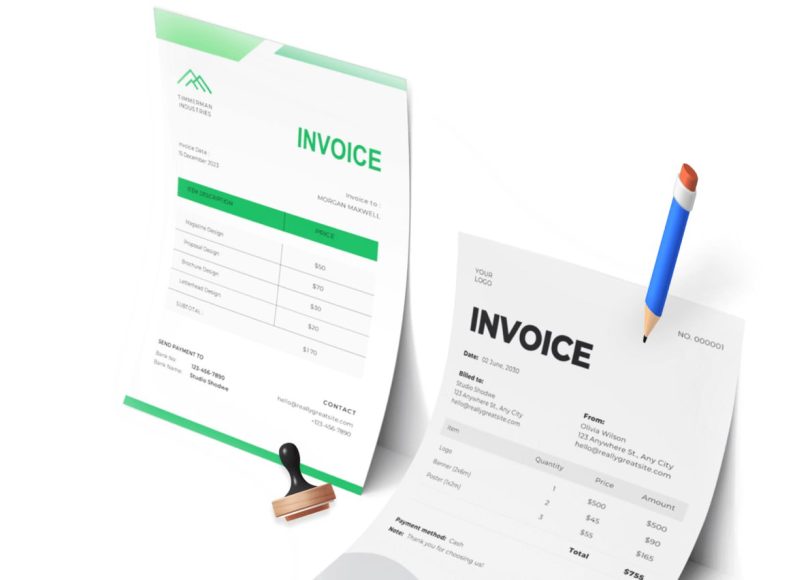What Makes CSV and Excel an Essential Pair
Excel’s native format supports advanced features like formulas, pivot tables, and macros. However, when transferring data between systems or exporting reports, CSV is often the preferred format due to its simplicity. Unlike proprietary formats, CSV files can be generated and opened by virtually any spreadsheet or database software.
Despite this compatibility, simply opening a CSV file in Excel without adjusting settings can lead to problems. Misinterpreted delimiters, dropped leading zeros, or incorrectly converted dates are just some of the issues that arise. These can affect the accuracy of financial reports and operational insights.
Common Errors When Opening CSV Files
Opening a CSV file in Excel by double-clicking often results in:
- Columns merging due to wrong delimiter assumptions
- Loss of data, like leading zeros in accounts or postal codes
- Improper date conversions based on local settings
- Encoding errors that render foreign characters unreadable
Such issues are amplified when dealing with international data sources or multiple contributors using varied system locales. That’s why importing CSV data with Excel’s built-in tools offers more control and preserves the structure of your dataset.
The Four Main CSV Formats Supported by Excel
Excel supports four CSV types:
- CSV UTF-8 (Comma-delimited)
- CSV (Comma-delimited)
- CSV (Macintosh)
- CSV (MS-DOS)
These variants differ slightly in encoding and compatibility, but all serve the same purpose—organizing data into rows and columns using a delimiter such as a comma or semicolon. UTF-8 is recommended for handling special characters or multilingual data, which is especially useful in global financial reporting.
Why Opening a CSV File Directly Often Backfires
When you double-click a CSV file, Excel applies default regional settings to interpret the data. This includes assumptions about delimiters and date formats, which may not match those used in the file. For instance, U.S. versions of Excel expect commas, while many European regions default to semicolons.
This mismatch can result in disorganized columns or unreadable content. To maintain accuracy, it’s best to import the CSV through Excel’s data tools rather than opening it directly.
Preparing Your CSV File Before Import
If your CSV was originally saved as a text file, convert it to .csv using Notepad or another text editor. Save the file with a “.csv” extension and make sure it’s encoded in UTF-8 if it contains non-English characters. This ensures that Excel interprets the file correctly during import.
Also, review the structure of your file to confirm that each data point is correctly delimited and that the headers are labeled accurately. Doing this upfront minimizes post-import cleanup.
Using the Import Function in Excel
To correctly import a CSV file into Excel:
- Open a new workbook or worksheet.
- Click on the “Data” tab.
- Choose “From Text/CSV.”
- Browse to select your CSV file.
- Click “Import” to launch the preview dialog.
- Adjust the delimiter if Excel does not auto-detect it correctly.
- Set the data type for each column, especially to “Text” for fields with leading zeros or long IDs.
- Review the preview window and confirm all columns align properly.
- Click “Load” to insert the data into your spreadsheet.
This process ensures a controlled, accurate import and prevents Excel from altering the data during the transition.
Managing Regional Settings and Delimiters
The delimiter in your CSV file is critical. While commas are standard in the United States, other regions may use semicolons, tabs, or pipes. If the delimiter does not match Excel’s expectations, columns may merge into a single field.
To ensure Excel recognizes the correct delimiter, manually specify it during import. Adjusting the region settings in Excel or the operating system can also help, but it’s often easier to control the process using the import wizard.
Choosing the Right Data Format During Import
During the import, you’ll be prompted to assign formats to each column. Always set columns containing account numbers, IDs, or zip codes to “Text” to preserve leading zeros. For currency, select the appropriate numerical format, and for dates, verify the format matches what you expect.
This step is essential in financial applications where even a single formatting mistake can lead to reconciliation issues or incorrect reporting.
Handling Special Characters and Encoding Issues
If your CSV includes foreign languages or special characters, use the UTF-8 format. When saving from Notepad, choose UTF-8 in the encoding dropdown. This prevents issues like accented characters appearing as question marks or squares.
Excel handles UTF-8 better in recent versions, but always double-check after import that all characters display correctly.
Verifying the Integrity of Imported Data
Once the data is imported, scan your worksheet for:
- Column misalignment
- Missing rows or cells
- Incorrect values in date or currency fields
- Unexpected format changes
Compare the spreadsheet to the original CSV using a text editor or software that maintains the raw structure. This ensures nothing was lost or changed during import.
When to Use CSV Instead of Excel Formats
Use CSV when:
- Sharing data between systems with different software
- Uploading information to financial applications or APIs
- Transferring records in batch format
- Ensuring a clean export without formulas or formatting
While XLSX offers richer features, CSV is optimal for data transfer. After importing into Excel, you can always save your file as an XLSX to apply formulas, visuals, or advanced analytics.
Troubleshooting Common Import Problems
If your spreadsheet looks wrong:
- Check the delimiter used in the original file
- Re-import and manually set all columns to “Text”
- Re-save the CSV with UTF-8 encoding.
- Confirm your version of Excel supports the import tool..
You may need to repeat the import using adjusted settings if the first attempt results in broken data.
Building Confidence with Clean Data Imports
Importing CSV files into Excel doesn’t have to be risky or time-consuming. By learning how to properly import and format these files, you build trust in your data and streamline your workflows.
Whether you’re managing budgets, reconciling accounts, or analyzing business metrics, a clean CSV import sets the foundation for accurate decisions. Take control of the import process, and Excel will become a powerful partner in your data management toolkit.
The Role of Delimiters in CSV File Structure
CSV files store structured data using a delimiter—a character that separates one data field from another. Although the name implies commas are always used, this isn’t always true. Depending on the system or locale that created the file, the delimiter could be a semicolon, tab, pipe, or space. The correct delimiter is essential for Excel to recognize and organize the data into columns properly.
For example, a file with semicolons instead of commas may appear as a single column of jumbled data if Excel expects commas by default. Understanding how delimiters work—and how to adjust Excel to handle them—is critical for clean data import.
Why Different Delimiters Are Used Around the World
In the United States, commas are the standard delimiter in CSV files. However, many European and Latin American countries use semicolons instead, because commas are often reserved for decimal points. Other delimiters, like tabs or pipes, are chosen for clarity when the data contains commas or semicolons in the text fields.
These regional preferences can create issues when importing data into Excel. If Excel is set to interpret commas but receives a semicolon-delimited file, it won’t break the data into proper columns. The result is a spreadsheet filled with poorly structured or unreadable information.
How Excel Determines Which Delimiter to Use
Excel doesn’t always ask which delimiter to use—it often assumes based on your system’s regional settings. These settings define not only your default date and time formats but also how Excel interprets characters in CSV files. If your file’s delimiter doesn’t match your computer’s regional setting, Excel might misinterpret the structure of the entire file.
You can change your system settings or adjust them within Excel during import, but relying on auto-detection often leads to formatting issues. This is especially true when dealing with international datasets or importing files from cloud-based financial platforms.
How to Identify Which Delimiter Your CSV File Uses
Before importing a CSV file into Excel, it’s important to identify which delimiter is used. You can do this by opening the file in a plain text editor like Notepad. If the fields are separated by commas, it’s a standard CSV. If you see semicolons, pipes, or tabs, take note.
When working with a CSV exported from an online financial tool, the delimiter might not match your system defaults. Recognizing this in advance prevents problems later during import.
Manually Selecting the Delimiter in Excel
To override Excel’s default behavior:
- Open a blank workbook.
- Go to the “Data” tab.
- Select “From Text/CSV.”
- Choose the CSV file and click “Import.”
- In the preview dialog, click “Transform Data.”
- Select “Delimiter” from the top options.
- Pick the appropriate delimiter based on what you saw in the raw file.
- Finish the import and review the preview before inserting the data.
This gives you full control over how Excel splits the data and ensures accuracy.
Custom Delimiters and Advanced Import Scenarios
In some cases, your CSV file might use a custom delimiter, like a pipe symbol (|) or even a tilde (~). These are often used when the data contains commas or semicolons within the values themselves. For example, a financial note might include a description like “Paid on January 1, 2024,” which would break a standard comma-separated field.
To handle custom delimiters:
- Open the CSV in a text editor to confirm the character used.
- During import in Excel, choose “Custom” from the delimiter options.
- Enter the character manually, and Excel will split the data accordingly.
This method is particularly helpful when importing financial statements, expense breakdowns, or transaction logs with text-rich notes.
Adjusting Windows Regional Settings for CSV Compatibility
If you regularly deal with files from specific regions, changing your computer’s regional settings might make the process smoother.
To do this:
- Open the Control Panel.
- Click on “Clock and Region.”
- Choose “Region” and go to the “Formats” tab.
- Click “Additional settings.”
- Under “List separator,” change the character to match your target delimiter (comma or semicolon).
- Click OK and restart Excel.
Keep in mind that this affects all CSV files opened on your system, so use this setting change only if you’re consistently working with one region’s data formatting.
Why Universal UTF-8 Encoding Helps with Delimiter Recognition
Using UTF-8 encoding when exporting or saving a CSV file can also reduce delimiter-related issues. UTF-8 ensures that the text is interpreted correctly, even if it includes special characters or non-Latin alphabets. This encoding method is supported by most modern applications, making your file easier to work with in Excel.
When saving a file from a text editor, always select UTF-8 encoding. This improves compatibility and reduces problems with foreign currency symbols, multilingual content, and embedded punctuation.
Fixing a Failed Import Due to Delimiter Errors
If you accidentally import a file with the wrong delimiter:
- Don’t panic—close the file without saving.
- Reopen a blank worksheet.
- Use the proper import workflow with a known delimiter.
- If needed, edit the original CSV in a text editor to confirm or adjust the delimiter.
It’s also helpful to run a short test by copying a few rows into a new file and testing the import process on that smaller sample first. Once everything aligns properly, you can proceed with the full file.
Avoiding Delimiter Conflicts in Shared Files
When teams share CSV files across different systems, conflicts can arise. One person might export a comma-delimited file from a U.S.-based platform, while another receives a semicolon-delimited version from a European counterpart. Standardizing how files are saved and shared can solve this problem.
Encourage team members to:
- Use UTF-8 encoded CSVs.
- Standardize delimiters based on team agreement.
- Always include header rows.
- Communicate the file structure clearly in the documentation.
Having clear guidelines helps avoid confusion and improves consistency across your workflow.
When to Convert Delimiters Manually
Sometimes, you’ll need to change the delimiter yourself before importing into Excel. If you receive a file using a non-standard delimiter, open it in a text editor and use Find and Replace to convert it.
For example:
- Replace every semicolon with a comma.
- Save the file under a new name with a “.csv” extension.
- Then import it into Excel using standard comma-delimited settings.
This manual fix is quick and effective when automated tools fail or the file is too complex to re-export from its original system.
Delimiter Management is Key to Clean Imports
Proper handling of delimiters is one of the most overlooked aspects of CSV file import, yet it’s critical for preserving the structure and meaning of your data. When importing financial transactions, budget summaries, or client records, the delimiter defines how Excel builds the spreadsheet.
Misplaced values or merged columns can distort financial reports or disrupt data models. By being proactive about delimiter recognition, configuration, and correction, users can ensure clean, organized imports every time.
Getting Comfortable With Multiregional Data Imports
As businesses expand globally, professionals increasingly deal with datasets from multiple regions. Understanding how to handle different delimiter types becomes essential. By following best practices and using Excel’s import tools properly, you can manage multiregional CSV files without data loss or confusion.
Importing data from systems that don’t use the same default settings as yours no longer has to be a hurdle. With a few adjustments, even complex files become manageable.
Why Data Loss Happens During CSV Imports
When users open CSV files in Excel without adjusting settings, they often lose important information. This can include dropped leading zeros, misinterpreted long numbers, incorrect date formats, or misplaced text fields. These errors occur because Excel automatically tries to convert data into what it assumes is the most logical format, which can be a problem for financial records and structured databases.
For example, a product code like “00123” might be changed to “123,” which compromises the integrity of the data. Similarly, transaction dates might be interpreted in a different format than intended, depending on the regional settings.
Understanding how Excel handles data upon import is the first step in preventing these common losses.
The Danger of Excel’s Automatic Data Conversion
Excel applies built-in rules to identify numbers, dates, and text. If a CSV file includes data that resembles a date, Excel might convert it automatically. This can be especially problematic when importing account codes, serial numbers, or IDs that contain dashes or slashes. A string like “10-12” might be turned into October 12th or even a numerical value, depending on system settings.
This auto-formatting behavior cannot be turned off when opening a file directly, but it can be controlled by importing the file and setting each column’s data type manually.
Preserving Leading Zeros in Financial Codes
Many CSV files contain values like invoice numbers, zip codes, or bank account identifiers that begin with one or more zeros. Excel will strip these by default, converting “000987” into “987.”
To prevent this:
- Always import the CSV using the “From Text/CSV” feature.
- During import, manually assign the “Text” data format to the relevant columns.
- Confirm that all entries retain their original length before saving the file.
Preserving leading zeros is critical for consistency, especially in accounting software and compliance reports.
Handling Long Numeric Values in CSV Files
Another issue occurs when Excel converts long numerical strings into scientific notation. For instance, a 16-digit credit card number like “1234567890123456” may appear as “1.23457E+15,” making it unreadable and inaccurate.
To avoid this:
- Mark these columns as “Text” during the import process.
- If you forgot and already opened the file, close it without saving, and re-import it using the proper settings.
- Never rely on Excel’s default number formatting for sensitive numeric fields.
Preserving the original format is especially important in billing systems and transaction logs where accuracy is essential.
Protecting Date Values from Format Conflicts
Date fields are particularly vulnerable to misinterpretation. A date written as “03/04/2025” might be read as either March 4th or April 3rd, depending on the system’s locale. This discrepancy can cause major confusion in project timelines, financial reconciliations, and audit records.
To handle this:
- Verify the date format used in the source file.
- Set the column data type to “Text” during import to prevent automatic conversion.
- After import, apply a uniform date format across the worksheet to ensure consistency.
Using text formatting first and applying date formats manually is the safest route for ensuring your data behaves correctly.
Managing Text Qualifiers in Complex Data Sets
In CSV files, text qualifiers—usually double quotes—are used to preserve the integrity of fields that include commas, line breaks, or other delimiters. For instance, a note field with the entry “Paid on April 10, 2025” needs to be wrapped in quotes so Excel does not break it into two columns.
During import:
- Make sure the correct text qualifier is selected (commonly the double quote).
- Check that multi-word fields are being treated as single data points.
- Verify that quotation marks are not being imported as part of the data.
Failing to properly configure this can result in broken sentences, lost words, or misaligned columns.
Setting Column Data Types the Right Way
When importing CSV files, Excel allows users to define how each column should be treated. This is your best opportunity to prevent data corruption or reformatting.
Here’s how to handle it:
- After selecting the file to import, choose the “Delimited” option in the import wizard.
- Assign “Text” to all non-numeric fields, including zip codes, product IDs, and comments.
- Use “Date” or “Number” only when you are sure the data will be interpreted correctly.
This step may take a few extra minutes, but it guarantees that your spreadsheet will reflect the CSV file accurately.
Avoiding Column Misalignment Issues
Sometimes, Excel will place entire rows of CSV data into a single column if the delimiter is misinterpreted or the text qualifier is missing. This creates a messy spreadsheet that’s difficult to work with.
To prevent this:
- Always inspect the delimiter and text qualifier settings during import.
- Preview the layout of your data before completing the process.
- If the file structure still looks incorrect, review the original file in a text editor.
Column alignment is essential for data analysis, pivot tables, and automated financial reports.
Verifying Imported Data for Accuracy
After importing your CSV file, it’s essential to double-check the results:
- Look for unexpected formatting changes.
- Compare a few records to the source file for consistency.
- Pay attention to numeric fields, especially those with long digits or decimal places.
- Review all date entries for correct formatting.
Running this quick validation ensures that your spreadsheet is accurate and ready for further analysis or sharing.
Using Templates to Standardize Future Imports
If you routinely import the same kind of CSV file, consider creating a template workbook with pre-configured column formats. This helps eliminate repetitive steps and reduces the risk of formatting mistakes.
To create a template:
- Import one file correctly using the full process.
- Save the workbook with headers and empty rows beneath them.
- Use this workbook for future imports by copying and pasting new data in.
Standardizing the format streamlines recurring data tasks and maintains consistency across projects.
Working With CSV Files From External Systems
Many business systems—such as inventory platforms, payroll processors, or customer databases—export data in CSV format. These files often come with their own structure, encoding, and delimiters.
When importing:
- Check for headers and confirm field order.
- Validate that special characters or language-specific symbols are preserved.
- Clean the file before import by removing extra blank rows or unnecessary formatting.
Maintaining clean source files improves the quality of your spreadsheets and simplifies financial reporting workflows.
Establishing a Clean Data Import Workflow
Developing a standard workflow for importing CSV files into Excel minimizes human error and enhances data reliability. Include steps like reviewing the delimiter, selecting appropriate formats, preserving original field lengths, and validating the final spreadsheet.
This is especially useful when managing vendor records, audit data, and monthly reporting tasks where precision is non-negotiable.
Building Trust Through Data Integrity
Inconsistent imports lead to downstream issues, from misreporting in financial statements to flawed forecasts in planning tools. Taking control of the CSV import process establishes trust in your data.
Accuracy starts at the point of entry. By avoiding shortcuts and configuring Excel’s import process carefully, you safeguard the value of your financial, operational, and administrative records.
Why Advanced Importing Matters for Modern Workflows
As business data becomes more complex, professionals working in finance, operations, and data analytics must handle increasingly large and varied datasets. CSV files are still widely used for importing and exporting data due to their universal structure. However, handling them effectively in Excel requires more than just basic importing.
Whether managing procurement reports, client records, or large data exports from cloud platforms, a deeper understanding of Excel’s import capabilities helps prevent errors, streamline analysis, and reduce time spent on corrections.
Leveraging Power Query for Automated CSV Imports
Power Query is one of the most powerful tools available within Excel for importing and transforming CSV files. It allows users to connect to external data sources, clean and shape data automatically, and refresh datasets with a single click.
To use Power Query with CSV files:
- Open Excel and go to the “Data” tab.
- Select “Get Data” and choose “From File” > “From Text/CSV.”
- Navigate to your CSV file and import it.
- Use the Power Query editor to filter rows, split columns, change data types, and rename headers.
- Click “Close & Load” to insert the transformed data into your workbook.
This approach not only improves control over how data enters your spreadsheet, but it also allows for future automation if the same file format is used regularly.
Scheduling Automatic Data Refreshes for Recurring Files
When working with CSV files that are updated regularly—such as daily sales logs, monthly financial summaries, or system exports—Excel’s Power Query feature can be configured to refresh automatically.
To schedule a refresh:
- Load the CSV file using Power Query.
- Save the workbook with query connections intact.
- In Excel, go to the “Data” tab and choose “Queries & Connections.”
- Right-click the query and set it to refresh on open or at timed intervals.
This reduces manual effort, prevents the need for repetitive imports, and ensures that your spreadsheet always reflects the latest available data.
Creating a Data Validation Layer for Imported CSV Files
Even with advanced importing, it’s critical to validate your data post-import. A validation layer helps identify anomalies, missing values, or outliers before the data is used for reporting or decision-making.
Here’s how to implement it:
- Add conditional formatting rules to highlight cells with unexpected values.
- Use Excel’s built-in “Data Validation” feature to restrict inputs within certain ranges or lists.
- Set up formulas to flag inconsistencies, such as mismatched dates or negative totals where they’re not expected.
This added control ensures high-quality data before it feeds into reports, dashboards, or performance metrics.
Combining Multiple CSV Files into a Single Dataset
When working with multiple CSV files—such as weekly logs or segmented reports—it’s inefficient to import each file manually. Excel can combine these into one dataset using Power Query or VBA scripting.
To combine using Power Query:
- Place all CSV files in a single folder.
- In Excel, go to “Get Data” > “From File” > “From Folder.”
- Select the folder with your CSV files.
- Use the query editor to combine, clean, and structure the data.
- Load the combined data into a new worksheet.
This technique simplifies multi-file analysis and ensures consistency across entries.
Using Named Ranges and Tables to Organize Imported Data
Once your CSV file is imported, converting the range into a structured table allows for easier filtering, sorting, and referencing in formulas or pivot tables.
Steps to convert data to a table:
- Click anywhere in the imported data.
- Press Ctrl + T or choose “Format as Table” from the toolbar.
- Name the table from the Table Design tab.
This setup makes your spreadsheet dynamic and more manageable as new rows are added, especially during future data refreshes.
Protecting and Locking Imported Data in Excel
To avoid accidental changes to imported data, apply protection to your worksheet or workbook. This is especially useful when sharing reports or dashboards that draw from the imported dataset.
You can protect a worksheet by:
- Right-clicking the sheet tab and selecting “Protect Sheet.”
- Setting a password and deselecting features you don’t want users to modify (e.g., formatting, editing, or deleting data).
This keeps the integrity of the imported dataset intact while allowing users to interact with calculated fields, filters, or charts.
Linking Imported CSV Data to Dashboards and Reports
Once the CSV data is imported and structured, you can create dashboards and reports that automatically update when the source file is refreshed. Using pivot tables, charts, and summary tables linked to your imported data can give stakeholders real-time visibility into business performance.
Recommended steps:
- Create pivot tables based on the structured table or query result.
- Insert charts or slicers for interactivity.
- Reference imported fields using Excel formulas to create summary metrics.
- Use slicers to enable filtered views of your data by department, region, or time frame.
These linked components create living documents that evolve with the underlying data.
Cleaning Imported Data with Built-in Excel Functions
Despite best efforts, some CSV files include inconsistent or messy entries. Excel’s built-in functions help clean and normalize data post-import.
Useful functions include:
- TRIM() to remove extra spaces
- SUBSTITUTE() to replace characters
- TEXT() to reformat dates or numbers
- IFERROR() to handle calculation issues
- LEFT(), RIGHT(), and MID() to extract substrings
Applying these tools in helper columns helps you refine raw data without altering the original import.
Best Practices for Securely Storing Imported CSV Files
To avoid losing original data or importing outdated versions, develop a secure and organized storage system for your CSV files.
Best practices:
- Create a folder structure based on dates, projects, or departments.
- Use clear naming conventions to identify a file’s purpose and date.
- Lock source folders if the data is sensitive.
- Keep a read-only backup of the original file for traceability.
Secure storage practices reduce errors and ensure compliance in regulated environments.
Exporting Cleaned Excel Data Back to CSV
After processing, cleaning, and analyzing data in Excel, you may need to export it back to a CSV format for use in other systems. To preserve formatting and field structure:
- Save the Excel file as a CSV UTF-8 format.
- Review the exported file in a text editor before sending it or uploading it.
- Avoid including formulas, charts, or conditional formatting that cannot be preserved in a flat file.
This ensures compatibility and readability across external applications, especially for financial uploads or client data transfers.
Conclusion:
Manual importing of CSV files can work in small-scale scenarios, but for recurring or large-scale data tasks, it’s better to embrace automation and structured workflows. By using tools like Power Query, templates, and validation rules, you turn a basic data task into a reliable process.
These techniques not only prevent data loss and formatting errors but also allow your team to spend more time analyzing and less time fixing. Properly managed CSV data supports everything from quarterly reporting to ad hoc analytics.
For organizations dealing with regular data exchange, building a scalable system for managing CSV imports is essential. This includes standardized procedures, training documentation, and the right use of Excel’s built-in capabilities.
The more structured and consistent your approach, the more value you extract from your spreadsheets. As data volume and complexity grow, so does the importance of importing CSV files the right way.