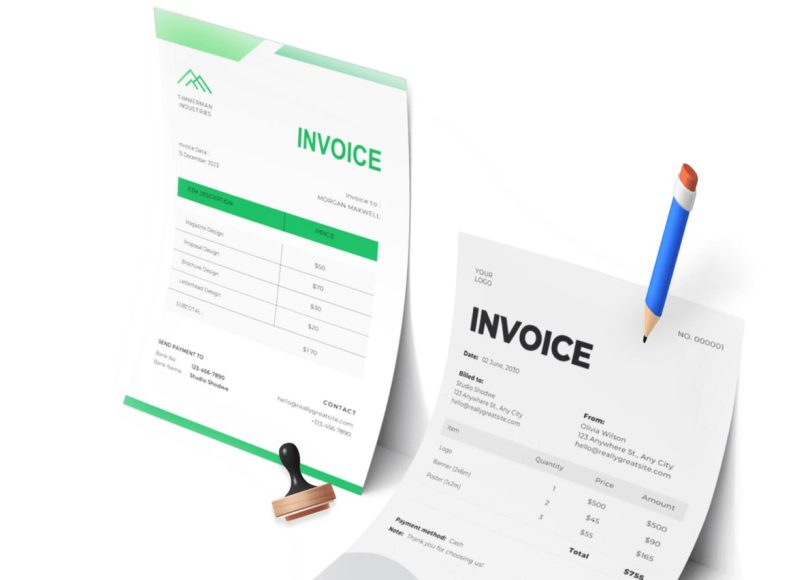Understanding Project-Based Time Tracking
In this system, time tracking is structured around projects. This setup ensures that every minute tracked is tied to a specific, organized entity—be it a client project, internal task, or long-term contract. Before any time entry can be made, a project must be created, serving as a container for all future logs associated with that workstream.
Creating a New Project
To begin, navigate to the time tracking section of your account dashboard and select projects. The interface provides a clean view of all your current projects. Click on the new project button to initiate the creation of a fresh entry. The form requests essential information such as the project name. While optional, notes can be added to provide context, clarify the purpose of the project, or include details for team members.
An important option on the form is the active checkbox. By default, this should be selected to ensure the project is ready for immediate use. Deactivating a project hides it from ongoing activity logs but keeps the data intact for historical purposes. After entering the necessary details, click save. The project now appears in your projects list and is ready for time entries.
Maintaining an Organized Project List
As businesses grow and take on more assignments, it’s easy for the list of projects to expand rapidly. It’s recommended to keep the project list tidy by deactivating completed projects and archiving internal work that no longer requires updates. Periodic reviews of the list help prevent clutter and keep the focus on active assignments.
Using Clear Naming Conventions
Consistency in naming conventions makes navigating your projects much easier. Consider including the client name, service type, and project date. For example, instead of using vague names like “project 1,” try “Smith and Co – Website Redesign – Q2 2025.” These practices improve searchability and reduce errors during time entry.
Collaborative Project Notes
Project notes aren’t just a supplementary field—they can be a practical tool for internal coordination. You can outline scope definitions, list deliverables, and specify time limits. For teams using the same invoicing system, this becomes a lightweight project brief that reduces the need for additional tools.
Revisiting and Editing Projects
Over time, you may find the need to adjust the name of a project, update its notes, or clarify its status. To do this, navigate to the projects screen under time tracking, then click edit next to the desired project. The editing interface mirrors the creation process and allows you to make updates as necessary. After making your changes, click save to finalize them.
Safeguarding Against Mistakes
Because projects act as anchors for all time entries, it’s important to be cautious with edits. Avoid renaming projects in a way that may cause confusion with past invoices. If you must substantially change a project, consider creating a new one and archiving the old.
Deleting Projects When Necessary
If a project is created by mistake or is no longer needed, you can remove it. In the projects section, click the delete button next to the relevant entry. A confirmation prompt will appear, allowing you to confirm or cancel the deletion. While the system offers this capability, it’s wise to avoid frequent deletions to preserve your historical record. Instead, deactivating projects is often a better solution.
Why Project Management Matters
When used properly, the project system not only organizes your time tracking but also supports better analysis, more accurate reporting, and smoother invoicing. Each project becomes a central point of reference, making your workflow more traceable and systematic.
Planning Your Time Strategy
After setting up your initial projects, develop a consistent strategy for entering data and managing tasks. Group related work under shared projects or create sub-categories if applicable. This approach helps streamline reporting and improves insight into how resources are allocated.
Managing Teams Within Projects
If your account includes multiple users, ensure that team members are assigned the right access and permissions. Projects can be used to monitor performance by assigning different users to different tasks. This function is particularly useful for agencies or collaborative teams.
Regularly Reviewing Project Status
Make it a habit to periodically review the status of ongoing and completed projects. Use metrics such as time spent, progress made, and deliverables completed. Regular reviews allow for better forecasting and help determine whether additional resources are needed or if a project can be closed.
Integrating Project Notes With Tasks
Notes added during project creation can be expanded with task-specific comments. Encourage team members to keep track of decisions, feedback, and roadblocks in this section. These notes can also serve as a reference for client updates or internal reviews.
Avoiding Redundancy and Duplication
Keep an eye out for duplicated projects, especially when working with recurring clients or seasonal work. Reuse templates when possible and deactivate old projects to avoid clutter. Consistency improves efficiency and reduces the chance of billing discrepancies.
Documenting Project Lifecycles
Each project has a beginning and an end. Consider documenting the lifecycle of high-impact projects from planning to completion. These summaries can help with future estimations and serve as internal case studies for refining workflows.
Leveraging Past Project Data
Historical data from completed projects can be incredibly valuable. Use it to estimate time for future work, set client expectations, and improve quote accuracy. Past records also help in negotiating new contracts and evaluating project profitability.
Promoting Accountability Through Tracking
When users know that their time is being tracked per project, it promotes responsibility. Project-based tracking makes it easier to identify who worked on what, for how long, and with what outcome. This enhances internal transparency and client satisfaction.
Structuring Projects for Better Invoicing
Organize your projects in a way that aligns with how you invoice your clients. If your billing is milestone-based, consider setting up projects or subprojects that reflect those deliverables. This practice simplifies the invoicing process and makes your billing documents clearer.
Consolidating Internal vs External Projects
Some businesses track time spent on internal operations such as training or marketing. Separate these from client-facing work to avoid data contamination and ensure accurate profitability assessments. Tagging and categorizing can help distinguish between types.
Maintaining Long-Term Project Accuracy
Long-running projects often evolve in scope. Keep your records updated to reflect any changes in deliverables, timelines, or budgets. This not only helps with invoicing but also ensures that time entries continue to align with project objectives.
Establishing Clear Project Objectives
Before starting any project, define what success looks like. Establishing objectives such as deadlines, deliverables, and hours limits helps focus the team and measure progress. Clearly documented objectives should be revisited regularly to ensure alignment.
Using Projects as Learning Tools
Projects that were particularly successful or problematic can serve as case studies. Document lessons learned, both positive and negative, and apply them to future projects. This iterative process supports continual improvement and organizational learning.
Managing Project Portfolios
Larger organizations may manage dozens of simultaneous projects. Use categorization tools to group similar projects and identify trends. Strategic oversight of your project portfolio allows for better resource management and long-term planning.
Setting Permissions and Access Control
Restrict access to certain projects based on user roles. Sensitive or high-value projects should only be editable by authorized personnel. Implementing access control adds a layer of security and protects the integrity of your data.
Encouraging Team Collaboration
When multiple people work on the same project, communication becomes essential. Make the most of shared notes and time logs to stay aligned. A collaborative environment fosters efficiency and prevents duplication of work.
Preparing Your Data for Import
Efficient project management begins with organized data. Before importing projects into your time tracking system, take time to prepare your data file accurately. This reduces errors during import and ensures that your records are complete and coherent. The recommended tool for creating your import file is a spreadsheet editor, such as Excel, which allows you to lay out the data in a structured format.
Begin by opening a new spreadsheet. In the first row, label the A1 cell with “Project Name.” This header sets the column definition and acts as a reference point for the import tool. Below this header, input your project titles, one per row. If you have additional information such as notes or project status, you can add those in subsequent columns with appropriate headers. However, for a basic import, only the project name is required.
Once your project list is complete, save the file in CSV format. This format, which stands for comma-separated values, is widely compatible and ideal for imports. Most spreadsheet tools offer the option to save or export your file as CSV. Be sure to choose the comma-delimited option and verify that no special characters or formatting anomalies are present in your data.
Accessing the Import Function
After preparing your CSV file, the next step is to import it into your time tracking system. Start by logging into your account and navigating to the section where projects are managed. Here, you’ll find an import button, typically located in a prominent position such as the top-right corner of the screen. Clicking this button initiates the importing wizard, a multi-step process designed to walk you through uploading and mapping your data.
The first screen in the importing wizard is the import options step. This is where you select your prepared CSV file and configure basic settings. Click the browse button to locate and upload the file from your computer. Then, in the delimiters section, choose comma-separated as your format. This ensures the system reads your file correctly, recognizing each comma as the divider between fields.
One key option on this screen is the checkbox for importing the first row. If your file includes headers in the first row—such as “Project Name”—leave this box unchecked. If it contains only data with no labels, then the checkbox should be selected. This distinction helps the system correctly interpret the structure of your file.
Mapping System Fields
Once you complete the initial setup, click next to proceed to the field mapping stage. This step is critical, as it defines how your data will populate the system’s fields. The mapping interface displays two primary columns: system fields and corresponding fields from your file. The system fields column lists all the data points the platform can receive. Required fields are marked with an asterisk, indicating that a value must be provided for successful import.
Some fields also include a chain link icon. This symbol represents a unique identifier—one that must be distinct across all records. For example, if the project name is set as a unique field and you attempt to import a duplicate name, the system will either update the existing entry or skip the import, depending on your chosen settings.
Use the dropdown menus in the second column to select the corresponding data from your file. For instance, match “Project Name” in the system fields column with the “Project Name” column in your file. If you are importing only basic data, such as the project name, your mapping will be minimal but sufficient. Make sure that all required fields are mapped appropriately.
Controlling Import Behavior
During the mapping process, you may notice a checkbox labeled “Update existing projects with new data.” This setting determines whether the system should overwrite records that match an existing identifier. If checked, the system will search for existing projects with the same unique field value and update them with new data. If unchecked, duplicate entries will be ignored, and the import will proceed without affecting existing records.
In most cases, especially when importing a new batch of projects, it’s best to leave this box unchecked. This approach minimizes the risk of unintentional overwrites and ensures that only new entries are added. For organizations that periodically update large volumes of data, this feature offers flexibility but should be used cautiously.
Once all mappings are confirmed, click the import button to begin the final step. The system will now process the data, creating or updating project records based on your configurations.
Monitoring the Import Process
After initiating the import, the system begins to parse and load the data into your project list. Depending on the file size and system performance, this step may take a few seconds to a few minutes. A progress bar or status indicator usually provides real-time feedback. Once the process is complete, a summary of the import is typically displayed.
It may include the number of records successfully imported, skipped, or rejected. If any entries fail to import, the system may offer error messages or downloadable logs to help diagnose the problem. Common errors include missing required fields, invalid formats, or duplicate records when the update option is disabled.
Review this summary carefully to ensure the data was imported correctly. If issues are found, correct your CSV file and repeat the import process. Retesting with a smaller batch before a full-scale import is also a good practice to minimize errors.
Verifying Imported Projects
After a successful import, navigate back to the project listing interface to view your newly added entries. Verify that the projects appear in the list, are correctly labeled, and are marked as active if required. Spot-check a few entries to confirm that notes or other optional data have been imported properly. This validation step ensures data integrity and gives you confidence that your records are accurate.
Imported projects are now available for use across your time tracking activities. They can be assigned to users, used in reports, or included in invoices. The consistency of imported data supports better tracking, cleaner interfaces, and more efficient project management.
Maintaining Data Consistency
To maintain the quality of your project data, establish internal guidelines for naming conventions and data formatting. When importing from CSV files, ensure that all team members follow the same structure. Consistency in project names, categorization, and notes reduces confusion and supports easier navigation.
Avoid introducing abbreviations or unclear labels unless they are widely recognized across your team. When working with clients, consider including the client’s name as part of the project title to facilitate billing and communication.
Organizing Large Imports
If your business manages hundreds of projects, consider organizing your imports into batches. This not only improves import speed but also makes troubleshooting easier if problems arise. Use separate files for different clients, departments, or types of work. Batch importing can also support periodic updates and reviews of project data.
For teams that frequently onboard new clients or start recurring projects, keep a master CSV template that can be updated as needed. This reduces the effort required to recreate formatting each time a new batch of projects is introduced.
Preventing Data Overwrites
One of the key concerns during imports is the potential for accidental data overwrites. While the import wizard provides options to control this, users should remain vigilant. Always double-check whether the update option is selected and consider exporting your current data before importing new records. This backup provides a safeguard in case corrections are needed.
Data overwrites can be especially problematic if historical information is lost. For this reason, make use of project deactivation rather than deletion or overwriting whenever possible. This approach preserves your audit trail and protects against unintended changes.
Incorporating Additional Fields
As your tracking needs evolve, you may want to include more information in your project records. While the basic import includes only the project name, the system can support additional fields such as project description, department, or deadlines. To include these, simply add new columns in your CSV file with clear headers and map them during the import process.
Keep in mind that every added field increases the complexity of your import. Ensure that the data in each new column is clean, formatted consistently, and meets the system’s requirements. This proactive approach allows your records to grow in sophistication without compromising stability.
Creating Templates for Reuse
To streamline future imports, create and maintain import templates. These templates can include field headers, sample data, and formatting guidelines. Save these files in a shared location so all team members can access and use them. Standard templates promote consistency across departments and improve the efficiency of administrative tasks.
Templates are especially helpful for companies that deal with recurring projects or standardized contracts. A well-designed template reduces setup time and supports compliance with internal documentation standards.
Automating Data Imports
For larger businesses or those with regular data updates, automation may be a viable solution. While manual imports work well for small batches, automated imports from internal systems or spreadsheets can save time and reduce errors. Although more technical in nature, these automations can often be configured using scripts or integration tools.
Before implementing automation, ensure that your data sources are clean and reliable. Any error in the source file can be amplified through automation, so proper validation and oversight remain essential. Automation is most effective when paired with ongoing monitoring and periodic audits.
Enhancing Accuracy with Pre-Checks
Before every import, conduct a data pre-check. This means verifying that your CSV file includes all necessary fields, lacks duplicates, and adheres to established naming conventions. Pre-checks can catch common issues before they become problems and reduce the number of failed imports.
Simple actions such as running a spell check, confirming the file format, and sorting the list alphabetically can improve the overall quality of your data. These steps, though small, contribute to long-term data reliability and reduce administrative friction.
Keeping Your Project List Clean
After importing new projects, perform a review to clean up old, inactive, or duplicate entries. Maintaining a tidy project list reduces confusion and improves system performance. Use filters to sort by date, status, or client to identify which records may no longer be needed. If in doubt, deactivate rather than delete.
A clean and organized project list improves usability and makes it easier to find what you need. This is particularly valuable when running reports, preparing invoices, or reviewing team performance.
Setting Up Post-Import Workflows
Once your projects are imported, consider what workflows should follow. Assign projects to team members, schedule work, and begin logging time entries. Set internal milestones and create a timeline for deliverables. A well-executed import is the foundation for productive work ahead.
By aligning your imported data with business processes, you ensure that every project serves its intended purpose. Whether for billing, tracking, or analysis, well-managed project data supports organizational efficiency and growth.
Assigning Projects to Team Members
Once your projects are imported and set up, the next step in efficient time tracking is assigning them to team members. Assigning responsibilities ensures that every project has accountability and allows users to begin logging time accurately. Navigate to the project management interface and select a specific project. Most systems will have an option to manage or assign users within the project settings.
Select the team members who should have access to the project. Depending on your organization’s needs, you may choose to assign multiple users to one project or restrict access to a specific group. Assigning roles or permissions can further streamline operations, allowing team leaders to oversee progress while general staff members contribute work entries.
Clear assignments prevent overlap, miscommunication, and missed deadlines. They also help in tracking performance metrics and project completion rates. Ensure that each team member understands their role within the project and knows how to access and log their time.
Managing Time Entries by Project
After assigning users, the next focus is on tracking time entries. Each user assigned to a project can begin recording their work hours, specifying the nature of tasks and the amount of time spent. Time entries should be detailed enough to reflect the scope of work, yet concise to facilitate quick reviews.
Users should be encouraged to log time entries daily or at the end of each work session. Delayed logging can lead to inaccuracies and forgotten tasks. Fields such as task description, hours worked, and date are typically required. Some systems may allow attaching comments or file references to enhance the context.
Supervisors or project managers can review and edit these entries if necessary. Regular reviews help ensure that the recorded time aligns with project goals and client expectations. This process also aids in billing and payroll calculations, ensuring fair compensation and accurate invoicing.
Tracking Project Progress Through Reports
Effective project management relies heavily on monitoring progress. Time tracking systems often include reporting tools that offer insights into project status, time utilization, and employee productivity. Navigate to the reporting section and filter reports based on project names, users, time periods, or tasks.
These reports help identify trends, such as which projects consume the most time or which employees are handling the majority of tasks. Managers can use this information to rebalance workloads, adjust timelines, and improve efficiency. For clients, progress reports can serve as valuable updates and justification for billed hours.
Customizing your reports is also possible. You can choose specific columns, date ranges, and groupings to align with internal documentation standards or client needs. Exporting reports in PDF or spreadsheet formats enables sharing and archiving.
Analyzing Project Efficiency
Beyond raw hours worked, managers should assess how efficiently a project is progressing. Compare estimated time budgets with actual logged hours to evaluate performance. A consistent pattern of overages may suggest issues such as poor planning, scope creep, or resource misallocation.
Time efficiency metrics can also be tracked by task type. For instance, recurring tasks that take longer than average might require workflow optimization. Alternatively, if a team consistently completes certain projects ahead of schedule, their methods could be adopted more broadly.
Efficiency analysis helps uncover the strengths and weaknesses of your team’s workflow. Use these insights to streamline future projects and enhance team productivity.
Leveraging Historical Data for Forecasting
Historical data gathered from time tracking is an invaluable asset for forecasting future workloads. Review past projects of similar scope and note how many hours were required, what obstacles were encountered, and which team members were involved. These details help build more accurate project plans and avoid common pitfalls.
When planning new projects, use data from previous ones to create realistic timelines and cost estimates. For recurring clients, analyzing their past engagements allows you to offer refined service and allocate appropriate resources. This strategic use of past data strengthens your ability to forecast deliverables and manage expectations.
Integrating Project Timelines and Deadlines
Managing time tracking is not only about capturing work hours but also aligning them with deadlines. A project that accumulates hundreds of work hours but misses its due date can lead to client dissatisfaction. Integrating timelines into the project setup is key.
Include expected start and end dates in the project configuration. When users enter time, the system can alert them if they are approaching the project deadline or surpassing estimated hours. Managers can monitor these alerts and adjust resources or expectations accordingly.
Some platforms may allow calendar views or Gantt charts to visualize progress across all active projects. These tools make it easier to identify bottlenecks and ensure deadlines are met without compromising quality.
Using Notifications and Alerts
Automation features such as notifications and alerts play a vital role in maintaining project discipline. Set up alerts for key milestones, time overages, or idle projects. Team members can receive notifications when they are assigned to a project or when entries need to be submitted.
Reminders encourage timely updates and reduce administrative overhead. For example, if a project remains inactive for a specified duration, the system can notify managers to take action. This proactive approach helps maintain project momentum and avoids last-minute rushes.
Alerts can also assist with compliance. If your organization adheres to strict time-reporting standards, timely notifications ensure entries are completed correctly and on time. Compliance audits become easier when the data is consistently recorded.
Managing Multiple Projects Simultaneously
For teams handling numerous projects at once, staying organized is crucial. Time tracking tools usually support filtering, categorizing, or tagging projects to streamline navigation. Group projects by client, department, or type for easier management.
Dashboards can offer a consolidated view of ongoing work. These overviews show which projects are on track, which require intervention, and which are nearing deadlines. They also help team leaders allocate resources wisely by visualizing workload distribution.
When managing multiple projects, communication is vital. Hold brief check-ins or sync meetings to keep everyone aligned. Use the project data as a foundation for discussion, focusing on what’s going well and what needs improvement.
Adjusting Time Estimates Mid-Project
Despite the best planning, project timelines and resource needs often change. Be prepared to revise time estimates based on actual performance. If a project is taking longer than expected due to unforeseen complexities, update its timeline to reflect reality.
Revising estimates is not a sign of failure but of responsive management. It demonstrates that your team is adaptable and capable of course correction. Communicate changes clearly with stakeholders and update internal systems to keep all data synchronized.
Frequent reviews of time data help identify when adjustments are necessary. Use reports to compare original estimates with actual hours worked and apply those insights across your portfolio.
Handling User Permissions and Roles
Different users within your system will require varying levels of access. Configure roles and permissions to ensure security and usability. For instance, general team members may only need access to log time and view their projects, while managers might require broader access to edit entries and generate reports.
Define user roles during setup and adjust them as needed when responsibilities change. Access control not only protects sensitive data but also simplifies the user experience by removing unnecessary options from their interface.
Regularly review user roles to ensure they remain appropriate. When new employees are onboarded, provide training on how to navigate the platform and input data correctly.
Managing Project Lifecycles
Each project goes through a lifecycle, from creation to completion. Track your projects across these stages to maintain clarity and focus. Mark projects as active when they are in progress, pending if awaiting input, and completed once all work has concluded. Status updates help team members understand where their attention is needed and allow managers to archive old records.
Keeping inactive projects out of your main view declutters your workspace and improves system performance. Establish guidelines for closing a project, including final time entry reviews, client feedback collection, and final reports. This formal closure ensures that no lingering tasks are forgotten.
Creating Custom Views and Filters
As your list of projects grows, navigating them efficiently becomes a priority. Use filters to isolate specific types of projects, such as those for a particular client or department. Custom views can be saved to quickly access high-priority items.
Customize columns to show only the most relevant data, such as total hours logged, due dates, or assigned team members. Sorting and grouping options also make it easier to find what you need at a glance. Organized views reduce administrative time and improve focus. Encourage your team to create their own views that reflect their unique responsibilities and preferences.
Exporting and Archiving Data
Over time, your system will accumulate a large amount of project and time tracking data. To preserve this data for historical reference or compliance purposes, regularly export and archive old records. Most platforms support exports to spreadsheet or PDF formats.
Archived data can be useful for audits, performance reviews, or financial analysis. Set a schedule—perhaps quarterly or biannually—for data exports. Store the archives in a secure, organized location accessible to key personnel. By archiving completed projects, you not only safeguard valuable information but also improve the speed and performance of your system for ongoing work.
Supporting Invoicing and Payroll
Accurate time tracking feeds directly into your billing and payroll processes. Once time entries are confirmed and approved, they can be used to generate invoices or calculate wages. Ensure that each project’s time data is complete before beginning these financial tasks.
Categorize billable versus non-billable hours to streamline invoice generation. Similarly, use time data to confirm payroll hours, especially for hourly employees. Automating these processes reduces errors and saves time. Maintain audit trails by linking time entries to specific projects and tasks. This transparency supports client trust and internal accountability.
Building a Culture of Accountability
Ultimately, the success of any time tracking initiative relies on team participation. Build a culture where accurate logging is a shared priority. Emphasize how time data contributes to fair compensation, realistic planning, and improved work-life balance.
Provide regular feedback based on tracked data. Recognize high performers and identify areas for improvement. Use data not as a tool for control, but as a resource for collaboration and growth.
Offer training and support to ensure all team members feel confident in using the system. Continuous improvement in time tracking leads to better project outcomes and stronger organizational health.
Conclusion
Managing time tracking projects efficiently requires more than just logging hours—it involves structured planning, team coordination, and a keen eye on progress metrics. By creating clear project setups, assigning appropriate roles, and encouraging timely entries, businesses can lay a strong foundation for reliable data collection. This data, in turn, powers deeper insights into project performance, team productivity, and overall business efficiency.
Through careful monitoring, regular reporting, and responsive adjustments, project managers can keep initiatives aligned with deadlines and budgets. Utilizing historical trends and real-time alerts ensures a proactive stance in project oversight, reducing risks of overruns and unmet deliverables. When multiple projects are handled simultaneously, structured filters, customized views, and centralized dashboards become indispensable tools.
Beyond operational utility, a well-maintained time tracking system directly supports financial integrity through accurate invoicing and payroll, while fostering a workplace culture grounded in accountability and transparency. As teams grow and projects evolve, the insights gleaned from disciplined time tracking can serve as a compass—guiding decisions, refining strategies, and enhancing future outcomes. Ultimately, mastering time tracking practices empowers businesses to stay competitive, efficient, and client-focused in a dynamic professional landscape.