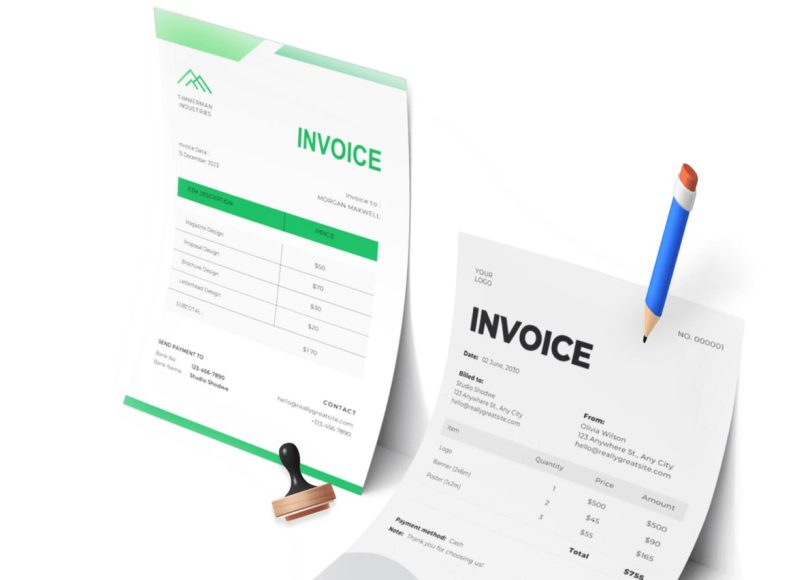Accessing the Product Management Interface
The starting point for product management lies in the dedicated product or service section within your invoicing system. Once logged in, navigate to the main dashboard and locate the section labeled products. From the dropdown or navigation menu, select the option to manage products.
This section leads you to a central location where you can view, add, edit, or delete product entries. The layout generally presents a table format showing all your current products, along with key details such as product names, unit prices, categories, and quantity defaults.
If you are new to the platform, the first visit here might show an empty table. Over time, this area will grow into a comprehensive inventory of everything your business offers.
Adding New Products or Services
Adding a product is the foundation of setting up your invoicing environment. You can create a new product entry by clicking on a button labeled create new item or add product. This opens a form where you input relevant details such as:
- Product name
- Product code
- Description
- Unit price
- Purchase cost or buy price
- Default quantity
- Product category
- Associated brand
- Barcode, if applicable
These details help create a reusable product profile that can be added to invoices, estimates, and quotations without retyping every time. For example, a digital agency might create an item named website redesign package with a detailed explanation of deliverables and pricing. Once saved, this service can be easily inserted into new client invoices with just one click.
Each field serves a specific purpose. The description tells your client what they are paying for, the unit price determines how the total cost is calculated, and the category allows you to group products for better reporting and filtering.
Why Consistent Product Entries Matter
Every time you retype a service or product on an invoice, you introduce opportunities for inconsistency. One team member may describe a service one way while another uses different language or pricing. This inconsistency can lead to confusion, billing disputes, and a lack of professionalism in your client communications.
Standardizing your product entries by creating reusable items helps maintain clarity and accuracy. It also speeds up invoice creation. Instead of typing a full product name, description, and price each time, you simply select it from your catalog, and all the fields populate automatically.
Another major advantage is version control. If your pricing or product description changes, you can update it in one place. Every new document you generate will reflect the latest information, eliminating the risk of outdated pricing.
Navigating the Product List Table
The managed products section is typically organized into a table view. Each row represents a single product, and columns display information such as name, category, unit price, and available actions.
Above the table, a search bar allows you to filter your product list by name or category. This is especially helpful for businesses with large inventories. You can quickly locate specific items without scrolling through every row.
To the right of each row, you will find an action button, often displayed in blue. Clicking this reveals options such as:
- Edit: Opens the product form with existing data so you can make changes
- View: Displays detailed product information in read-only mode
- Delete: Permanently removes the product from your inventory
For bulk actions, use the checkboxes next to each row. Select multiple items and then click the red delete button to remove them all at once. This is useful when cleaning up discontinued products or outdated services.
Structuring Your Product Database
As your product list grows, organization becomes more critical. Assign categories that group your products logically. For example, a printing company might use categories such as business cards, brochures, flyers, and packaging. Assigning a category to each item allows you to generate reports, apply filters, and understand which product lines perform best.
Brands are another useful classification. If your store offers products from multiple manufacturers or internal product lines, using a brand field helps segment the data. Don’t overlook the use of barcodes or product codes. These can be scanned during order fulfillment or tracked in integrated inventory systems. Codes also help prevent duplication of similar-sounding products and ensure that users select the correct item during invoice creation.
Using Default Quantities for Faster Billing
Default quantities make invoice creation even more efficient. If a service is typically sold in fixed units, such as a monthly retainer or a bundle of 100 printed pages, you can set a default quantity. This pre-fills the quantity field on invoices, although you can still override it manually as needed.
For example, a cleaning company might offer weekly cleaning as a recurring service. By setting the default quantity to four per month, the invoice automatically includes four sessions unless changed. This small detail saves time and supports consistent billing, especially for recurring or standard service packages.
Adding Products to Invoices and Estimates
The biggest advantage of maintaining a product catalog is how it integrates with other parts of the system. When creating an invoice, you’ll encounter a field or section where you can add items. Instead of typing product names and prices manually, you simply search for and select products from your database.
Once selected, all associated details such as description, pricing, and taxes are automatically applied. This not only speeds up the process but also ensures the invoice remains accurate and consistent.
Many systems allow you to adjust the item’s quantity or price on a per-invoice basis. For instance, if you’re offering a discount or a special rate to a specific customer, you can update the values temporarily for that document without changing the master record.
Editing and Maintaining Existing Products
Products change over time. Prices go up, services evolve, and descriptions need refinement. The edit feature lets you update these fields at any time. Locate the product in the table, click the action button, and choose edit.
Any edits you make will only apply to future documents. Previous invoices retain the original data to preserve historical accuracy. This separation ensures your reporting and client history remain intact, even as your catalog evolves.
It’s a good habit to periodically review your product list. Look for duplicates, outdated entries, or products that are no longer offered. Deleting or archiving unused items keeps your catalog clean and manageable.
Streamlining Large Inventories
If your business deals with hundreds or thousands of products, manual entry can become a bottleneck. In such cases, look for import options that let you upload multiple products at once. You typically prepare a spreadsheet with headers such as product code, name, description, unit price, category, and brand.
The system will guide you through uploading this file and mapping the spreadsheet columns to system fields. This feature is a huge time-saver when migrating from another software or when initially setting up your account.
Make sure to validate your file carefully before importing. Common issues include missing mandatory fields, incorrect formatting, or mismatched data types. A clean import means less time troubleshooting and more time running your business.
Managing Pricing Changes and Special Offers
As your business strategy evolves, you may need to adjust pricing or create promotional products. This can be done by editing the product’s unit price directly or by creating a temporary version of the product with new pricing.
Some systems allow you to manage price tiers or special rates for specific clients. This is useful for volume discounts, wholesale pricing, or loyalty programs. By applying these strategies within your product catalog, you ensure consistency while supporting marketing goals.
When changing prices, remember to review your existing estimates or quotes that may have used the old pricing. You can choose to honor those prices for a limited time or update the quotes to reflect the current rates.
Bulk Product Import
For businesses managing a large inventory, entering products one by one into an invoicing platform can be time-consuming and error-prone. To address this challenge, many invoicing systems offer the ability to import product data in bulk through CSV files. This functionality allows users to set up their product catalog quickly, update existing products, and maintain a clean and efficient system.
Bulk importing not only speeds up initial setup but also provides a systematic way to manage product changes, pricing updates, and seasonal offerings. This guide walks through how to structure your CSV file, map it properly, and use import tools to your advantage.
Understanding the CSV Format for Product Data
CSV stands for comma-separated values, and it is one of the most widely accepted formats for structured data imports. Each row in a CSV file represents one record, while each column contains a specific piece of information, such as product name or price.
To begin the import process, open a spreadsheet editor such as Microsoft Excel or Google Sheets. In the first row, enter the field headers in the following order:
- Product Code
- Bar Code
- Name
- Description
- Unit Price
- Buy Price
- Default Quantity
- Category
- Brand
Each column corresponds to a specific attribute of your product or service. The product code acts as a unique identifier, which becomes important during updates or synchronization. Barcodes are helpful for physical inventory, while the name and description fields define what is visible on the invoice. Unit price is what the client pays, and buy price reflects your internal cost.
The default quantity indicates the number that will automatically appear when this product is added to a document. Category and brand help organize your product data into meaningful groups for easier filtering and analysis. Once the product information is entered row by row, save the file in CSV format using the save as option in your spreadsheet tool. Choose CSV (Comma delimited) as the file type.
Uploading the CSV File to Your Invoicing System
After preparing the file, go to your invoicing platform and access the product management section. From there, select the import function, usually available near the top of the product list interface.
Clicking the import button will launch an import wizard, guiding you through several steps to complete the process. The first step typically involves selecting the file. Use the browse button to locate your saved CSV file and upload it.
The next section of the wizard asks for delimiter preferences. Since the file uses commas to separate values, select comma as the delimiter. Some systems also allow for tab or semicolon delimiters, but comma is the standard.
Another option you may see is whether to import the first row. If your CSV file has headers in the first row, do not check this box. If your file has no headers, then you may choose to import the first row as data.
Field Mapping in the Import Wizard
Field mapping is the process of connecting each column in your CSV file to the correct system field. After uploading your file, the platform will display two columns: one for system fields and another for corresponding fields in your file.
System fields include all the product attributes required by the software. These may include mandatory fields, which are marked with an asterisk. You must map all required fields to complete the import. Unique fields, marked with a chain icon, help the system identify whether a product already exists.
Use the dropdown menu for each system field to select the matching column from your uploaded file. For instance, match the system field labeled name to the column in your file titled name. This process ensures that each value in the file is stored in the correct location within your product records.
If you only want to add new products and do not intend to modify existing ones, leave the update existing products option unchecked. This tells the system to skip any record that already exists with the same identifier.
Reviewing and Finalizing the Import
Once field mapping is complete, proceed to the final step of the import wizard. This is where the system processes the data, checks for errors, and confirms successful entries. Depending on the size of your file, this may take a few seconds to a couple of minutes. After processing, the system will display a summary of the import results, showing the number of new items added, any skipped entries, and errors if they occurred.
Common errors include missing required fields, duplicate entries, incorrect data formats, or unrecognized characters. These should be corrected in the CSV file and the import process repeated. Once completed successfully, navigate back to the product list to view your newly added items. They should appear with all the details as provided in the CSV file.
Best Practices for Creating Import Files
To avoid complications during the import process, follow a few key best practices:
- Always start with a template
Create a blank CSV file with the required headers, even if some fields are not mandatory. This ensures consistency and compatibility with the import tool. - Avoid special characters
Characters like quotes, commas in descriptions, or ampersands can break the structure of a CSV file. Use clear, simple text and limit the use of punctuation where possible. - Use plain text formats
Save files as plain CSV without additional formatting, colors, or fonts. Do not embed images or hyperlinks within the file. - Validate before uploading
Run a quick validation to check for missing fields, duplicate entries, and incorrect data types. Spreadsheet tools often include filters and conditional formatting to help with this step. - Back up existing data
Before performing a large import, it’s good practice to export your current product list and save a backup. This protects you from any accidental overwrites or corrupt entries.
Updating Existing Products via CSV
Beyond initial setup, the CSV import function can also be used to update existing products. This is useful for price adjustments, product rebranding, or stock updates.
To do this, create a new CSV file with the same headers. Make sure the product code or another unique identifier matches existing records. Enter the new values you wish to update, such as a new unit price or description.
During the import process, check the box labeled update existing products with new data. This instructs the system to find matching records using the unique field and overwrite them with updated values. This approach is significantly more efficient than editing each product individually, especially for businesses with fluctuating prices or large seasonal changes in offerings.
Segmenting Products by Category and Brand
The more products you manage, the more valuable segmentation becomes. Assigning categories helps organize your catalog into logical groups. For example, a beauty retailer might use categories such as skincare, makeup, tools, and accessories. Brands serve a similar function, especially for resellers or multi-vendor businesses. You can filter products by brand to analyze performance, adjust pricing, or manage stock more efficiently.
Both fields should be included in your CSV file to ensure consistent tagging across all entries. This also helps with search functionality within the invoicing system, making it easier to find specific products when creating invoices.
Cleaning and Maintaining a Large Product Database
Over time, your product database may grow cluttered with outdated or unused items. Routine maintenance ensures better performance, cleaner reports, and easier navigation.
Here are a few ways to keep your product list organized:
- Delete unused products: If an item is no longer sold or relevant, consider removing it from the system. Use the checkboxes in the product list to select multiple entries and delete them in bulk.
- Merge duplicates: Duplicate entries can confuse team members and skew sales data. Identify and consolidate duplicate products, ensuring one master record remains.
- Archive seasonal items: For products that return annually or during promotions, archiving is better than deletion. Some systems allow you to deactivate items temporarily without removing them permanently.
- Audit for accuracy: Periodically verify that descriptions, prices, and codes are still accurate. Inaccurate product details lead to invoice disputes and lost credibility with clients.
Integrating Imported Products with Invoice Creation
Once your products are imported, they become accessible in the invoice creation interface. When drafting a new invoice, simply search for the product by name, code, or category. All corresponding fields such as price, description, and quantity default are auto-filled.
If needed, you can still make adjustments for individual invoices. The imported catalog acts as a baseline, but invoice-specific changes allow for flexibility in client relationships. This combination of structured data and custom entry supports both consistency and adaptability, which is crucial in dynamic business environments.
Automating Product Updates with Scheduled Imports
Some invoicing platforms offer automation tools that allow you to schedule regular imports from external systems. This feature is especially helpful for e-commerce stores, retail chains, or wholesalers whose product data changes frequently.
Using this functionality, you can link your invoicing platform with an external database or spreadsheet. Each day or week, a new CSV file can be imported automatically, updating prices or product lists based on the latest data. This hands-off approach reduces administrative workload and ensures your system always reflects real-time information.
Introduction to Strategic Product Management
Once a product catalog is successfully created and imported into your invoicing system, the next challenge is managing it efficiently at scale. Effective product management requires not only good organization but also a strategy that includes performance monitoring, dynamic pricing, customer-specific rates, and team collaboration.
These advanced features allow businesses to optimize sales processes, improve customer satisfaction, and make data-driven decisions. This article explores several practical strategies that can elevate your product management workflow beyond the basics.
Monitoring Product Performance
Product performance monitoring is the cornerstone of smart inventory and pricing decisions. Tracking which products sell best, which have low movement, and which generate the most revenue can significantly influence business growth.
Start by reviewing product-based reports provided by your invoicing system. These reports typically show total sales, number of units sold, revenue per product, and customer preferences. Products with high volume but low revenue may need pricing adjustments, while high-margin items with low movement may benefit from additional promotion.
Filter sales data by date ranges, client categories, or regions to identify patterns. For instance, if a certain product spikes in sales during a specific season or holiday, you can prepare for future surges and adjust inventory accordingly.
Use these insights to make decisions about:
- Discontinuing underperforming items
- Expanding top-performing categories
- Introducing variants of popular products
- Promoting slow-moving stock
Monitoring trends regularly prevents stagnant inventory and helps refine your catalog for better profitability.
Implementing Custom Pricing Models
Not all clients are the same, and many businesses offer tiered or negotiated pricing. Setting up custom pricing ensures that your loyal customers, wholesale buyers, or regional partners are charged appropriately without manual changes on every invoice.
This can be achieved by creating customer-specific product lists with pre-defined pricing. When creating an invoice for that customer, the system automatically fetches the relevant price, eliminating the need for on-the-spot edits.
You can manage custom pricing in various ways:
- Assign default discounts to specific clients
- Set product-specific pricing for individual customers
- Create pricing tiers based on volume or purchase history
- Use geographic pricing models for regional sales
Each method ensures consistency and avoids pricing errors, particularly when handling large customer bases.
Additionally, review these prices regularly to ensure they remain competitive and profitable. Inflation, supplier costs, and seasonal changes all impact your margins and should be reflected in your custom rates.
Handling Product Variants and Bundles
Another advanced concept in product management is the use of variants and bundles. A variant is a version of a product with slight differences—such as size, color, or configuration. A bundle is a combination of multiple products sold together at a packaged price.
Managing variants effectively requires a clear naming structure and categorization. For example, a t-shirt might come in multiple sizes and colors. Instead of listing each variation as a separate item, group them under a single product with dropdown options during invoice creation.
Bundles, on the other hand, offer a way to encourage larger purchases and simplify ordering. For instance, a repair shop might bundle an oil change with tire rotation and inspection services. Bundles are useful for promotional campaigns and seasonal offerings. Set up bundles and variants in your product list and define their pricing clearly. Ensure each component of a bundle is traceable so that inventory and sales tracking remain accurate.
Categorization and Tagging for Scalability
As your product list grows, organizing your catalog becomes increasingly important. Proper categorization and tagging allow team members to locate items quickly, reduce errors, and improve operational efficiency.
Define a clear category structure that reflects your business model. Categories can be based on product type, use case, department, or client group. For example, a hardware store may have categories like electrical, plumbing, tools, and fasteners.
In addition to categories, use tags to add flexible descriptors to your products. Tags can denote features like seasonal, eco-friendly, high-margin, or limited edition. Tags are especially useful for temporary sorting and searching without changing the core structure of your catalog. Encourage your team to consistently use the same naming conventions and tag structure. This reduces redundancy and keeps your product data clean.
Enabling Team-Based Access Control
When managing products across departments or sales teams, it’s essential to control who can view, edit, or delete product information. Access control improves security, reduces errors, and ensures accountability.
Many invoicing systems allow you to assign roles and permissions to users. For example:
- Sales team members can view and use products when creating invoices but cannot edit pricing.
- Admin staff can add and update product information.
- Managers can access product performance reports and make pricing decisions.
Establishing clear access roles helps maintain a consistent product catalog and prevents unauthorized changes. It also encourages ownership and clarity in team responsibilities. Regularly audit user roles and permissions to ensure alignment with changing responsibilities or staffing changes.
Synchronizing Products Across Multiple Platforms
Businesses that operate across multiple sales channels—such as e-commerce stores, physical retail, and B2B platforms—need a way to synchronize product data across all systems. Without proper synchronization, you risk inconsistencies in pricing, stock levels, and descriptions.
To address this, integrate your invoicing platform with external inventory management or e-commerce systems. Use APIs, connectors, or third-party integration tools to automate data flow between platforms.
Benefits of product synchronization include:
- Real-time pricing updates across all sales channels
- Accurate stock levels that prevent over-selling or stockouts
- Unified product descriptions and branding
- Simplified reporting and forecasting
Set up scheduled syncs to run daily or weekly, depending on the volume of transactions. Ensure that each system uses the same product codes to avoid duplication.
Managing Temporary and Promotional Items
Short-term promotions, flash sales, and seasonal offerings require special treatment within your product catalog. These items may only be available for a limited time and must be managed separately from your regular inventory. Create a temporary product category to house these items.
Clearly label them with expiration dates or promotion names. This makes them easy to track, analyze, and remove when the promotion ends. You can also highlight these items during invoice creation using flags or notes. This helps sales reps know which items are on promotion and encourages upselling. At the end of a promotional cycle, deactivate the items to preserve historical data while keeping your current product list clean.
Creating Product Templates for Frequent Use
Some services or packages are sold frequently but require slight customization for each sale. Instead of building them from scratch each time, create reusable templates that include predefined descriptions, prices, and quantities. For example, a consulting firm might offer a standard strategy session, but clients may require different scopes. The firm can create a product template called Strategy Session and customize the notes or duration for each invoice.
Product templates streamline invoicing and reduce the risk of typos or inconsistent pricing. They also ensure that your team follows branding and communication standards. Over time, evaluate which templates are used most frequently and update them to reflect best practices or improved service offerings.
Streamlining Multi-Currency Product Management
For international businesses, pricing in multiple currencies is a necessity. Managing currency conversions manually introduces room for error and slows down operations.
To manage products across currencies, define exchange rates either manually or through an automated feed. Then assign a currency to each client based on their location.
Your system should automatically convert unit prices during invoice creation. Alternatively, you can create parallel product lists for different currencies if the pricing strategy involves localized price adjustments rather than direct conversion.
Review exchange rates regularly and assess the impact of currency fluctuations on your profit margins. Currency-aware product management ensures fairness for customers and protects your financial position.
Using Product Insights for Forecasting and Planning
Beyond tracking sales history, advanced systems allow you to analyze future trends. Use product data to forecast demand, identify seasonal patterns, and anticipate purchasing needs.
Forecasting relies on historical sales, market trends, and client behavior. If you notice that a certain category spikes every third quarter, plan marketing efforts and inventory purchases around that window.
Use moving averages, year-over-year comparisons, and customer segmentation in your forecasting efforts. These tools improve decision-making for:
- Inventory restocking schedules
- Hiring needs during busy seasons
- Budget planning and cash flow management
- Marketing and promotional timing
Effective forecasting prevents understocking or over-investment in low-demand items.
Auditing and Version Control for Product Data
Product information is constantly evolving. To maintain integrity and consistency, implement an audit trail and version control strategy.
Audit logs track who made changes, when, and what the changes were. This is useful for identifying errors, resolving disputes, and maintaining compliance with internal policies.
Version control allows you to revert to previous entries if a change leads to issues. For instance, if a pricing update is applied incorrectly, you can restore the earlier version to prevent billing discrepancies. Train your team to document any major changes in product notes or system memos. This builds institutional memory and creates transparency across departments.
Conclusion
Efficient product management is critical for any business that deals with inventory, services, or recurring sales. Whether you’re setting up your product catalog for the first time or scaling operations across departments and platforms, having a structured system in place can dramatically improve accuracy, speed, and customer satisfaction.
We explored how to manually add products and services into your invoicing system, organize them with relevant categories and units, and maintain clarity for both internal users and clients. Understanding the basics of product setup lays the groundwork for consistency in documentation and billing.
Power of CSV-based bulk import tools, enabling businesses to upload hundreds or thousands of product entries with speed and precision. We covered how to prepare, map, and validate CSV files, along with best practices for maintaining a clean, well-organized product database. These tools not only save time but also reduce human error during catalog updates.
We examined advanced product management strategies, including monitoring product performance, implementing custom pricing models, handling variants and bundles, and synchronizing data across multiple platforms. We also emphasized the importance of team-based permissions, forecasting tools, and audit trails to ensure scalability, security, and long-term business agility.
Together, these strategies offer a comprehensive approach to managing products through your invoicing system—combining simplicity, efficiency, and powerful insights. Businesses that take full advantage of these capabilities position themselves to operate more competitively, serve clients better, and make smarter, data-informed decisions at every stage of growth.