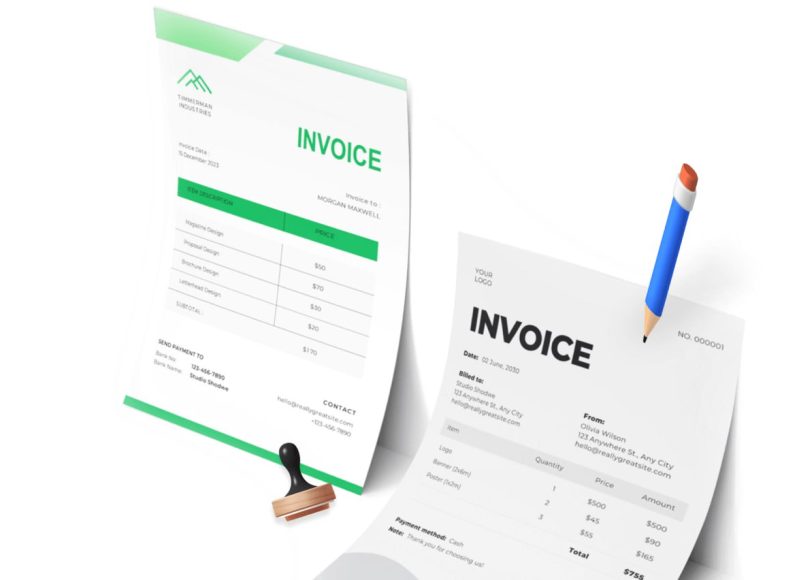Why Choose Stripe for Invoicing
Stripe offers a comprehensive suite of financial tools that goes far beyond basic payment collection. Businesses choose Stripe not only for its reliability and speed but also for its ability to support:
- Digital invoicing with customizable branding
- Seamless payment acceptance across multiple currencies
- Automated billing to reduce manual tasks
- Scheduled recurring payments for subscription models
For businesses looking to modernize their billing processes while keeping operational tasks manageable, Stripe is a powerful solution.
Creating a Stripe Account
Before you can send invoices or collect payments, you need to set up a Stripe account. The process is simple and typically takes just a few minutes.
- Visit the official Stripe website and click the “Start Now” or “Sign Up” button.
- Enter your business details such as name, email address, and create a secure password.
- After verifying your email address, Stripe will prompt you to complete your profile with additional details like your business name, type of business, address, and phone number.
- You’ll also be asked to connect your bank account. This allows Stripe to deposit collected funds into your business account.
- Finally, Stripe will require identity verification to comply with financial regulations.
Once these steps are completed, your Stripe account will be fully operational, allowing you to accept and manage payments.
Exploring the Stripe Dashboard
After logging in, you’ll find yourself in the Stripe Dashboard. This is your command center for all things billing and payments. It’s designed to be user-friendly and intuitive, even for those new to payment platforms.
The dashboard is divided into several important sections:
- Home: Provides an overview of recent activity including payments, invoices, and payouts.
- Customers: This section holds profiles for each client, along with their payment and invoicing history.
- Invoices: Allows you to create, edit, and track invoices.
- Products and Subscriptions: Used to manage items and services for recurring billing.
- Reports: Offers valuable analytics such as revenue, fees, and trends over time.
Understanding these sections early on will save you time and improve how you manage your client payments.
Setting Up Your Business Profile
First impressions matter, especially when dealing with client payments. Stripe allows you to personalize your invoices to reflect your brand.
Here’s how to customize your profile:
- Upload your company logo for a professional look.
- Enter your business name, contact email, website, and phone number.
- Add your business address and any regulatory information like tax ID numbers.
- Customize invoice footers with relevant messages such as payment terms, legal disclaimers, or a thank-you note.
These customizations not only make your invoices look professional but also provide clarity to your clients.
Adding Your First Customer
To send an invoice, you must first add the client as a customer within Stripe. This is a simple but essential step in managing future transactions and communication.
Follow these steps to create a new customer profile:
- Navigate to the Customers section.
- Click the “Add Customer” button.
- Enter the customer’s name, email, and optional billing address.
- You can also add custom fields for internal notes, payment terms, or tax information.
A well-maintained customer database helps streamline future invoicing, improve communication, and provide better reporting.
Understanding Stripe’s Tax Tools
If your business is required to collect sales tax, VAT, or GST, Stripe makes it easy to handle these calculations accurately.
Start by enabling tax settings:
- Go to the Tax Settings section within the dashboard.
- Input your business’s tax registration numbers and the regions you operate in.
- Stripe can automatically calculate tax based on the customer’s location.
Automating tax collection can reduce errors and ensure compliance with local laws.
Creating a Product or Service Catalog
Although not strictly required for basic invoicing, creating a product catalog can speed up invoice creation and reduce manual entry.
- Head to the Products section.
- Click “Add Product.”
- Input the name, description, and default price for each item or service.
Products can also be used later for recurring payments, making this a valuable setup step.
Configuring Payment Methods
Stripe supports a wide variety of payment options. Before you start invoicing clients, decide which methods you want to accept.
These include:
- Credit and debit cards (Visa, MasterCard, American Express, etc.)
- Bank transfers (ACH in the U.S., SEPA in Europe)
- Mobile wallets (Apple Pay, Google Pay)
- International payments with currency conversion
You can enable or disable these in the Payment Settings section. Offering multiple payment options can reduce friction and help you get paid faster.
Setting Default Payment Terms
Consistency in payment expectations helps avoid confusion. Stripe allows you to set default payment terms such as Net 7, Net 15, or Net 30. This determines how long a client has to make a payment after receiving the invoice.
To configure this:
- Go to the Invoices section.
- Select Settings.
- Set your preferred default due date and any applicable late fee policies.
Clearly defined payment terms encourage timely payments and protect your cash flow.
Testing Your Setup
Before sending your first real invoice, use Stripe’s test mode to ensure everything works as expected.
- Enable test mode in the dashboard.
- Create a dummy customer and generate a sample invoice.
- Use Stripe’s test credit card numbers to simulate payments.
Testing allows you to verify that email notifications, payment processing, and invoice formatting are all functioning correctly.
Integrating with Other Tools
If you use accounting software or a CRM, integrating it with Stripe can save time and reduce errors.
Popular integrations include:
- QuickBooks for accounting
- Zapier for workflow automation
- Slack or email alerts for new payments or overdue invoices
These integrations can help automate routine tasks, giving you more time to focus on your business.
Organizing Your Invoicing Workflow
Now that Stripe is set up, take a moment to plan your invoicing strategy. Decide:
- When you will send invoices (e.g., at project completion or on a set date each month)
- What information each invoice should contain
- Who is responsible for tracking payments and following up on late invoices
Establishing a consistent workflow will make it easier to scale and avoid payment delays.
Creating and Sending Stripe Invoices Like a Pro
Now that your Stripe account is properly set up and configured, it’s time to explore how to put it into action. Sending professional invoices is more than just a billing formality—it’s a direct reflection of your brand and a key step in your cash flow process. Covers how to create, customize, and send invoices using Stripe. It also dives into automation tools such as scheduled billing, recurring payments, and payment reminders to streamline your workflow and reduce the time between issuing an invoice and receiving payment.
Creating an Invoice in Stripe
To begin, log into your Stripe Dashboard and navigate to the Invoices tab. Click on the “Create Invoice” button to start building a new invoice. First, choose a customer from your list or create a new one by entering the client’s name, email address, and billing information.
Next, you will add invoice items. These can be products or services you’ve predefined in the Products tab, or they can be custom entries added on the fly. Each item should include a clear description, quantity, and unit price. You can also apply discounts or taxes to each line item if necessary. Stripe calculates the total automatically, including any applicable taxes and adjustments.
You also have the option to add notes or metadata for internal tracking, which can be helpful for customer-specific instructions or internal references.
Customizing the Invoice Appearance
Once the invoice content is finalized, it’s time to adjust its appearance to reflect your brand. Stripe allows you to customize your invoices by uploading your company logo, setting default font choices, and adding brand colors. These visual enhancements give your invoices a polished and professional look.
Additionally, set your payment terms clearly on the invoice. These could be due upon receipt or structured as Net 7, Net 15, Net 30, or another timeline. Clear payment terms help set expectations and reduce misunderstandings.
At the bottom of each invoice, you can include a message or footer. This section is often used to express gratitude, note refund policies, or provide additional payment instructions, such as banking details or contact information for billing queries.
Choosing Payment Options
Stripe supports multiple payment methods to give your clients flexibility in how they pay. These methods include major credit and debit cards, bank transfers such as ACH or SEPA, and digital wallets like Apple Pay and Google Pay. Stripe also supports international payments, enabling you to invoice clients around the globe without additional complexity.
You can enable or disable specific payment methods based on your preference or the client’s location. Stripe automatically adapts the payment form to present only the methods you have enabled.
Having multiple payment options increases the likelihood of faster payment, as clients can choose the method that works best for them.
Sending the Invoice
Once your invoice is ready, click the “Send” button. Stripe will email the invoice to the client using the email address provided in their customer profile. The email includes a secure link that takes the client directly to a hosted invoice page where they can view the invoice and make a payment.
This hosted page is optimized for both desktop and mobile devices, making it easy for clients to pay from wherever they are. The client can download a PDF version of the invoice for their records, which includes your branding, itemized charges, taxes, and payment details.
If you prefer not to send the invoice via Stripe’s built-in email system, you can copy the hosted invoice URL and send it through your own communication channels, such as a personal email or project management platform.
Using Automation Features
Automation is one of Stripe’s most powerful features, and it can save a significant amount of time. For businesses that send invoices on a regular schedule, such as monthly retainers or recurring services, Stripe allows you to automate invoice creation and delivery.
You can schedule invoices to be sent at future dates. This is helpful for retaining control over your invoicing calendar while ensuring that no invoice is forgotten or delayed.
Stripe also enables recurring billing by linking invoices to subscription products. If you’ve created a subscription plan under the Products tab, you can assign it to a customer, and Stripe will automatically generate and send invoices at the defined intervals.
Setting Up Payment Reminders
Following up on unpaid invoices is often an uncomfortable task, but it doesn’t have to be manual. Stripe includes built-in tools to help you manage overdue payments.
You can configure automatic payment reminders to be sent at defined intervals—such as one day before the due date, on the due date, and several days after the due date. These reminders are fully customizable, so you can adjust the language to suit your tone and relationship with the client.
For example, a gentle nudge on the due date might read, “Just a reminder that your invoice is due today. Please let us know if you have any questions.” If the invoice is several days overdue, a firmer message might be appropriate, such as “This is a reminder that your payment is past due. Please make your payment to avoid late fees.” These automatic follow-ups help ensure timely payments while reducing the need for uncomfortable manual reminders.
Tracking Invoice Status
Once your invoice is sent, Stripe provides real-time updates on its status. You can see whether the invoice has been viewed, paid, or remains unpaid. This is particularly useful for determining when and how to follow up.
Statuses are color-coded and labeled clearly:
- Draft: Invoice has been created but not sent
- Open: Invoice has been sent and is awaiting payment
- Paid: Invoice has been paid in full
- Overdue: Invoice has not been paid by the due date
- Uncollectible: Invoice is written off as a loss
These visual cues allow you to take quick action where necessary, such as re-sending an invoice or initiating a follow-up.
Using Smart Filters and Search
As your client list grows and you send more invoices, it becomes important to locate specific documents quickly. Stripe provides robust filtering and search features that help you find invoices based on various criteria including date range, status, customer name, and amount.
You can also tag invoices with metadata or internal notes, making it easier to manage complex accounts or identify invoices tied to specific projects or departments.
Integrating with Accounting Software
For many businesses, Stripe’s invoicing features integrate seamlessly with accounting software. This eliminates double entry and ensures that all financial data is synchronized.
Popular accounting platforms like QuickBooks, Xero, and FreshBooks support direct Stripe integration. This means every invoice you send and payment you receive can be automatically reflected in your accounting system, saving time and reducing the risk of errors. These integrations also allow you to generate financial reports, reconcile payments, and prepare for tax season without the headache of managing multiple systems.
Exporting Invoices and Data
In addition to integrations, Stripe allows you to export your invoices and billing data in CSV format. This is useful for businesses that maintain internal records or need to share data with external accountants or bookkeepers.
You can export data based on selected time frames, customer segments, or invoice status. The exported data includes key fields such as invoice ID, date, customer details, amounts, taxes, and payment status.
Tips for Faster Payments
While Stripe offers all the tools to ensure smooth invoicing, a few best practices can help accelerate payment timelines:
- Send invoices promptly upon project completion or milestone delivery
- Set clear payment terms and late fee policies
- Include all necessary details such as itemized services, dates, and purchase order references
- Use professional and friendly language
- Offer multiple payment methods to accommodate client preferences
Additionally, building a routine around invoicing—such as sending invoices on the same day each week—can help set expectations and improve compliance.
Common Mistakes to Avoid
Even with a powerful platform like Stripe, mistakes can occur. Being aware of common issues can help you avoid delays and misunderstandings:
- Forgetting to include payment terms on the invoice
- Entering incorrect client email addresses
- Overlooking the application of taxes or discounts
- Sending duplicate invoices
- Failing to follow up on overdue payments
Double-checking each invoice before sending and using Stripe’s automation tools can significantly reduce these risks.
Leveraging the Stripe API for Custom Workflows
For developers or businesses with technical resources, Stripe’s API offers extensive possibilities for customizing the invoicing process. You can generate invoices programmatically, embed payment options directly into your own application, and automate the entire billing cycle.
For example, if your business has a customer portal, you can use the API to display invoice history, allow payments from within your site, and trigger notifications based on invoice status changes. These custom workflows provide a high degree of control and efficiency, especially for SaaS companies, marketplaces, or businesses with high invoice volume.
Case Example: Service Business Invoicing Success
Consider a digital marketing agency that handles monthly client campaigns. Initially, the agency sent manual invoices each month and often encountered delays in payments. After switching to Stripe invoicing, they implemented automated recurring billing, branded invoice templates, and payment reminders.
As a result, they reduced unpaid invoices by 40%, shortened average payment cycles by 5 days, and freed up administrative time to focus on growing client relationships. This example illustrates how effective invoicing tools can directly impact a business’s operational success.
Managing Recurring Payments and Subscriptions in Stripe
After successfully creating and sending individual invoices with Stripe, many growing businesses reach a point where manual billing becomes time-consuming and inefficient. Especially for those offering subscription-based services, memberships, or retainers, recurring billing is essential. Stripe provides powerful tools to automate and manage recurring payments, freeing you from routine invoicing tasks and ensuring a consistent revenue stream.
Understanding Stripe Subscriptions
Stripe Subscriptions allow you to automatically bill customers on a recurring basis—whether that’s weekly, monthly, annually, or any custom interval. Each subscription links a customer to one or more products or services with specific pricing. Once the subscription is activated, Stripe handles recurring invoice generation and payment collection without the need for manual input.
This model is ideal for businesses such as SaaS platforms, consulting services with retainers, gym memberships, and digital content providers. Subscription billing ensures predictable income and strengthens long-term client relationships.
Setting Up Products and Pricing
Before you can create a subscription, you’ll need to define the product or service being offered. In Stripe, products represent what you’re selling, and prices represent the cost and billing interval.
To begin:
- Navigate to the Products tab in the Stripe Dashboard.
- Click “Add Product.”
- Enter a name and description that clearly identifies the service.
- Click “Add Price” and choose between a recurring or one-time billing model.
- Specify billing frequency (e.g., monthly, quarterly, annually), amount, and currency.
You can create multiple pricing tiers for the same product, allowing customers to choose from various levels of service. For example, a software company might offer Basic, Standard, and Premium subscription levels.
Creating a Subscription
Once your product and pricing are set, you can create a subscription:
- Go to the Customers tab and select an existing customer or create a new one.
- Click “Add Subscription.”
- Choose the product and price level you want to assign to the customer.
- Set the billing cycle anchor—this determines when the first invoice is issued and future billing dates.
- Optional: Add trial periods, coupon codes, or custom metadata.
Stripe will automatically generate invoices and attempt to collect payments based on the billing schedule. You can view all active subscriptions under the Subscriptions section.
Managing Free Trials and Promotional Offers
Offering free trials or discounted rates is a common strategy to attract new customers. Stripe allows you to configure trial periods during subscription setup.
When you set a trial duration, the subscription is created immediately, but no invoice is issued until the trial ends. This gives customers a window to evaluate your service without committing to payment upfront.
To apply discounts, you can create promotional coupons that reduce the subscription fee by a percentage or fixed amount. Coupons can be set to expire after a specific number of billing cycles or at a certain date. These features help make your offers more appealing and can be an effective tool in customer acquisition.
Handling Upgrades and Downgrades
As customer needs change, they may wish to upgrade or downgrade their subscription. Stripe handles these transitions smoothly, with options for proration to ensure fair billing.
When changing a subscription mid-cycle, Stripe recalculates the billing amount based on how much of each plan was used. This process, known as proration, ensures that customers are only charged for the actual value they received. You can choose whether to apply prorated charges immediately or defer them to the next billing cycle. This flexibility is particularly useful for managing customer satisfaction during transitions.
Customizing Invoice Behavior for Subscriptions
While Stripe automates much of the invoicing for subscriptions, you still have control over how invoices are presented and collected. You can customize:
- Invoice generation timing
- Payment due dates
- Grace periods for overdue payments
- Automatic retries for failed payments
These settings allow you to balance automation with customer-friendly policies. For example, you might choose to send invoices three days before the payment is due, giving customers time to review the charges.
Dealing with Failed Payments
One of the most critical aspects of managing subscriptions is handling failed payments. Stripe offers a robust system known as Smart Retries, which automatically attempts to collect payment again after a failure.
You can configure the number of retry attempts and the interval between them. Stripe uses machine learning to determine the optimal retry schedule, increasing the chances of successful collection.
Additionally, you can set rules for when a subscription should be canceled due to non-payment. Some businesses prefer a lenient approach with extended grace periods, while others enforce stricter policies. To improve communication, Stripe can automatically send emails to customers after each failed attempt, prompting them to update their payment method or resolve issues.
Enabling Customer Self-Service
Reducing friction in the billing process includes empowering customers to manage their own subscriptions. Stripe provides tools for creating a customer portal where users can:
- View invoices and payment history
- Update billing information
- Switch plans or cancel subscriptions
This self-service model reduces support requests and improves customer satisfaction. The portal can be customized with your branding and integrated into your existing website. To enable the portal, go to Settings > Billing > Customer Portal in your Stripe Dashboard and configure the available features.
Managing Subscription Analytics and Reporting
Monitoring the performance of your subscription billing is essential for understanding revenue trends and customer behavior. Stripe offers a range of built-in analytics and reporting tools to track key metrics:
- Monthly recurring revenue (MRR)
- Customer churn rate
- Average revenue per user (ARPU)
- Lifetime value (LTV)
These reports help you make informed decisions about pricing, customer retention, and business growth strategies. You can also export data for deeper analysis or integrate with business intelligence tools. For recurring revenue businesses, tracking metrics in real-time provides visibility into financial health and operational efficiency.
Automating Workflows with Webhooks
To further streamline your operations, Stripe allows you to set up webhooks—automated messages that notify your systems when specific events occur. These events can include:
- Invoice created
- Payment succeeded
- Subscription updated or canceled
With webhooks, you can automatically trigger actions in your CRM, email marketing system, or internal dashboards. For example, when a new subscription is created, a webhook can add the customer to your onboarding email sequence. This level of automation reduces manual tasks and improves response times, especially as your subscriber base grows.
Creating Custom Billing Logic with the Stripe API
For businesses with unique billing requirements, the Stripe API provides unmatched flexibility. You can create fully customized billing flows that go beyond the standard dashboard features.
Use cases include:
- Usage-based billing (charging based on consumption)
- Tiered pricing with volume discounts
- Add-ons and optional extras billed monthly
By integrating directly with the API, you can design a system that mirrors your business model exactly. Developers can use libraries in languages such as Python, JavaScript, Ruby, and PHP to build custom interfaces and backend processes.
International Subscription Management
If your business serves a global customer base, Stripe makes it easy to manage international subscriptions. The platform supports:
- Multiple currencies
- Localized tax rules (including VAT and GST)
- Language-specific invoice templates
You can also enable regional payment methods like Alipay, Bancontact, and iDEAL to accommodate local preferences.
By tailoring the subscription experience to each market, you improve conversion rates and customer retention across different geographies.
Managing Cancellations and Refunds
Despite your best efforts, some customers will eventually cancel their subscriptions. Stripe provides tools to manage this process with professionalism and transparency.
When canceling a subscription, you can choose to:
- Cancel immediately
- Cancel at the end of the billing period
- Issue a prorated refund based on unused time
Clearly communicating these options helps maintain a positive relationship with the customer, even as they exit your service.
You can also collect feedback during the cancellation process to understand why the customer left and use those insights to improve your offerings.
Ensuring Compliance and Security
Handling recurring payments involves sensitive customer data, so security and compliance are top priorities. Stripe is PCI-compliant and encrypts all transaction data.
You don’t need to store payment information on your own servers—Stripe manages it securely on your behalf. This reduces your compliance burden and ensures that customers can pay with confidence. In addition, Stripe supports features like 3D Secure authentication and strong customer authentication (SCA) to meet regulatory requirements in various regions.
Scaling Your Subscription-Based Business
As your subscriber base grows, so do the challenges of managing billing at scale. Fortunately, Stripe’s infrastructure is designed to handle high volume with reliability and performance.
Whether you’re adding thousands of new users, expanding into new markets, or launching new pricing models, Stripe’s scalable architecture ensures that your billing systems won’t become a bottleneck.By leveraging automation, customization, and analytics, you can grow your recurring revenue with confidence and focus more on delivering value to your customers.
Stripe’s support team and extensive documentation provide additional resources as you scale, helping you troubleshoot issues, explore new features, and maintain operational efficiency.
This completes the essential guide to setting up and managing recurring payments using Stripe. With a firm foundation in place, you’re well-equipped to use Stripe not just as a payment processor, but as a powerful partner in building a predictable, scalable revenue model.
Conclusion
Mastering client invoicing using Stripe empowers businesses of all sizes to streamline their payment workflows, reduce manual errors, and ensure consistent cash flow. In the first part of this series, we explored how to get started with Stripe by setting up your account, customizing invoices, and sending your first bill. These foundational steps help create a professional, trustworthy experience for your clients.
We examined how to manage client payments effectively. From configuring payment methods and monitoring invoice statuses to handling disputes and ensuring compliance, Stripe provides a comprehensive toolkit for small businesses, freelancers, and service providers. With robust reporting features and automation tools, you can gain deeper financial insight while reducing the burden of repetitive tasks.
Finally, we addressed the complexities and advantages of scaling with subscriptions and recurring payments. Stripe’s capabilities allow businesses to automate billing cycles, manage free trials and promotional discounts, and support global customers with localized compliance. Whether you offer monthly retainers, tiered pricing, or international services, Stripe makes it easy to manage recurring revenue and customer relationships with confidence.
By implementing the strategies discussed in this series, you’ll not only streamline your invoicing process but also enhance your professionalism, improve customer satisfaction, and build a predictable revenue stream. Stripe’s flexibility, automation, and advanced features position it as an ideal partner for modern businesses aiming to grow and scale their operations efficiently.