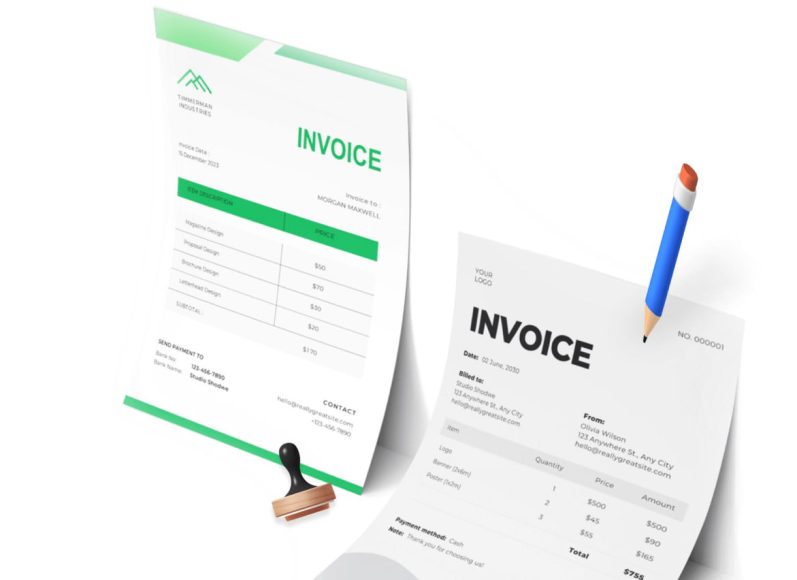The Purpose of Printing Invoices
While many clients accept digital invoices, there are several reasons why businesses continue to print them. One key reason is compliance. In certain industries or regions, printed documents are required by local tax authorities or internal auditors. Additionally, physical invoices serve as quick references during meetings, warehouse shipments, or hand-to-hand transactions.
Another reason to print invoices lies in customer preference. Some clients, particularly those in traditional or government sectors, still require or prefer paper documentation. For service-based businesses that deliver invoices on-site, printed copies ensure transparency and provide a paper trail of financial exchanges.
Having a printed invoice can also be helpful when mailing documentation with physical products or sending payment reminders through traditional postal services. In these cases, digital formats are insufficient.
Key Elements Every Invoice Should Include
To create a print-ready invoice, it is essential to include all necessary elements that fulfill both legal and professional standards. An incomplete invoice may lead to delayed payments, miscommunication, or even legal complications. Below are the fundamental components that every invoice should have before printing:
- The name, address, and contact information of your business
- The client or customer’s full name, company name (if applicable), and contact information
- A unique invoice number for tracking and reference
- The issue date and payment due date
- A clear description of the goods or services provided
- The quantity, unit price, and subtotal for each item
- The applicable tax rate, tax amount, and final total
- Any discounts or additional charges
- Accepted payment methods and bank details, if needed
- Terms and conditions or notes relevant to the transaction
Before you hit print, it is important to double-check that each of these components is correctly filled out. This not only avoids confusion but also ensures that the invoice holds up under financial review.
Understanding Different Types of Invoices You May Need to Print
There is no one-size-fits-all approach to invoicing. Depending on the type of transaction or relationship with a client, you might use a specific invoice format. Understanding these variations helps tailor your print-ready documents for accuracy and clarity.
The most common type is the sales invoice, which details completed transactions and is issued after goods or services are delivered. A proforma invoice is a preliminary document sent before the final sale and is often used in international trade. Recurring invoices are used for regular billing cycles such as monthly subscriptions or service retainers.
Other types include credit invoices, which reflect refunds or discounts, and debit invoices, which show an increase in the amount owed. Timesheet invoices are used in businesses that charge hourly rates and need to include details of hours worked.
Each type requires slightly different information and formatting. Ensure that you identify the right format before printing so that the invoice serves its intended purpose.
Advantages of Having a Printed Invoice
There are several advantages to keeping a printed version of your invoice. First and foremost, a physical document can serve as a backup in case of digital failure. Even the most secure systems can suffer from data loss, access issues, or software corruption. Printed invoices provide a reliable alternative.
Printed invoices are also easy to annotate. Whether you are in a meeting, discussing a payment, or resolving a dispute, having a paper copy makes it easy to highlight changes, add notes, or mark a paid status.
Additionally, some business environments rely heavily on paper documentation. Warehousing, logistics, and trade-based industries often require printed paperwork to accompany shipments or deliveries. In such cases, printing the invoice becomes a necessary part of operations.
Finally, printed invoices contribute to a professional image. Presenting a well-designed, cleanly printed invoice can reinforce the credibility of your business and the seriousness of the transaction.
How to Structure a Print-Ready Invoice Layout
To ensure your invoice is easy to read and visually professional when printed, it is important to pay attention to its layout. Begin by placing your company’s name and logo prominently at the top of the page, typically aligned to the left or center. Include your contact information directly below or to the right of your logo.
Next, list the client’s information, including their company name, contact person, mailing address, and phone number. Place this information clearly on the upper part of the invoice, typically on the left-hand side.
The invoice number, issue date, and due date should appear in a clearly defined section so they are easy to reference. The main body of the invoice should contain a table that outlines each item or service. Include columns for the description, quantity, rate, and total. Use consistent spacing and alignment to keep the document tidy.
Below the table, calculate subtotals, taxes, discounts, and the final amount due. Finally, provide payment instructions, such as bank details or payment links. If applicable, add terms and conditions at the bottom or in a footer section.
Choose easy-to-read fonts, stick to neutral colors, and ensure all information is spaced evenly. Avoid clutter or overuse of graphic elements, which can reduce legibility when printed.
Choosing the Right Format for Printing Invoices
The format you choose for saving and printing your invoice affects its appearance and functionality. The most recommended file format is PDF. It preserves layout, fonts, and spacing across all devices and printers. Unlike Word or Excel documents, PDF files are not easily editable by mistake and maintain consistent formatting regardless of the printer.
To create a PDF, most word processors, spreadsheet tools, and online invoicing platforms offer a “Save As” or “Export to PDF” function. Before printing, preview the file to ensure all information is correctly displayed.
Other formats, such as DOCX or XLS,, X are more suitable for editing but may result in inconsistent formatting when printed, especially across different systems or printers. If you use these formats, always convert to PDF before printing to avoid layout errors.
Setting Up Your Printer for Invoice Printing
Once your invoice is finalized and saved in the correct format, it is time to set up your printer. Select a printer with sufficient resolution to handle text-heavy documents. Business-class printers typically offer higher print quality and better durability over time.
Before printing, open the file and use the print preview function to ensure all elements fit within the page. Check margins, orientation (portrait or landscape), and page size. Most invoices are formatted for standard A4 or US Letter paper.
If your invoice contains color elements, such as logos or headers, ensure your printer has sufficient ink or toner. However, avoid using excessive color, which can make the document less professional and more costly to print.
Print a test copy first to verify the output. If all details are legible and the layout appears as intended, proceed to print the required number of copies.
Organizing and Storing Printed Invoices
Once printed, invoices should be stored in a secure and organized manner. Use clearly labeled folders categorized by month, client, or invoice number. Filing cabinets or archive boxes are useful for high-volume storage.
Maintain a log, either digitally or on paper, to record when invoices were printed and delivered. This helps in tracking payments, responding to client queries, and fulfilling compliance requirements during audits.
You may also want to scan and store digital versions of printed invoices to create a duplicate record. Cloud storage or encrypted hard drives are good options for this.
Introduction to Invoice Creation Tools
Creating an invoice is a fundamental business task that requires accuracy, organization, and professional presentation. While the concept of an invoice is straightforward, the method of creation can vary depending on the tools and platforms a business uses. With the right tools, generating an invoice becomes not only easier but also more consistent and print-ready. Whether you are a freelancer with occasional invoices or a company that handles hundreds per month, choosing the right software or system can significantly improve efficiency and presentation quality.
This section explores various platforms and tools available for generating invoices, with a focus on how to prepare them for high-quality printing. Each option has its strengths depending on business size, invoicing frequency, and customization needs.
Using Spreadsheet Software for Invoicing
Spreadsheet programs such as Microsoft Excel and Google Sheets offer flexibility and control when creating invoices. They are especially popular among small businesses and freelancers due to their accessibility and familiarity.
With spreadsheet tools, you can manually input details like client name, item description, rate, and total. Built-in functions allow you to automatically calculate subtotals, taxes, and grand totals. For repeat clients or recurring services, templates can be reused and customized as needed.
One major advantage of spreadsheet tools is their print control. You can adjust row heights, column widths, and page orientation to fit your desired layout. Most spreadsheet programs also allow you to define print areas and add headers and footers to your invoice.
To ensure consistent formatting, it is recommended to export your completed invoice to PDF before printing. This preserves your layout and prevents any misalignment caused by differences in printer settings.
Creating Invoices with Word Processing Software
Word processors like Microsoft Word and Google Docs provide another flexible solution for creating professional invoices. These platforms are ideal when visual presentation is important, especially for businesses that want to include branding elements such as logos, color schemes, or custom messages.
Word processing tools offer templates that can be customized to fit your business needs. You can organize your invoice into sections, apply your brand fonts and colors, and insert images or tables. Unlike spreadsheets, word processors allow more creative formatting, which can be useful for design-conscious businesses.
When preparing your invoice for print, use the print preview function to ensure all text and formatting elements are positioned correctly. As with spreadsheets, exporting your document to PDF ensures better consistency and quality when printing.
Although word processors may not include automatic calculations, you can perform calculations separately and manually input the values. For simple invoices, this is often sufficient and allows more control over layout design.
Benefits of Online Invoice Generators
For those looking for a fast and straightforward solution, online invoice generators are a valuable option. These platforms allow users to fill in invoice fields through a web form and instantly generate a downloadable document, usually in PDF format. Most of these services are free or offer basic features without the need for registration.
Online invoice generators are designed with simplicity in mind. They typically include sections for business information, client details, itemized lists, and totals. You can choose from pre-designed templates and make minor customizations like currency selection, tax rates, and notes.
The biggest advantage is speed. In just a few minutes, you can create a professional invoice, preview it, and download a version ready for print. These tools are especially helpful for freelancers or small service providers who need to send occasional invoices without maintaining software subscriptions.
When using online tools, always review the final document carefully. Some platforms may include watermarks or limit customization unless you upgrade to a paid plan. Still, for basic needs, these tools provide a fast and efficient solution.
Full-Service Accounting Software for Invoice Management
For businesses that handle large volumes of invoices or require deeper financial tracking, accounting software is a robust solution. Many accounting platforms include invoicing features that allow users to generate, customize, and print invoices within the same system they use for bookkeeping, expense tracking, and reporting.
One of the biggest benefits of accounting software is automation. You can set up recurring invoices, apply taxes automatically, and sync client information from your contact database. The software also ensures that each invoice has a unique number and that payments are tracked accurately.
Most accounting platforms provide multiple invoice templates that can be customized with your branding. They allow you to preview and export to PDF, ensuring that your invoice is print-ready with consistent formatting. Some platforms also offer options to batch print invoices, which is useful for companies that bill multiple clients on the same day.
These platforms also offer security and compliance features, such as audit logs, tax report generation, and encrypted cloud storage. If your business is growing or you need a centralized financial management tool, accounting software is often worth the investment.
Customizing Invoices for Printing
Regardless of the tool or platform you use, customization plays a crucial role in preparing your invoice for print. Your invoice is a reflection of your brand and professionalism. Therefore, make sure that every printed invoice looks consistent and clean.
Start by including your business logo, name, and contact information in a prominent position, typically at the top of the document. Use a clear, readable font and ensure that the layout is balanced. The client’s information should be separated and placed in a logical position, usually below or beside your business details.
Use a table or grid to display invoice items, with clear labels for description, quantity, unit price, and total. Align text and numbers consistently, and use borders or lines to distinguish different sections if needed.
You should also include your preferred payment methods, bank details, and a short note with payment instructions or terms. Avoid cluttering the invoice with unnecessary information. Simplicity and clarity are key, especially for printed versions.
Saving and Exporting Files for Print
After creating and customizing your invoice, the next step is to save it in a format suitable for printing. As mentioned earlier, PDF is the most reliable format. It preserves the layout, fonts, and design across all systems and printers. Most modern tools and platforms support PDF export, either as a built-in function or through a print-to-PDF feature.
Before printing, always check the print preview to verify that the layout appears as expected. Confirm that the margins, page size, and content alignment are correct. Adjust any formatting issues to prevent cutoff text or misaligned tables.
Name your invoice file using a clear and consistent naming convention. For example, “Invoice_2025_06_012_ClientName.pdf” makes it easy to organize and search later. Save the invoice in a dedicated folder on your device or cloud storage for easy access.
Setting Up Print Preferences for High-Quality Output
When your invoice file is ready, set your printer preferences to ensure the best possible output. Choose a printer that produces clear, sharp text. Inkjet printers may be suitable for occasional printing, but laser printers generally offer better quality and are more cost-effective for higher volumes.
Select the correct paper size, usually A4 or US Letter. Use good-quality paper for a professional appearance, especially if you are handing the invoice directly to a client or mailing it as part of an official document package.
Configure your printer settings for optimal results. Use grayscale if your invoice is mostly text, or color settings if your invoice includes branding elements. Set the print quality to high or best if your printer supports multiple options. Disable any scaling features unless your layout is specifically designed to fit a non-standard page.
If you are printing multiple invoices, check the first copy carefully before proceeding. This ensures that all invoices meet your quality standards and prevent waste due to formatting issues.
Managing and Archiving Printed Invoices
Once printed, invoices should be organized and stored in a system that supports easy retrieval and secure record-keeping. You can organize printed invoices in folders categorized by client, month, or invoice number. Label folders clearly and store them in a dry, secure location.
For businesses with higher volumes, using filing cabinets with indexed folders can streamline document management. It is also wise to scan printed invoices and store them in a digital archive. This creates a backup in case the physical copies are lost or damaged.
Maintain a log of all printed invoices, including the date printed, the recipient, and the payment status. This helps with tracking outstanding payments, reconciling accounts, and preparing for financial audits.
Introduction to the Invoice Printing Workflow
Printing an invoice may appear to be a straightforward task, but doing it correctly requires attention to several details. From data accuracy to formatting, file conversion, and printer configuration, every step in the process ensures that the final output is professional, legible, and suitable for its purpose.
Whether you are sending a printed invoice by post, delivering it in person, or filing it for internal records, following a structured method minimizes errors and creates a consistent document standard across your business. This section outlines the complete, practical workflow of preparing and printing an invoice effectively.
Step 1: Finalizing the Invoice Content
Before proceeding with any formatting or file preparation, the most important task is to review and finalize the content of the invoice. Inaccuracies can delay payment, cause confusion, or appear unprofessional.
Verify that all client details are correct, including name, address, and contact information. Double-check the invoice number and date, ensuring there are no duplications or errors in the sequence.
Next, review the itemized list. Ensure that all services or products have been accurately described. Quantities, unit rates, taxes, and the final total must be calculated precisely. Include any applicable discounts, shipping charges, or additional notes for transparency.
Finally, confirm that your business contact information and payment instructions are present and up to date. Missing or outdated bank details can prevent timely payments, while unclear payment terms can cause disputes.
Step 2: Choosing the Right Format for the Invoice
After confirming the invoice data, select the format best suited for printing. While many programs allow you to create invoices in formats such as DOCX, XLSX, or HTML, the most widely accepted and reliable format for printing is PDF.
PDF files maintain consistent formatting across devices and printers. Elements such as spacing, fonts, borders, and logos will appear exactly as intended. This prevents the common problems of text misalignment or missing sections that sometimes occur when printing from editable formats.
If your invoice was created in a word processor or spreadsheet, use the “Save As” or “Export to PDF” function. Make sure the exported PDF reflects the exact layout and content you expect.
Naming your invoice file is another good practice. A format like “Invoice_2025_06_15_ClientName.pdf” makes your records easier to sort, store, and retrieve later.
Step 3: Previewing the Invoice Before Printing
Before sending the document to the printer, it is essential to preview the invoice. This step allows you to catch layout problems, formatting inconsistencies, or incorrect page setups that could affect the printed result.
Open the PDF file in a reliable viewer and use the print preview feature. Look for cut-off text, incorrect margins, overlapping elements, or scaling issues. Make sure that the entire invoice fits neatly within a single page if that is the intention.
Review the alignment of all sections, especially the headers, itemized lists, and totals. If the layout looks cluttered or difficult to read, consider adjusting spacing in the source file and re-exporting to PDF.
Previewing also helps ensure that visual elements such as logos or table lines appear correctly. Some low-resolution graphics may look fine on screen but appear pixelated when printed. Replace them with high-resolution versions if needed.
Step 4: Configuring Printer Settings
Once the preview is approved, proceed to configure your printer settings. These settings have a significant impact on the appearance and legibility of the printed invoice.
Begin by selecting the correct printer from your list of available devices. If you have access to more than one printer, choose the one best suited for documents. For most invoices, a monochrome laser printer provides clean, sharp text and is more cost-effective than inkjet alternatives.
Set the page orientation to portrait, unless your invoice is specifically designed for landscape layout. Select the appropriate paper size, which is usually A4 or US Letter. Check the margin settings to ensure the content does not run off the edges.
Choose a high print quality or resolution if available. This is especially useful if your invoice includes fine details or small text. You may also need to enable color printing if your invoice design includes color branding or highlights.
Turn off any automatic scaling or resizing options unless your invoice layout requires it. Set the page range to print only the current invoice if other pages are present in the document.
Step 5: Printing a Test Page
Before printing the final invoice, it is recommended to print a test page. This step confirms that your printer settings are correct and helps prevent wasted paper, toner, or ink.
Inspect the test print carefully. Check for smudges, misaligned elements, or incomplete sections. If any part of the document is unclear or missing, return to the previous steps and adjust either the source file or the print settings.
If the invoice looks correct and meets your presentation standards, you can confidently proceed to print the required number of copies.
Step 6: Printing the Invoice
With all settings confirmed and the test page approved, you can now print the invoice. Depending on your workflow, you may be printing a single copy, multiple duplicates, or several different invoices in one batch.
If printing multiple invoices, ensure each one is reviewed and queued individually. Avoid mass printing without previews unless your invoicing software supports batch printing with consistent layouts.
Use good-quality paper for invoices that will be handed to clients or sent via post. Standard printer paper is suitable for internal filing, but a heavier weight or slightly glossy paper can improve the professional appearance of client-facing documents.
Allow the printouts to dry if you are using inkjet printers. This prevents smudging and ensures the document remains clean and legible.
Step 7: Reviewing the Printed Copy
After printing, always review the final hard copy. Compare it to the digital version to ensure no content is missing or altered during printing.
Look at the clarity of the text, alignment of columns, and visibility of graphical elements. If your invoice includes a company logo, verify that it is sharp and not distorted. Check that monetary values are easy to read and not faded or misprinted.
If you notice any errors, return to the digital document to make corrections. Avoid using correction pens or hand-written changes unless necessary, as they may reduce the document’s professionalism and cause confusion.
Step 8: Delivering or Filing the Invoice
Once the invoice is printed and reviewed, it is ready to be delivered or filed. For client delivery, place the invoice in a clean envelope if sending by post or attach it to other physical documents such as delivery notes or contracts.
If handing the invoice over in person, consider using a folder or presentation cover for a professional touch. Include any supporting documentation, such as receipts or breakdowns, that may be relevant.
For internal record-keeping, organize your printed invoices in labeled folders. You may categorize them by client name, invoice date, or invoice number. Ensure that the storage area is secure, dry, and easy to access.
It is also good practice to scan and archive a digital copy of every printed invoice. This creates a duplicate record and helps with compliance, audits, or financial reviews in the future.
Common Printing Issues and How to Fix Them
Despite careful preparation, printing issues can still occur. Understanding the most common problems and how to resolve them ensures that your invoicing process stays smooth.
One common issue is misaligned text. This often results from incorrect margin or page scaling settings. Revisit the layout in your source document and adjust margins to ensure that all content is within the printable areas.
Blurry or faded text is usually caused by low print quality settings or depleted ink or toner. Increase the resolution in your print settings and replace cartridges as needed.
If certain elements are missing from the printout, such as images or table lines, make sure that your PDF viewer is not suppressing background elements during print. Also, verify that the content is not layered in a way that hides elements in the output file.
Paper jams and printer errors can delay your workflow. Always ensure that the paper tray is properly loaded, the printer is free of obstructions, and all cables or wireless connections are secure.
If the file itself seems corrupted or unresponsive, recreate the PDF from the original document and try again. Use reliable software to avoid format compatibility issues.
Introduction to Advanced Invoice Printing
As businesses grow, their invoicing needs become more complex. What may start as a manual and occasional task often evolves into a daily or weekly routine that demands speed, accuracy, and consistency. At this stage, refining your invoice printing process becomes essential for saving time, minimizing errors, and maintaining a professional appearance.
This part of the guide focuses on advanced practices for invoice printing, from batch processing and automation to archiving and compliance. It also explores how businesses can scale their invoicing operations without sacrificing quality or control.
Whether you manage invoices for a growing freelance operation or an established company, understanding and applying these practices will improve your efficiency and reduce administrative strain.
Creating Invoice Templates for Consistency
A well-designed template is the foundation of a consistent invoice printing process. Templates ensure that every invoice includes the required information, maintains brand integrity, and is formatted correctly for print.
To create a professional invoice template, begin with a layout that reflects your branding. This includes your company logo, color scheme, font choices, and preferred structure. A clear header with your business name and contact details, followed by client information, the invoice number, date, item descriptions, amounts, and payment terms, forms the essential structure.
Save your invoice template in a format that can be reused without overwriting. Most word processors, spreadsheet software, and accounting platforms allow you to create and store custom templates. By using a template, you reduce manual formatting work and eliminate inconsistencies between invoices.
Templates are also helpful when multiple team members are involved in the invoicing process. A standardized format ensures that all employees are using the same structure, reducing the chances of errors or missing details.
Batch Printing for High-Volume Invoicing
If your business generates multiple invoices at once, batch printing can dramatically streamline your workflow. Instead of printing invoices one by one, batch printing allows you to send multiple documents to the printer in a single operation.
Accounting software and enterprise invoicing platforms typically offer batch processing features. You can select multiple invoices by date, client name, or payment status and print them together. This is particularly useful for billing periods such as monthly statements or end-of-project invoicing.
Before initiating a batch print, preview each invoice to ensure formatting and data are correct. Although the system may generate invoices automatically, individual mistakes can still occur, especially if client data has been entered incorrectly.
It is good practice to sort printed invoices by client or invoice number before filing or mailing. Using labeled folders, trays, or document envelopes can help you keep things organized, especially when dealing with dozens or hundreds of invoices.
Automating Invoice Generation and Printing
Automation reduces the time and effort spent on repetitive tasks. In the context of invoicing, automation can handle everything from invoice creation to printing and record-keeping.
Many modern accounting and business platforms allow you to automate invoice generation based on predefined rules. For example, recurring invoices can be created automatically on a specific date each month. Items and prices can be pulled from a catalog or contract database. Tax calculations and totals are filled in automatically based on regional rules or client settings.
Once invoices are generated, you can automate their delivery and printing. Some systems provide print scheduling features, where invoices are queued for printing at designated times or based on certain triggers such as invoice approval.
Automation also reduces the chance of human error and ensures that each invoice follows the correct structure, contains the right data, and is printed or saved on time.
If you are using software with built-in scripting or API access, you can integrate invoicing with your internal systems. This allows for custom workflows where invoices are generated, saved as PDFs, printed, and archived without manual intervention.
Digital Archiving of Printed Invoices
Even when dealing with physical invoices, digital archiving remains an essential part of invoice management. Once an invoice is printed, a digital copy should be saved for future reference, compliance, and customer service.
Use a consistent file naming convention and folder structure to organize your digital archives. For example, storing files in folders labeled by year and month, with filenames that include the invoice number and client name, will make future retrieval easier.
It is recommended to store your digital invoices in a secure location such as encrypted cloud storage or a dedicated file server. Regular backups should be performed to protect against accidental data loss.
Some businesses also choose to scan physical copies of signed or mailed invoices and save them alongside their digital records. This provides a complete trail of the invoice’s history, which can be useful for dispute resolution or tax audits.
Best Practices for Invoice Documentation and Retention
Proper documentation and retention of invoices are not only good business practices but also legal requirements in many jurisdictions. Keeping well-organized records ensures that you are prepared for financial reviews, audits, and customer disputes.
Set up a document retention policy that outlines how long invoices should be stored and where they will be kept. Common standards recommend retaining invoices for at least five to seven years, although local regulations may differ.
Organize printed invoices by date or client and store them in labeled binders or filing cabinets. For large volumes, consider using color-coded systems or index tabs to speed up access.
Digitally, use metadata and folder hierarchies to structure your archive. Tag invoices by payment status, client type, or project for more advanced filtering.
Regularly audit your invoice storage system to ensure that documents are complete, legible, and accessible. Address any missing or incomplete records promptly.
Secure Handling of Printed Invoices
Because printed invoices contain sensitive information such as names, addresses, itemized charges, and payment terms, they must be handled with care to protect client privacy and business integrity.
Only authorized personnel should have access to printed invoices. This includes employees responsible for billing, finance, or administration. Store physical copies in locked cabinets when not in use.
When discarding old invoices, use secure document disposal methods. Shredding is the most effective way to prevent unauthorized access. Do not simply throw old invoices in the trash, as this may violate privacy laws or company policies.
If invoices are being mailed to clients, use secure envelopes that prevent content from being read through the paper. Address them carefully and track important documents using certified mail or courier services if necessary.
Reducing the Environmental Impact of Invoice Printing
Sustainable business practices extend to document management. Reducing the environmental impact of printing invoices can be accomplished through small, conscious changes.
Use recycled paper whenever possible. Choose printers that are energy-efficient and use refillable toner or ink cartridges. Print in grayscale instead of color unless branding or emphasis is needed.
Consider printing invoices only when necessary. If a client accepts digital invoices and you maintain a secure digital archive, this can eliminate the need for many printed copies.
Implement print-on-demand practices rather than batch printing unnecessarily. Review documents carefully before printing to avoid waste due to formatting errors or last-minute changes.
By being intentional about when and how you print invoices, you support sustainability while maintaining business efficiency.
Measuring and Improving Print Workflow Performance
Over time, reviewing your invoicing workflow can help identify opportunities for improvement. Start by tracking how much time and resources are spent on printing and managing invoices each month.
Use metrics such as time to generate, number of invoices printed per cycle, error rate, and paper usage. Evaluate whether certain tasks can be delegated, automated, or simplified.
Feedback from employees involved in the process can also reveal bottlenecks or frustrations. For instance, if staff frequently encounter formatting issues or printer delays, it may be time to revise your templates or upgrade your equipment.
Schedule periodic reviews of your invoicing process. Test new features in your software platform, explore integrations, and consider whether additional training might help your team handle invoicing more efficiently.
Improving your workflow can lead to faster client payments, fewer errors, and better use of your business resources.
Final Thoughts
Printing an invoice may appear simple at first glance, but as this guide has shown, it is a process that deserves thoughtful attention. Whether you are sending a single invoice or managing a high volume of client billing, the clarity, accuracy, and professionalism of your printed invoices directly reflect on your business.
From understanding what an invoice is and why it matters to building it correctly and printing it efficiently, each step plays a vital role in your invoicing workflow. By applying structure and standardization, you reduce errors, save time, and present your business in the best possible light.