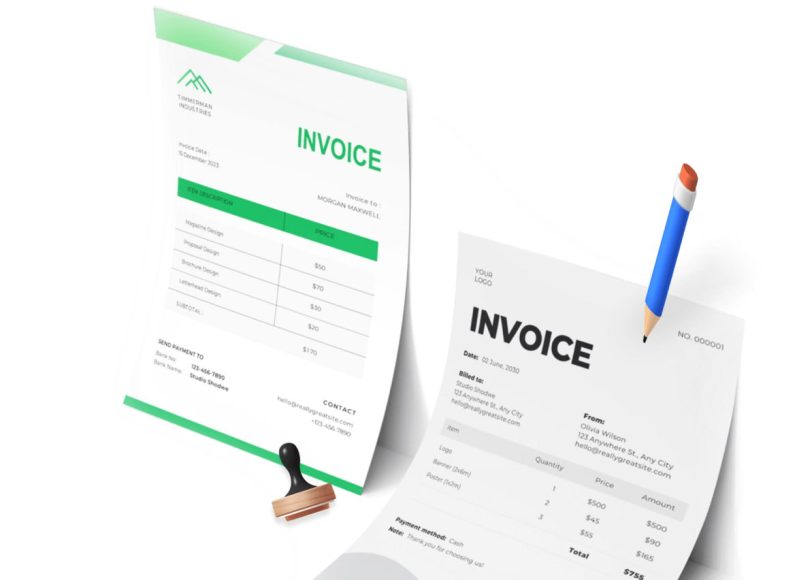Preparing to Create an Invoice in Excel
Before diving into Excel, gather all necessary information you want to include in your invoice. This typically consists of your company or personal name, logo, address, phone number, email, client details, invoice number, date, due date, a list of services or products, quantity, rate, subtotal, taxes, and total due. Make sure the information is accurate, especially when entering financial data.
Excel offers numerous tools that can streamline this process. To keep things simple and efficient, start with a blank spreadsheet and gradually build your layout from top to bottom.
Structuring Your Excel Invoice Template
Begin by creating sections that naturally flow from identification to transaction summary. Use rows generously to ensure readability. At the very top, dedicate space for your business information. This should include your name, logo, address, and contact details. Right-aligned on the same row or just below it, include client information, such as the client’s name, company, address, and contact details.
Next, add an invoice heading. A centered title reading “Invoice” in a larger font size helps distinguish the document at a glance. Below this title, place invoice-specific details: invoice number, invoice date, due date, and any relevant project or client codes.
Designing the Line Items Section
This is the core of your invoice. Construct a table with the following column headers: Item Description, Quantity, Unit Price, and Total. These columns should be clearly labeled and aligned for clarity. Merge cells where needed to accommodate long descriptions without compromising structure. Format currency columns with appropriate symbols and decimal places.
Below the list of line items, reserve a section for financial summaries. Include rows for Subtotal, Tax, Discounts, and Grand Total. Use Excel formulas to automate the calculations. For instance, use SUM to total item costs, and a formula like =Subtotal*TaxRate to compute tax.
Adding Payment Instructions
Clarity in payment expectations minimizes delays. Beneath the totals section, provide a note indicating your accepted payment methods (bank transfer, credit card, PayPal, etc.), account numbers, or links. Include your preferred currency and clearly state the due date or payment terms, such as Net 15 or Net 30.
If applicable, also add notes for late fees or early payment incentives. This not only sets expectations but also protects you from potential misunderstandings.
Styling for Readability and Professionalism
The aesthetic of your invoice is just as important as its content. Choose a clean, legible font like Calibri or Arial and use a consistent size throughout. Differentiate headers from body text using font size and alignment rather than bold text. Use white space strategically to avoid clutter. Group related items with borders and alternate row shading to improve visual navigation.
Color should be used sparingly and with purpose. For instance, use a muted brand color for headers or section dividers. Avoid high-contrast color schemes that may appear unprofessional.
Automating Calculations
One of Excel’s biggest advantages is its ability to perform automatic calculations. Use formulas to simplify the invoicing process. For instance, to calculate the total for each item, multiply quantity by unit price using a formula like =B10*C10.
For subtotals, use SUM across the total column. Tax can be calculated with a percentage-based formula, and the final total can sum all relevant fields. Double-check formula ranges and protect cells that contain formulas to prevent accidental edits.
Formatting Dates and Numbers Correctly
Invoices typically include multiple date fields such as invoice date and due date. Excel allows you to format these cells for consistency. Use the Format Cells option and choose a readable format like DD-MM-YYYY or MM-DD-YYYY.
For monetary values, apply a currency format using your preferred currency symbol. Be consistent across all rows and columns. This not only enhances readability but also maintains a professional look.
Locking Formula Cells for Accuracy
To prevent accidental overwriting of formulas, use Excel’s cell protection feature. First, select the entire sheet and unlock all cells. Then, selectively lock only the formula cells. Finally, protect the worksheet with or without a password. This ensures users can input data into designated cells but can’t alter the calculations unintentionally.
You can find these options under the Review tab in Excel. Click on Protect Sheet and set the appropriate restrictions.
Including a Unique Invoice Number
Every invoice must carry a unique identification number. You can assign this manually, but it’s more efficient to automate the sequence. Place the last used number in a hidden or reserved cell, and use a formula to increment it by one for each new invoice. For example, if your previous invoice number is 00012, use =TEXT(A1+1, “00000”) in another cell to generate 00013.
This sequential logic keeps your invoices organized and traceable. It also prevents duplication, which can confuse clients and cause accounting errors.
Using Conditional Formatting for Dynamic Highlights
Conditional formatting lets you add visual cues to your template. For instance, highlight overdue payments in red or upcoming due dates in yellow. Use the Conditional Formatting tool under the Home tab to create rules based on specific criteria.
Examples include highlighting a due date that is today or earlier, flagging invoice totals above a certain amount, or color-coding payment status cells based on entry (Paid, Unpaid, Partial). These enhancements make your invoice not only informative but also responsive.
Creating a Reusable Template
Once your invoice is complete, save it as a template file. Excel allows you to save files with the .xltx extension. This ensures that each time you open the file, you start with a clean copy without affecting the original.
Label editable fields clearly and use comments or data validation to guide data entry. This minimizes errors and standardizes your invoices. If you deal with multiple clients or projects, consider creating multiple templates customized to each need.
Building Drop-Down Lists for Faster Entry
To reduce repetitive typing and standardize entries, add drop-down lists using Data Validation. This is especially useful for cells like Payment Terms, Item Descriptions, or Status. Create a list of values in a separate sheet or hidden section, then apply Data Validation to the relevant input cell.
This method ensures consistency and reduces typos. It’s also helpful when delegating invoice preparation to someone else in your team.
Inserting Your Logo and Branding
Branding adds polish to your invoice. Insert your logo at the top of the document using the Insert tab and choosing Picture. Adjust the size so that it fits neatly into your header area without overpowering the document.
You can also use your brand colors in the table borders or headers for a unified look. However, make sure the branding doesn’t interfere with readability. Keep everything subtle and professional.
Making Your Template Print-Ready
If you plan to send physical copies or print invoices for records, ensure your layout is print-friendly. Use the Page Layout tab to set margins, orientation (portrait or landscape), and fit settings. Add headers and footers if necessary, including page numbers, date, or file name.
Use Print Preview to verify the final output. Make adjustments so that all content fits within the page without cutting off important information. This is particularly crucial for international clients who may receive printed versions.
Testing Before Regular Use
Before relying on your template for regular invoicing, test it thoroughly. Input mock data and verify that all calculations, formatting, and layouts function as expected. Check alignment on printed versions and ensure that all formulas update correctly.
Fix any layout issues or formula errors during this phase. It’s also wise to ask a colleague or peer to review the invoice for clarity and professionalism.
Duplicating and Organizing Invoices
After creating your master template, make a copy each time you need a new invoice. Save each invoice under a consistent naming convention, such as ClientName_InvoiceNumber_Date.xlsx. Organize these files in folders by client, project, or month for easy retrieval.
This habit ensures that you always have a record of past invoices and simplifies tax preparation, financial reviews, and payment follow-ups.
Understanding Excel Functions That Power Smart Invoicing
Excel isn’t just a grid of cells; it’s a remarkably powerful platform when used to its full potential. In the world of invoicing, formulas and functions are your best friends. From calculating totals and taxes to applying discounts and tracking due dates, mastering these tools can save hours of manual work and significantly reduce errors. The SUM function is the cornerstone of most invoice templates, effortlessly totaling itemized services or product lines. Coupled with basic multiplication (unit price times quantity), this provides the basic engine for cost calculation. Then there’s IF, a logic-based function that can flag overdue payments, apply late fees, or show custom messages.
For instance, you can use IF combined with TODAY to automatically highlight overdue payments. A formula like =IF(TODAY()>D10, “Overdue”, “On Time”) checks whether today’s date is past the due date in cell D10. This simple implementation provides real-time insights. VLOOKUP and INDEX-MATCH are also useful when you want to pull client names or service descriptions from a separate sheet. This not only enhances accuracy but ensures consistency when dealing with recurring clients or standard service packages. With a little ingenuity, these functions help create a dynamic invoice that adapts as information changes.
Creating a Dynamic Price List and Service Selector
A powerful way to streamline invoice creation is by incorporating a dynamic product or service list. Rather than typing out descriptions and prices every time, maintain a separate sheet with your offerings. Include service names, standard rates, and descriptions. With Data Validation and drop-down lists, you can easily allow users to pick services from a list that automatically populates the price field.
To set this up, you would start by creating your list on a separate sheet. Assign named ranges to these lists so they can be reused easily. Then, in your invoice sheet, apply Data Validation to the service column to allow selection from that list. Once the service is selected, use VLOOKUP to pull in the price. For example, =VLOOKUP(A2, Services!A2:C10, 2, FALSE) will return the corresponding price based on the selected service. This setup ensures uniformity, reduces input errors, and allows quick edits if prices change across your offerings.
Automating Tax Calculations for Multiple Jurisdictions
Invoicing across different regions often requires you to deal with varying tax rates. Excel can automate this process too. By setting up a drop-down list of tax jurisdictions and applying an IF or CHOOSE function, you can dynamically calculate taxes based on the selected region. On a separate sheet, list jurisdictions and corresponding tax rates. Then use a named range to feed this data into your invoice via a drop-down list.
For example, use CHOOSE or VLOOKUP to determine the tax rate. Once selected, apply the rate to the subtotal using a simple formula like =Subtotal*TaxRate. You can even go a step further by using a nested IF to apply thresholds or exemptions. Automating taxes ensures compliance and reduces the risk of undercharging or overcharging clients based on regional tax laws.
Structuring Your Template for Recurring Invoices
Recurring invoicing is common in service industries, subscriptions, or retainer agreements. Instead of recreating invoices from scratch, Excel lets you structure templates for repeated use. Start by storing standard client information on a master sheet, including name, address, email, service description, rate, and billing cycle. Then, use a drop-down menu to select a client, which triggers autofill functions to populate invoice details.
Combining this with VLOOKUP or INDEX-MATCH and some clever formatting can make generating recurring invoices a matter of seconds. You can also create a tracker that logs the last invoice date and calculates the next due date using EDATE. If you’re billing monthly, a formula like =EDATE will give you the next billing date. These small systems allow for consistent, timely invoicing and reduce the chance of missed payments or overlooked clients.
Leveraging Conditional Formatting for Visual Cues
Visual cues can drastically improve usability and reduce errors in your invoice template. Conditional formatting is an excellent feature in Excel that can be used to highlight critical data such as overdue invoices, unpaid amounts, or incorrect entries. You can color-code cells based on conditions such as date due, status, or payment received.
To highlight overdue invoices, you could apply conditional formatting using a formula like =TODAY()>D10. This can turn the due date cell red if the payment is past due. Similarly, use conditional formatting to flag missing payment dates, apply shades to every other row for readability, or highlight total fields that go above a certain threshold. Visual emphasis ensures that users are alerted to important actions at a glance, streamlining financial workflows.
Streamlining Multi-Currency Invoicing in Excel
For freelancers or small businesses dealing with international clients, managing multiple currencies is a necessary challenge. Excel makes this manageable by allowing you to set up currency conversion logic within your template. Start by maintaining an up-to-date list of exchange rates in a separate sheet. Use named ranges to identify currency codes and rates. Then apply formulas that reference these rates to calculate totals in the desired currency.
If you enter the original amount in your base currency, a formula like =Amount*ExchangeRate can convert it into the client’s currency. You can also build in rounding rules, tax applications per region, and even show both currencies on the invoice for transparency. This setup ensures clarity and avoids disputes arising from fluctuating rates. Make sure to update exchange rates regularly to maintain accuracy.
Protecting Sensitive Data with Passwords and Permissions
Invoices often contain confidential data such as client names, contact details, payment methods, and tax information. Excel allows you to protect this data by using passwords and setting permissions on sheets or specific ranges. To prevent unauthorized changes, lock cells that contain formulas or essential identifiers. Use the “Protect Sheet” feature under the Review tab, setting a password to restrict editing.
You can also password-protect the entire workbook to limit access. For more advanced setups, Excel allows you to grant access to specific users or restrict editing to particular ranges. Although this doesn’t offer enterprise-level security, it provides a necessary level of protection for small operations. Regular backups and storing files on secure drives add additional layers of safety to your invoice system.
Maintaining a Ledger with Invoice Tracking
An often overlooked benefit of Excel-based invoicing is the ability to maintain a live ledger. With a little planning, you can link invoice templates to a tracking sheet that logs invoice numbers, dates, client names, total amounts, and payment status. Each time you generate a new invoice, add a row to this tracker. Use formulas to calculate total earnings, unpaid invoices, average payment time, and client-specific statistics.
For example, a SUMIF formula can total the amount invoice to a specific client. Pivot tables can summarize data by month, service type, or status. You can even use COUNTIF to track how many invoices are overdue. Over time, this becomes an invaluable data source for forecasting, budgeting, and identifying top-performing clients. This approach elevates your invoice system into a full-fledged financial tool.
Integrating Excel with Other Office Tools
Excel doesn’t have to operate in isolation. You can link it with Word, Outlook, or even Access to create a more robust invoicing system. For example, use Excel data to perform a mail merge in Word for formal invoices. Or, link Excel to Outlook to automatically send email reminders when payments are due. If you have a client database in Access, pull client records directly into Excel using queries.
This level of integration turns your spreadsheet from a static document into a powerful business workflow hub. Automating repetitive steps like emailing invoices or generating summaries reduces workload and ensures consistency. For small business owners juggling multiple responsibilities, these efficiencies add up quickly.
Using Named Ranges for Cleaner Formulas
As your template becomes more complex, managing cell references can be cumbersome. Named ranges offer a cleaner, more understandable alternative. Instead of using cell references like A2 or C10, you can name those cells or ranges as “ClientName” or “ServiceRate.” Then, use the names in your formulas. For example, instead of =A2B2, write =QuantityUnitPrice.
This not only makes your formulas more readable but also reduces the risk of errors when editing the sheet. Named ranges are easier to audit, modify, and replicate across templates. They also make training team members easier, especially if you collaborate with virtual assistants or junior staff who may not be Excel experts.
Planning for Scalability with Modular Design
When designing your Excel invoice template, consider future growth. Start with a modular layout, where different sections like client info, item list, and payment summary are clearly separated. Use consistent formatting and avoid hard-coded values. Instead, rely on formulas and references to ensure adaptability. This makes it easier to scale the system or port it to more advanced platforms if needed.
If you ever move to a dedicated invoicing tool, a well-structured Excel system makes data migration seamless. You can export clean CSV files of clients, services, and historical invoices. Modular design also simplifies updates, such as adding a new tax rule or changing your branding. It’s an investment in the long-term sustainability of your billing system.
Avoiding Common Pitfalls in Excel Invoicing
Despite its versatility, Excel invoicing isn’t foolproof. Manual errors are the most common issue, especially when formulas are overwritten or data is misplaced. To mitigate this, always keep a backup of your template and version your files carefully. Use Excel’s “Track Changes” feature if you collaborate with others.
Another pitfall is overcomplicating the system. While advanced formulas and automations are helpful, they should not hinder usability. Maintain a balance between sophistication and simplicity. Remember that the primary purpose of an invoice is clear communication. Test your template with dummy data to ensure all calculations, formats, and protections work as intended before going live.
Understanding Common Invoice Errors and How to Avoid Them
Crafting invoices may seem like a routine task, but small mistakes can cause major disruptions in cash flow, client relationships, and bookkeeping accuracy. Many small business owners, freelancers, and contractors underestimate the importance of issuing precise and professional invoices.
Over time, recurring invoice errors not only slow down payment cycles but also diminish a business’s credibility. One of the most common errors is the omission of critical information, such as due dates, item descriptions, or payment terms. Clients need all the necessary data to approve and process an invoice. If they don’t have this clarity, payment can be delayed indefinitely. Another frequent mistake involves incorrect calculations. Even with the use of spreadsheet software, formulas can be broken or misapplied if templates are manually edited without proper care.
For example, forgetting to apply tax to specific line items or accidentally duplicating charges can lead to disputes. Misspelled client names, inconsistent invoice numbering, or using outdated contact details may seem minor, but they compound over time and reflect poorly on the business. To avoid these pitfalls, it is essential to use a consistent template, double-check each invoice, and incorporate automated checks where possible.
Importance of Maintaining a Consistent Invoice Numbering System
A disorganized invoice numbering system is a recipe for confusion. Without a clear, structured approach to numbering invoices, you run the risk of duplicate numbers, skipped sequences, and difficulty tracking payments or records for tax filing. A consistent numbering format serves as an identifier and timeline for both internal accounting and client-side verification. For instance, using a structured code like INV-2025-001 or a combination such as PRJ01-CLT22-003 can immediately convey project, client, and sequence information.
An effective numbering system should follow a pattern that reflects the nature of your business. Sequential numbering is the most basic and commonly used approach, but it can be customized further based on project codes, service types, or client IDs. This not only makes invoice tracking easier but also simplifies year-end reporting. For freelancers or agencies handling multiple clients at once, a combination code—where the client and project are both referenced—provides a fast lookup method and significantly reduces administrative errors. As your business scales, automation of numbering through software or Excel VBA scripts becomes critical to maintaining accuracy and efficiency.
Managing Recurring Invoices Without a Full-Scale Invoicing Platform
Recurring invoices are common for subscription-based services, retainer contracts, or regular maintenance packages. Yet, manually recreating invoices each billing cycle is inefficient and error-prone. Managing recurring invoices in Excel can be streamlined by using templates linked to dynamic date functions and pre-filled data fields. For instance, setting a helper column to calculate the next invoice date based on the last invoice date can keep the schedule consistent without manual entry.
To implement recurring invoice logic in Excel, you can use functions like EDATE to auto-populate dates. For example, if cell A1 contains the date of the last invoice, entering =EDATE(A1,1) in cell B1 will yield the next billing date, assuming a monthly cycle. This setup can also be extended to include automatic incrementing of invoice numbers using helper cells that add logic for billing cycles. For those preferring a low-tech but reliable approach, maintaining a master spreadsheet with client names, billing frequencies, and last invoice details can serve as a simple recurring invoice tracker.
However, it’s important to set up reminders and calendar alerts to ensure you don’t miss scheduled invoices. Even a well-structured system in Excel still requires human oversight. By establishing a routine to review recurring invoice logs each week or month, you can prevent missed payments and maintain steady revenue.
Enhancing Invoice Templates with Dropdowns and Data Validation
One of the underrated advantages of using Excel for invoicing is the ability to add dynamic dropdown lists and data validation, significantly reducing user error. Dropdowns help standardize the data entry process, ensuring that only predefined options can be selected for critical fields like payment terms, tax rates, or service types. This not only speeds up invoice creation but also ensures consistency across all documentation.
For example, to create a dropdown for payment terms, such as Net 15, Net 30, or Due on Receipt, you can list these terms in a separate hidden sheet or off-screen area, and then use Excel’s data validation feature to restrict entries to this list. By applying this to cells where these terms are entered, you eliminate variations like “Net30,” “net 30,” or “30 Days,” which can confuse clients or disrupt accounting processes.
Additionally, using data validation for tax rates ensures that correct percentages are applied based on service location or type. A dropdown field for tax jurisdictions or billing categories can make a template far more robust. For businesses offering a range of services, this also allows for standardized naming conventions across invoices, aiding in better recordkeeping and reporting. By minimizing free-form data entry, you reduce friction in the invoice creation process and improve your ability to analyze billing trends over time.
Tracking Invoice Payments with Excel Dashboards
A well-designed Excel dashboard can offer significant insight into your invoicing and payment activities. Instead of flipping through individual invoice files or manually calculating totals each month, a centralized dashboard can help monitor invoice statuses, outstanding balances, overdue payments, and cash flow performance. With Excel’s built-in pivot tables, conditional formatting, and charting tools, even users with intermediate spreadsheet knowledge can build a functional and informative dashboard.
Start by consolidating your invoice data in a master sheet, including key fields like invoice number, date, client, amount, payment status, and due date. From there, use pivot tables to generate reports showing total invoices by month, client, or status. You can apply conditional formatting to highlight overdue invoices in red or payments received in green. This visual cue system draws immediate attention to issues that need follow-up.
Charts such as bar graphs and line charts can provide a high-level view of monthly revenue trends, while pie charts might show the distribution of payments by client or service type. Excel’s filter capabilities also allow you to isolate specific time periods or client segments for review. Integrating this dashboard into your regular workflow offers ongoing visibility into your financial performance, enabling proactive decision-making and improved client communication.
Sending Invoices and Ensuring Delivery Confirmation
Creating an invoice is only one part of the equation; ensuring the invoice reaches the client and is processed on time is just as crucial. Emailing invoices as attachments is a common practice, but the format, naming convention, and content of your email can all affect delivery and response time. Always save your invoices as PDFs to prevent formatting issues and to ensure that the content cannot be easily altered. Using a naming structure like Invoice_2025-003_ClientName.pdf helps with organization on both ends.
When sending the email, include a clear subject line such as “Invoice #2025-003 for April Services.” In the body, keep your message brief and professional, restating the invoice amount and due date, and thanking the client for their business. Attach the PDF and consider enabling read receipts or delivery confirmations if your email provider supports it. Some businesses also request a reply confirming receipt, which adds a layer of accountability.
For clients on long payment cycles or with complex approval processes, follow-up reminders should be scheduled in advance. Consider setting up automated reminders using your email client or project management tool. If payments are not received within the agreed timeframe, a gentle reminder email referencing the invoice number, due date, and amount can nudge the process along. Over time, creating a consistent communication protocol around invoicing and follow-ups improves reliability and shortens payment delays.
Archiving and Securing Your Invoice Records
Storing and protecting your invoice records is not just good practice—it’s a legal necessity in many regions. Tax authorities typically require businesses to maintain invoices for several years, and clients may also request copies for audits or reconciliation. For Excel-based invoices, it’s essential to establish a naming convention and folder structure that allows for easy access and chronological sorting.
Create master folders by year and then subfolders by client or month. For example, you might have a structure like Invoices > 2025 > ClientA. Always back up your invoice records using a combination of cloud storage and external drives. Cloud platforms like OneDrive, Dropbox, or Google Drive offer real-time syncing and version history, reducing the risk of data loss.
Securing sensitive invoice data is also vital, especially when dealing with client financials, personal contact information, or proprietary service rates. Password-protect Excel files that contain financial details and avoid sending editable files to clients. Instead, export to PDF and retain the original file internally. Encryption tools and file access controls can further protect your data, especially if your invoices are stored on shared networks or devices.
In addition to digital copies, some businesses still maintain physical backups for peace of mind. If you choose this route, ensure printed invoices are stored in labeled folders inside a locked cabinet, ideally in a climate-controlled environment to prevent damage.
Conclusion
Mastering the art and science of invoicing is one of the most essential yet underappreciated skills for any small business owner or freelancer. From understanding foundational principles to creating customized templates, from navigating different client scenarios to troubleshooting errors and optimizing workflows, the process of invoicing is far more than just issuing a payment request. It is a reflection of your professionalism, your reliability, and the financial health of your enterprise. Each invoice is a critical touchpoint in your client relationship, serving as both a financial document and a brand ambassador.
As explored throughout this series, the key to invoicing success lies in consistency, clarity, and control. Designing well-structured templates tailored to your services not only saves time but also reinforces your brand identity. Learning how to navigate complex scenarios such as international billing, advance deposits, or retainer agreements ensures that your invoices align with real-world dynamics.
Avoiding common mistakes, such as calculation errors or vague descriptions, minimizes payment delays and strengthens trust with clients. Meanwhile, leveraging simple tools like dropdowns, data validation, and dashboards in spreadsheet applications enhances both accuracy and insight, allowing you to better manage cash flow and track your financial performance with confidence.
Moreover, the act of invoicing is not isolated from your broader business strategy. It is deeply interconnected with client communication, project management, tax planning, and long-term sustainability. Timely delivery of invoices, transparent payment terms, and professional follow-up procedures all contribute to a smooth operational rhythm. Archiving and securing your financial records is not only smart business—it is a regulatory imperative. Whether you are just launching your venture or scaling an established operation, refining your invoicing system will yield dividends in efficiency, reputation, and peace of mind.
Ultimately, great invoicing isn’t about complexity—it’s about clarity. It’s about building a framework that reflects your professionalism and supports your growth. With the right mindset and practical tools, you can transform invoicing from a repetitive chore into a strategic advantage, empowering you to focus more on your craft, your clients, and your business vision. Let your invoices speak volumes—not just about what you do, but how you do it.