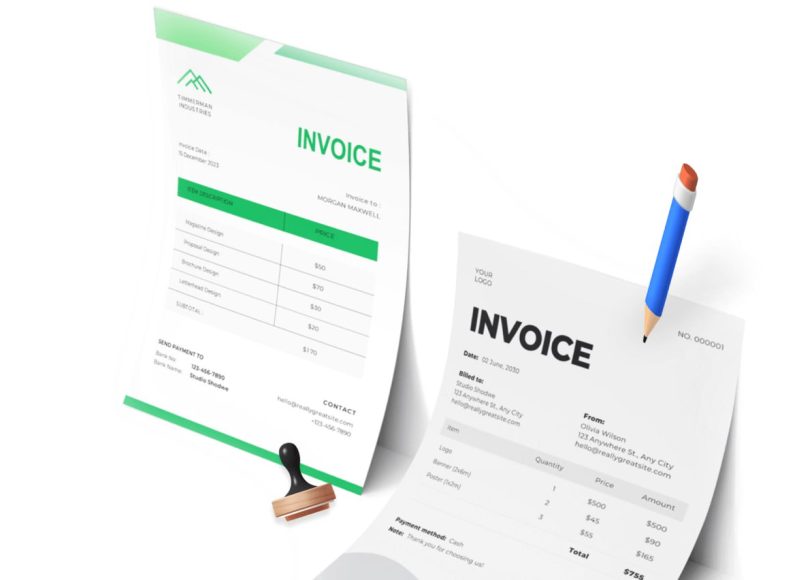Understanding the Basics of PayPal Transfers
What Is a PayPal Bank Transfer
A PayPal bank transfer refers to moving funds from your PayPal balance to your linked bank account. This is commonly used by individuals who receive payments via PayPal but prefer to store or use their money through traditional banking systems. Transfers can be executed through standard methods or via instant transfer services for an additional fee.
Importance of Linking a Bank Account
Before initiating a transfer, it is essential to link your bank account to PayPal. Without a linked account, no withdrawal or transfer is possible. This step is also important to verify your identity and reduce limitations that PayPal might impose for security reasons.
Types of Transfer Options
PayPal offers two main types of bank transfers:
Standard Transfers – These are free and typically take one to three business days to complete.
Instant Transfers – These incur a fee but allow funds to arrive within minutes.
Understanding which option works best depends on your urgency, cost considerations, and the amount being transferred.
How to Link Your Bank Account to PayPal
Navigating to the Wallet Section
To begin, log into your PayPal account. Once inside the dashboard, head to the “Wallet” section where all financial connections, such as cards and bank accounts, are managed.
Adding Your Bank Account
In the Wallet section, select the option to add a new financial source. Choose “Add a bank account” and input your bank details, including the account number and sort code. Make sure the information is accurate to avoid delays or errors in transfer.
Confirmation and Verification Process
Once your bank account is added, you may need to complete a verification process. This typically involves PayPal making two small deposits into your bank account. You must confirm these amounts within your PayPal account to complete the linking process. This is a standard security measure to ensure the bank account truly belongs to you.
Steps to Transfer Money From PayPal to Bank via Web
Accessing the Transfer Option
Once your bank account is successfully linked, you can proceed to transfer funds. Go to the Wallet again and select “Transfer Money.”
Choosing the Destination
You will see a list of eligible linked bank accounts. Choose the one you want to transfer money to.
Entering Transfer Details
Input the amount you wish to move from your PayPal balance to the selected bank account. Double-check for accuracy.
Choosing Between Standard and Instant Transfers
Select the transfer mode. For standard transfers, there is no fee but a wait time of up to three days. For instant transfers, a small fee applies, and funds usually arrive within minutes.
Final Confirmation
After entering all required information, review the transaction details. If everything is correct, click “Transfer Now” to complete the transaction.
Using the PayPal Mobile App for Transfers
Launching the App and Accessing the Wallet
Start by opening the PayPal mobile app. Navigate to the Wallet tab located at the bottom of the screen.
Selecting the PayPal Balance
Tap on your PayPal balance. This will bring up options including “Transfer Money” or “Withdraw Funds.”
Entering Transfer Amount and Destination
Choose your preferred transfer method, enter the amount, and select your linked bank account. Just as with the browser process, you will have the option to choose between a standard or instant transfer.
Confirming the Transaction
Before submitting, carefully review all the details. Tap “Transfer Now” to finalize the process.
Eligible Banks for PayPal Transfers
While PayPal works with most U.S.-based financial institutions, certain banks are commonly used and verified for PayPal transfers. These include:
Wells Fargo
JPMorgan Chase
Bank of America
BB&T
Suntrust
KeyBank
PNC
BNY Mellon
If you are unsure whether your bank is eligible for instant or standard transfers, you can confirm this within the PayPal app or by contacting customer support.
Speed and Reliability of Transfers
How Long Do Transfers Take
Standard transfers usually complete in one to three business days. This timeline may be affected by holidays or weekends. Instant transfers, on the other hand, typically occur within a few minutes. However, some transactions may take up to 30 minutes based on banking systems and internal reviews.
Factors That Affect Transfer Speed
Several factors influence the speed of your transfer, including:
Bank holidays and weekends
High-volume transaction periods
Security verification checks
Incorrect or mismatched account information
Limitations placed on your PayPal account
By keeping your account verified and using correct details, you can avoid many of these common delays.
Cost of Transfers and Associated Fees
Understanding Standard Transfer Costs
Standard transfers are free. You can use them as often as needed without any charge. This makes them ideal for non-urgent transactions.
Instant Transfer Fees
Instant transfers incur a fee based on the total transaction amount. Currently, the fee is about 1.5% of the total value, subject to minimum and maximum limits. While this might seem small, it can add up quickly for large transfers.
Bank-Level Fees
Some banks charge for incoming wire transfers or apply their service fees for processing electronic funds. It is always wise to check with your bank regarding any potential hidden charges before initiating a PayPal withdrawal.
Advantages of Using PayPal for Transfers
Convenience
PayPal’s interface, both in browser and app form, is intuitive and user-friendly. Whether at home or on the go, users can transfer money in just a few steps.
Flexibility
You can send funds to multiple bank accounts, switch transfer types, or use the PayPal debit card for cash access, providing plenty of flexibility.
Security
PayPal uses encryption, two-factor authentication, and fraud detection systems to ensure that your transactions remain safe and secure.
Common Issues and Troubleshooting
Transfer Not Showing in Bank Account
One of the most common issues is a delay in seeing the transfer in your bank account. This can be due to bank processing times or holidays. If more than five business days have passed, it’s recommended to contact both PayPal and your bank.
Error Messages During Transfer
If you encounter an error message, verify the following:
Your bank account is correctly linked
There are no holds or limitations on your PayPal account.
You have selected the correct transfer option.
You have a sufficient balance available.e
Account Limitations
PayPal may temporarily restrict your account due to suspicious activity, identity verification issues, or policy violations. Resolve these by accessing the Resolution Center and following the listed steps to lift the limitation.
Preparing for Successful Transfers
Keeping Your Account Updated
Ensure your PayPal profile, including address, phone number, and linked accounts, is always up-to-date. This minimizes errors and ensures compliance with PayPal’s internal verification policies.
Monitoring Transfer History
Keep a record of all your transactions by accessing your Activity section. This will allow you to verify past transfers and track their status in real-time.
Using Notifications
Enable email and SMS notifications to receive instant alerts about your transfers. This adds another layer of visibility and assurance that your transactions are proceeding as expected.
How Do You Transfer Money From PayPal to Your Bank Account Using the PayPal App?
Using the PayPal app is an efficient method for transferring money directly from your PayPal balance to a linked bank account. Whether you are using an Android or iOS device, the process is largely the same. The interface is user-friendly and designed for quick transactions without needing to access a desktop browser.
Accessing the PayPal App
To begin the transfer process, download and install the PayPal mobile app from the appropriate app store. Open the app and log in using your registered email address and password or biometric login, such as fingerprint or facial recognition.
Locating the Wallet Section
Once logged in, locate the Wallet icon, typically found in the bottom menu bar. Tapping this will display your available PayPal balance, linked bank accounts, debit cards, and other funding sources. From here, you can select the funds you wish to move.
Initiating the Transfer
Tap on the PayPal balance displayed. You will be redirected to an overview screen showing transaction history, current balance, and a few options. Tap the button that reads Transfer Money or Withdraw Funds. You will then see a prompt asking where to transfer your money. Choose the bank account already linked to your PayPal profile.
Choosing the Transfer Speed
Two options are available for the transfer: Standard and Instant.
Standard Transfer
This option typically takes one to three business days to complete. It is free and suitable for users who are not in a hurry.
Instant Transfer
This method moves the funds to your bank account within minutes. However, it incurs a small fee, usually a percentage of the transfer amount. Instant transfer is ideal for emergencies or time-sensitive situations.
Entering the Transfer Amount
After selecting your bank account and transfer speed, you’ll be prompted to enter the exact amount to transfer. Use the numeric keypad to input your amount. Pay attention to your current balance and fees applicable for instant transfers.
Reviewing and Confirming the Transaction
A review screen will display all transfer details, including the bank name, account type, amount, fees, and expected delivery time. Verify all information for accuracy. If everything appears correct, tap Transfer Now to finalize the transaction.
Eligible Banks for PayPal Transfers
Several major financial institutions support PayPal transfers through the app. Linking your account with any of the following banks generally allows you to receive funds without any compatibility issues.
List of Supported Banks
- Bank of America
- JPMorgan Chase
- Wells Fargo
- BNY Mellon
- KeyBank
- PNC
- BB&T
- SunTrust
These banks are among the most commonly used for seamless PayPal integration. Users of smaller banks or credit unions should confirm compatibility within their PayPal Wallet or consult customer support.
Ensuring Bank Compatibility
Before initiating any transfer, ensure your bank account supports either Instant or Standard transfers. In some cases, certain cards or accounts may not qualify for immediate withdrawal. This limitation typically arises from card issuer policies or regulatory restrictions.
How to Withdraw Money From PayPal Using Your PayPal Debit Card
An alternative way to access your PayPal funds is through the PayPal Debit Card, often referred to as a PayPal Cash Card. This option is suitable for users who prefer physical transactions or need cash on hand.
Overview of the PayPal Debit Card
The PayPal Debit Card allows users to spend their PayPal balance anywhere Mastercard is accepted and to withdraw funds from ATMs. The card provides convenience, especially for those who regularly receive payments iintotheir PayPal account.
Types of PayPal Cards
There are two versions of the PayPal card available to users.
Virtual Card
This card is used mainly for online purchases. It generates a temporary card number, expiration date, and security code. It’s ideal for one-time payments and reduces the risk of exposing your main card details.
Physical Card
The physical version can be used at retail stores or to withdraw funds at ATMs. It functions like a traditional debit card, directly linked to your PayPal balance.
Using the Card at ATMs
You can withdraw up to USD 400 per day using your PayPal Debit Card. While there are no fees for using ATMs within the MoneyPass network, a fee of $2.50 per transaction applies when using non-network ATMs. The ATM may also impose its surcharge.
Daily Spending and Withdrawal Limits
PayPal enforces daily limits to safeguard user accounts. Besides the $400 ATM withdrawal limit, there may be purchase limits that vary based on your account standing and history. These measures help protect users from fraud and excessive withdrawals.
How to Get a PayPal Debit Card
Obtaining a PayPal Debit Card is a simple process, provided your account meets the eligibility requirements. To apply, you must have a confirmed PayPal account in good standing and maintain a balance.
Steps to Request the Card
Go to the Debit Card section in the PayPal dashboard and click Get The Card. From there, follow the on-screen instructions to submit your request. Your application will be reviewed and the card mailed to your registered address.
Activation Process
Once received, the card must be activated before use. Activation can be completed via browser or app.
Browser Activation
Visit paypal.com/activatecard, log in, and select Activate Card.
App Activation
In the app, go to the Wallet section, tap on PayPal Debit Card, and then tap Activate Card.
Maximizing the Conversion Rate for PayPal Withdrawal
When withdrawing money in a different currency, conversion fees can affect the total amount received. By understanding how PayPal calculates fees and exchange rates, you can maximize your withdrawal value.
Avoiding Frequent Conversions
One way to reduce conversion losses is to avoid multiple small transactions. Instead, consolidate your balance and convert a larger amount in a single transaction. This limits the frequency of per-transaction fees and results in better returns.
Understanding PayPal’s Conversion Formula
PayPal charges a currency conversion fee of around 3 to 4 percent, added on top of the base exchange rate. This rate is slightly higher than mid-market rates but reflects processing and risk margins. Conversion fees are automatically applied during any international transfer or currency switch.
Strategic Use of Currency Balances
For users dealing in multiple currencies, it is better to maintain separate balances and convert only when necessary. PayPal allows you to hold balances in several major currencies. By doing so, you can plan conversions around favorable exchange rates.
What Is the Reason for Not Transferring PayPal Money to the Bank?
Occasionally, users may experience problems transferring money from PayPal to their bank accounts. These issues usually stem from verification problems, technical glitches, or security flags.
Account Limitations
PayPal may impose temporary limitations on your account due to suspicious activity or failure to comply with policy standards. These restrictions prevent money transfers until the issue is resolved. To lift the limitation, visit the resolution center, provide the requested documents, and follow verification procedures.
Unusual Activity Detection
PayPal uses fraud prevention systems that detect irregular patterns. If activity is deemed suspicious, such as large or international transfers, the platform may block or delay transactions for security reasons. You may be required to confirm your identity by responding to security questions or texts.
Incorrect Bank Details
Transferring money to incorrect or incomplete bank account information will result in a failed transaction. Always double-check that your bank account number, sort code, and name match those on file with your financial institution.
Ineligible Transfer Methods
Some bank accounts or cards do not support PayPal’s instant transfer feature. This ineligibility is often due to limitations imposed by the card issuer or bank. You may still be able to perform a standard transfer instead.
Managing PayPal Withdrawal Fees and Exchange Rates
Understanding the fee structure is crucial for accurate accounting and planning. PayPal charges different types of fees based on transaction type and destination currency.
Withdrawal and Transfer Fees
Transferring funds to your bank may incur a 1.5 percent fee if you choose the instant transfer option. Standard transfers are generally free. When dealing with international transactions, you must also consider PayPal’s additional service charges.
Electronic Fund Transfer Fees
Some banks impose charges on incoming electronic funds. While PayPal does not charge for standard transfers, your bank may deduct a fee upon receiving the money. Contact your bank to understand its specific fee schedule.
International Conversion Fees
Sending or receiving payments across borders introduces an additional fee of approximately 5 percent, with extra charges depending on the payment method and country. Always read the fee disclosure before finalizing international withdrawals.
How Does PayPal Set Exchange Rates?
Exchange rates within PayPal are not static. They are regularly updated based on quotes from financial partners and banks.
Currency Calculator Tool
To check the current exchange rate, navigate to your Wallet and select the Currency Calculator. Choose the source and target currencies to view the conversion value. This calculator helps plan currency exchanges more efficiently.
Timing Your Conversions
Since exchange rates fluctuate due to global market conditions, timing your conversions wisely can yield better value. Keep an eye on currency trends and consider waiting for more favorable rates before making significant conversions.
How to Transfer Money from PayPal to a Bank on Desktop
While the PayPal app offers portability, many users still prefer using a desktop or laptop for managing financial transactions. The desktop version of PayPal provides a more expansive view and is especially useful for users handling business-related transactions, large transfers, or currency conversions.
Logging Into Your PayPal Account on Desktop
Enter your login credentials, including your email address and password. If two-factor authentication is enabled, complete the verification process using the code sent to your phone or email.
Navigating to the Wallet Section
Once logged in, locate the main dashboard. On the top menu bar or side panel (depending on your screen layout), click on Wallet. This section displays your available PayPal balance and any linked financial instruments such as bank accounts, debit cards, or credit cards.
Initiating the Transfer Process
Click on your PayPal balance, which opens a detailed view of your funds. Here, you will find an option labeled Transfer Money or Withdraw Funds. Clicking this will start the transfer process.
Selecting Your Linked Bank Account
If you’ve already linked a bank account to your PayPal profile, it will appear in the list of options. Select it to proceed. If you haven’t linked a bank account yet, you’ll be prompted to do so by entering the bank routing number and account number. Verification may take 1–3 business days, typically through two small deposits made by PayPal.
Choosing Between Standard and Instant Transfer
On the mobile app, you will need to choose between two transfer methods:
- Standard Transfer: Free and takes 1–3 business days.
- Instant Transfer: Funds arrive in minutes, but a fee (usually 1.5%) applies.
Choose the option that aligns with your urgency and cost sensitivity.
Confirming and Submitting the Transfer
After entering the amount to be transferred and selecting the bank account, review the summary on the confirmation page. Double-check the recipient account, the amount, the fees (if any), and the expected delivery time. Once satisfied, click Transfer Now to complete the transaction.
PayPal Transfer Timeline: How Long Does It Take?
The amount of time it takes for your PayPal funds to reach your bank depends on several factors, including the type of transfer, the bank’s processing schedule, and PayPal’s security checks.
Standard Transfer Timing
Standard transfers typically take 1 to 3 business days. They’re processed through the ACH (Automated Clearing House) system, which means transactions are batch-processed and not instantaneous.
Factors Affecting Standard Transfers
- Weekend and Holiday Delays: Transfers initiated late on Friday or during public holidays may be delayed until the next working day.
- Bank Cut-off Times: Many banks process incoming transfers at set times. If you miss the cut-off, your transaction might roll over to the next day.
- New Accounts: If your PayPal account or bank account is newly added or has minimal transaction history, transfers may be subject to additional verification.
Instant Transfer Timeline
Instant Transfers usually complete within minutes. They are executed through eligible debit cards and rely on fast payment rails. However, on rare occasions, delays can occur due to:
- Card issuer downtime
- Ongoing fraud checks
- Incorrect card information
If there’s a delay, PayPal typically sends a notification and may revert the payment if it fails to clear.
PayPal Transfer Fees: What Should You Expect?
Although PayPal is known for its convenience, understanding its fee structure is crucial, especially for freelancers, small businesses, or those handling cross-border payments.
Domestic Transfer Fees
- Standard Transfer to Bank: Free
- Instant Transfer to Bank or Card: 1.5% of the amount, with a minimum fee (typically $0.25) and a maximum cap
International Withdrawal Fees
- Currency Conversion Fee: Typically 3% to 4% above the base exchange rate
- Cross-border Fee: Varies depending on the destination country and payment type (goods/services vs. friends/family)
PayPal displays these fees before finalizing a transfer, allowing you to adjust your strategy accordingly.
Troubleshooting PayPal Transfer Problems
Even though PayPal is a reliable platform, users may occasionally face issues while transferring funds to their bank accounts. Understanding the root cause can help resolve problems quickly.
Why Is My Transfer Delayed?
Delays are the most common issue and may result from:
- Incomplete Account Verification: Ensure your PayPal and bank accounts are fully verified.
- Security Reviews: Large or unusual transactions may trigger PayPal’s security protocols.
- Technical Errors: Maintenance, API downtimes, or server issues can temporarily affect transfers.
In most cases, delays resolve within 24–48 hours.
What If the Transfer Fails?
A failed transfer is often linked to incorrect bank information, inactive cards, or unsupported financial institutions. Check the following:
- Bank account number and routing code
- Bank account status (open and active)
- The bank’s policy on incoming electronic payments
If all details are correct, contact PayPal support or your bank for assistance.
How to Cancel a Transfer
You cannot cancel a bank transfer once it’s initiated. However, if it hasn’t yet been processed (marked “pending”), you may reach out to PayPal support quickly to see if intervention is possible. Once the funds leave PayPal, your only recourse is to contact your bank for further steps.
Best Practices for Faster and Safer Transfers
Transferring money from PayPal to your bank isn’t just about speed—it’s also about safety and financial strategy. Implementing best practices ensures smoother and more reliable transactions.
Maintain Updated Information
Always keep your bank account details up to date. Even a minor error in the routing or account number can lead to transfer failure or misdirected funds.
Use the Same Name on Both Accounts
Your PayPal name must match the name on your bank account. Discrepancies often result in delays or rejections due to identity verification concerns.
Schedule Transfers Strategically
Initiate transfers early in the day and early in the week to avoid weekend processing delays. For businesses, this helps with cash flow planning and vendor payments.
Monitor Your Account Regularly
Keep a close eye on your PayPal and bank transactions. Immediate detection of any anomalies can prevent potential fraud or loss.
Can I Use PayPal to Transfer Money to Someone Else’s Bank?
While PayPal does not allow you to transfer funds directly to someone else’s bank account from your balance, you can still achieve this indirectly.
Method 1: Send Money to Their PayPal Account
You can send money to another person’s PayPal account using their email address or phone number. Once they receive the funds, they can withdraw the money to their own bank account.
Method 2: Use PayPal Xoom (For International Transfers)
For global transactions, PayPal owns Xoom, a money transfer service that lets you send money directly to someone’s bank account in various countries. Xoom supports transfers to India, Mexico, the Philippines, and many other destinations.
Fees vary based on:
- Destination country
- Amount sent
- Funding source (bank, debit card, or PayPal balance)
Method 3: Send to Their Card (If Available)
Some services allow peer-to-peer transfers directly to a debit card. However, this method may not be native to PayPal but can be achieved via partner apps or APIs integrated with your PayPal account.
Business Use Case: Managing Client Payments and Withdrawals
For freelancers and small business owners, transferring funds efficiently is vital. PayPal’s ecosystem offers tools tailored for business purposes.
Setting Up Business Transfers
Switching to a PayPal Business Account unlocks features such as:
- Invoicing
- Recurring billing
- Multi-user access
- Bulk transfers
You can also link multiple bank accounts for managing different business units or currencies.
Scheduled Withdrawals
Although not widely advertised, certain business users can configure auto-withdrawals. This feature automatically moves funds from PayPal to your bank on a daily or weekly basis, depending on your cash flow needs.
Accounting Integrations
PayPal integrates with accounting platforms like QuickBooks and Xero. By syncing transactions, you can reconcile payments, monitor cash flow, and generate tax reports easily.
Should You Leave Money in PayPal or Transfer It?
Leaving money in your PayPal balance might feel convenient, but it comes with pros and cons.
Benefits of Keeping Money in PayPal
- Instant access for online purchases
- Fast peer-to-peer payments
- Backup payment source if bank issues arise
Risks of Holding a Large Balance
- No Interest: Unlike savings accounts, your PayPal balance doesn’t earn interest.
- Security Risks: While PayPal has strong protections, large balances are more attractive to hackers.
- Account Limitations: Any issues or flags on your account can freeze your funds temporarily.
As a best practice, transfer your earnings periodically to reduce exposure and improve financial control.
Understanding PayPal Bank Transfer Limits and Restrictions
Whether you’re sending $10 or $10,000, understanding PayPal’s transfer limits can help you avoid surprises and delays. These limits vary based on your account type, verification status, and regulatory requirements.
What Are the Transfer Limits on PayPal?
PayPal doesn’t always publicize hard limits across all accounts, as they can be dynamic based on account history and region. However, here are the general thresholds:
Unverified Accounts
- Sending Limit: Often capped at $500 per month
- Withdrawal Limit: Usually $500–$1,000 per month
- Instant Transfer Limit: Frequently limited to $500 per transaction
To remove or increase these, you’ll need to complete account verification by linking and confirming a bank account and adding a debit/credit card.
Verified Accounts
Once verified, you can:
- Send and withdraw up to $10,000 per transaction (standard)
- Transfer up to $25,000 per day (for high-volume users)
- Use Instant Transfer for amounts up to $5,000–$10,000 per transaction (depending on the card issuer)
PayPal may still apply temporary limits based on your transaction history, account activity, or fraud detection systems.
Why Does PayPal Impose Limits?
These caps are in place primarily to:
- Comply with Anti-Money Laundering (AML) laws
- Mitigate fraud risks
- Prevent accidental overdrafts and user error.
- Protect users from financial abuse or unauthorized access.
If you often hit limits, it’s a good idea to upgrade to a Business account or contact PayPal support to request limit adjustments.
How to Increase PayPal Bank Transfer Limits
1. Verify Your Identity
PayPal requires you to verify your identity before lifting transfer limits. This process usually involves:
- Confirming your email and phone number
- Linking and verifying your bank account
- Adding a credit or debit card
- Uploading government-issued ID or proof of address (in some cases)
You can check your account status by going to Settings > Account Limits.
2. Maintain Account Activity
Consistent activity—like receiving payments, making purchases, and transferring funds—shows PayPal that you’re a trustworthy user. Accounts with long histories and few disputes tend to enjoy higher limits.
3. Upgrade to a Business Account
If you’re handling large sums for freelance, e-commerce, or consulting purposes, switching to a Business account can remove many personal-use restrictions. Business accounts also allow:
- Higher daily and monthly limits
- Multi-user access
- Scheduled transfers
- API integrations
Can You Automate PayPal Transfers to Your Bank?
While PayPal doesn’t directly advertise an automatic transfer feature for all users, there are a few workarounds and options, especially for business users.
Using Auto-Sweep (Business Accounts Only)
If you’re using a PayPal Business account, some users are eligible for the Auto-Sweep feature. This automatically transfers your PayPal balance to your bank daily.
To enable:
- Log in to your PayPal Business account
- Contact PayPal support and request Auto-Sweep activation.
- Set the frequency (typically daily) and destination account.
Auto-Sweep is ideal for businesses that need regular cash flow without manual intervention.
Using Accounting Integrations
If you use accounting platforms like QuickBooks, Xero, or Wave, some apps allow automation of financial routines. While they don’t move money automatically, they can:
- Reconcile transactions
- Alert you when balances exceed certain thresholds.
- Schedule batch payments to vendors or contractors
Setting Calendar Reminders
For individual users or those with Personal accounts, the best alternative is to schedule calendar reminders. Combine this with browser extensions or mobile widgets that alert you when your PayPal balance exceeds a certain amount.
Safety Tips for PayPal to Bank Transfers
Transferring money is more than a matter of speed. Security should be a top priority to prevent unauthorized withdrawals or fraud.
Use Two-Factor Authentication (2FA)
Enable 2FA under Settings > Security > 2-Step Verification. This ensures that even if your password is compromised, a hacker can’t access your funds without the secondary code.
Avoid Public Wi-Fi
Only access PayPal from secure, private networks. Public Wi-Fi hotspots (like those at cafes or airports) are breeding grounds for phishing attacks or man-in-the-middle snooping.
Monitor Your Bank for Duplicate Transfers
Occasionally, glitches or user error can result in double-clicks or accidental re-initiations. Review your transaction history before and after each transfer to ensure accuracy.
Beware of Phishing Emails
Never click on links in emails that claim to be from PayPal unless you’re 100% sure they’re legitimate. Fake emails often:
- Ask you to “verify your account”
- Threaten suspension or legal action.n
- Contains unusual spelling or sender addresses.
Always log into PayPal directly from the official website or app.
Is PayPal the Best Option for Transferring Money to Your Bank?
PayPal is certainly popular, but it’s not always the best choice, especially if you’re dealing with large amounts, foreign currencies, or frequent transfers. Here’s how it stacks up against alternatives.
PayPal vs. Wise (formerly TransferWise)
Wise is a strong option for international users. Unlike PayPal, which adds a margin to the exchange rate, Wise uses the mid-market rate and displays fees upfront.
- Best for: Cross-border business or freelancers
- Fees: Low and transparent
- Transfer time: 1–2 days
PayPal vs. Venmo
Venmo, also owned by PayPal, is built for social and peer-to-peer payments. Instant transfers to bank cards are also available here.
- Best for: Friends and casual payments
- Fees: 1.75% for instant, free for standard
- Transfer time: Minutes (instant) or 1–3 days
PayPal vs. Zelle
Zelle transfers money directly between U.S. bank accounts—usually within minutes.
- Best for: Domestic bank-to-bank transfers
- Fees: None
- Transfer time: Instant (usually)
PayPal offers broader versatility but may fall short in fee transparency and foreign exchange efficiency compared to specialized services.
Common Myths About PayPal Bank Transfers
There’s a lot of misinformation around how PayPal transfers work. Let’s debunk some popular myths.
Myth 1: Transfers Are Always Instant
While Instant Transfer is available, the default Standard Transfer still takes 1–3 business days. Not all banks or cards are eligible for Instant Transfers.
Myth 2: PayPal Charges Fees for All Transfers
Standard withdrawals to a linked bank account are free. Instant Transfers come with a fee only if you choose speed over cost.
Myth 3: You Can Transfer to Any Bank Worldwide
PayPal’s withdrawal capabilities depend on the country. For example, Indian users can only withdraw in INR to local bank accounts. International users may face restrictions or need to use Xoom.
Myth 4: There’s No Limit on Transfer Amounts
Even verified accounts have soft or hard limits, especially for new users, high-risk industries, or unverified funding sources.
Real-World Use Case: Freelancers Managing Income with PayPal
Let’s consider a practical example. A freelance graphic designer receives payments from global clients through PayPal. Here’s how they manage income efficiently:
- Client Payments: Received in USD, EUR, and GBP.
- Currency Conversion: Instead of converting with PayPal’s auto-rates, the freelancer withdraws to a Wise account for better exchange rates.
- Bank Transfers: Once consolidated in the Wise multi-currency account, funds are sent to their home bank with lower fees.
- Taxes: Monthly PayPal statements are exported to QuickBooks for simplified tax prep.
By blending PayPal with other tools, freelancers can reduce fees, speed up access to funds, and stay compliant with local tax regulations.
Final Checklist: How to Ensure a Smooth PayPal to Bank Transfer
Before initiating a transfer, run through this quick checklist:
- Is your PayPal account verified?
- Is your bank account correctly linked and confirmed?
- Have you chosen the right transfer method (Standard vs. Instant)?
- Are your device and network secure?
- Have you reviewed all fees and processing times?
- Is your PayPal balance sufficient after fees?
Answering “yes” to all the above reduces the risk of failed or delayed transactions.
Conclusion:
Transferring money from PayPal to your bank quickly isn’t just about tapping a button—it’s about understanding the rules, optimizing for speed or cost, and protecting your financial data. Whether you’re a casual user, a freelancer juggling multiple currencies, or a small business owner managing recurring client payments, PayPal provides a robust toolkit for secure money movement.
With clear knowledge of transfer types, limits, fees, and best practices, you’re now equipped to use PayPal confidently and strategically.