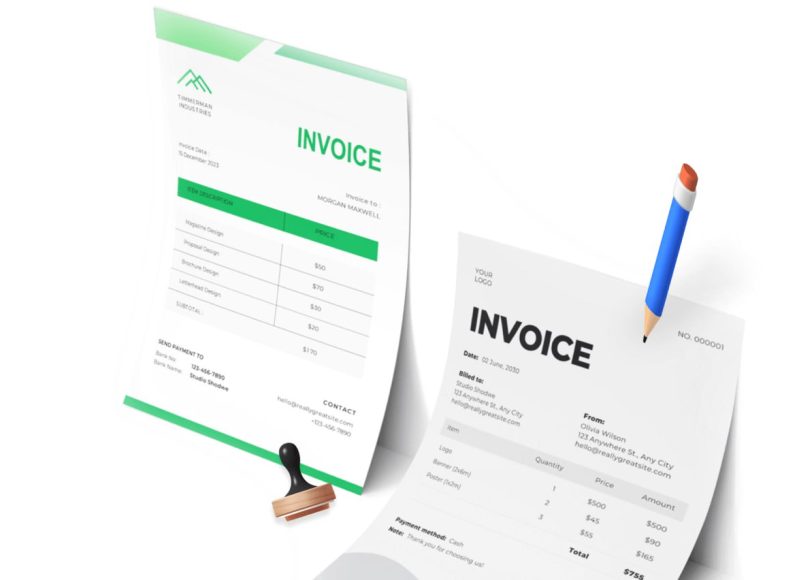Navigating to Purchase Orders
To access the purchase order functionality, navigate through the inventory tab and select the manage purchase orders option. This section serves as the command center for viewing and handling all purchase orders. Once inside, users are presented with a table that lists all previously created orders, ensuring transparency and ease of reference.
Creating a New Purchase Order
Starting a new purchase order is a straightforward process. Simply click the new purchase orders button to initiate the entry of a fresh order. During this step, the user is prompted to provide essential details such as supplier name, order date, currency, and staff member responsible for the request. These fields are vital for ensuring that each transaction is accurately tracked and assigned.
A built-in search bar enhances functionality, allowing users to search and filter existing orders by specific criteria. Options include the order number, supplier name, currency, date, or staff member involved. This capability is especially useful for large organizations dealing with multiple suppliers and high order volumes.
Understanding Order Listings and Statuses
Each entry in the list of purchase orders contains core information to give users a comprehensive snapshot of their procurement activities. This includes the order number, supplier details, date of creation, current status, and total cost. These details are visually laid out for easy comparison and quick decision-making.
Order statuses are divided into three categories: draft, unreceived, and received. A draft status indicates the order is still being prepared or requires additional information. Unreceived denotes that the order has been finalized and sent to the supplier but the goods have not yet been received. A received status confirms that the items ordered have arrived and the transaction is complete.
Editing Existing Purchase Orders
Purchase orders can be edited easily to reflect any changes or corrections. To do this, users go back to the managed purchase orders page and find the relevant order. On the same row, clicking the blue button brings up a dropdown menu.
Selecting the edit option opens the purchase order form, allowing users to update any necessary fields, such as quantities, delivery instructions, or pricing. This feature is helpful in scenarios where supplier terms change after the order has been created or when the business needs to adjust an order to reflect updated stock requirements.
Deleting Purchase Orders
Sometimes, orders may need to be removed entirely. Deleting a purchase order is simple and quick. Navigate to the manage purchase orders section, find the row containing the order to be deleted, click the blue button, and choose delete. Once confirmed, the order is permanently removed from the system. This ensures that the data shown in the dashboard remains clean and up-to-date.
Saving Purchase Orders as PDF
For documentation or sharing purposes, the system includes a feature to save any purchase order as a PDF file. From the manage purchase orders section, locate the desired order, click the blue button, and choose the pdf option. The file will automatically begin downloading to the user’s device. This document can then be stored, printed, or sent via email as needed.
Printing Purchase Orders
Hard copies of purchase orders are often required for traditional filing systems or physical verification during goods receipt. The print function makes this possible. Access the manage purchase orders page, find the specific order, click the blue button next to it, and select the print option. The system will open a printer-friendly version ready to be sent to your printer.
Emailing Purchase Orders to Suppliers
To streamline communication, the system includes a feature for emailing purchase orders directly to suppliers. After choosing the purchase order from the list, click the blue button and select email to supplier. A form will open, allowing the user to customize the message, add any notes or instructions, and then send it. This built-in communication tool helps avoid the need for switching between platforms.
Cloning Purchase Orders
Creating a duplicate of a previous purchase order can save time when reordering the same items. To clone a purchase order, go to manage purchase orders, click the blue button on the row of the order to duplicate, and select clone. A new version of the order will open in a new window. The cloned version retains all the data from the original but can be edited before submission.
Viewing Detailed Purchase Order Information
To see full details of a purchase order, select view from the blue button’s dropdown menu. This opens a dedicated page under the purchase order tab where all order data is shown, including available actions such as edit, email, print, pdf, delete, and mark as received. This layout offers a clear overview of each transaction and its current status.
Marking Purchase Orders as Received
Once items from an order arrive, it’s important to update their status. After clicking view on the relevant purchase order, users can click the mark as received button located at the top right corner. This action updates the status of the order and confirms that the goods have been added to inventory.
Reverting Orders to Unreceived Status
If an order is mistakenly marked as received or if goods are returned, users can revert the status. Navigate to the same purchase order and click view, then click the red arrow in the top right corner and select mark as unreceived. This changes the order status and allows users to continue tracking the transaction as pending.
Accessing the Activity Log
Every action taken on a purchase order is recorded in the system. To view the activity log for an order, open manage purchase orders, select view from the blue button, and click the activity log tab. This page lists all interactions with the order, including edits, status changes, and which team member performed each action. It’s a critical tool for auditing and ensuring accountability.
Checking Notification Emails
Users can also access a record of all emails sent regarding a purchase order. After opening the order from manage purchase orders, select view, then click the notification emails tab. This displays all sent messages, their timestamps, and recipients.
Adjusting Purchase Order Settings
System-wide settings for purchase orders can be customized by clicking the gear icon at the top right of the manage purchase orders screen. Here, users can modify the next purchase order number to start from a custom value. Additionally, shipping and billing addresses can be updated or customized from the dropdown menu. This flexibility allows businesses to align the system with their internal procedures and documentation standards.
Streamlining Procurement Workflows Through Status Updates and Tracking
Efficient inventory management relies on real-time tracking and accurate status updates. We explored how to create and manage purchase orders. Now, we shift our focus to the tools that allow users to monitor these orders, implement workflow automation, and optimize communication across teams. Status updates, detailed views, and reporting functions all play critical roles in maintaining control over procurement processes.
One of the most essential functions is the ability to mark a purchase order as received. When goods physically arrive at the business location, confirming this in the system ensures that the inventory reflects actual stock levels. To perform this action, users navigate to the managed purchase orders section, select the view from the blue button next to the order, and click the mark as received in the top right corner. This update not only changes the order status but also records the receipt date and links the event to the staff member who confirmed it.
This action helps build a transparent audit trail while also triggering downstream updates in the inventory ledger. Marking items as received is not simply a clerical step; it is pivotal in ensuring reorder levels, stock valuations, and financial records are accurate and up to date.
Conversely, there may be occasions where items were incorrectly marked as received, or the goods were returned. In these cases, marking a purchase order as unreceived is vital. The system allows users to revert the status easily. After selecting the view for the order in question, users click the red-marked arrow on the top right and choose mark as unreceived. This not only amends the status but also flags the record for further review.
Detailed Recordkeeping with Activity Logs
Accountability is at the heart of any robust inventory system. Every action performed on a purchase order is tracked within an activity log. This log includes time-stamped entries for edits, emails, receipts, deletions, and more. To access this, users go to manage purchase orders, select views on a particular order, and click the activity log tab. The log provides granular insights into what changes were made and by whom.
Activity logs serve multiple purposes. From an operational standpoint, they help supervisors trace errors or delays. From a compliance angle, they provide a permanent record for audits or reviews. And from a collaboration perspective, they support seamless handovers between team members. By documenting every touchpoint, the activity log helps businesses maintain transparency and control.
Tracking Communications with Notification Emails
Clear communication with suppliers ensures timely deliveries and accurate order fulfillment. The system includes a notification emails tab within each purchase order view, which logs all email correspondence sent through the platform. By clicking view on a purchase order and then selecting the notification emails tab, users can review sent messages, see when they were sent, and confirm whether the supplier has acknowledged receipt.
This functionality minimizes miscommunication. It ensures that every stakeholder can track whether an order confirmation or shipping inquiry has been sent. It also removes the need to search through external inboxes or messaging systems, consolidating procurement communication in a single accessible space.
Customizing Order Settings for Operational Consistency
Not all businesses follow the same numbering or address formatting protocols. To align the system with internal procedures, users can adjust purchase order settings. This includes modifying the next purchase order number to start from a specific value or updating the shipping and billing address fields.
To access these settings, users navigate to the managed purchase orders screen and click the gear icon at the top right. In the settings menu, the next purchase order number can be customized in its text field, and a preferred address format can be selected from a dropdown menu. This ensures that documentation generated from the system adheres to company policy or regional legal requirements.
Such customization improves workflow uniformity across departments, especially when purchase orders are reviewed by accounting, warehousing, or legal teams. By standardizing document output, errors are reduced and internal coordination is improved.
Streamlined Reordering with the Clone Function
Reordering supplies from the same vendor with identical or similar specifications can be time-consuming if done manually. The clone feature simplifies this process by duplicating a previous purchase order. This not only saves time but ensures consistency across orders.
To clone an order, users go to manage purchase orders, click the blue button on the order row, and select clone. A new window opens containing the duplicated data. Users can then update any fields as needed before finalizing and submitting the new order. This feature is particularly helpful for recurring procurement cycles or for businesses that frequently restock identical inventory.
Ensuring Print and Digital Accessibility
While digital processes dominate modern inventory systems, the ability to produce printed copies remains valuable. Whether for physical signatures, shipping coordination, or offline archiving, printed purchase orders still serve many roles.
The print function is located within the blue dropdown menu beside each order. Selecting print prepares a printer-optimized version of the document. Likewise, the pdf function offers a way to generate a downloadable version that can be shared across digital channels or stored locally. These features give businesses the flexibility to work across multiple formats.
Integrating Procurement with Supplier Communication
The platform’s integrated email function reduces delays and enhances supplier engagement. Instead of switching between systems, users can send purchase orders directly to vendors from within the system. After selecting the appropriate order and choosing email to supplier from the blue button’s menu, a form opens to compose the message. Users can personalize the body text, review the attached document, and send it with a single click.
This built-in communication tool ensures that the correct version of the purchase order is sent, with all necessary details and instructions. It also reduces the risk of attachment errors or message omissions, supporting clear, consistent supplier interactions.
Centralized Data Management
At the core of the purchase order module is a central repository of procurement data. All actions, documents, and communication are stored and accessible from the managed purchase orders page. This hub-based approach simplifies monitoring and reporting, allowing managers to extract key metrics and insights quickly.
By consolidating all procurement-related tasks in one interface, the system enables smoother operations and better resource planning. Users can track pending orders, identify bottlenecks, and forecast future stock needs based on current trends.
Data Accuracy and Revision Control
One of the recurring challenges in procurement is ensuring data integrity. Mistakes in order quantities, incorrect vendor details, or outdated shipping addresses can cause significant delays. The system mitigates these risks by enabling revisions at every step of the workflow.
Users can edit any active purchase order by selecting edit from the blue button’s menu. This flexibility allows for real-time updates without disrupting historical data. If an order has already been partially processed or received, edits are logged in the activity log to maintain traceability.
Enhancing Oversight with Search and Filter Tools
Larger operations often involve hundreds of purchase orders over time. To prevent information overload, the system includes powerful search and filter tools. Users can input keywords related to the order number, supplier name, currency, date range, or staff member. The results update dynamically, allowing managers to zero in on specific transactions instantly.
These tools are invaluable during audits, stock reviews, or vendor negotiations. They also help warehouse teams and procurement officers stay aligned by ensuring everyone is referencing the same dataset.
Bridging Procurement and Inventory
An efficient purchase order system does more than track orders; it actively bridges the gap between procurement and stock control. When orders are marked as received, the data feeds into the inventory records. This synchronization ensures that inventory counts are based on actual deliveries rather than assumptions.
Additionally, the system allows for immediate adjustments if partial shipments or returns occur. This real-time visibility prevents overstocking or understocking, enabling businesses to operate leaner and reduce holding costs.
Role-Based Access and Permissions
Security and accountability go hand-in-hand with role-based permissions. The purchase order module supports differentiated access based on job responsibilities. Admin users might have full editing and deletion rights, while junior staff could be restricted to viewing or creating drafts. This prevents unauthorized changes and limits the risk of fraud or errors.
System administrators can configure these roles to match the organization’s structure. As a result, every team member has the tools they need without being overwhelmed by features outside their scope.
Importing and Exporting Purchase Orders for Seamless Data Management
In modern procurement environments, efficient data handling is crucial. A system that supports import and export functionality offers unmatched flexibility. Users dealing with bulk orders, legacy systems, or external accounting tools benefit greatly from the ability to transfer purchase order data in and out of the platform.
To import purchase orders, businesses usually prepare a structured file, typically in CSV or Excel format, adhering to the platform’s defined template. This format ensures data fields such as order number, supplier name, item descriptions, quantities, unit prices, and delivery dates are all accurately aligned. Once the file is ready, users navigate to the managed purchase orders section and access the import feature. After uploading the file and verifying its structure, the system processes the entries and integrates them into the existing order list.
Exporting purchase orders follows a similarly streamlined process. Managers or administrators may choose to export all orders or filter by date range, supplier, or status. The exported file is generated in a format compatible with spreadsheet software, enabling easy analysis, printing, or integration with third-party tools. This function is particularly valuable during audits, performance reviews, or supply chain meetings where detailed order data must be presented or shared.
Linking Purchase Orders to Invoices for Financial Accuracy
Connecting purchase orders to invoices enhances both financial transparency and operational efficiency. When goods or services are received, and the supplier issues an invoice, linking that document to the corresponding purchase order ensures that payment processes are accurate and verifiable.
Within the system, users can associate an invoice with an existing purchase order by selecting the view option next to the relevant order. Inside the order details, an add invoice or link invoice button allows users to input invoice information such as invoice number, date, amount, and tax details. The system then stores this data alongside the purchase order record, offering a unified view of procurement and payment.
This feature helps verify that items invoice match what was ordered and received, thereby preventing overpayments or discrepancies. It also supports reconciliation processes for accounting departments and improves vendor relationships through timely, accurate payments.
Customizing Fields for Industry-Specific Requirements
Different industries require different types of information in their procurement documentation. To accommodate this, the system allows for customization of purchase order fields. Administrators can add, remove, or rename data fields to better reflect business-specific needs. For example, a construction company might need a field for project site location, while a retail chain may require SKU-level barcode fields.
This customization is typically done through the settings menu or a customization panel within the purchase order module. Once new fields are added, they appear on all new orders and are included in relevant reports and exports. This adaptability ensures that the system remains relevant across multiple sectors, enhancing usability and compliance with industry norms.
Automating Reordering with Low Stock Alerts
The most successful procurement strategies are proactive, not reactive. A key feature that facilitates this is the low stock alert system. This functionality allows users to set minimum stock thresholds for each inventory item. When levels fall below the set point, the system triggers an alert and suggests creating a new purchase order.
These alerts often appear within the dashboard or are sent via email notifications to the procurement team. By responding promptly, businesses can avoid stockouts, maintain consistent operations, and fulfill customer orders without delays. Many systems allow for a one-click purchase order generation from these alerts, reducing manual work and streamlining the replenishment process.
Managing Supplier Profiles for Streamlined Operations
The supplier database within the system serves as a central hub for all vendor-related information. Each supplier profile typically includes contact details, tax information, payment terms, delivery timelines, and a history of transactions. When creating a purchase order, users can quickly select the relevant supplier from a dropdown menu, auto-filling many fields and saving time.
Maintaining up-to-date supplier profiles ensures that communications, pricing, and delivery instructions are accurate. It also helps businesses evaluate supplier performance over time, based on metrics such as fulfillment rate, delivery punctuality, and issue resolution. This data can guide future negotiations or vendor selection decisions.
Enabling Approval Workflows for Organizational Control
To maintain fiscal responsibility and reduce unauthorized spending, many organizations implement approval workflows for purchase orders. These workflows require that each purchase order be reviewed and approved by designated personnel before it is finalized or sent to a supplier.
The system supports configurable approval hierarchies. For instance, purchase orders under a certain monetary threshold might require manager approval, while high-value orders might need authorization from a director or procurement head. Once submitted, the purchase order enters a pending state and notifies the relevant approver via email or dashboard alert.
This layered process adds a level of oversight and helps ensure that all procurement aligns with the organization’s budget and strategic goals. It also fosters accountability by recording who approved each order and when.
Integrating with External Systems for Enhanced Functionality
Many businesses use multiple software platforms to manage various aspects of their operations. A well-designed purchase order system often integrates with other tools such as accounting software, warehouse management systems, and enterprise resource planning solutions.
Integration is typically achieved via APIs or pre-built connectors. For example, when a purchase order is marked as received, the corresponding data can automatically update stock levels in the warehouse system and financial records in the accounting platform. This eliminates the need for manual data entry and reduces the risk of inconsistencies. Such integrations transform the purchase order system from a standalone module into a fully embedded component of the business’s digital ecosystem.
Leveraging Reports for Strategic Decision Making
Data-driven decision-making is a hallmark of high-performing businesses. The purchase order module provides access to a variety of reports that offer insights into spending patterns, supplier performance, delivery timelines, and stock movements. Common reports include purchase order summaries by date range, cost analysis by supplier, item-level procurement trends, and order fulfillment rates.
These can usually be exported in PDF or Excel format for presentation or further analysis. With these reports, managers can identify which suppliers offer the best value, which items are ordered most frequently, and where inefficiencies may lie. This intelligence supports better forecasting, budgeting, and strategic planning.
Managing Returns and Cancellations with Minimal Disruption
Not every purchase proceeds as expected. Occasionally, items must be returned due to defects, incorrect quantities, or other issues. The system provides a structured process for handling such returns and order cancellations. Users can mark orders or line items as returned within the purchase order view, specifying reasons and associated documentation such as return slips or supplier confirmations.
Cancellations follow a similar process, often requiring managerial approval depending on the stage of order processing. By documenting these exceptions within the system, businesses maintain clean records, support accurate financial reporting, and streamline vendor communication regarding replacements or refunds.
Archiving and Retrieving Historical Orders
Long-term recordkeeping is essential for audit compliance, legal inquiries, and strategic reviews. The system allows for the archiving of completed or inactive purchase orders. Archived orders are moved out of the active view but remain accessible through search and filter tools.
To retrieve an archived purchase order, users apply the appropriate filters or enter keywords in the search bar. The record is then available for review, export, or duplication. This feature ensures that even years-old orders can be retrieved within seconds, eliminating the need for paper filing or external storage systems.
Supporting Multi-Currency Transactions
In a global economy, many businesses source goods from international suppliers. The system accommodates this by supporting multi-currency transactions. When creating a purchase order, users can select the desired currency from a dropdown menu. Exchange rates may be updated manually or automatically based on integration with financial services.
Each purchase order reflects the currency in which the transaction is conducted, ensuring clarity in international dealings. Reports and dashboards can also convert and consolidate figures for financial analysis in the business’s base currency. This functionality simplifies global procurement and reduces confusion or disputes arising from currency conversions.
Utilizing Templates for Consistent Communication
Standardized templates ensure that all purchase orders follow a consistent format, regardless of the person creating them. Templates include sections for company branding, supplier details, itemized lists, terms and conditions, and notes.
Administrators can modify templates to match internal documentation standards or regional legal requirements. Custom logos, fonts, and layout adjustments help align the documents with corporate identity guidelines.
Using templates not only projects professionalism but also minimizes the risk of omitting critical information. It improves communication with suppliers and enhances the clarity of expectations on both sides.
Advanced Filtering and Segmentation Tools
To handle growing data volumes, the system includes advanced filtering and segmentation tools. Users can create custom views based on combinations of criteria such as order status, supplier, date range, currency, or department.
These views help users prioritize tasks, delegate responsibilities, and track progress across teams. For instance, procurement managers can filter to view only pending approvals, while finance teams may focus on receiving and invoice orders. Segmenting data this way supports agile workflows and allows each department to focus on the information most relevant to their role.
Mobile Accessibility for On-the-Go Management
As remote work and mobile operations increase, system accessibility from smartphones and tablets becomes vital. A responsive design or dedicated mobile application allows users to create, edit, approve, and view purchase orders from anywhere.
Field staff or managers can access real-time data while traveling, during vendor meetings, or from warehouse floors. This enhances responsiveness and accelerates decision-making, reducing bottlenecks and delays.
Conclusion
Effectively managing purchase orders within a modern inventory system is not just about documentation—it is a cornerstone of streamlined procurement, financial accuracy, and operational agility. From the initial creation and editing of purchase orders to advanced functions like linking invoices, automating reordering, and supporting returns, each feature contributes to a more coherent and efficient workflow.
The ability to view detailed order information, track activity logs, and access a full audit trail enhances transparency and accountability across departments. Supplier management and customizable fields ensure the system adapts to varied business models, while approval workflows and integration capabilities maintain financial control and system-wide cohesion.
Moreover, multi-currency support, mobile accessibility, and standardized templates elevate usability for global teams, ensuring purchase orders remain consistent and compliant. The inclusion of robust reporting tools allows decision-makers to derive actionable insights from procurement data, reinforcing the value of the system as a strategic asset rather than a mere operational tool.
In sum, a well-designed purchase order system acts as the central nervous system of procurement—connecting teams, ensuring compliance, optimizing vendor relations, and reinforcing financial discipline. As businesses continue to scale and diversify, leveraging such a platform becomes indispensable for sustainable growth and supply chain excellence.