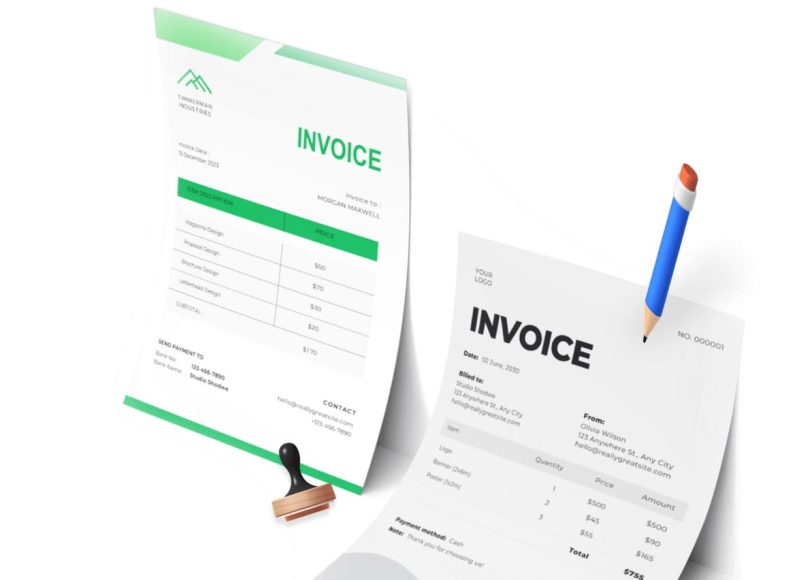Why Use Google Docs for Invoicing?
Before diving into the how-to, it’s important to understand why Google Docs is considered a valuable invoicing tool, especially for small businesses and entrepreneurs.
First, it’s free. Anyone with a Gmail account has access to Google Docs, making it an ideal solution for budget-conscious business owners. There is no need for expensive software subscriptions or licenses.
Second, it’s incredibly user-friendly. If you’ve used any word processor before, you’ll find the layout familiar and easy to navigate. There are also a variety of free templates available for invoicing, which can help users create polished, consistent documents in minutes.
Lastly, Google Docs is cloud-based. This means that your invoices are automatically saved and backed up, accessible from any device with internet access, and easy to share with clients through email or cloud links.
Basic Components of an Invoice
Creating a professional invoice starts with understanding what information must be included. Here are the essential components:
Header Information
The top of the invoice should display your business name, logo (if applicable), address, phone number, and email. This helps the client immediately recognize who the invoice is from and how to contact you if they have any questions.
Client Details
Include the client’s name or company name, address, and contact details. Double-check this information to ensure the invoice is delivered to the correct person or department.
Invoice Number and Date
Each invoice must have a unique invoice number for tracking and accounting purposes. Also, include the date the invoice is issued. These details are vital for both your records and the client’s.
Description of Goods or Services
List the items or services provided in a clear and itemized manner. Include quantities, unit prices, and any applicable taxes or discounts. Being specific avoids confusion and delays in payment.
Payment Terms and Due Date
Specify the payment due date, accepted payment methods, and any late fee policies. Clearly stating your terms helps set expectations and encourages timely payments.
Total Amount Due
At the bottom of the invoice, sum up the total amount due. Highlight this number so it’s easily identifiable. This section should include subtotal, tax, discounts, and the final total.
Additional Notes
Add any additional notes such as a thank you message, refund policy, or instructions for payment. This human touch can improve client relationships and prompt faster payments.
Step-by-Step: How to Make an Invoice in Google Docs
Now that you know what to include, let’s walk through the actual process of creating a Google Docs invoice.
Step 1: Sign in to Google Docs
To begin, visit Google Docs and log in with your Gmail account. If you don’t have one, you can sign up for free. Once logged in, navigate to the template gallery or click on the blank document option to start from scratch.
Step 2: Choose a Template or Start from Scratch
If you prefer a quick setup, use a ready-made invoice template. Search the template gallery for terms like “invoice” or “billing.” These templates are often well-designed and include placeholder fields for easy editing.
For those who want full control over layout and branding, starting from a blank document allows you to format everything yourself. This might take more time, but it lets you create a unique design that aligns with your brand.
Step 3: Insert Business and Client Information
Start filling in the business information at the top of the page. This includes your name, address, contact details, and logo. Next, add the client’s information, including their name, company name, address, and email.
Step 4: Add Invoice Details
Now, create a table or use bullet points to organize the goods or services rendered. Label columns as “Description,” “Quantity,” “Unit Price,” “Total,” and so on. Fill in each row with relevant items and calculate the total.
Be sure to manually calculate and double-check totals, as Google Docs does not offer automatic sum functions like spreadsheets.
Step 5: Specify Payment Terms
At the bottom or side of your invoice, clearly state your payment terms. Mention the due date and any additional information the client should know regarding the payment. This section helps avoid confusion and establishes clear expectations.
Step 6: Final Review and Download
Before sending the invoice, thoroughly review all the details. Make sure client names, service descriptions, and total amounts are accurate. Once confirmed, click “File,” then “Download,” and choose PDF format for a professional look and easy sharing.
Advantages of Using Templates
Using templates in Google Docs is a smart way to streamline your invoicing process. Here are some of the primary benefits:
- Time efficiency: Templates eliminate the need to recreate layouts, saving time on formatting.
- Consistency: Your invoices will maintain a uniform look and structure, reinforcing your brand identity.
- Accessibility: Templates stored in the cloud can be accessed and reused anytime, from any device.
- Customization: Easily adjust color schemes, fonts, and logos to match your branding.
Many professionals create a base template and make copies for each new invoice, ensuring consistency while maintaining a record for each client.
Who Should Use Google Docs for Invoicing?
Google Docs is especially ideal for:
- Freelancers providing services like design, writing, coaching, or marketing
- Independent consultants who need quick, professional invoices
- Small business owners who want to cut costs
- Startups without accounting teams or software
- Contractors and solo entrepreneurs managing their billing
For these groups, Google Docs provides an easy-to-use, affordable alternative to expensive software, without sacrificing professionalism.
Common Mistakes to Avoid
When using Google Docs for invoicing, it’s important to avoid common errors that could delay payments or cause confusion.
Incomplete Client Information
Ensure you have included all necessary client contact details. Missing information could result in invoices being sent to the wrong person or department.
Missing Payment Terms
Always include your payment terms. Without clear instructions, clients may delay payments unintentionally.
Incorrect Totals
Since Google Docs lacks automatic calculation features, you must double-check all math to ensure your totals are accurate.
Overuse of Generic Layouts
Avoid overly generic templates that don’t reflect your brand. Take time to personalize the design, even slightly, to make it more professional.
Is Google Docs Enough for All Businesses?
While Google Docs is a great invoicing solution for many, it might not be ideal for larger businesses or those with complex billing needs. For example, businesses that issue hundreds of invoices monthly or require recurring billing features may find Google Docs insufficient.
In those cases, dedicated invoicing software provides automation, tax calculation, reporting dashboards, payment integration, and real-time tracking—features that Google Docs lacks.
However, for startups and solo professionals, Google Docs offers everything needed to create attractive and clear invoices quickly and effectively.
Going Beyond Basics: Advanced Invoicing Tips
Once you’ve created your first few invoices in Google Docs, you’ll likely begin looking for ways to make your process faster, cleaner, and more scalable. While the basic structure remains the same, a few strategic additions and tweaks can make a significant difference in both the quality of your invoices and how efficiently you get paid.
One major tip is to create a reusable master template. Instead of editing the same document over and over, maintain one clean, untouched template and make a copy each time you need to generate a new invoice. This prevents accidental overwriting and ensures you always start from a reliable base.
Also, think about setting up conditional fields using placeholders. For example, use {{ClientName}} or {{DueDate}} as indicators that need to be filled manually. These visual cues help reduce the chance of leaving out crucial information.
Customizing Invoices for Your Brand
A polished invoice reinforces your brand image. Even when using free tools like Google Docs, you can make thoughtful design choices that elevate your invoice’s appearance. Begin by using your brand’s color palette throughout headings and borders. For example, match your invoice’s table borders or title fonts to your business website’s color scheme.
Include your logo at the top of the document. This not only enhances the design but also makes your invoice easily recognizable to the client. To add a logo in Google Docs, click “Insert” then “Image,” and select your logo from your computer or Google Drive.
Typography also plays a role. Choose fonts that are professional and readable, avoiding overly stylized or playful fonts. Stick to one or two font types throughout the document to maintain visual consistency.
Don’t forget to add a small tagline or mission statement under your business name. It’s a subtle but effective way to add a personal touch and remind clients of your expertise.
Organizing Your Invoices Efficiently
As your business grows, so does the volume of your invoices. Proper organization is essential to avoid confusion and ensure you’re tracking outstanding payments.
The easiest way to organize your invoices is by maintaining a dedicated Google Drive folder. Within that folder, create subfolders by year or by client. For example:
- Invoices > 2025 > ClientName
- Invoices > ClientName > 2025
Label each invoice file using a naming convention such as:
Invoice_ClientName_InvoiceNumber_Date
This way, you can search, sort, and retrieve documents with ease.
To prevent mix-ups, avoid storing draft and final invoices in the same location. Use a separate folder labeled “Drafts” for working files and move only completed, sent invoices to your main folders.
Consider maintaining a separate spreadsheet to log every invoice, noting key details like invoice number, amount, due date, and payment status. This makes it easier to generate monthly or yearly summaries when tax season arrives.
Using Comments and Suggestions for Team Collaboration
If you’re working with a team or sharing responsibilities with an assistant or partner, Google Docs’ built-in collaboration tools can streamline communication.
Instead of creating multiple versions of the same invoice, simply use the “Comments” feature to leave notes or corrections. This is especially useful for proofreading or when two people are managing different clients.
Enable “Suggestions” mode so that edits are tracked and can be reviewed before finalizing the invoice. This maintains version control and ensures clarity when more than one person contributes to the document.
Once all changes are finalized, make a copy or download the invoice as a PDF before sharing it with your client. This avoids confusion or accidental changes after the document has been shared.
Streamlining Repetitive Invoicing Tasks
Many professionals work with recurring clients and repeat the same invoicing tasks each week or month. To save time, create a few reusable components or templates for different types of services or pricing tiers.
For example, if you charge the same monthly retainer to multiple clients, create a recurring invoice template titled “Monthly Retainer Base Template.” Each time you need to send it, just change the name and dates.
For those with varied services, prepare section templates. These are document snippets containing descriptions and rates for different offerings, which you can copy and paste as needed.
You can also use Google Docs’ “Explore” feature (bottom right corner) to quickly search your Drive for past invoices and reuse the same layout or language. This eliminates the need to start from scratch and ensures consistency across documents.
Improving Client Response Times
One of the most common challenges freelancers and small businesses face is getting paid on time. While a well-designed invoice is a step in the right direction, how you deliver and follow up also matters.
Use email subject lines that clearly state the purpose, such as:
Invoice #1027 – Web Design Services – Due June 30
In the body of the email, briefly summarize the contents and include a direct download or view link. You can share the invoice in two ways:
- Attach a PDF: Click “File > Download > PDF Document (.pdf)” and attach it to the email.
- Share via Link: Click “Share” in Google Docs, set permissions to “Viewer,” and copy the link.
Always specify the payment methods available. List them directly in the invoice or the email to prevent unnecessary back-and-forth.
For overdue payments, send polite reminders a few days after the due date. Use phrases like “Just checking in on the status of Invoice #1027, which was due on…” rather than aggressive or accusatory language.
If late payments are a recurring problem, consider including a late fee clause in your payment terms. This incentivizes clients to pay on time without damaging relationships.
Creating Multi-Currency or International Invoices
If you work with global clients, currency conversion and localization are important. While Google Docs doesn’t offer automatic currency tools, you can still manually adjust invoices for international recipients.
At the top of the invoice, indicate the currency being used (e.g., USD, GBP, EUR). Make sure to update all values accordingly. If you include taxes such as VAT or GST, specify the rate and region.
Add the client’s full address, including country, to reflect the international nature of the transaction. Some clients may request your tax ID or registration number if you’re billing across borders—this information should be added near your contact details or in a notes section.
To further personalize international invoices, consider including translations for key terms like “Invoice,” “Due Date,” or “Total.” This isn’t necessary for all clients, but it demonstrates professionalism and cultural awareness.
When to Consider Automation Tools
Google Docs works excellently for low-volume or moderate-volume invoicing, but as your client list grows, it may be time to adopt a more automated approach.
There are spreadsheet-based systems, like Google Sheets, with embedded formulas, that allow for automatic calculations and invoice tracking. For those needing even more scalability, invoice generator software or integrated CRM platforms can take things further.
Still, Google Docs is an excellent starting point, especially for those who value customization, simplicity, and control. It’s also an ideal fallback option if other tools are temporarily unavailable or if a quick invoice needs to be generated on the fly.
Best Practices for Long-Term Invoice Management
To maintain a healthy billing cycle, make invoice management a regular part of your routine. Set aside time weekly or bi-weekly to issue invoices, log payments, and follow up on outstanding balances.
Always back up your invoices in a secondary storage location such as an external hard drive or cloud storage service. While Google Drive is reliable, having a second backup ensures nothing is lost due to accidental deletion or account issues.
Keep your templates updated. Review your invoice layout quarterly to see if your branding, pricing, or tax details have changed. This ensures every invoice you send is accurate and professional.
Finally, don’t forget to reflect on what works. Track which clients pay quickly, which email styles result in faster responses, and which formats get flagged for clarification. Over time, refining your invoicing strategy will lead to fewer delays and more consistent income.
Integrating Google Docs with Google Sheets for Smarter Invoicing
While Google Docs is excellent for creating and sharing invoices, it lacks automation features such as automatic calculations, invoice tracking, and reporting. This is where Google Sheets becomes invaluable. By integrating Google Docs with Google Sheets, you can keep track of every invoice sent, record payments received, and calculate totals automatically.
This kind of hybrid setup allows you to continue using Google Docs for its layout flexibility and professional design while using Sheets as your financial control center. Together, they form a powerful invoicing system without requiring any paid tools.
Why Use Google Sheets with Google Docs?
Combining Google Docs and Google Sheets offers several benefits that improve your invoicing process:
- Automated calculations reduce human error
- Centralized recordkeeping improves organization.
- Easier monitoring of payments and outstanding balances
- Faster reporting and financial insights
- Better visibility into income trends and client behavior
Rather than relying solely on Docs, where you might lose track of past invoices, a connected system with Sheets can serve as your master ledger.
Building an Invoice Tracker in Google Sheets
Begin by creating a new Google Sheet and name it something like “Invoice Tracker 2025.” This spreadsheet will serve as your invoicing dashboard. In the first row, define the following headers:
- Invoice Number
- Client Name
- Invoice Date
- Due Date
- Service Description
- Amount Billed
- Amount Paid
- Status (Paid/Unpaid)
- Invoice Link
Each row in the sheet will represent a single invoice. This structure makes it easy to scan for overdue invoices, payment statuses, and client billing history.
To enhance usability, use alternating row colors via “Format > Alternating colors.” Freeze the top row for headers and apply filters to each column so you can sort or search by client, due date, or status.
Linking Invoices from Google Docs
Every time you create a new invoice in Google Docs, copy the shareable link and paste it into the “Invoice Link” column of your tracker. To do this:
- Open the invoice in Docs
- Click “Share.”
- Set it to “Anyone with the link can view.w”
- Copy the link and paste it into the corresponding row in Shee..ts..
This system allows you to open any invoice with one click directly from the spreadsheet, making follow-ups and audits much easier.
Using Formulas to Automate Calculations
One of the major advantages of Sheets is its ability to calculate totals, balances, and overdue payments automatically. Here are some basic formulas you can use to enhance your tracker.
Calculate Outstanding Amount
If you have “Amount Billed” in column F and “Amount Paid” in column G, use this formula in column H to calculate the balance:
=F2-G2
This will show the outstanding amount for each invoice.
Auto-Update Status
You can set the status column to automatically display “Paid” or “Unpaid” based on the balance. In column I, use this formula:
=IF(F2=G2,”Paid”,”Unpaid”)
This makes it easy to glance at your sheet and know which invoices still need attention.
Track Overdue Invoices
To track overdue invoices, add a “Days Overdue” column and use this formula:
=IF(TODAY()>D2, TODAY()-D2, “”)
This will calculate how many days an invoice is overdue based on the due date. Empty cells mean the invoice is not overdue.
Customizing the Tracker for Recurring Clients
If you work with regular clients or offer subscription-style billing, Google Sheets can help you manage recurring payments more efficiently.
Use drop-down menus in the “Client Name” column to maintain consistency in naming. Go to “Data > Data validation” and choose “List of items” to limit client name input to a preset list. This prevents errors like misspelled names and helps maintain clean reports.
For clients with fixed monthly payments, pre-fill future rows with expected due dates and amounts. Then, simply update the actual payment received once processed.
You can also create a second tab labeled “Client Summary” that uses formulas like SUMIF to calculate total revenue per client:
=SUMIF(B:B,”Client Name”,F:F)
This formula totals all the amounts billed to a specific client, giving you quick insights without filtering.
Embedding Invoice Data from Sheets into Google Docs
If you want your invoice content in Docs to reflect data in Sheets automatically, there’s a helpful feature called “linked charts” or “linked tables.” While it doesn’t allow full syncing of all invoice text, you can still embed totals or summary tables.
To do this:
- In Google Sheets, select the table you want
- Click “Insert > Chart” or use “Copy”
- Go to your Google Doc, click “Paste,” and choose “Link to spreads.hee.t”
Now, whenever your data changes in Sheets, you’ll get an update prompt in Docs to refresh the content.
This is especially useful if you send monthly summaries to clients and want to show a chart or table of activity without rewriting it manually.
Exporting Reports and Generating Insights
One of the main reasons to integrate Sheets into your invoicing workflow is the ability to generate financial reports without any extra tools.
You can create tabs for:
- Monthly revenue tracking
- Client-specific billing summaries
- Unpaid invoice lists
- Quarterly income reports
Use the FILTER and QUERY functions to generate custom reports. For instance, this formula filters unpaid invoices for the current month:
=FILTER(A2:I, I2:I=”Unpaid”, MONTH(C2:C)=MONTH(TODAY()))
Google Sheets can even generate visual charts. Go to “Insert > Chart” and select your preferred chart type. This helps during tax preparation or business planning, as you can visualize your income trends, most frequent clients, or biggest months.
Using Conditional Formatting for Visual Alerts
Conditional formatting allows you to highlight rows based on invoice status or due dates. This improves readability and calls attention to important actions.
For example:
- Highlight unpaid invoices in red:
“Format > Conditional formatting” > “Format cells if > Text is exactly > Unpaid” - Highlight invoices due within 7 days in orange:
Use custom formula: =AND(I2=”Unpaid”, D2-TODAY()<=7)
This visual coding makes your tracker much easier to navigate, especially as your list grows.
Version Control and Collaboration in Sheets
Like Google Docs, Sheets allows real-time collaboration. You can share your tracker with assistants, co-founders, or accountants with view or edit access.
Every edit is recorded under “File > Version history,” so if someone deletes a row or changes a figure accidentally, you can restore a previous version without losing anything.
You can even add comments on individual cells, for example, to flag invoices with disputed amounts or note when a client requested a deadline extension.
Data Security and Privacy Tips
When dealing with financial data, privacy is critical. Only share the invoice tracker with trusted collaborators and limit permissions carefully.
Avoid embedding payment links or sensitive information directly into the spreadsheet. Keep those details in the invoice document itself. Also, routinely audit your sharing settings in Drive to ensure no unnecessary access is granted.
Use two-factor authentication on your Google account to prevent unauthorized access. For added security, you can back up your tracker to another location, like downloading it as an Excel file each month.
Best Practices for Long-Term Use
To get the most out of your integrated Docs and Sheets system:
- Maintain a consistent naming convention across Docs and Sheets
- Review your tracker weekly to update statuses and follow up on late payments.
- Archive completed invoices into folders by quarter or year..r
- Revisit and refine your formulas or layout every quarter.
- Keep a “template” version of your tracker with no data, to clone for future years..s
This setup offers enough flexibility to scale as your business grows, while still being free, cloud-based, and fully customizable to your needs.
Preparing for Tax Time
One of the biggest advantages of using Google Sheets to track invoices is how easy it becomes to prepare for tax season. With all payment records in one place, you can generate income summaries for specific months or clients.
Use filters to create a list of all invoices marked “Paid” and export them as a CSV file to share with your accountant or tax software. This approach saves you hours of manual entry and ensures accuracy in your reporting.
If you collect sales tax or VAT, create a separate column to calculate it for each invoice. Sum the values to get your total tax collected per month or year.
Turning Google Docs Invoices into a Payment-Ready Workflow
Now that you’ve learned how to create a professional invoice in Google Docs and integrate it with Google Sheets for smarter tracking, the final step is making it easier for clients to pay you. After all, sending an invoice is only one part of the process. Getting paid on time is the ultimate goal.
The Importance of Payment Integration
A clean invoice doesn’t guarantee fast payment. Clients are more likely to delay payments when the process involves extra steps like manually entering bank details, finding their contact information, or confirming total amounts.
By including direct payment options within your invoice and making it easy to act on, you reduce friction. You also demonstrate professionalism and make your brand look more credible. Even better, you save time by avoiding repeated follow-ups.
Integrating a payment method with your invoice offers these benefits:
- Faster payments and fewer delays
- Automatic payment confirmations
- Easier client experience
- Improved bookkeeping accuracy
- Less back-and-forth communication
Let’s now look at different ways to achieve this within Google Docs.
Adding Payment Links to Google Docs Invoices
One of the simplest methods to facilitate payment is to insert a clickable link in your invoice. This can be a link to your PayPal account, Stripe checkout page, Wise payment request, or even a payment form hosted on your website.
To add a payment link:
- Go to the section of your invoice labeled “Payment Instructions” or “How to Pay.”
- Highlight the text, such as “Click here to pay only. ne”
- Press Ctrl + K (or right-click and select “Insert link”)
- Paste your payment link and apply.
The link becomes part of your invoice, and clients can click it directly to proceed with payment. You can shorten long URLs using services like Bitly or TinyURL for a cleaner appearance.
Make sure the link is tested and that it leads to the correct payment method. It’s also wise to mention supported currencies and payment deadlines right below the link.
Using QR Codes for Mobile Payments
If many of your clients prefer paying via mobile, you can add a QR code to the invoice that opens your payment link instantly. Tools like Google Chrome, QR Code Generator, and Canva let you generate QR codes for free.
Here’s how to do it:
- Generate a QR code for your payment URL
- Download the image (PNG format)
- Insert it into your Google Doc via “Insert > Image > Upload from computer.
- Position it below the payment section or near your business logo.o
This makes your invoice visually appealing and tech-friendly. It’s also useful when invoices are printed and sent in physical format, as clients can still scan and pay without typing URLs.
Embedding a Payment Button Using Google Drawings
While Docs does not support direct HTML embed codes, you can simulate a button using Google Drawings. This is a workaround for creating a professional-looking “Pay Now” button.
To do this:
- Open Google Drawings and insert a rectangle
- Add the text “Pay Now” and customize fonts and colors
- .Click the shape and add a link to your payment page.
- Save and insert the drawing into your invoice via “Insert > Drawing”
Now your client sees a clickable button that leads to your preferred payment gateway. It adds visual clarity and improves user experience.
Choosing the Right Payment Platform
Not all clients use the same payment methods. Offering flexibility helps reduce friction. Here are a few common platforms you can integrate with your invoice:
- PayPal: Simple for international clients. Create PayPal.me links.
- Stripe: Ideal for card payments and subscriptions.
- Wise (formerly TransferWise): Best for international bank transfers with low fees.
- Square: Great for small businesses with POS or online stores.
- Google Pay: Useful for digital-savvy clients in supported regions.
When choosing a platform, consider transaction fees, ease of use, settlement time, and client preferences. Many professionals offer two to three options for flexibility.
Setting Up Payment Reminders Automatically
If you’re using Google Sheets to track invoice statuses, you can set up automatic reminders via email using Google Workspace Add-ons or third-party tools like Zapier and IFTTT.
For example:
- Use a column labeled “Reminder Sent” in your tracker
- Use a script or trigger to send an email if the status is still “Unpaid” after X days.
- Customize the email with the client’s name, invoice number, and payment link.
This level of automation minimizes manual chasing and ensures consistency in follow-ups. You can also install Google Sheets add-ons like FormMule or Yet Another Mail Merge (YAMM) to handle this process.
Including Payment Terms and Late Fees
To encourage timely payments, include clear payment terms and late fee policies in your invoice. This can be done in a separate section called “Payment Terms.”
Example language:
- Payment is due within 14 days of the invoice date
- Late payments will incur a 5% monthly fee after the due date..
- Please notify us of any disputes within 5 business days.y s
Clarity here helps you maintain boundaries with clients and reduces misunderstandings. It also provides a reference in case of delayed payments or legal escalations.
Sending the Invoice via Email Professionally
Once your invoice is ready, send it in a professional, concise email. Don’t just attach the invoice—write a message that reflects your tone and reminds the client of project completion.
Here’s a simple template:
Subject: Invoice #023 – Design Services for May 2025
Hi [Client Name],
I hope this message finds you well. Please find attached the invoice for the design services provided during May.
You can view and pay the invoice using the button or link inside the document.
Let me know if you have any questions.
Best regards,
[Your Full Name]
[Your Business Name]
[Email & Phone Number]
Always attach the invoice as a PDF rather than a Google Doc link unless agreed upon. PDFs ensure formatting is preserved and are easier to file by clients.
Archiving and Organizing Sent Invoices
Use Google Drive folders to keep your invoices organized by month or client. This will save you from searching later and keep your financial records audit-ready.
Folder structure examples:
- Invoices > 2025 > May
- Invoices > Clients > ABC Corporation
Name each invoice file systematically using a format like “Invoice_023_May2025_ABC.pdf” for easier retrieval.
You can also star critical folders in Drive or color-code them for quick access.
Preparing a Simple Dashboard for Income Tracking
If you’re tracking invoices in Google Sheets, consider adding a dashboard tab that pulls data from your tracker.
Include:
- Total invoices sent this month
- Total income received
- Outstanding payments
- Most active client
- Upcoming due dates
Use charts, SUMIF, and FILTER functions to generate these views. It gives you a quick overview of your business health without the need for external accounting software.
Scaling Your Invoicing System as You Grow
As your business grows, the Google Docs and Sheets combo might start to feel limited, especially if you’re dealing with multiple currencies, tax rules, or dozens of clients.
Signs that you might need invoicing software:
- You’re spending too much time manually creating invoices
- You need recurring billing..
- You want automatic tax calculation.on
- You require multiple payment options per invoice..
- You need integrated time tracking or expense logging..
Several invoicing tools let you import your Google Docs/Sheets data, so you won’t have to start from scratch. But until then, Google’s tools remain a powerful, flexible, and zero-cost solution.
Final Thoughts
Creating an invoice in Google Docs and managing it with Google Sheets provides a full-featured workflow for freelancers and small business owners who want professionalism without the price tag. From formatting and branding to tracking and payment collection, every step can be handled using free tools.
By adding payment links, reminders, and automation, you create a more efficient experience for both you and your clients. You reduce the time between service delivery and cash in the bank, while maintaining full control over how your business communicates and collects payment.