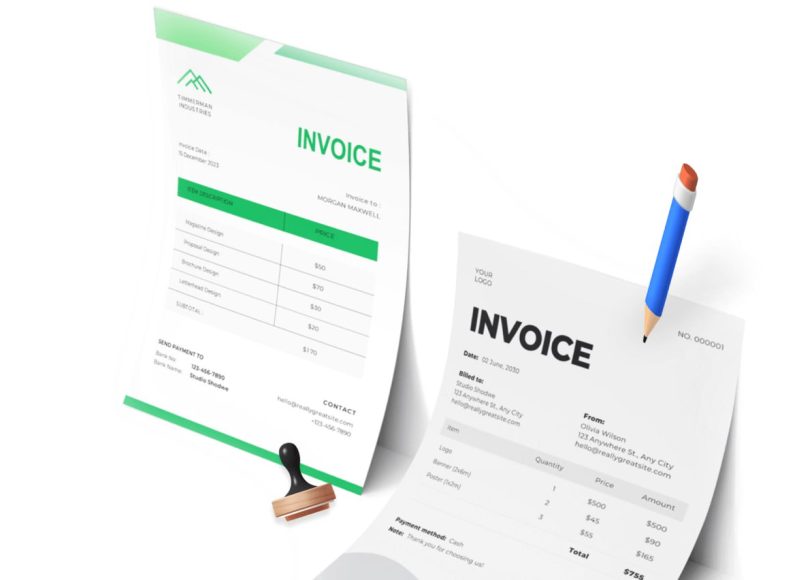What Are PayPal Payments?
PayPal payments refer to electronic transactions conducted using a PayPal account. These transactions can include personal money transfers, payments for services or goods, recurring billing arrangements, and payments linked with online shopping platforms. Users typically connect their PayPal accounts to debit cards, credit cards, or bank accounts to fund these transactions.
What sets this system apart is its wide acceptance, ease of use, and built-in layers of buyer and seller protection. Millions of users rely on this platform each day, from solo freelancers to enterprise-level organizations. Despite its popularity and security, the potential for error still exists, especially in fast-paced business environments.
Common Reasons for Canceling PayPal Transactions
Understanding the various scenarios that might lead someone to cancel a PayPal payment helps highlight the importance of knowing the cancellation process. There are several legitimate reasons why a sender might want to reverse a payment.
Incorrect Payment Details
One of the most common causes of cancellation is entering incorrect recipient details. A simple typographical error in an email address or selecting the wrong person from your contact list can result in money being sent to someone unintended.
Change of Mind by the Buyer
Sometimes a buyer may reconsider a purchase after initiating the transaction. Whether it’s due to discovering a better deal elsewhere, realizing a need no longer exists, or identifying red flags in the transaction, a change of mind can trigger a desire to cancel the payment.
Product or Service Not Meeting Expectations
If a buyer realizes post-payment that the product or service is not as described or available, they may seek to cancel the payment, especially if it is still pending and the goods or services have not been delivered.
Security Concerns
In some cases, a user might notice suspicious activity associated with their account, such as unauthorized payments or transactions they don’t recall making. Canceling these transactions becomes a necessary step in securing the account and finances.
Technical Glitches
There may be instances where network errors or system bugs result in duplicate payments or incorrect billing. In such cases, immediate cancellation is often the most effective way to address the mistake.
Types of PayPal Transactions That Can Be Cancelled
Before learning how to cancel a payment, it’s crucial to understand which types of transactions can be cancelled. Not every transaction qualifies for cancellation, and knowing the difference can save users unnecessary effort.
Pending and Unclaimed Payments
Payments marked as pending or unclaimed are eligible for cancellation. A pending payment typically means the receiver has not yet accepted the transaction, either because they haven’t confirmed their email address or their account is not verified.
An unclaimed status often appears when the recipient’s email address is not associated with any PayPal account. In such cases, the system holds the payment for a specific time, usually up to 30 days. If it remains unclaimed, it is automatically returned to the sender.
Completed Payments
Once a payment is marked as completed, it cannot be cancelled directly through the user dashboard. In such cases, the only option is to contact the recipient and request a refund or to raise a dispute through the resolution center provided by the platform.
Recurring or Pre-approved Payments
Subscriptions or automatic billing agreements are a special category of transactions. While these cannot be cancelled retroactively, future payments can be stopped by disabling the billing agreement. This allows users to halt any further charges from merchants or services.
Key Features That Influence Cancellability
Several factors affect whether or not a payment can be cancelled. Timing is crucial. If a transaction is in the early stages of processing, it’s more likely to be cancelled successfully. Additionally, the payment method used plays a role. Transactions funded through a credit card may take longer to process, while those made from a PayPal balance are usually quicker but harder to reverse once completed.
Another factor is the recipient’s account status. If the account does not exist or hasn’t been verified, the transaction will remain unclaimed for a longer period, increasing the window during which a cancellation is possible.
How to Check the Status of a Transaction
To determine whether a payment is eligible for cancellation, users must first check the transaction status. This can be done through the following steps:
Access the Activity Page
Once logged in to the account, navigate to the activity page to view the transaction history. This section displays all completed, pending, or failed payments associated with the account.
Identify the Transaction
Locate the specific transaction in question. Pay close attention to the status column to check whether it is marked as pending, unclaimed, or completed. This status will determine the next step.
Examine the Details
Clicking on the transaction will reveal more details, such as the recipient’s name or email address, payment amount, and payment method. These details help users confirm whether the payment was sent correctly and if cancellation is a viable option.
Steps to Cancel a Pending or Unclaimed PayPal Payment
If a transaction is still pending or unclaimed, canceling it is a straightforward process. Here’s how it can be done effectively:
Log in to Your Account
Start by logging in with your credentials. Make sure to use a secure internet connection to avoid compromising account security.
Navigate to the Activity Tab
From the homepage, click on the “Activity” tab located in the top navigation menu. This section includes all recent transactions and their current statuses.
Locate the Target Transaction
Find the payment you wish to cancel. The transaction should be labeled as pending or unclaimed. Completed transactions cannot be cancelled through this method.
Click and Review the Transaction
Click on the transaction to open the detailed view. Review all information carefully to confirm that you are canceling the correct payment.
Click on the Cancel Button
If the transaction is eligible, a cancel option will appear on the screen. Click this button to initiate the cancellation process.
Confirm the Cancellation
A final prompt will ask you to confirm the cancellation. After verifying the information, click on the confirmation button to finalize the cancellation request.
What Happens After You Cancel a Payment
After successfully canceling a payment, users naturally want to know when they can expect their funds to be returned. The refund process depends largely on the original payment method used.
Refunds from PayPal Balance
If the payment was made from an existing balance within the account, the refund usually happens within a few minutes. In some rare cases, it might take up to one business day.
Refunds from Bank Account
Payments made through a connected bank account might take three to five business days to reflectino the account. This delay occurs because banks require processing time to clear electronic reversals.
Refunds from Credit or Debit Cards
When the payment is made using a credit or debit card, the amount may be refunded to the associated card. However, depending on the card issuer, this process could take up to 30 days, though most users report receiving their funds within one to two weeks.
Preventing the Need for Cancellation
While it’s important to understand how to cancel payments, it’s equally essential to adopt practices that minimize the chances of sending the wrong payment in the first place.
Double Check Recipient Details
Always verify the recipient’s email address or phone number before initiating the payment. Even a minor spelling error can result in funds being sent to the wrong person.
Use Trusted Contacts
Whenever possible, send money only to people or businesses you know and trust. This practice reduces the likelihood of disputes or fraud.
Review Payment Amounts
Before confirming a transaction, take a moment to review the payment amount. Make sure there are no extra zeroes or unintended figures that could cause issues.
Avoid Public Networks
Never make transactions using unsecured or public Wi-Fi networks. Doing so increases the risk of interception and may compromise the security of your account.
Managing Recurring and Pre-Approved Payments on PayPal
In the modern subscription economy, recurring and pre-approved payments have become commonplace. Whether it’s a streaming service, software subscription, or a donation to a cause, users often authorize automatic deductions from their PayPal accounts for continued access. While this setup enhances convenience, it also introduces potential issues when services are no longer required or users forget they signed up for them. Understanding how to manage and cancel these recurring or pre-approved payments is critical in maintaining control over one’s finances.
What Are Recurring and Pre-Approved Payments?
Recurring payments are automated transactions that are billed at regular intervals. This arrangement is typically used for subscriptions, memberships, or installment-based services. When users agree to these charges, they essentially pre-authorize the platform to debit their account on a future date without requiring further approval.
Pre-approved payments, on the other hand, are broader in scope. These could include transactions linked to e-commerce platforms or apps where users allow the platform to charge their PayPal account under specific terms and conditions. The key feature is the preauthorization, which means funds can be withdrawn based on an agreement made at an earlier time.
While these mechanisms provide ease and continuity, they can become problematic when users forget about them or when the service no longer serves its purpose.
Why Users Cancel Recurring Payments
Understanding why users choose to cancel recurring or pre-approved payments offers insights into common payment management challenges.
Service Is No Longer Needed
Many subscriptions begin with a short-term need, like accessing an online course, using cloud storage for a project, or subscribing to a magazine. Once the need ends, the recurring charges become unnecessary.
Trial Period Ended
Free trials are a major reason users end up with recurring payments. Many services request payment information upfront and start charging automatically once the trial ends. Users who forget to cancel beforehand often seek to stop the payments post-billing.
Budget Management
Sometimes the decision to cancel stems from financial reassessment. Users regularly evaluate their expenses and remove non-essential or underutilized services to better allocate their budgets.
Poor Service Experience
If the customer experience falls below expectations, users may not want to continue paying. Recurring billing in such cases feels more like a burden than a convenience.
Redundancy
People often sign up for multiple similar services and realize they don’t need all of them. Canceling some subscriptions helps streamline their usage habits.
How to View and Manage Pre-Approved Payments
Before canceling, users must first identify which subscriptions or billing agreements are active. The platform provides a central dashboard for managing these agreements.
Accessing Payment Settings
Begin by logging into the PayPal account and navigating to account settings. From the dashboard, locate the section labeled “Payments.”
Within this section, there is an option called “Manage Automatic Payments” or “Pre-approved Payments,” depending on the version or interface of the platform. Clicking this will open a list of all vendors or services with active billing arrangements.
Reviewing Active Agreements
Each entry shows the merchant’s name, the last payment date, the billing cycle, and the payment method. Clicking on any individual merchant will display detailed information about the agreement, including terms, amounts, and frequency of charges.
This is the key area to assess whether a payment is still necessary. If a service is no longer needed, or if you do not recognize the merchant, it’s a strong sign that cancellation is in order.
Steps to Cancel Recurring or Pre-Approved Payments
The cancellation process is simple and user-friendly, designed to give full control back to the account holder. Here’s how to cancel any recurring or pre-approved payment agreement.
Step 1: Log in to the Account
Start by logging in securely using your credentials. Use two-factor authentication for added security if it’s enabled.
Step 2: Navigate to the Payments Section
Once on the dashboard, locate the “Payments” or “Wallet” section. Inside this menu, look for “Manage Automatic Payments” or a similar option,, depending on the interface layout.
Step 3: Select the Merchant
Browse through the list of active agreements and select the one you want to cancel. Click on the merchant name to open the detailed view.
Step 4: Click on Cancel
There will be an option labeled “Cancel,” “Cancel Automatic Billing,” or “Cancel Agreement.” Click this option and confirm the action when prompted.
Step 5: Verify the Cancellation
Once canceled, the status of the agreement will change from “Active” to “Canceled.” It’s advisable to take a screenshot of the final screen for your records, just in case any charges appear later.
What Happens After Cancellation?
When a recurring payment is canceled, the platform immediately halts any future billing under that agreement. However, it’s important to note that canceling does not refund past payments. If a payment has recently been made and you believe it was unauthorized or accidental, you must file a separate refund or dispute request.
Merchant Notifications
Some merchants receive an automatic notification about the cancellation. Others may send a confirmation email once they detect the change on their end. This ensures transparency for both the payer and the merchant.
Access to Services
In some cases, services might immediately be suspended once the billing is stopped. In others, access may continue until the end of the current billing cycle. The merchant’s policy determines how service continuity is handled post-cancellation.
What to Do If You Cannot Find a Pre-Approved Payment
There are situations where users recall being charged for a service but cannot locate any billing agreement under their settings. Several factors can cause this discrepancy.
Payment Was One-Time Only
Sometimes a merchant processes a one-time payment rather than setting up a subscription. In such cases, no recurring agreement exists in the settings, and the payment must be addressed directly with the merchant.
Merchant Uses a Different Name
Billing descriptors can differ from brand names. A payment might appear under the parent company’s name or a third-party billing partner. Users should check email receipts or bank statements to clarify merchant identity.
Multiple PayPal Accounts
It’s not uncommon for users to have more than one account. A recurring payment could be linked to a different PayPal account entirely. Verifying login credentials for any alternate accounts can resolve such confusion.
Disputing Charges When Cancellation Fails
Despite all precautions, users may occasionally face situations where they cancel an agreement, yet charges still appear. Alternatively, some users only realize a recurring payment exists after several billing cycles. In such cases, initiating a dispute becomes necessary.
Step 1: Go to the Resolution Center
The platform offers a Resolution Center to handle payment disputes. Users can navigate there via the main dashboard.
Step 2: Choose the Relevant Transaction
Select the transaction you want to dispute. Provide a reason for the dispute, such as unauthorized charge, duplicate payment, or service not received.
Step 3: Communicate with the Merchant
In many cases, the system facilitates direct messaging with the merchant. This step can often resolve issues without escalating to a formal claim.
Step 4: Escalate if Necessary
If the merchant does not respond or fails to offer a satisfactory resolution, the dispute can be escalated to a claim. The platform will then review the case and decide based on the information provided.
Tips to Avoid Unwanted Recurring Charges
Prevention is better than resolution. Following certain practices can significantly reduce the likelihood of facing unexpected recurring charges.
Track Free Trials
Always make a note of when a trial ends. Set reminders a few days before the deadline to assess whether the service is worth keeping.
Avoid Unfamiliar Services
Be cautious when signing up for services that offer too-good-to-be-true deals. These often come with hidden charges or difficult cancellation procedures.
Use Virtual Cards
Some users opt to use virtual cards for trials and recurring services. These cards can be paused or deleted after use, preventing further charges without affecting the main account.
Monitor Account Regularly
Routine monitoring of your PayPal account and linked bank accounts helps in detecting unauthorized or unrecognized payments early.
How to Cancel a Completed PayPal Payment and Request a Refund
In previous parts of this guide, we explored how to cancel pending payments and manage pre-approved billing agreements on PayPal. But what happens when a payment has already been processed and completed? This scenario is especially common when users accidentally send funds to the wrong person, make duplicate purchases, or change their minds immediately after a transaction.
Unlike pending or scheduled payments, a completed payment cannot simply be “cancelled.” However, there are structured ways to request a refund, open a dispute, or reverse the charge. Understanding this process gives users an essential layer of control over their transactions and protects them against mistakes and misunderstandings.
What Is a Completed PayPal Payment?
A completed payment is a transaction that has already gone through the full approval and processing cycle. Once marked as “Completed” in the user’s activity log, it means the funds have left the sender’s PayPal account and have been credited to the recipient. This includes one-time purchases, donations, service fees, or product payments made through websites and invoice links.
Since the payment is already settled, the only way to reverse it is through cooperation from the recipient—or intervention by PayPal through its Resolution Center.
Common Reasons to Seek a Refund
There are several reasons why users might want to reverse a completed payment:
Incorrect Recipient
Sometimes, a user enters the wrong email or selects the wrong contact from their list, inadvertently sending funds to an unintended party.
Duplicate Payment
Technical glitches or misunderstandings can result in multiple transactions for the same purchase.
Accidental Payment
A mistake ona mobile device or confusion with an unfamiliar interface can lead to unintentional transfers.
Product or Service Not Received
This is one of the most common causes of refund requests. Users pay for a good or service, but either receive nothing or encounter excessive delays.
Misrepresented Item
In cases where the item received is significantly different from what was advertised or agreed upon, a refund may be justified.
Step-by-Step: How to Request a Refund from the Recipient
If you’ve made a completed payment in error or want your money back, the first step is to contact the recipient directly.
Step 1: Access the Transaction
Log in to your PayPal account and go to the “Activity” tab. Find the transaction in question and click on it to view the full details.
Step 2: Click Contact Seller
Most completed payments will include an option to contact the seller or recipient. This usually appears in the transaction summary window.
Step 3: Send a Clear Message
Politely explain the issue—whether the payment was accidental, duplicated, or related to a product/service concern. Be specific but courteous. Remember, recipients are more likely to cooperate when treated respectfully.
Example message:
Hello, I recently sent a payment of [$XX.XX] through PayPal. It appears this was done in error. Could you please issue a refund at your earliest convenience?
Step 4: Wait for a Response
In many cases, honest mistakes are quickly resolved. The recipient can issue a full or partial refund directly through their PayPal dashboard. However, not all parties will respond positively, especially in cases involving contested products or services.
How to Open a Dispute Through the Resolution Center
If the recipient ignores your refund request or denies it unfairly, the next course of action is to open a dispute in the PayPal Resolution Center. This built-in feature is designed to mediate buyer-seller conflicts.
Step 1: Navigate to the Resolution Center
After logging in, go to the “Help” section and select “Resolution Center.” Alternatively, type “Resolution Center” into the search bar.
Step 2: Select Report a Problem.
Choose the transaction from your recent activity list. Click “Report a problem” to begin the process.
Step 3: Choose a Dispute Reason
You’ll be asked to select a reason for your dispute. Common options include:
- I didn’t receive thee item I purchased.
- The item is significantly not as described.
- I want to report an unauthorized transaction.
Select the one that best matches your situation.
Step 4: Provide Supporting Details
Include all relevant information—order numbers, communication logs, screenshots, or proof that the transaction did not deliver as expected. The more documentation you provide, the stronger your case.
Step 5: Communicate Through the Case
The Resolution Center allows both parties to respond and attempt to resolve the issue directly. This communication is logged and monitored by PayPal in case the issue escalates.
When to Escalate the Dispute to a Claim
If the parties fail to reach an agreement within the dispute window (usually 20 days), you can escalate the matter to a formal claim. When you escalate, PayPal’s dispute resolution team steps in to review the case and issue a decision.
How to Escalate:
- Go to the Resolution Center.
- Click on the open dispute.
- Select the “Escalate to a Claim” option.
- Confirm the action.
PayPal may contact both parties and request additional documentation. Once reviewed, a decision is typically issued within 14 days.
Outcomes of a Claim:
- Full refund to the buyer.
- Denial of the refund if insufficient evidence is provided.
- Partial refund depending on the claim type and agreement.
Understanding Time Limits and Refund Policies
There are time limits governing when disputes and claims can be filed.
- 180-day limit: Buyers have 180 days from the transaction date to open a dispute.
- 20-day window: Once a dispute is opened, there are 20 days to resolve it before it auto-closes or requires escalation.
Additionally, certain transaction types—like friends and family payments—are not covered by PayPal’s Purchase Protection and are non-refundable unless the recipient agrees.
Important: Differences Between Friends/Family and Goods/Services
When sending money via PayPal, users can choose between:
- Goods and Services: Intended for purchases and covered by buyer protection.
- Friends and Family: Meant for personal transfers and not eligible for disputes or claims.
If you mistakenly used the Friends and Family option for a purchase, PayPal will likely decline your request for a refund if the transaction goes wrong. Always choose “Goods and Services” when paying a seller.
What If the Recipient Refuses to Cooperate?
If the refund request is denied and PayPal rules in the recipient’s favor, you still have a few options, although they come with limitations.
Contacting Your Bank or Credit Card Company
If your PayPal account is linked to a credit or debit card, you may be able to file a chargeback through your bank. Be prepared to provide evidence, and note that initiating a chargeback may result in your PayPal account being limited or flagged.
File a Consumer Complaint
In extreme cases involving fraud or bad business practices, users can file complaints with consumer protection bodies or financial ombudsman services, depending on their location.
Best Practices to Prevent Issues with Completed Payments
Mistakes are avoidable if a few best practices are followed consistently:
Double-Check Recipient Details
Before sending a payment, confirm the email address or phone number carefully. Typos can lead to lost funds.
Review Item Descriptions
Read the full description and terms before purchasing. Many disputes arise from misunderstanding what’s being offered.
Avoid Paying Strangers via Friends/Family
Never use the Friends and Family option for transactions involving strangers or businesses, no matter how small the amount.
Save Receipts and Confirmations
Always save payment confirmations and receipts in case you need them later. This includes email confirmations or screenshots of what you ordered.
Use Trusted Sellers
Prefer platforms and sellers with verified reputations or positive reviews. Fraud is more common with unknown merchants or websites that appear hastily made.
What Happens After You Cancel a PayPal Payment? Refunds, Linked Bank Accounts, and Limitations Explained
We covered how to cancel a pending payment, how to stop pre-approved payments, and what to do if a payment has already been completed. Now, we’ll dive into what happens after the cancellation or refund process begins. More specifically, we’ll look at how PayPal handles payments involving linked bank accounts, debit/credit cards, and multicurrency transactions, and how users can protect themselves if an account is limited due to unusual activity.
Understanding the backend mechanics of PayPal’s payment reversals helps users anticipate delays, avoid complications, and remain compliant with the platform’s guidelines.
Section 1: How Refunds Are Processed by PayPal
PayPal processes refunds differently depending on how the original payment was made. Whether you used a card, your PayPal balance, or a bank transfer influences the refund time and method.
A. If You Paid Using PayPal Balance or PayPal Credit
When a transaction is refunded to a user who paid via PayPal balance or PayPal Credit, the funds are returned to the same source. In most cases:
- PayPal balance refunds are instant.
- PayPal Credit refunds typically post within 1–3 business days.
These types of refunds are the fastest, since they don’t require interaction with external banking systems.
B. If You Paid Using a Debit or Credit Card
When the original transaction was funded by a card, PayPal sends the refund back to that same card. Although PayPal initiates the refund right away, the actual return of funds can take up to 30 days, depending on the card issuer’s policy.
You’ll see this message in the transaction details:
“The refund has been issued. Your card provider will complete the refund process in 3–30 business days.”
Important: PayPal cannot speed up this process; users must wait for their bank to finalize the reversal.
C. If You Paid Using a Bank Account (ACH)
If you paid via a linked bank account, the refund might first credit to your PayPal balance and then be available for withdrawal to your bank account. Refund timelines here range between 3–5 business days.
D. Refunds in Mixed-Funding Transactions
Some PayPal transactions use multiple funding sources (e.g., part from your PayPal balance, part from a card). In this case:
- Each portion is refunded to its respective source.
- PayPal itemizes the refund in the transaction history.
Section 2: Multicurrency Refunds and Currency Conversion Fees
PayPal supports payments in multiple currencies, which is convenient for global sellers and buyers, but adds complexity when refunds are involved.
A. Currency Conversion in Refunds
If you paid in a foreign currency, PayPal converts the amount back to your local currency at the exchange rate on the refund date, not the original payment date. This may result in:
- A refund less than the amount originally paid (if the currency depreciated).
- A refund of more than the original payment (if the currency appreciated).
PayPal does not guarantee that currency exchange rates will match.
B. Who Pays the Currency Conversion Fee?
- For standard purchases, PayPal may absorb the fee or deduct it from the refund, depending on local policies.
- For refunded seller payments, sellers sometimes bear the cost, depending on whether the refund is partial or full.
It’s crucial to check the transaction details and the PayPal User Agreement applicable to your region for fee structures.
Section 3: Refund Receipts and Proof of Cancellation
Whenever you cancel a payment or receive a refund, PayPal generates a digital receipt. This is crucial for:
- Keeping records for disputes.
- Providing evidence to sellers or service providers.
- Resolving any future payment claims with PayPal or your bank.
How to View or Download the Refund Receipt:
- Go to the Activity tab on your PayPal dashboard.
- Click on the refunded transaction.
- Scroll down to view the refund status and amount.
- Click “Print” or “Save as PDF” if you need offline documentation.
These records often include the refund date, amount, transaction ID, and funding source details.
Section 4: What Happens If a Canceled Payment Is Still Deducted from Your Bank?
Sometimes, even after canceling a pending PayPal payment, users notice a deduction in their bank account. This happens when:
- The cancellation didn’t happen quickly enough to stop the funding request.
- The payment was “pending” but already initiated via ACH or card.
- PayPal is waiting to reverse the transfer, which can take a few business days.
How to Address This:
- Wait for 3–5 business days: Most of the time, the charge auto-reverses.
- If not reversed, contact PayPal support with the transaction ID.
- Check with your bank to confirm if the reversal is being processed.
Funds are rarely lost; they’re just in transit between the systems.
Section 5: PayPal Account Limitations Due to Refund or Dispute Activity
A frequently overlooked consequence of repeated cancellations, chargebacks, or disputes is that PayPal may temporarily limit your account to reduce risk exposure.
What Are Account Limitations?
A limitation is a temporary restriction that prevents you from:
- Sending or receiving money.
- Withdrawing funds.
- Closing the account.
Your account may also be flagged for review, especially if there’s:
- A high volume of disputes.
- Suspicious refund behavior.
- Use of unauthorized access or automation.
Why PayPal Does This
PayPal’s algorithm monitors accounts for patterns that indicate fraud, abuse, or policy violations. This includes frequent refund requests, chargebacks from credit cards, or inconsistent login activity.
Section 6: How to Remove Limitations from Your PayPal Account
If your account becomes limited, don’t panic. You can usually resolve it by following the verification steps inside your account.
Steps to Remove the Limitation:
- Log in to your PayPal account.
- You’ll see a “Your Account is Limited” warning.
- Click “Resolve” to begin the process.
- Upload the requested documents, which may include:
- Government-issued ID
- Proof of address
- Invoices for sales or refunds
- Bank statements
- Government-issued ID
Once all steps are completed, PayPal will review your case, typically within 3–5 business days.
Section 7: How to Avoid Future Refund or Cancellation Issues
The best way to handle payment reversals is to avoid them in the first place. Here’s how:
A. Always Double-Check Before Sending Money
Mistakes like wrong email addresses or incorrect amounts are easy to avoid with an extra few seconds of review.
B. Use Goods and Services for All Purchases
Avoid sending payments through “Friends and Family” unless it’s a personal transfer. That way, you get purchase protection automatically.
C. Keep Seller Agreements in Writing
If you’re dealing with freelancers, online services, or marketplace vendors, always get terms in writing—whether via email, a contract, or invoice.
D. Monitor Your Account Regularly
Set up email or SMS alerts for every transaction. This helps you act fast if something goes wrong.
E. Don’t Rush to File a Dispute
Always try to resolve the matter with the seller first. Rushed disputes can escalate tensions and complicate outcomes.
Conclusion:
Whether you’re a frequent online shopper or a business managing hundreds of monthly transactions, understanding how PayPal handles cancellations, refunds, and reversals gives you critical financial agility. While PayPal offers several tools to cancel pending payments or request refunds, the process becomes nuanced when involving banks, cards, or multiple currencies.
Let’s summarize the key takeaways:
- Refund speed depends on your original funding source.
- Currency differences can impact your final refund amount.
- Friends and Family payments are not protected and can’t be disputed.
- Repeated refunds or disputes may lead to account limitations.
- Always document every transaction and communication for safety.
By using PayPal responsibly and understanding its refund mechanics, you can manage cancellations with confidence and efficiency.