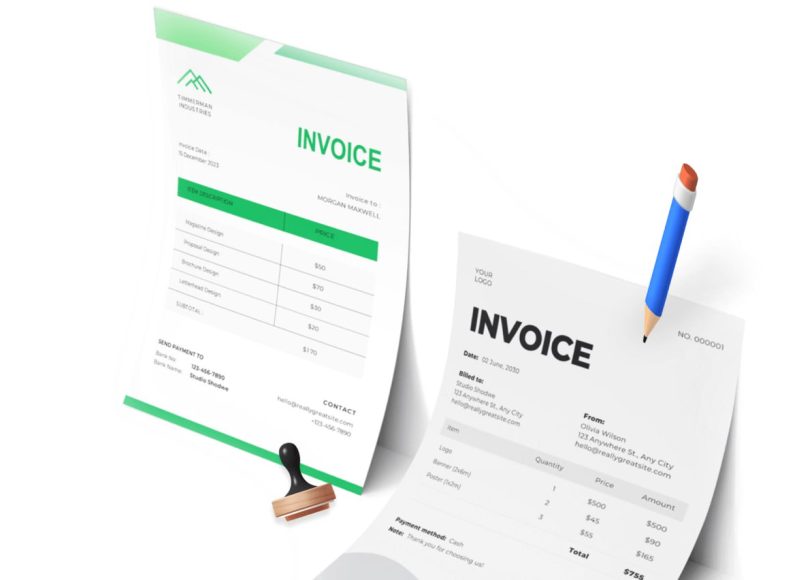Why Choose Microsoft Word for Invoicing
Microsoft Word is widely accessible and user-friendly, making it a practical choice for those who don’t need complex invoicing software. It’s part of the Microsoft Office suite, which many users already have installed, and its interface is familiar to a large portion of professionals across industries. Word offers the flexibility to customize documents to match a brand’s identity, from fonts and colors to logo placement and layout design. This level of personalization allows businesses to create professional documents without needing a graphic designer or advanced training.
For those just starting their business or only issuing invoices occasionally, Microsoft Word presents a low-barrier, cost-effective way to manage billing. Its compatibility with other Office tools, like Excel for calculations or Outlook for emailing invoices, adds to its convenience.
Available Methods to Create an Invoice in Word
There are three main approaches to creating an invoice in Microsoft Word, each suited to different skill levels and business needs. These include using downloadable templates, selecting templates from Word’s built-in gallery, or designing a completely custom invoice from a blank document. Each method offers distinct benefits and trade-offs in terms of time, customization, and ease of use.
Using Downloadable Templates
One of the easiest ways to begin invoicing with Word is by using a downloadable template. These templates are created by professionals and are often tailored to specific industries, such as consulting, creative services, construction, or healthcare. A simple online search yields a wide variety of options, many of which are free and ready to use.
To use a downloadable template, simply download the file in Word format and open it in Microsoft Word. From there, enter your business information, client details, a description of goods or services provided, and the corresponding charges. Most templates come formatted with sections for invoice numbers, dates, payment terms, and total amounts due. These layouts save time and minimize formatting errors, especially for those not familiar with document design.
Because these templates are editable, they can be customized to include a business logo, preferred fonts, or specific notes for the client. Businesses with more than one type of service may also benefit from having multiple templates tailored to different job types. While downloadable templates offer a polished look, they do require manual calculations and don’t provide any built-in automation features.
Selecting a Built-in Template from Word
For those who prefer to keep everything within the Microsoft ecosystem, the built-in template gallery in Word offers a selection of invoice formats. These templates are included with the software or can be downloaded from within Word itself. They’re accessible via the New Document section.
To find them, open Microsoft Word and go to File, then New. In the search bar, type invoice and browse the available options. Once you’ve selected a template, click Create to open it in a new document. These templates often include structured tables, pre-labeled sections, and placeholders for essential billing information.
Once the template is loaded, users can enter their business name, logo, contact details, client information, and itemized lists of services or products. Word’s Insert Picture feature can be used to add a logo, and the font styles and colors can be adjusted to match the brand’s identity. After the invoice is completed, it should be saved both as a Word document for future edits and as a PDF for sending to the client.
Built-in templates offer the advantage of consistency and reliability. They’re formatted to work seamlessly within Word, minimizing the risk of layout issues. However, they lack advanced functionality like automated calculations or invoice tracking, which means users will still need to manually enter and verify all amounts.
Designing a Custom Invoice from Scratch
For those who want full control over their invoice’s appearance and content, creating a custom layout from scratch in Microsoft Word is a viable option. This approach takes more time initially but results in a reusable template that reflects your business’s unique branding.
Start by opening a blank document in Word. Begin with a header that includes the word Invoice, followed by your business name, contact details, and logo. This area should be visually distinct and easy to read. Positioning the business details on the left and the invoice title on the right or centered often provides a balanced look.
Next, create a section for invoice-specific information such as the invoice number, issue date, and due date. This section is commonly placed near the top right of the page. Below that, add a labeled area for the client’s information, including name, company, address, and email.
To list the services or products, insert a table using Word’s Insert Table feature. A standard table for invoicing includes columns for description, quantity, unit price, and line total. Below the table, add rows for subtotal, tax, discounts, and the total amount due. Since Word doesn’t perform automatic calculations, ensure all values are accurately computed beforehand.
Additional sections can be added to specify payment terms, delivery timelines, or any notes relevant to the transaction. Some professionals also include a signature line or terms and conditions, especially when dealing with new clients or large sums.
Once the layout is complete and tested for accuracy, save it as a reusable Word template. For each new invoice, open the template, fill in the unique details, and save the file with a new name. Export the final version as a PDF before sending it to the client to ensure the formatting remains consistent.
Customization and Branding Opportunities
One of the advantages of using Word is the ability to align your invoice with your brand identity. Through font choices, color palettes, logos, and even layout, you can reinforce your professional image. Custom headers, footers, and spacing can make your invoice more visually appealing and easier to read.
Consistent branding also helps clients recognize and trust your documents. When your invoice matches your website, email signature, and business cards, it reinforces your business’s credibility. With Word, branding can be updated at any time, which is useful for businesses undergoing rebranding or adjusting their visual style.
Saving and Sending Invoices
After filling in all the necessary information and reviewing for accuracy, it’s essential to save your invoice properly. Save the document as a Word file (.docx) so it can be edited or reused later. Then, export it as a PDF for sending to your client.
PDF files are the preferred format for sharing invoices for several reasons. They preserve the layout and design, ensuring that what you see on your screen is exactly what the recipient will see. PDFs are also harder to alter than Word documents, offering a level of security and professionalism. Most importantly, they’re easily viewable on any device, making them accessible for all clients.
When emailing an invoice, include a clear subject line and a brief message. Mention the invoice number, the total amount due, and the payment due date. Attach the PDF and keep a copy of the email for your records. This method keeps your invoicing organized and provides a digital trail if questions arise later.
Limitations of Word for Invoicing
While Microsoft Word offers a great starting point for invoice creation, it does come with limitations. Because it is not a dedicated financial tool, it lacks features like automatic tax calculations, payment tracking, and integration with online payment systems. Every detail must be entered manually, which can be time-consuming and prone to errors.
There’s also no built-in system for managing invoice numbers or sending reminders. Users need to track this information separately, often using spreadsheets or accounting software. As a business grows and the number of clients and transactions increases, these manual processes can become inefficient and increase the chance of oversight.
Formatting issues can also arise if documents are opened in different versions of Word or on different operating systems. To avoid such problems, always send the final invoice as a PDF and keep backup copies stored securely. Word’s cloud integration through OneDrive can help with document storage and access but does not provide invoice management tools.
For those dealing with frequent invoicing or requiring more automation, more specialized software may eventually become necessary. However, for those issuing occasional invoices or preferring full design control, Microsoft Word remains a reliable and flexible option.
Choosing the Right Invoice Template in Word
Once you’ve decided to use Microsoft Word to create your invoices, the next step is choosing the right template that suits your needs and business identity. Word offers various built-in templates, and countless more can be downloaded from third-party websites. Choosing the right one can help save time and effort while ensuring your invoices look polished and professional.
A good invoice template not only includes all the necessary fields for billing information, but it also reflects the professionalism of your brand. If the invoice is difficult to read or appears disorganized, it may affect the client’s perception of your business. We will help you navigate the process of choosing a suitable template and customizing it to suit your needs.
Understanding the Elements of a Good Invoice
Before diving into templates, it’s important to understand the essential elements that every invoice should contain. These components are standard across all professional invoices, and a good template will include them by default.
The top of the invoice usually contains your business name, logo, and contact details, such as address, phone number, and email. This area serves as the header and sets the tone for the document. Adjacent to or beneath the header should be the client’s information: their name, company (if applicable), address, and contact details.
Next is the core billing section. This area lists the invoice number, issue date, and due date. It’s critical for tracking and legal purposes. Following that is the itemized list of products or services, including descriptions, quantities, rates, and totals. A subtotal line is then calculated, followed by applicable taxes or discounts, and finally, the total amount due.
Some invoices may also include payment terms, such as net 30 or due upon receipt, as well as notes or instructions for the client. These can be placed near the bottom or in a separate designated area, depending on the template’s layout.
Exploring Microsoft Word’s Built-In Invoice Templates
Microsoft Word’s native template gallery includes several invoice designs suited for various industries. To access these, launch Word and navigate to File > New. In the search bar, type “invoice” to see the available options.
These templates vary from simple and minimalist to more stylized and branded options. They typically include all the required invoice fields and allow room for customization. Some templates are tailored for freelancers, while others suit larger businesses or specific services such as consulting, construction, or creative work.
When selecting a template, consider how well it fits your branding, how easy it is to edit, and whether it includes all the necessary fields. While minimal templates might require you to manually add sections, overly stylized ones might be difficult to customize. Choose a design that matches your workflow and business image.
Downloading Third-Party Templates for More Variety
If Word’s built-in templates don’t meet your requirements, you can explore templates offered on external websites. Many platforms offer free or paid templates compatible with Word. These range in complexity and design and often cater to niche industries or specific business needs.
Downloaded templates typically come in .doc or .docx formats. Once downloaded, open the file in Word and begin editing. These templates often include more design flourishes, unique layouts, and detailed formatting. They can be a great starting point if you want a professional look without building an invoice from scratch.
However, always verify the credibility of the source when downloading templates. Choose platforms that are well-known or reviewed positively by other users to avoid the risk of downloading malicious files.
Customizing a Template to Fit Your Brand
Whether you choose a built-in or downloaded template, the next step is personalization. Branding is important in any customer interaction, and your invoice should reflect your business’s visual identity.
Start by replacing placeholder text with your business name, address, contact information, and logo. If the template doesn’t have a placeholder for a logo, you can add one by going to Insert > Pictures and uploading the image from your device.
Adjust the fonts and colors to align with your brand. Use the Home tab to change the font family, size, and color. Be consistent with the fonts used across all sections of the invoice. This ensures readability and gives a polished appearance.
If your company has specific colors associated with its branding, apply these to borders, headings, and key text areas. Use subtle shades to maintain professionalism—bright or clashing colors can distract from the information and reduce legibility.
You may also need to rearrange or rename fields in the template. For example, if you charge hourly instead of per project, you might want to replace “Quantity” with “Hours.” Word’s editing tools allow you to adjust tables, move text boxes, and add or delete sections as needed.
Enhancing Clarity with Tables and Layout Tweaks
Tables are a critical part of invoice design, as they help organize information clearly. Most invoice templates use tables for the billing section. If you’re modifying or creating your own layout, use Insert > Table to add a structured list of items or services.
Ensure each column has a clear heading: Item, Description, Quantity, Unit Price, and Total. Use borders and shading to differentiate header rows from content rows. This visual separation helps the client quickly understand the breakdown of charges.
Keep your layout clean with consistent margins and spacing. Avoid cramming too much information into small sections. If necessary, increase the page size to accommodate all elements without compromising readability.
Headers, subheaders, and spacing also play a big role in guiding the reader’s eye. Use paragraph spacing and alignment to separate sections logically—for example, placing client information in the top-left corner and invoice metadata (number, date, due date) in the top-right corner.
Including Legal and Payment Details
Your invoice is not only a request for payment but also a legal document. Ensure it includes all necessary legal identifiers. These include the invoice number, which should follow a logical numbering system for record-keeping, and both parties’ full contact details.
Payment terms are equally important. Clearly state the due date, any applicable late fees, and accepted payment methods. If you accept payments by bank transfer, include your banking information in a dedicated section. If you use digital wallets or payment platforms, include links or account identifiers.
Also, consider including tax information. If your business is required to charge sales tax or VAT, show the tax rate and amount clearly. Some businesses are required to include tax identification numbers, especially if operating internationally. Check local regulations to ensure compliance.
Including these elements not only fulfills legal obligations but also builds trust with your client. A clear, professional invoice reduces the chances of payment disputes or delays.
Using Conditional Formatting for More Efficiency
While Word lacks the dynamic capabilities of spreadsheet software, you can still apply some smart formatting choices to improve the efficiency of your template.
Use shading to highlight totals or overdue payment messages. For instance, apply a light background color to the Total Amount Due to draw attention. If you regularly use different tax rates or currencies, consider creating multiple versions of your invoice template to save time.
While automation in Word is limited, you can speed up repetitive edits by using Quick Parts or AutoText. These features allow you to save reusable blocks of text or fields and insert them easily into any document. This is particularly useful for standard payment instructions or legal disclaimers.
You can access these tools from the Insert tab under the Text group. Save your frequently used sections once and insert them in future invoices with a couple of clicks.
Versioning and Template Management
If you send invoices to a variety of clients, managing multiple versions of your template can help. Create base versions tailored to different services or customer types. Save each version with a clear filename indicating its purpose, such as “Service_Invoice_Template.docx” or “Consulting_Invoice_Template.docx.”
Always keep an original blank template separate from filled-in invoices to avoid overwriting. When generating a new invoice, open the template, save it under a new name, and then begin editing. This preserves your layout and speeds up the process.
Organizing your invoice files is also crucial. Use a folder structure that separates templates, drafts, and finalized invoices. You might sort by year, client name, or invoice number. This makes retrieval easier and ensures that you maintain a consistent record of your business transactions.
Accessibility and Formatting for Different Devices
Given that invoices are often sent digitally, it’s important to ensure your document appears consistent across different devices. Save your invoice as a PDF before sending it. PDF format locks in fonts, spacing, and layout, ensuring the recipient sees it exactly as you do.
Saving as PDF is easy in Word. Go to File > Save As and choose PDF from the file format options. PDFs are also more secure, reducing the chances of unauthorized edits.
If you’re concerned about accessibility, use built-in Word tools to check for issues. Go to Review > Check Accessibility to make sure your document is readable by screen readers and accessible to all users. Use alt text for any images, including your logo, and make sure your font choices are legible.
Creating a Custom Invoice Template from Scratch in Word
While pre-made templates offer convenience, there are instances when creating a custom invoice from scratch in Word is the best choice. This is particularly true for businesses with unique branding needs or specific layout preferences that standard templates cannot accommodate. Starting with a blank document gives you full control over the appearance and structure of your invoice, allowing you to tailor every detail to your business requirements.
Starting with a Blank Document
The first step in creating a custom invoice is to open Microsoft Word and start with a new blank document. Navigate to the File menu, click on New, and select Blank Document. This clean slate becomes the canvas for your personalized invoice design.
Once the document is open, you should adjust the page layout to suit your design preferences. This may include modifying the margins, orientation, and size. Standard letter size (8.5” x 11”) is commonly used for invoices, but other sizes can be configured depending on your needs. Page layout settings can be found under the Layout tab, where you can set custom margins and align the content properly.
Designing the Invoice Header
The header of the invoice is a crucial element that should immediately communicate your business identity. Begin by typing the word Invoice at the top of the document to make the purpose of the document unmistakable. Underneath this, insert your business name in a prominent font and size, followed by your contact information. This usually includes your business address, phone number, email address, and website if applicable.
To enhance the professional appearance, you can insert your business logo. Navigate to the Insert tab, click on Pictures, and choose the image file from your computer. Once inserted, resize and position the logo appropriately, ensuring it doesn’t dominate the layout but remains visible and clear.
Styling elements such as font choice, color scheme, and spacing play an important role in reinforcing your brand image. Choose fonts that are professional and easy to read, and use color sparingly to maintain readability and visual appeal. Avoid using too many different fonts or colors, as this can distract from the content.
Including Billing and Invoice Information
Below the header, you should provide essential billing and invoice details. These are critical for record-keeping, client reference, and ensuring that payments are made correctly and on time. Create a section on the right side or immediately beneath the header that includes the following information:
- Invoice number: A unique identifier for this transaction
- Invoice date: The date the invoice is issued
- Payment due date: The date by which payment should be made
You may also include a reference or purchase order number if the client requires one. Formatting these fields with clear labels and spacing ensures they are easy to locate and understand.
Adding the Client’s Contact Details
The next step is to provide the recipient’s contact information. Label this section as Invoice To or Bill To. List the client’s full name or business name, address, phone number, and email address. This ensures the invoice is properly directed and helps to avoid confusion, especially when dealing with large organizations with multiple departments.
Placing this information beneath the billing details or in a side column keeps the layout clean and organized. Be sure to double-check the client’s information for accuracy, as mistakes here can delay payment or cause administrative issues.
Creating a Detailed Itemized Table
One of the most important components of an invoice is the itemized list of products or services provided. This section must be clear, comprehensive, and easy to interpret. To create this list, insert a table using the Insert tab and select Table. Choose the number of columns that will accommodate your categories, typically:
- Description of product or service
- Quantity
- Unit price
- Total per line item
You may also add columns for SKU numbers, service dates, or any other specifics relevant to your billing process. Populate each row of the table with the appropriate data. Ensure the totals are calculated correctly and update them manually since Word does not offer automatic sum functions like Excel.
At the bottom of the table, include lines for Subtotal, Taxes, Discounts, and Total Amount Due. These should be aligned properly to stand out and make it easy for the client to understand how the final total was calculated.
Inserting Additional Information and Terms
After the main table, it’s important to include any supplementary details that may impact the payment process. This could be a section for payment terms, specifying acceptable payment methods, late fees, or penalties for missed deadlines. Use plain language to ensure clients understand the expectations clearly.
You might also want to add a brief thank you message or note of appreciation. This adds a personal touch and reinforces the business relationship. For instance, a simple thank you for your business or we appreciate your prompt payment helps convey professionalism and courtesy.
If needed, include fields for signatures from either party to formally acknowledge the invoice. Though not always required, especially for digital invoices, signatures may be necessary for larger or contract-based transactions.
Customizing the Design for Brand Consistency
Maintaining consistent branding across all client-facing documents strengthens your business identity. When creating your custom invoice, use brand colors in headings, borders, or the background of table rows. Keep the design minimal and focused to avoid overwhelming the client with too many visual elements.
You can also add graphical elements such as horizontal lines to divide sections, icons to represent payment methods, or watermark backgrounds. These elements should be used sparingly and in alignment with your brand’s visual language.
For businesses with established brand guidelines, ensure that all fonts, colors, and logo placements adhere to those standards. This makes the invoice appear more polished and professional, reinforcing your credibility.
Saving and Reusing Your Custom Template
Once your invoice design is complete, it’s important to save it correctly to ensure it can be reused for future transactions. First, save a copy of the file in .docx format so you can open and edit it whenever necessary. This will act as your master template.
Next, save a version in PDF format for sending to clients. PDFs are more secure and retain formatting across devices and platforms, ensuring your invoice looks the same whether opened on a computer, tablet, or smartphone. Use the File menu and select Save As, then choose PDF from the dropdown menu.
To reuse your invoice template, simply open the .docx version, update the client and billing information, adjust the itemized list, and save it under a new filename. This process helps you maintain consistency and speeds up future invoice creation.
Organizing and Managing Invoice Files
Keeping your invoices well-organized is essential for efficient bookkeeping and tax preparation. Create a folder system on your computer or cloud storage where invoices can be stored by year, client, or invoice number. Consistent naming conventions, such as 2025_ClientName_Invoice001, make documents easy to find.
Consider maintaining a separate spreadsheet to track invoice status. Include columns for invoice number, issue date, due date, amount, and payment status. While Word doesn’t offer tracking features, this workaround provides a simple and effective solution for monitoring outstanding invoices.
For small businesses or freelancers, storing backup copies in cloud services like OneDrive, Dropbox, or Google Drive ensures that you can access your invoice templates and records from anywhere. It also provides a layer of protection against data loss due to hardware failure or accidental deletion.
Ensuring Legal and Tax Compliance
When designing your own invoice, it’s important to consider legal and tax regulations applicable to your business and location. Depending on your country or industry, there may be mandatory details your invoice must include, such as tax identification numbers, VAT details, or specific terminology.
Consult with a financial advisor or legal expert to make sure your invoice meets all necessary requirements. Including these elements from the start will prevent potential issues with clients, audits, or tax filings. If you collect sales tax, ensure you calculate and display it correctly, and mention any tax exemptions or discounts applied.
You should also include any licensing or registration numbers required by law, especially if operating in regulated industries. Adding this information visibly on the invoice can enhance your credibility and avoid compliance risks.
Streamlining Future Invoicing
After creating your template, consider ways to streamline the invoicing process moving forward. You can develop a routine workflow for issuing invoices at specific intervals, such as weekly or monthly, and set aside time for invoice creation and follow-up.
Automating parts of the process with basic tools, like setting calendar reminders for payment follow-ups or using email templates for invoice delivery, can save time and ensure consistency. While Word is a manual tool, combining it with other software like accounting spreadsheets or email clients helps bridge the gap.
Some users create invoice templates with predefined tables, placeholder text, and locked formatting to reduce the risk of errors or formatting issues. This approach also makes it easier to delegate invoice preparation to team members without losing design consistency.
Even though Word doesn’t support automation natively, well-designed templates can significantly reduce the effort required to generate each new invoice. Over time, your custom template becomes a powerful tool for managing client billing and maintaining a professional business presence.
Benefits of Creating a Word Invoice from Scratch
Despite the manual nature of creating invoices in Word, there are several advantages to designing your own from scratch. These include full control over design and layout, the ability to reflect your brand identity accurately, and the flexibility to adapt the format to different clients or services.
It’s also a valuable learning process, helping you understand the components of effective invoicing and the legal or financial considerations involved. For small businesses or solo entrepreneurs, mastering this skill can lead to improved client relationships and better financial management.
While there may be a learning curve at first, especially for those unfamiliar with Word’s formatting tools, the long-term benefits include cost savings and a custom professional appearance that sets your invoices apart.
Conclusion
Creating invoices using Microsoft Word provides a versatile and accessible solution for individuals and small businesses looking for control, customization, and professionalism in their billing processes. Throughout this series, we explored the full spectrum of using Word as an invoicing tool—starting with its ready-made templates, moving through custom design techniques, and finally evaluating its overall suitability against other invoicing methods.
Microsoft Word stands out for its ease of use, wide availability, and familiarity to most users. It empowers business owners and freelancers to craft personalized invoices that reflect their brand identity while maintaining a formal, polished appearance. Its integration with other Microsoft Office tools adds further utility, especially when dealing with business documentation.
However, it’s clear that Word is best suited for low- to moderate-volume invoicing. While it excels in flexibility and visual design, it falls short when it comes to automation, real-time payment processing, invoice tracking, and reporting capabilities. These limitations make it less ideal for growing businesses that require scalable and time-saving features.
Ultimately, choosing the right invoicing method comes down to understanding your needs. If you invoice occasionally and value full control over your document layout, Word is a practical choice. If your business requires more advanced features like automatic reminders, payment integrations, or financial reporting, other solutions may be better suited.
Regardless of the approach you take, the most important thing is to establish a consistent invoicing routine that is efficient, professional, and suited to your workflow. With proper templates, clear communication, and reliable follow-up, you’ll ensure that your billing process supports—not hinders—your business operations.