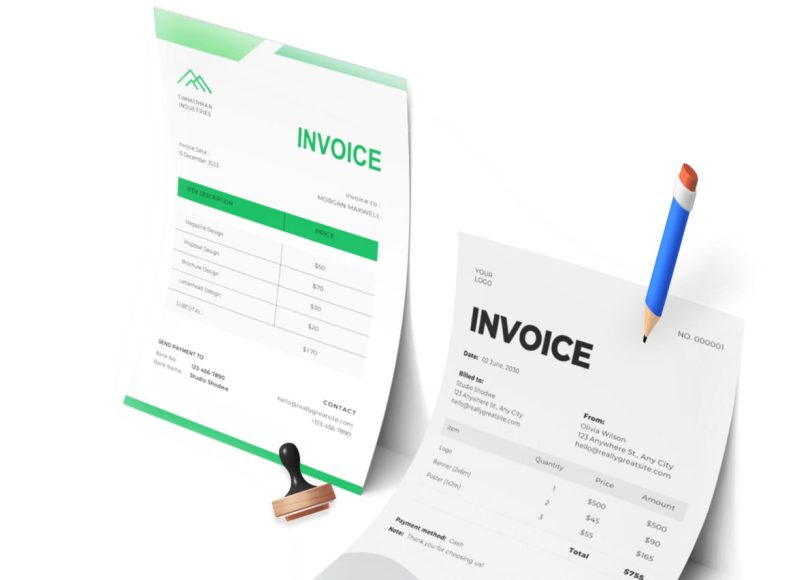Centralized Control of Workshop Resources
The system provides a real-time dashboard that displays an overview of all essential operations. Business owners can easily manage mechanics’ schedules, monitor service requests, track client appointments, and maintain stock of motor oils and parts. This unified control panel saves hours of manual work and improves accuracy in decision-making.
Uploading automotive components into the system helps clients better understand repair options. The system presents a detailed catalogue of internal and external vehicle parts, which empowers auto owners to choose the exact component needing repair. This transparency enhances customer satisfaction and reduces service-related misunderstandings.
Easy Registration and Access
Getting started requires a simple registration process. Once your account is created, you can immediately access all features. From here, you’ll be able to manage client records, inventory, employee schedules, billing, and more without needing third-party tools or manual tracking.
Creating and Managing Client Profiles
Client management is at the core of effective workshop administration. The system allows for the creation of individual profiles for each vehicle owner. These profiles include information such as vehicle type, repair history, and the specific parts needing service, whether it’s an axle, airbag, exhaust, or other component.
To add a new client:
- Navigate to the Clients tab and select Add New Client.
- Fill in required fields such as business name, client number, and email address.
- Complete the client details section.
- Click Save to finalize the entry.
Once saved, each client profile becomes a centralized location for appointments, service records, and financial transactions.
Cataloging Repair Services and Auto Parts
Accurate cataloging of your services and spare parts simplifies both client interaction and internal operations. Technicians can quickly reference service details, while clients enjoy a consistent experience.
To add a product or service:
- Go to the Products tab and select Create Product.
- Enter descriptions, pricing, and part numbers.
- Click Submit to save the item.
This organized listing contributes to faster billing and helps prevent stock discrepancies.
Scheduling Appointments with Ease
Appointment scheduling tools allow your workshop to function like a well-oiled machine. Whether coordinating diagnostic checks, client consultations, or repair appointments, the process is straightforward.
To schedule an appointment:
- Select the Clients tab and click Appointments.
- Choose a New Appointment.
- Fill in client name, date, time, task, and any specific notes.
- Click Save.
Scheduled tasks can be viewed and modified as needed, ensuring your team stays on track throughout the day.
Streamlined Invoice Creation
Invoicing is integrated into the workflow, allowing for immediate billing after a service is completed. This feature significantly reduces the time and effort required to issue accurate and professional invoices.
To create an invoice:
- Click the Invoices tab and choose Create Invoice.
- Enter service and product information.
- Select Save and Send Email or Save and Print to complete.
These actions ensure your financial transactions are logged and easily retrievable for reporting purposes.
Configuring Payment Gateways
Receiving payments becomes seamless with integrated gateway options. The system supports multiple payment solutions, enabling clients to pay using their preferred method. This versatility improves the cash flow and reduces late payments.
Supported payment methods include:
- PayPal
- Stripe
- 2Checkout
- Authorize.net
Configuration takes only a few steps, and once completed, your invoices can be paid directly through the system.
Expense Tracking and Management
Operational transparency is further enhanced through expense tracking. Whether it’s restocking supplies or repairing workshop equipment, every transaction can be logged and reviewed.
To record an expense:
- Go to the Finance tab and click Add Expenses.
- Fill in the expense details.
- Click Submit.
Detailed expense tracking ensures you remain in control of your budget and can quickly identify unnecessary expenditures.
Logging Income Sources
Balancing your books involves more than just monitoring expenses. The income tracking feature allows you to log all incoming payments for services and parts, ensuring your financial data remains complete.
To add income:
- Access the Finance tab and select Add Incomes.
- Fill in the necessary details.
- Click Submit to finalize the entry.
With every income entry, the system builds a comprehensive financial overview that feeds into reporting tools.
Managing Technicians and Administrative Staff
If your workshop operates with multiple employees, you can easily add and manage them within the system. Staff entries include personalized login credentials and customizable access levels.
To add a staff member:
- Open the Staff tab and click Add Staff.
- Enter their name, email, and password.
- Assign a role and mark the profile as active.
- Click Save.
Each staff role defines what parts of the system the employee can access. This allows for clear delegation and operational control.
Customizing Staff Roles and Permissions
Granular permissions provide added security and task segregation. You can create new roles for managers, accountants, engineers, and other positions. Each role includes specific permissions that align with their responsibilities.
To define a new role:
- Go to the Staff tab and select Manage Staff Role.
- Click New Role.
- Add a name and choose permissions.
- Mark Is Admin if full access is needed.
- Submit the role.
Using well-structured role management, your business can operate securely and efficiently without bottlenecks or confusion.
Monitoring Profit and Loss
The profit and loss report is a crucial tool for any business owner. It highlights revenue and expenditures over a set period, helping to measure success and forecast future performance.
To generate a P&L report:
- Go to Reports and click Accounting Reports.
- Choose Profit and Loss.
- Select your report period.
- Decide whether to include all or only paid invoices.
- Set a date range and currency.
- Click Show Report.
The report will display your income and expenses in graphical and tabular form. You can export the results as a CSV or PDF, or print them for in-person review.
This kind of financial insight is invaluable for planning, evaluating, and adjusting business strategies.
Managing Product and Service Inventory for Auto Workshops
Efficient inventory management is at the core of every successful auto workshop. Having a centralized system where all your services and spare parts are cataloged makes daily operations smooth and significantly more productive. From motor oils and brake pads to complete engine components and diagnostics services, every item and service should be entered with precise descriptions and details. This helps not only with tracking and replenishment but also with accurate invoicing and service delivery.
To begin, head to the products section of your system interface. Here, you can list all products and services individually. For services, make sure to include estimated labor time and potential parts used, while for products, include quantities, descriptions, and categories. A clear inventory structure helps employees locate items faster and ensures stock levels are maintained to avoid downtime.
Creating a Product or Service Listing
Adding a new product or service typically involves providing the item name, description, SKU or item code, category, and pricing. In the case of products, you may also want to include units of measurement and supplier information. Services should include variations based on vehicle types when necessary. For example, an oil change service might differ for sedans and SUVs.
Once you’ve added your catalog, you’ll find it easier to link items directly to invoices, monitor sales trends, and identify which services or parts are most in demand. This data supports strategic decisions like bulk purchasing or service promotions.
Appointment Scheduling for Client and Workshop Efficiency
Managing appointments is not just about keeping a calendar—it’s about organizing workflow, ensuring technicians are not overbooked, and providing clients with a seamless experience. An appointment feature enables you to set up service sessions, vehicle drop-offs, inspections, or even staff meetings in an orderly manner.
Each appointment record typically includes client name, date, time, assigned staff member, service category, and any specific notes about the vehicle. When done right, it reduces wait times, increases daily throughput, and helps forecast resource allocation for the week.
To schedule an appointment, navigate to the appointments section, click to create a new record, and fill in all relevant details. Staff members assigned to the task will be notified or can view their schedule through their dashboard, ensuring accountability and preparedness.
Tips for Better Time Allocation
Segmenting the workday into fixed slots based on the average time required for each service can help eliminate overlapping appointments. Additionally, reserving emergency or walk-in slots ensures flexibility without disrupting planned services.
For high-efficiency operations, integrate appointment records with invoicing and client records. This way, when a client arrives, their details and past service history are readily accessible.
Generating and Managing Invoices
Invoices serve as both financial records and communication tools. A properly formatted invoice details the service performed, parts used, labor time, applicable taxes, and the total amount due. More than just paperwork, a professional invoice instills trust and contributes to timely payments.
To create an invoice, go to the invoicing section and begin a new entry. Select the client, choose the products or services from the existing inventory, and apply any relevant discounts or taxes. Most systems will also allow you to attach terms and conditions, payment due dates, and customizable messages.
Streamlining Invoicing for Faster Turnaround
Using pre-configured templates can significantly reduce the time it takes to generate invoices. Once products and services are integrated, it becomes a matter of selecting rather than typing. Auto-fill features can pull client data, appointment references, and service notes directly into the invoice.
Once complete, you can choose whether to email the invoice to the client, print it for in-person delivery, or both. A good practice is to send invoices immediately after service completion to avoid delays and to include a summary of work done for transparency.
Payment Integration and Gateway Configuration
To truly enhance the billing experience, integrating payment gateways allows clients to pay securely and promptly. While traditional payment methods like cash or checks are still accepted, offering digital payment options increases convenience and encourages faster remittance.
Common payment gateways can be connected to your account through the payment settings. Once configured, you’ll be able to include payment links within emailed invoices or collect payments via your workshop’s dashboard.
Payment options typically include credit/debit card processing, bank transfers, and third-party platforms. Be sure to clearly mention available payment methods on every invoice and offer receipts once the payment is confirmed.
Tracking Payment Status
Having a dedicated section to monitor paid, unpaid, or overdue invoices helps you maintain healthy cash flow. You can set reminders or automate follow-up emails for unpaid bills. This not only improves collection rates but also reduces the administrative burden of manual tracking.
Some platforms may also allow partial payments or payment plans. If you often work on high-cost repairs, consider offering installment payment options to clients.
Monitoring Workshop Expenses Accurately
Expense tracking is a vital component of financial oversight. It ensures that your revenue is not only growing but also outweighing costs. These expenses can include equipment purchases, utility bills, rent, staff salaries, tool maintenance, and marketing costs.
Adding expenses into the system usually involves entering the date, amount, category, vendor, and a short description. You can also assign expenses to specific jobs or clients for better traceability. For example, if a specialized tool is bought for a particular job, associating the cost with that invoice helps analyze job profitability.
Categorization for Financial Clarity
Organizing expenses into categories such as tools, supplies, rent, or payroll enables clearer financial reports. Over time, you can review which areas consume the most budget and where cost-saving measures could be introduced.
Uploading receipts or scanned documents is a helpful feature that keeps your records audit-ready. These files can be attached directly to the expense record for future reference.
Tracking Income for Improved Visibility
Similar to expense tracking, recording your income provides a clear picture of how your business is performing financially. This includes payments received for services rendered, product sales, and other sources like consultation fees or affiliate commissions.
To log income, enter the amount, source, payment date, and method. You can also assign it to a specific invoice or client. Keeping your income and expenses updated regularly ensures that your financial dashboard reflects real-time data.
Many systems will automatically log income once a payment is confirmed through an invoice. However, manual entry remains useful for walk-in payments or external revenue sources.
Managing a Growing Staff Base
As your workshop grows, managing staff roles, permissions, and schedules becomes increasingly important. Having a centralized module for staff administration simplifies onboarding, accountability, and task delegation.
Each staff profile should contain personal details, login credentials, assigned roles, and permissions. Depending on the role—such as technician, service advisor, or cashier—different access rights can be configured to prevent unauthorized changes to sensitive information.
Assigning Staff Roles and Permissions
Establishing predefined roles helps streamline operations. A technician may need access to job details and time tracking, while an accountant would require financial modules. Meanwhile, managers might need access to reports and staff management.
To create a role, input a title and then select the permissions associated with that function. Examples include access to client data, invoice generation, appointment scheduling, or reporting features. It’s essential to ensure that no single staff member has excessive access unless necessary. Clear role definitions foster accountability. Staff can log their actions, and managers can monitor activity logs to resolve discrepancies or ensure tasks are completed as assigned.
Staff Scheduling and Shift Management
In addition to role assignments, managing staff work schedules is key to avoiding conflicts and optimizing productivity. You can use the calendar feature to set working hours, assign shifts, and block off time for training or breaks.
Some systems also offer shift rotation features, which are ideal for workshops that run extended hours or operate multiple teams. By syncing staff calendars with the main appointment book, it’s easier to avoid double-booking or underutilization.
Integrating performance tracking allows you to assess which employees complete the most tasks, maintain timeliness, or generate the most revenue through their services. These metrics can be used for evaluations, bonuses, or promotions.
Managing Staff and Defining Roles in Auto Workshop Systems
A well-structured team is pivotal for the smooth operation of any auto repair business. Management software simplifies the process of adding new staff, assigning roles, and setting permissions, ensuring everyone in the workshop knows their responsibilities and access levels. This structured hierarchy not only boosts efficiency but also reinforces accountability across departments.
Adding Staff Members to the Platform
Before roles and responsibilities can be assigned, workshop managers must add individual staff members into the system. These team members may include engineers, technicians, administrative assistants, accountants, or customer support representatives. Including every relevant personnel ensures streamlined operations and effective collaboration.
To add a staff member, navigate to the staff management section of your platform. Input essential details such as the staff member’s full name, email address, and a password that they will use to log into the system. Set the status to “active” to enable access immediately. Each staff member can be assigned to a specific role, allowing the platform to automatically limit their access to only the tools and data relevant to their job functions.
Including role-based access control prevents unauthorized editing or viewing of sensitive information such as financial reports or client databases. For example, while an engineer may need access to work orders and service histories, they may not require permission to edit invoices or view overall profit and loss reports.
Creating Custom Staff Roles
Different roles within an auto repair business come with different levels of authority and responsibilities. Custom role creation within your management system allows you to define what each role can see and do. Roles may include positions such as service manager, head mechanic, parts manager, customer liaison, or accounts officer.
To create a new staff role, begin by navigating to the section that handles role management. Add a descriptive name for the new role. You will be presented with a comprehensive list of permissions that can be toggled on or off. These permissions may include access to client profiles, ability to schedule appointments, view inventory, generate invoices, or configure financial reports.
It’s important to approach permission settings with careful thought. Granting excessive access may lead to security issues, while limited access may prevent staff from completing their tasks efficiently. For instance, an accountant should be given access to financial modules, whereas a receptionist may need access to appointment schedules and client contact information but not financial data.
Assigning Roles to New Staff Members
Once a role is created and its permissions are set, it can be assigned to any new or existing staff member. When assigning roles, workshop managers should consider both the employee’s job description and level of seniority. A junior technician should not have the same access privileges as a service manager.
Assigning roles during the onboarding process ensures new hires are productive from day one. Moreover, role-based assignments facilitate smooth transitions in case of staff turnover, as incoming employees can be slotted into predefined roles with minimal adjustments.
Recording and Managing Workshop Expenses
Accurate tracking of operational costs is critical for assessing business profitability. Expenses in an auto repair workshop may range from procurement of spare parts and lubricants to utility bills, software subscriptions, and employee wages.
Inputting Daily Operational Costs
Most platforms offer an integrated module for expense tracking. To add an expense, navigate to the finance or accounting section and select the appropriate form for recording costs. Essential fields typically include expense category, amount, vendor details, date of transaction, and any relevant notes.
Common expense categories might include parts and inventory, payroll, rent, equipment maintenance, marketing, and utilities. Keeping expenses well categorized helps in generating meaningful reports and identifying areas of excessive spending. For instance, if costs under equipment maintenance are disproportionately high, it may indicate a need for newer, more efficient machinery.
Associating Expenses with Clients or Jobs
In many cases, specific expenses can be directly associated with a particular repair order or client account. For example, if a mechanic orders a custom exhaust part for a client’s car, this cost can be tied to that job. Linking expenses to jobs provides transparency in billing and enhances the accuracy of profit margins on individual repair tasks.
Additionally, the ability to trace all expenses related to a particular client helps in resolving disputes or inquiries. Clients can be shown a breakdown of labor, parts, and additional charges incurred during the service.
Generating Expense Reports
The software’s reporting capabilities allow you to summarize all recorded expenses over selected time periods—monthly, quarterly, or annually. These reports can be filtered by category, vendor, or project, offering insights into the workshop’s spending habits.
Expense reports serve as essential documents during audits or tax preparation. They also help identify patterns in spending, which can guide decision-making. If, for instance, expenses under “temporary labor” consistently exceed budget, it might justify hiring full-time staff to reduce long-term costs.
Tracking Workshop Income Streams
Just as recording expenses is crucial, documenting income is equally important. Income in an auto workshop typically comes from service charges, part sales, consultation fees, and inspection services.
Recording Income Transactions
The income module allows you to manually add all incoming payments. Fields generally include payment source, amount, client name, payment method, invoice reference, and date received. Regularly updating income entries ensures financial records remain accurate and up to date.
Most platforms also allow for income to be automatically recorded when clients make payments against invoices. This reduces the need for manual data entry and decreases the likelihood of errors or omissions. Automated income tracking also helps in reconciling accounts faster and ensures real-time financial visibility. You can filter income reports by date range, client, or service type to analyze patterns in your cash flow.
Additionally, linking income with specific services or repair jobs gives you better insights into which offerings generate the most revenue. By maintaining a detailed log of incoming funds, businesses can prepare for tax reporting, manage budgets efficiently, and forecast revenue growth more effectively, making it a vital part of workshop financial management.
Income Categorization
For effective reporting, it’s useful to categorize income by its source. Categories may include diagnostic fees, labor charges, parts revenue, or towing service income. Categorization provides a granular understanding of what services are driving revenue and where improvements may be needed.
For example, if parts sales constitute a small fraction of total income, the workshop may consider enhancing inventory visibility or offering promotions to boost sales.
Viewing Income Summaries
Income summaries show how much money has come in over specific periods. These summaries are typically displayed in dashboard widgets or in printable reports. Users can filter income data based on client name, payment method, or type of service rendered.
Being able to compare income across months or quarters can highlight seasonal trends. An uptick in income during winter, for example, might indicate that offering cold-weather inspections is profitable and should be marketed more aggressively.
Advanced Reporting Features
Data-driven decision-making is a hallmark of modern workshop management. With robust reporting features, business owners can extract insights that help optimize performance, reduce inefficiencies, and grow profitability.
Financial Statements and Overviews
Beyond basic expense and income tracking, advanced platforms offer detailed financial statements such as balance sheets, income summaries, and cash flow reports. These overviews help owners visualize the overall financial health of the business and make informed decisions.
The profit and loss (P&L) report is especially valuable. It calculates the difference between income and expenses over a defined period, revealing whether the business is operating at a profit or loss. Managers can then adjust operational strategies accordingly.
Custom Reporting Filters
To provide maximum flexibility, the reporting module often includes filters that let users tailor the output to specific needs. These filters may include:
- Date ranges
- Expense or income category
- Staff member responsible
- Project or repair order
- Client type (e.g., individual vs. fleet client)
Applying filters enables managers to pinpoint issues or opportunities with surgical precision. For instance, filtering by “client type” might reveal that fleet clients generate 60% of revenue, warranting more tailored services or discounts for that segment.
Exporting and Sharing Reports
Once generated, reports can be exported in various formats such as PDF or CSV. This makes it easier to share financial data with accountants, investors, or internal stakeholders. Exported reports can also be printed and filed for compliance purposes.
Periodic reviews of these reports enable workshop owners to stay on top of their financial metrics, correct course when needed, and confidently scale operations. Whether you’re considering hiring new staff or investing in upgraded diagnostic equipment, these insights provide the clarity necessary for strategic planning.
Conclusion
Managing an automotive repair workshop requires more than mechanical expertise—it demands operational efficiency, accurate financial tracking, and exceptional customer relationship management. A comprehensive auto workshop management and accounting system empowers business owners to handle all essential aspects of their operation from a single, unified platform. From registering client vehicles and scheduling appointments to tracking income, expenses, and staff performance, every component of the business can be streamlined for maximum productivity.
By digitizing the inventory of parts and services, workshops make it easier for customers to understand their options and approve necessary repairs without confusion or delay. This transparency builds trust and improves customer satisfaction. At the same time, invoice automation and digital payments speed up the transaction process and reduce the administrative burden on employees.
Additionally, features like staff role assignments, appointment scheduling, and detailed client profiles ensure that every team member stays aligned with their responsibilities. The ability to control user access based on permissions not only strengthens internal accountability but also protects sensitive data.
Financial reporting tools such as the Profit and Loss statement offer invaluable insights into the business’s health. Owners and managers can monitor cash flow trends, evaluate profitability, and make informed decisions about growth strategies. Exportable reports also make it easy to share data with accountants or stakeholders.
Ultimately, implementing a robust auto repair workshop system transforms the way automotive businesses operate. It frees up time, reduces errors, enhances service delivery, and drives profitability. Whether you’re a small garage or a growing enterprise, embracing a digital management system is no longer optional—it’s essential for thriving in today’s competitive automotive service industry.