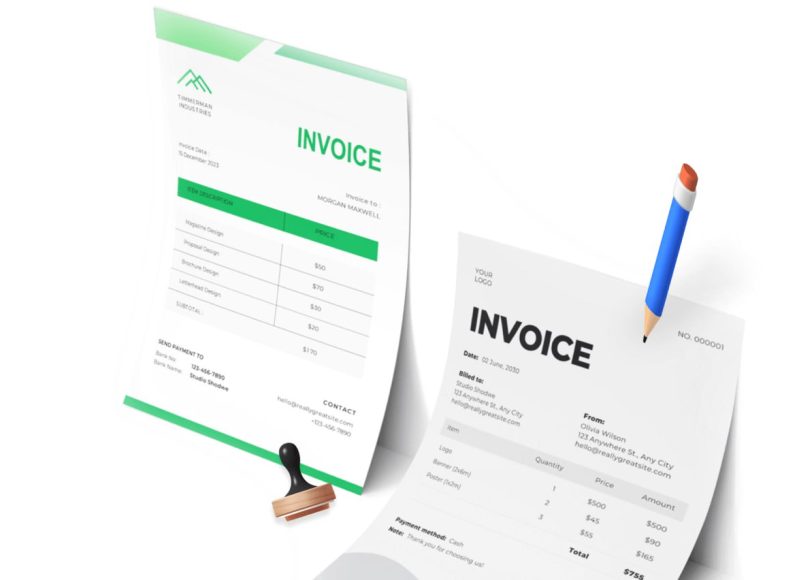What Makes an Inventory System Efficient
An efficient inventory system is more than just a digital list of items in stock. It should be able to provide real-time updates, allow integration with sales and accounting processes, offer alerts for reordering, and generate insightful reports.
Businesses that leverage inventory systems can expect better accuracy, increased productivity, and more informed decision-making. However, all of these benefits rely heavily on how well the system is set up—starting with the correct addition of each product.
What You Should Do Before Adding New Products
Before you start entering new inventory products into your system, it’s essential to complete a few setup tasks. This groundwork lays the foundation for cleaner data, smoother operations, and fewer errors in the future.
Define Categories and Subcategories
To keep your inventory organized and searchable, you need to define the categories your products will fall under. These can include broad segments such as:
- Electronics
- Furniture
- Stationery
- Apparel
- Household items
- Tools and equipment
Depending on your inventory’s complexity, you may also want to include subcategories. For example, within “Electronics,” you could have “Smartphones,” “Laptops,” and “Accessories.” This helps with filtering, searching, and reporting later on.
Create Consistent Naming Conventions
Product names should be descriptive and consistent across the board. Avoid vague or overly abbreviated names. For example, instead of writing “HP-LT-BL-15,” a clearer name would be “HP Laptop – 15-inch – Blue.” This format makes product identification easier for both internal staff and customers.
Creating a standardized structure for naming items helps ensure that you don’t accidentally enter duplicate items and makes search functions more effective.
Assign Product Codes or SKUs
Every product in your inventory should have a unique stock keeping unit (SKU) or item code. This code can be auto-generated or manually created, depending on your system. It acts as a reference number that simplifies product tracking, stock transfers, barcode scanning, and sales processing.
SKUs should follow a logical format and ideally include some hints about the product, such as category, size, or model number. This makes manual lookups faster and allows for easier barcode labeling.
Prepare Supplier and Vendor Information
When entering new products, you’ll often need to associate them with a preferred supplier. Setting up supplier records beforehand helps link products directly to their sources and makes it easier to generate purchase orders or track order histories later.
For each supplier, try to input essential data such as:
- Supplier name and contact info
- Supplier reference codes
- Delivery lead times
- Standard pricing
- Minimum order quantities
Having these details available makes the product entry process faster and more organized.
Set Up Units of Measure
Decide how you will track each item: by pieces, boxes, kilograms, liters, or another relevant unit. Defining this at the beginning avoids confusion during stock adjustments, sales entries, or audits.
It’s especially important for businesses that sell in one unit but purchase in another. For example, a store may buy cleaning products in gallons but sell them by the bottle. In such cases, you should also define conversion rules or formulas if your system allows it.
Establish Tax Rules and Rates
Depending on your location and industry, different products may be subject to different tax rates. Make sure your inventory system includes predefined tax categories and percentages that can be applied to each item during setup.
Including accurate tax settings ensures compliance with government regulations and reduces the chance of billing errors during customer transactions.
Key Fields to Prepare for Each Inventory Item
When you are ready to enter a new product into your inventory system, you will need to gather specific information. Although the exact fields may vary from system to system, the following are the most common data points:
- Product name
- Product code or SKU
- Description
- Category
- Subcategory (if applicable)
- Unit of measure
- Purchase cost
- Selling price
- Reorder point or minimum stock level
- Starting stock quantity
- Tax rate
- Supplier
- Product image or file (optional)
Collecting all of this data beforehand ensures a smooth entry process and improves inventory accuracy from the start.
Understanding the Inventory Dashboard Interface
Once your initial setup is complete, navigate to the inventory dashboard or product management area. Most inventory systems feature a central control panel where you can manage all your stock-related activities.
This dashboard typically includes:
- A searchable product list
- Add or edit product buttons
- Stock level indicators
- Filter tools by category or supplier
- Action buttons for stock adjustments or transfers
- Reporting tools for reviewing inventory metrics
Familiarizing yourself with this interface before you begin product entry will make the process more intuitive.
Setting Up Warehouses and Storage Locations
If your business operates from multiple locations or uses several warehouses, it’s important to define each one in your system. This allows you to assign inventory to the correct location during entry and track movement between locations later on.
For example, if a product is stored in two different cities, your system should show the quantity available in each warehouse individually. This is essential for fulfillment planning and reducing shipping errors.
Inventory Valuation Methods
Depending on your accounting practices, you may also need to select a valuation method. This determines how the cost of inventory is recorded and reported. The most common methods include:
- FIFO (First In, First Out)
- LIFO (Last In, First Out)
- Weighted Average Cost
Different industries prefer different methods. For example, perishable goods businesses usually use FIFO, while manufacturers might prefer a weighted average. It’s best to consult your accountant or financial advisor to select the method that aligns with your reporting requirements.
Role of Product Descriptions
While it may seem minor, writing clear and detailed product descriptions plays a big role in inventory management. These descriptions help staff distinguish similar items, assist in customer service inquiries, and appear on sales documents like invoices or delivery slips.
Descriptions should include:
- Key product features
- Size or dimensions
- Color
- Material
- Compatible accessories or systems
- Special handling instructions (if needed)
Even if your system doesn’t require this field, using it effectively improves inventory search functionality and item clarity.
Assigning Images to Products
Some inventory systems allow you to upload images for each product. This feature is especially useful for visual-based businesses such as fashion retail, food and beverage, or consumer electronics.
Images make it easier to identify products quickly, reduce the chance of selecting the wrong item during order fulfillment, and can be used in catalogs or online listings if your inventory system integrates with a sales platform.
For best results:
- Use clear, well-lit images
- Show products from multiple angles if needed
- Include size references (e.g., use props for scale)
- Name image files using the product SKU or name
Creating Product Bundles or Kits
Some systems allow you to create product bundles or kits—groups of individual items sold together. This is useful for gift sets, toolkits, or package deals.
When setting up kits, you’ll typically need to:
- Define each component item
- Assign a master SKU for the bundle
- Set the selling price of the entire kit
- Decide how stock deductions will be handled when the kit is sold
Setting up bundled products correctly ensures accurate inventory tracking of individual components as well as the finished bundle.
Avoiding Common Setup Errors
Even experienced users can make mistakes when setting up new products. Some of the most common pitfalls include:
- Duplicating products due to inconsistent naming
- Forgetting to assign tax rates
- Using outdated or incorrect purchase costs
- Not linking products to suppliers
- Entering incorrect starting stock quantities
Double-checking entries before saving and implementing a regular review process can help catch these errors before they cause operational disruptions.
Streamlining Future Product Entries
Once you’ve created a few product entries, you may want to create templates or use import tools offered by your inventory software. Some systems allow batch uploading of inventory items using CSV files, which is especially helpful when entering large product catalogs.
If available, set default values for fields such as tax rate, unit of measure, or warehouse location. This reduces manual input and speeds up the entry process, especially for similar items.
Understanding the Product Entry Workflow
After completing the initial setup and configuring your inventory system settings, the next phase is the actual process of entering new inventory products. This task may seem straightforward, but it requires a methodical approach to ensure each product is added correctly. Each step plays a vital role in maintaining accurate stock records, enabling smooth sales and purchase operations, and supporting business insights through analytics.
Adding inventory products typically follows a structured workflow: accessing the product entry form, populating essential data fields, linking suppliers, setting price points, and finalizing the entry. Depending on your system, some fields may be optional, but skipping them can create gaps in your records or reduce automation potential.
Navigating to the Product Entry Interface
To begin the process of adding a product, locate the inventory or products section on your dashboard. Most systems have a clear button labeled “Add Product,” “New Item,” or “Create Inventory Record.” Clicking this will bring up the product creation form.
Familiarize yourself with the layout of this page. It may be organized into sections such as general details, pricing, stock information, tax settings, supplier information, and attachments. Understanding the layout before you start will speed up the process and reduce the chance of errors.
Entering Basic Product Details
The first section typically includes the most essential data for each product. These fields help identify and classify the product within your system and are necessary for searches, reporting, and transactions.
Product Name
Use a clear and descriptive product name that distinguishes it from other similar items. Avoid using internal jargon or abbreviations unless they are standardized within your organization. The product name is often visible to customers, suppliers, and employees.
Example:
Incorrect: PRD102
Correct: Organic Cotton T-Shirt – Medium – White
Product Code or SKU
Assign a unique code or SKU (Stock Keeping Unit) for each item. This code is used for tracking, scanning barcodes, and generating reports. Create a logical format that aligns with your business processes.
Example: TSH-WH-MD-1001 (indicating a t-shirt, white, medium)
Product Category
Choose the appropriate category from your pre-defined list. This allows the system to organize items for filtering and analysis. If subcategories are available, select them as well for improved segmentation.
Example:
Category: Apparel
Subcategory: T-Shirts
Description
Add a detailed description that outlines key attributes of the product. This may include materials, use cases, technical specifications, or product benefits. Descriptions help staff identify items correctly and enhance the customer experience if the product is listed online.
Example:
“Made from 100% certified organic cotton, this unisex t-shirt offers a soft, breathable feel and is ideal for everyday wear.”
Setting Stock and Inventory Controls
Managing the right quantity of stock is critical. In this section, you’ll provide information related to inventory levels, reorder alerts, and stock handling rules.
Opening Stock Quantity
If this is an item you already possess in inventory, enter the current quantity on hand. If it’s a new item being introduced for future stocking, this field can remain at zero.
Example:
Current stock: 50 units
Warehouse Location
Specify which warehouse or location the stock is held in. If you have multiple warehouses, assigning the correct location ensures proper tracking and streamlines future logistics operations.
Example:
Main Warehouse – Section A1
Reorder Level
Enter the minimum stock quantity at which the system should alert you to restock. Reorder levels help avoid stockouts and ensure products are always available for sale or production.
Example:
Reorder alert: 10 units
Maximum Stock Level (Optional)
Some businesses prefer to cap the maximum amount of stock they hold for specific items. Entering a max level allows the system to flag overstocking issues or reduce excess holding costs.
Configuring Pricing Information
This section determines how your inventory system will apply pricing to products during sales and purchasing processes. Include both your buying costs and selling prices to get accurate profit margins and cost-of-goods-sold (COGS) calculations.
Purchase Price
This is the cost at which you purchase the product from your supplier. Be sure to enter the net price, excluding taxes, for accounting accuracy.
Example:
Purchase price: $10.00
Selling Price
Input the default selling price that customers will be charged. If your business uses tiered pricing, multiple price levels can often be set for different customer groups or sales channels.
Example:
Retail Price: $20.00
Wholesale Price: $15.00
Discount Settings (Optional)
If your system supports promotional pricing or volume-based discounts, you can configure those rules here. You may set fixed discounts or percentage-based reductions for specific time frames or conditions.
Tax Rate
Apply the relevant tax percentage based on the product’s classification and applicable tax laws. This ensures that invoices are generated with correct totals and helps maintain compliance with government reporting.
Example:
Tax rate: 10% VAT
Linking Suppliers to Products
Connecting a product to its supplier makes the procurement process more efficient. Some systems allow you to select from existing supplier records, while others may require you to enter details manually.
Supplier Selection
Choose the supplier from your list of previously created contacts. If the supplier isn’t listed, you’ll typically have the option to add a new one during product creation.
Example:
Supplier: GreenEarth Textiles Co.
Supplier Item Code
If your supplier uses a different code for the item, enter it here. This will help avoid confusion when placing purchase orders or communicating with vendors.
Lead Time
Specify how long it takes for the supplier to deliver the item after a purchase order is placed. Lead times help in calculating reorder dates and expected stock arrival.
Example:
Lead time: 7 business days
Minimum Order Quantity
Some suppliers only sell in batches or have order quantity limits. Enter these values to prevent placing invalid orders and to support automated purchasing rules.
Adding Images and Files (Optional)
Uploading product images or technical specification sheets enhances product records, especially for visually-driven industries or detailed items.
Product Images
Select high-quality images that accurately depict the product. You may be able to upload multiple images depending on your system’s capability.
Tips for product images:
- Use white backgrounds for clarity
- Show product from multiple angles
- Avoid excessive editing or color filters
Supporting Documents
If your product has certifications, safety data sheets, or user manuals, upload these files. Keeping them attached to the inventory record allows easy access for staff or compliance purposes.
Advanced Product Settings
Some systems offer additional configuration settings that allow for more complex inventory tracking. These options might be particularly useful for businesses dealing with perishable goods, serialized items, or bundled products.
Expiry Date Tracking
Enable this option for products with a shelf life. Use it for food items, medicines, or chemicals. Set up notifications for approaching expiration dates to avoid selling expired goods.
Serial Number Tracking
If your business deals with electronics, appliances, or equipment, you may need to track individual items using serial numbers. Activating this setting allows each unit to be tracked independently.
Batch or Lot Numbers
Used in industries like pharmaceuticals or food production, batch tracking helps identify groups of products that were produced or acquired together. It’s especially important for recalls and quality control.
Product Bundling
Some inventory systems allow you to bundle multiple products into one package or kit. This is useful for selling gift boxes, toolkits, or value packs.
Steps for creating a bundle:
- Select individual products from your catalog
- Assign quantities for each
- Set a selling price for the bundle
- Choose whether to track stock at component level or kit level
Saving and Reviewing Product Entries
Once all the necessary fields are filled out, take a moment to review the product entry. Double-check that prices, tax rates, quantities, and supplier links are correct. If your system allows it, preview the entry or test it in a sandbox environment before saving.
After confirmation, click “Save” or “Submit” to finalize the product. The item should now appear in your inventory list and be available for use in purchase orders, sales documents, and inventory reports.
Testing Product Functionality
To verify that the product entry works as expected, try running a test scenario:
- Create a purchase order for the item
- Receive stock into the system
- Generate a sales invoice using the item
- Check inventory levels before and after transactions
This simulation confirms that the product interacts correctly with other system modules and that no data is missing or misconfigured.
Training Staff on Product Entry Procedures
Ensure that your team members responsible for product entry understand the correct procedures. Create a simple guide that outlines required fields, naming conventions, pricing rules, and quality checks. This promotes consistency and minimizes entry errors.
You can also assign role-based permissions within your system so only authorized users can add, edit, or delete inventory products.
Monitoring Inventory Levels After Product Addition
Once you’ve added your products to the system, ongoing management becomes the priority. Accurate tracking ensures that your stock reflects real-time availability, aligns with demand, and avoids disruptions in your supply chain.
Monitoring tools allow you to stay updated on item availability, identify slow-moving or fast-selling products, and take action before issues arise. Dashboards typically display stock levels, reorder points, and out-of-stock warnings, which can help prevent lost sales or excessive stock buildup.
Set up alerts or notifications for items that fall below the minimum threshold. These proactive measures reduce last-minute ordering and emergency procurement, leading to more controlled and cost-efficient inventory handling.
Understanding Inventory Reports
Inventory systems provide a variety of built-in reports that help you evaluate your stock performance, supplier efficiency, and product profitability. Analyzing these reports on a regular basis enables smarter decisions and better planning.
Stock Summary Report
This report gives a snapshot of current inventory levels, available quantities, and product valuations. It helps identify which items are in abundance, which are near depletion, and which are inactive.
Use this report to plan purchase orders or to investigate discrepancies between physical and recorded stock.
Inventory Valuation Report
This report calculates the total value of your inventory based on cost or retail price. It provides insights into capital locked in stock and supports financial reporting for accounting and audits.
Different valuation methods like FIFO or weighted average affect how values are reported, so choose a consistent method across reporting periods.
Stock Movement Report
Track all inventory changes over a defined period, including incoming deliveries, sales, transfers, returns, and adjustments. This report is essential for identifying abnormal movement or shrinkage.
Businesses with high-volume turnover benefit from reviewing this report weekly or monthly to monitor trends and identify suspicious activity.
Reorder Report
The reorder report automatically highlights items that have reached or fallen below their reorder level. It simplifies procurement planning and ensures products are replenished in a timely manner.
You can customize it based on supplier, category, or warehouse to streamline bulk ordering and negotiation.
Product Performance Report
This type of report analyzes which products contribute most to revenue, profit, or sales volume. It helps guide stocking decisions and seasonal promotions.
Segment this data to identify bestsellers, low performers, and high-margin items. You can also use it to phase out underperforming products or highlight top sellers on your storefront.
Managing Stock Adjustments
Occasionally, real-world inventory may not match system records. Stock discrepancies can arise due to theft, damage, expiration, or data entry errors. In such cases, you need to perform stock adjustments.
Manual Stock Adjustments
Go to the product profile or stock control area, and choose the adjustment option. Input the new quantity and provide a reason (e.g., damaged, expired, stolen). Always document adjustments to maintain transparency.
If your system supports audit trails, review user logs to identify who made the changes and when.
Stocktake and Cycle Counts
To ensure accuracy, conduct regular physical inventory counts. Full stocktakes are typically done annually, while cycle counts involve checking specific categories or locations on a rotating basis.
After completing a count, update the system with any variances and investigate the root causes of discrepancies.
Handling Returned Inventory
When customers or vendors return items, it’s important to reintegrate or remove the stock from inventory based on its condition.
For resaleable items, add them back into stock at the same warehouse and adjust records. For defective goods, flag them as damaged and relocate them to a non-sellable status or disposal section. Use return reason codes such as wrong item, damaged on arrival, or warranty return to categorize and report on return trends. This data can help you identify supplier issues or product defects.
Transferring Inventory Between Locations
If your business operates across multiple warehouses or stores, you may need to transfer stock between locations. This ensures that each branch maintains optimal inventory levels and meets regional demand.
Creating a Transfer Order
Initiate a transfer from the source location, select the destination, and specify the items and quantities. Record the expected shipment and delivery dates.
After physical movement, confirm the receipt of goods in the destination location to finalize the transaction.Transfers should be tracked carefully to avoid duplication or loss. Generate periodic transfer reports to analyze inter-branch logistics efficiency.
Managing Product Variants
Many businesses sell the same product in multiple variations, such as size, color, or material. These are referred to as product variants.
Setting Up Variants
Instead of creating separate products for each variation, you can set up a parent product with multiple child variants. For instance, a t-shirt can have variations for small, medium, and large sizes, as well as color options like black or white.
Each variant should have its own SKU, stock level, and pricing. This structure simplifies catalog management and improves customer experience in sales channels.
Managing Stock for Variants
Ensure each variant is tracked independently in terms of stock levels, sales performance, and reorder points. Use filters in your reports to analyze which combinations sell best and which ones need to be retired.
Controlling Product Expiry and Shelf Life
Businesses in sectors like food, cosmetics, and pharmaceuticals need to manage expiry dates to ensure product quality and safety.
Setting Expiry Dates
During product entry or stock intake, record expiration dates. Systems that support batch tracking allow you to manage groups of items with similar expiry timelines.
Set up automated alerts for items approaching expiration. This allows you to initiate clearance sales, process returns, or responsibly dispose of products.
FIFO Inventory Method
Use the First-In, First-Out method to ensure older stock is sold or used before newer stock. This minimizes the risk of inventory becoming obsolete or unusable.
Organize storage physically and digitally to support FIFO, especially for perishable or regulated goods.
Automating Inventory Replenishment
Modern inventory systems offer automation features to reduce manual workload and improve accuracy in reordering.
Automatic Purchase Order Generation
When a product reaches its reorder point, the system can automatically generate a purchase order draft. You can review, edit, and send it to the supplier directly from the platform.
Automation reduces lead time and ensures timely replenishment. Pair this with approval workflows if your business requires multiple checks before placing orders.
Forecasting Tools
Some systems include forecasting tools that use historical data to predict future demand. These tools consider factors like seasonality, promotions, and sales trends to recommend reorder quantities.
Accurate forecasting minimizes excess stock and avoids lost sales from stockouts.
Managing Inventory Costs
Effective cost management is critical for profitability. Track the costs associated with inventory, including purchase price, freight, storage, handling, and spoilage.
Cost of Goods Sold
COGS is a key financial metric that calculates the direct cost of producing or purchasing goods sold. Accurate product entries, purchase prices, and valuation methods directly impact this calculation.
Monitor COGS regularly through your inventory reports to understand your profit margins.
Inventory Turnover Ratio
This ratio measures how often you sell and replace your inventory over a specific period. A high turnover indicates strong sales and good stock management, while a low ratio may point to overstocking or poor demand.
Calculate turnover ratio using the formula:
Inventory Turnover = Cost of Goods Sold / Average Inventory
Use this ratio to guide purchasing strategies and evaluate product performance.
Integrating Inventory with Sales and Accounting
Your inventory system should be connected with your sales and financial tools. This integration ensures that all parts of your business operate on the same data set.
Sales Integration
When a sale is made, the inventory system should automatically deduct the sold quantity, generate an invoice, and update stock levels. Integration eliminates the need for manual adjustments and reduces errors.
Some platforms also sync with eCommerce marketplaces or POS systems, allowing you to manage all sales channels from one dashboard.
Accounting Integration
Syncing inventory data with accounting software enables automatic updates to accounts payable, accounts receivable, and general ledgers. Purchase costs, sales income, and inventory valuations reflect accurately in your financial statements.
This integration streamlines audits, tax reporting, and financial forecasting.
Training and Access Control
As your team grows, ensure all users are properly trained in inventory procedures. A lack of training can lead to data entry mistakes, lost stock, and inefficient processes.
Role-Based Permissions
Set access permissions based on employee roles. For example, warehouse staff may have access to stock adjustments, while procurement officers handle purchase orders. Limiting access reduces the chance of accidental changes.
User Activity Logs
Maintain transparency with user activity tracking. Logs show who added, edited, or deleted inventory items, providing accountability and security.
Use these logs during audits or investigations to track down errors or irregularities.
Best Practices for Long-Term Inventory Success
Effective inventory management is not a one-time task. It requires consistent review, refinement, and adjustment. Following best practices helps businesses scale operations and reduce risk.
Conduct Regular Audits
Perform full or partial inventory audits periodically to ensure system records match physical stock. Audits can be scheduled quarterly, semi-annually, or annually depending on business size.
Standardize Processes
Create documentation for inventory procedures, including product entry, adjustments, transfers, and returns. Standardization reduces errors and allows for smoother onboarding of new staff.
Review Reports Monthly
Set a regular schedule for reviewing key inventory reports. Use insights to adjust pricing, ordering habits, and stock levels. Stay agile in response to market trends or supply chain changes.
Backup Inventory Data
Protect your inventory records by setting up automatic backups. Store backups securely in multiple formats or locations to safeguard against system failures or cyber threats.
Conclusion
Effectively managing your inventory begins with the correct setup and continues through structured processes and regular maintenance. The journey of adding a new inventory product goes beyond entering item names and prices. It involves precise categorization, SKU generation, setting stock thresholds, assigning tax rules, linking suppliers, and ensuring accurate product descriptions. All these foundational steps contribute to smoother operations and better inventory accuracy.
Once your product is entered, the next critical phase is validation and integration. Verifying inventory data, ensuring tax and pricing accuracy, and aligning stock levels with physical counts build trust in the system. Integration with other tools—such as sales platforms, purchasing workflows, and accounting software—ensures that information flows seamlessly throughout your business, minimizing manual input and potential errors.
In the final stage, ongoing inventory management is key to business efficiency. Using stock alerts, detailed reports, and automated replenishment tools, businesses can forecast demand, avoid overstocking or stockouts, and improve cash flow. Advanced practices like managing product variants, tracking expiry dates, handling returns, and conducting periodic audits empower teams to stay ahead in a dynamic market environment.
A comprehensive inventory management approach that starts with detailed product creation and extends to automated monitoring and optimization enables businesses to scale with confidence. By leveraging structured systems, maintaining accurate data, and adopting inventory best practices, businesses can reduce costs, improve order fulfillment, and gain the visibility needed for sustainable growth.