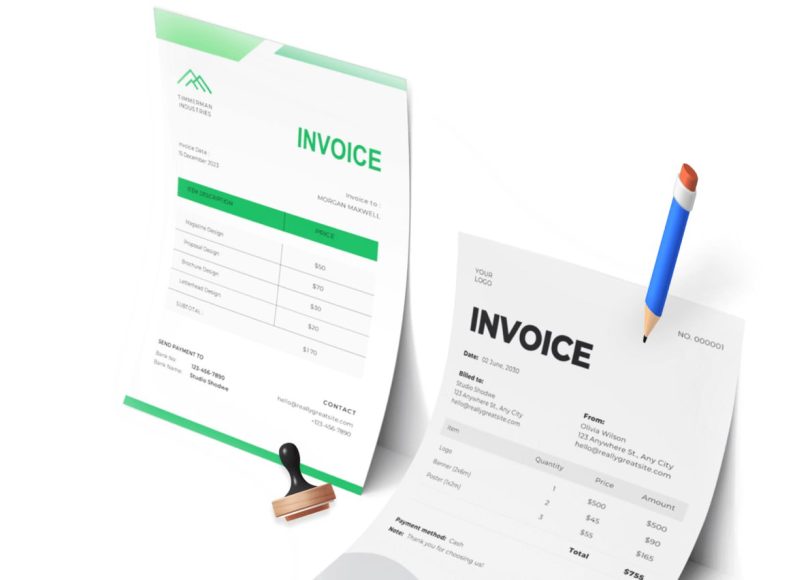Activating and Managing Purchase Orders
The purchase order function in QuickBooks Online is where automation begins. When the procurement team needs to request goods or services, the process starts with issuing a purchase order. To use this feature, businesses must first activate it. This is done by accessing the settings under the Expenses section and enabling the purchase order option. Once enabled, additional customization is available, including the use of default messages and custom fields.
Creating a new purchase order is straightforward. Users select the supplier from a drop-down list or add a new one, define shipping details if necessary, and include the purchase order date. Products or services must be pre-configured in the system to be added to the purchase order. Once completed, purchase orders can be saved or emailed directly to the vendor.
Upon acceptance by the vendor, the next step is integrating the PO with a bill, expense, or check. Before doing this, itemization features must be turned on. These allow users to track expenses by customer, make expenses billable, and include items in transaction forms. Linking a purchase order to a bill or expense ensures accurate financial reporting and closes the loop on procurement.
Processing Vendor Invoices Efficiently
After fulfilling a purchase order, the vendor issues an invoice. This is the beginning of the invoice processing workflow in QuickBooks Online. Invoices can be entered manually, uploaded as digital files, or sent via the QuickBooks Business Network. Regardless of the method, the goal is to capture invoice data accurately and match it to the corresponding PO.
Manual invoice entry involves selecting the vendor, entering invoice details such as dates, amounts, and payment terms, and coding each line item with the appropriate expense category. This step is critical for proper ledger tracking and ensures alignment with accounting standards.
When uploading invoices, users can drag and drop files into QuickBooks or browse their computer to upload them. The system then reads the invoice details and populates a draft bill. These bills appear in the review tab, where users can verify and approve them.
Matching invoices to purchase orders is essential for financial accuracy. Although QuickBooks does not offer automated matching, users can perform this manually by comparing invoice details with the related PO. Once verified, the invoice can be approved and moved forward for payment.
Challenges in Invoice Processing
As businesses grow, they often find manual invoice processing to be a bottleneck. Entering invoice details and performing PO matches manually limits scalability and increases the risk of human error. Furthermore, when handling dozens or hundreds of invoices weekly, the lack of automation becomes a significant operational challenge.
QuickBooks allows businesses to upload and track invoices efficiently, but the absence of automated PO matching means that finance teams must devote time and effort to verification. This creates an opportunity for AP automation tools to streamline and speed up the process.
Optimizing Workflow for Accuracy
Accuracy in invoice data entry is essential. Misclassified expenses or incorrect amounts can skew financial reports and affect cash flow. Businesses using QuickBooks can avoid these issues by maintaining updated vendor records, pre-defining expense categories, and conducting regular reviews of uploaded invoice data.
By standardizing how purchase orders and invoices are handled, businesses can build a more predictable and reliable AP process. The next step in automation is managing the approval of bills, which can be done manually or by setting up workflows in QuickBooks Online Advanced.
Best Practices for Managing Products and Services
To maintain consistency when issuing purchase orders and recording invoices, businesses should ensure that their Products and Services list is up to date. Each item should be linked to the appropriate income and expense accounts, with accurate descriptions and pricing.
This level of detail makes it easier to generate accurate POs and match them with invoices during processing. It also simplifies the process of identifying discrepancies and tracking spending by product or service category.
Enabling Advanced Features for Better Control
Advanced features in QuickBooks Online, such as class and location tracking, can enhance visibility into spending across different departments or business units. Enabling these features allows businesses to categorize transactions more effectively, supporting both reporting and budgeting efforts.
Additionally, assigning user roles and permissions ensures that only authorized personnel can create, approve, or modify purchase orders and bills. This minimizes the risk of unauthorized changes and supports internal controls.
Utilizing the QuickBooks Business Network
For businesses that work with suppliers using QuickBooks, the QuickBooks Business Network offers an efficient way to share purchase orders and invoices. Suppliers can send invoices directly through the network, reducing the need for manual entry and ensuring consistency in transaction details.
Participation in the network also enhances communication between buyers and suppliers, enabling real-time updates and reducing errors caused by miscommunication.
Reducing Delays Through Systematic Workflows
Delayed invoice processing can lead to missed payments, vendor dissatisfaction, and poor cash flow management. By adopting systematic workflows in QuickBooks, businesses can ensure that purchase orders are issued promptly, invoices are matched and verified quickly, and bills are approved without unnecessary delay.
Creating a timeline for each step in the AP process and assigning responsibilities to team members can further enhance efficiency. Automation tools and reminders built into QuickBooks Online Advanced can assist in keeping these workflows on track.
Tracking and Analyzing AP Metrics
Even with automation in place, ongoing analysis is necessary to improve accounts payable performance. Metrics such as average invoice processing time, number of invoices processed per employee, and percentage of invoices paid on time provide valuable insights.
QuickBooks allows users to generate standard AP reports, but integrating additional reporting tools or exporting data to spreadsheets for custom analysis can help identify trends and areas for improvement.
Planning for Scalability
A well-designed accounts payable system should be able to grow with the business. While QuickBooks Online supports many automation features, businesses anticipating rapid growth may want to consider how their workflows will evolve over time.
Preparing for increased invoice volume, additional approvers, and more complex vendor relationships will ensure that the AP process remains efficient and accurate. Future-proofing these workflows starts with understanding the full capabilities of QuickBooks and strategically implementing automation.
Workflow Steps
To automate accounts payable workflows in QuickBooks effectively, businesses should follow these steps:
- Enable purchase order and itemization features
- Create detailed and consistent purchase orders
- Capture invoice data through manual or automated methods
- Perform invoice-to-PO matching
- Approve bills using structured workflows
- Record payments accurately within QuickBooks
These steps lay the foundation for a more efficient, scalable, and error-resistant accounts payable function. In the next section, we will explore how to set up automated approval workflows and manage vendor payments within QuickBooks.
Automating Bill Approvals and Managing Payments in QuickBooks
Once purchase orders are created and invoices are accurately recorded, the next phase in the accounts payable workflow is securing bill approvals and issuing payments. QuickBooks offers varying levels of automation for these steps, with enhanced functionality available in the Online Advanced edition. Streamlining these processes can lead to greater accuracy, faster payments, and better vendor relationships.
Manual Bill Approval Processes in QuickBooks
In the standard version of QuickBooks Online, the bill approval process is largely manual. After a bill is entered into the system, the accounts payable team must share it with the appropriate approver, typically via email. This creates a time-consuming workflow that relies heavily on communication outside the platform.
To approve a bill, the designated individual must log into QuickBooks, review the bill details, and confirm approval. They may communicate this approval by replying to the original email, which the AP team then uses to mark the bill as ready for payment.
This process lacks standardization, audit trails, and real-time status tracking, which makes it difficult for finance managers to oversee multiple outstanding approvals or to pinpoint where delays are occurring.
Leveraging QuickBooks Online Advanced for Approval Workflows
QuickBooks Online Advanced includes a built-in workflow automation engine that allows users to create customized approval flows. These workflows can route bills to specific individuals based on conditions such as vendor name, bill amount, or department.
To set up an approval workflow:
- Navigate to Workflows > Templates > Set up Bill Approval
- Name the workflow appropriately for clarity
- Choose the action “Send for approval” when a bill is created
- Assign the task to one or more approvers
- Define triggering conditions (e.g., when the amount exceeds a certain threshold)
Multiple conditions can be added to ensure the workflow routes bills correctly. For example, different approvers can be assigned based on the department associated with the expense or based on the vendor being paid.
Once activated, these workflows flag bills as pending approval and prevent payment until the task is completed by the designated user. This ensures control and compliance within the financial process.
Monitoring and Managing Approvals
With automated workflows in place, monitoring becomes more efficient. The dashboard in QuickBooks Online Advanced shows which bills are pending, approved, or awaiting action. This allows managers to identify bottlenecks and take action to ensure timely processing.
Setting reminders within the workflow keeps approvers accountable. If a task isn’t completed within a specific time frame, QuickBooks can send follow-up reminders or escalate the approval request to another user.
Having a clear approval trail also simplifies auditing and reduces the risk of unauthorized payments. Each approval is timestamped and recorded, making it easy to trace decisions back to specific users.
Transitioning from Manual to Automated Approvals
For companies currently using manual processes, transitioning to automated bill approvals can significantly improve efficiency. Start by identifying the most common types of bills and who typically approves them. From there, map out a basic workflow and implement it in QuickBooks Online Advanced.
Training staff on how to use the new approval features is also crucial. Approvers should know how to review bills, leave comments, approve or reject requests, and monitor outstanding tasks from their dashboards.
As your team gets used to the system, additional workflows can be created to handle more complex approval structures, including multi-tiered approval based on higher dollar values or vendor types.
Payment Options Within QuickBooks
Once a bill is approved, it’s time to process the payment. QuickBooks offers several methods to manage vendor payments. These include:
- Printing and mailing checks directly from QuickBooks
- Recording payments made outside QuickBooks (e.g., via ACH or credit card)
- Using the built-in Bill Pay add-on for online payments
- Integrating third-party payment systems
Each method has its advantages depending on your volume of transactions, vendor preferences, and desired level of automation.
Printing Checks for Vendor Payments
One of the traditional methods of paying vendors is by printing checks. QuickBooks allows users to generate checks directly from the platform.
To issue a check:
- Navigate to + New > Check
- Select the vendor and the associated account
- Enter payment details, including date, memo, and amount
- Choose to print the check immediately or queue it for later
Printed checks must be signed manually and mailed to vendors, which can delay the payment process. However, this method is useful for vendors who do not accept digital payments or for companies transitioning from paper-based systems.
Recording Payments Made Outside QuickBooks
If a business pays a vendor using external systems (such as bank ACH, wire transfer, or credit card), those payments must still be recorded in QuickBooks to maintain accurate financial records.
To record an external payment:
- Go to + New > Expense
- Select the vendor and the bill to be paid
- Enter the bank or credit account used for payment
- Include the reference number and payment date
- Save to mark the bill as paid
This manual process is necessary to ensure the vendor’s balance in QuickBooks is updated and to avoid duplicate payments. Regular reconciliation is important to ensure that QuickBooks records match the actual transactions in the bank.
Paying Vendors with QuickBooks Bill Pay
QuickBooks Bill Pay is an optional add-on that enables users to send payments electronically from within QuickBooks. This service supports payments in U.S. dollars and allows scheduling of one-time or recurring payments.
After linking a bank account, users can pay vendors by selecting the bills they want to pay, choosing the payment method (ACH or check), and scheduling the payment. Bill Pay also automatically updates QuickBooks, marking bills as paid and recording the transaction in the correct account.
For businesses looking to reduce paper checks and streamline the payment cycle, this service can be a time-saver. However, some users have reported issues with performance during high-volume periods, so reliability and support should be considered.
Integrating Third-Party Payment Systems
Businesses that require more flexibility or need to handle large volumes of transactions often opt to integrate external payment platforms with QuickBooks. These systems provide features like bulk payment processing, vendor portals, international payments, and more detailed approval workflows.
Most integrations use QuickBooks APIs to sync data in real time, ensuring vendor records, payment statuses, and general ledger entries remain consistent. Some platforms also allow payments to be scheduled, approved, and executed without leaving the integration’s interface.
Selecting the right system depends on business size, vendor network complexity, and security requirements. It’s essential to choose a platform that integrates smoothly with QuickBooks and offers clear audit trails.
Best Practices for Vendor Payments
To optimize the payment process, businesses should:
- Establish payment terms with all vendors and track due dates
- Set up alerts for approaching due dates to avoid late fees
- Automate recurring vendor payments when appropriate
- Review outstanding bills weekly and prioritize payments
Clear communication with vendors ensures they understand when and how they will be paid. Accurate records in QuickBooks reduce the need for payment inquiries and foster trust with suppliers.
Establishing Internal Controls for AP
Strong internal controls are essential to prevent errors and fraud. QuickBooks allows users to manage roles and permissions, ensuring only authorized individuals can approve or process payments.
Segregation of duties is a fundamental control principle. Different users should be responsible for entering bills, approving them, and issuing payments. Audit logs in QuickBooks can be used to review actions taken by each user and verify compliance.
Regular audits and reconciliations also help detect anomalies, duplicate payments, or unauthorized changes. These procedures safeguard financial integrity and support accurate reporting.
Managing Payment Workflows for Multiple Vendors
Handling payments for multiple vendors requires organization and consistency. QuickBooks provides tools for filtering bills by due date, vendor, or amount. This allows users to create payment batches and prioritize urgent bills.
Recurring bills can be scheduled to streamline routine payments such as subscriptions or utility expenses. These entries can be reviewed monthly to ensure amounts and vendor details are still accurate.
Creating a payment calendar that aligns with cash flow and business cycles also ensures that funds are available when needed. Forecasting tools or integrated dashboards can assist with this planning.
Ensuring Compliance and Transparency
Compliance with tax and regulatory requirements is an important part of vendor payments. QuickBooks helps maintain accurate records, but businesses must ensure that vendor details, tax IDs, and payment documentation are updated and stored properly.
When issuing 1099 forms to eligible vendors, QuickBooks can generate and file these forms, provided the vendor records are complete. Consistent vendor data management throughout the year reduces stress during tax season.
Transparency with stakeholders about payment policies, approval thresholds, and vendor relationships also fosters accountability within the finance team.
Finalizing the Payment Process
Once bills are approved and payments are processed, QuickBooks updates the vendor balance and financial statements. Timely reconciliation of bank accounts ensures that all payments are accounted for.
By using a combination of built-in tools and integrated solutions, businesses can streamline vendor payments, ensure compliance, and gain full control over their AP operations.
Overcoming Common Accounts Payable Challenges in QuickBooks
Even with the availability of automation tools in QuickBooks Online and QuickBooks Online Advanced, businesses often encounter limitations in the accounts payable process. As companies grow and their vendor network expands, challenges such as process inefficiencies, delayed approvals, and limited insights can impede cash flow and operational control.
We’ll explore the most common AP challenges faced by QuickBooks users and discuss practical strategies to overcome them using native features and third-party integrations. By addressing these hurdles, businesses can improve accuracy, increase transparency, and better position themselves for scalable growth.
Manual Invoice Matching and Approval Bottlenecks
One of the most persistent challenges in accounts payable workflows is the lack of automation for invoice matching and approval. While QuickBooks allows for invoice entry and bill creation, it does not offer automatic two-way or three-way matching.
Manual matching requires users to review purchase orders, invoices, and receipts side-by-side to ensure alignment in terms of quantities, prices, and dates. This can be time-consuming and prone to human error, especially when handling high volumes of transactions across multiple vendors.
To improve efficiency, businesses can:
- Standardize invoice formats by requiring vendors to submit invoices with PO numbers
- Create custom fields in QuickBooks to track receipt confirmation
- Designate team members to review unmatched transactions weekly
In QuickBooks Online Advanced, workflows can be configured to flag high-value invoices or those without a PO attached. This adds an extra layer of review and encourages timely resolution of mismatches.
Limited Scalability of Manual Processes
As companies expand, the manual elements of QuickBooks workflows can become bottlenecks. From invoice data entry to email-based approval requests, these tasks don’t scale well when invoice volume doubles or new business units are added.
Manual processes may also limit collaboration across remote teams or departments. When approval processes depend on email threads and shared spreadsheets, it becomes harder to manage accountability and maintain data accuracy.
Organizations facing scalability issues should consider:
- Setting up role-based access in QuickBooks to distribute responsibilities
- Defining AP workflows by business unit, department, or location
- Using the memo and tag features to classify transactions for easier filtering and reporting
By establishing a framework early, businesses can avoid costly rework later and ensure consistency across the entire AP function.
Payment Processing Inefficiencies
Another common issue is the inefficiency of vendor payments. QuickBooks supports check printing and offers the Bill Pay add-on for digital payments, but the process of initiating, recording, and reconciling payments can still be time-intensive.
For example, if payments are made outside QuickBooks, AP staff must manually mark bills as paid. This introduces a risk of duplication or omission and lengthens the reconciliation process.
To streamline payment workflows:
- Use payment batching to process multiple vendor payments at once
- Implement a payment schedule aligned with due dates and cash flow
- Configure reminders in QuickBooks for upcoming payment obligations
Additionally, ensuring vendor profiles include correct banking details, payment terms, and contact information reduces the likelihood of errors or missed deadlines.
Lack of Real-Time Visibility and Control
Effective AP management depends on accurate, real-time insights. However, many users find that QuickBooks provides limited visibility into outstanding liabilities, processing delays, and performance metrics.
Standard reports like A/P Aging Summary or Unpaid Bills provide useful snapshots but fall short when deeper analysis is needed. For example, QuickBooks does not offer built-in tools to measure invoice cycle time, approval lag, or exception rates.
To gain better visibility:
- Use custom fields and tags to track data points such as department or approval stage
- Export AP data to Excel or Google Sheets for further analysis
- Regularly reconcile vendor balances and aging reports
Tracking these metrics over time helps identify inefficiencies, vendor issues, and process delays that may require intervention.
Errors in Vendor Data and Invoice Coding
Accurate vendor data is essential for processing bills, issuing payments, and generating compliance reports. Yet, businesses often struggle with outdated or incomplete vendor records.
Incorrect or missing information—such as tax IDs, payment methods, or remittance addresses—can lead to payment failures or compliance issues. Similarly, inconsistent GL coding makes financial reporting more difficult and may skew expense tracking.
Best practices for maintaining vendor data integrity include:
- Reviewing and updating vendor records quarterly
- Enforcing mandatory fields during vendor setup
- Implementing approval for new vendor creation to prevent duplicates
For coding consistency, develop and distribute a chart of accounts reference guide and train staff on which accounts to use for common invoice types.
Difficulties Managing Multi-Entity and International Operations
Businesses operating multiple legal entities or conducting international transactions face additional complexities in accounts payable management. QuickBooks supports multi-currency transactions, but it does not offer built-in multi-entity functionality.
Each entity typically requires a separate QuickBooks file, and managing intercompany transactions becomes cumbersome. Consolidated reporting is also not available without using third-party tools.
For organizations with these needs:
- Maintain consistent vendor naming conventions across entities
- Reconcile intercompany accounts monthly to avoid discrepancies
- Use class or location tracking in QuickBooks to distinguish between business units
Additionally, for international vendors, be mindful of currency exchange rates, international payment fees, and tax implications when processing cross-border payments.
Managing Timely Approvals from Distributed Teams
Remote work has become more common, and businesses must adapt their AP workflows to support geographically distributed teams. When approval processes rely on in-person signatures or email threads, delays are inevitable.
QuickBooks Online Advanced provides options for task assignment and automated reminders within approval workflows, but businesses should take additional steps to ensure responsiveness.
Recommendations include:
- Setting clear SLAs for invoice review and approval
- Encouraging approvers to use the QuickBooks mobile app for on-the-go decisions
- Holding weekly AP status meetings to review pending approvals
Clear documentation and centralized tracking make it easier to enforce deadlines and escalate when approvals are stalled.
Weak Internal Controls and Fraud Risk
Without structured workflows and user role controls, AP departments can become vulnerable to fraud. Risks include duplicate payments, fictitious vendors, and unauthorized approvals.
QuickBooks allows administrators to assign roles and restrict access to sensitive actions like bill creation or payment processing. However, businesses must still design their own internal policies and oversight procedures.
Strengthen internal controls by:
- Segregating duties between invoice entry, approval, and payment
- Reviewing audit logs regularly for suspicious activity
- Conducting periodic vendor audits to identify unusual transactions
Implementing dual approval for high-value payments and reviewing exceptions during monthly close can further enhance security.
Insufficient Reporting for Strategic Decision-Making
Strategic AP management requires more than just transactional data. Finance leaders need access to KPIs and historical trends to make informed decisions about cash flow, vendor management, and operational efficiency.
Standard QuickBooks reports provide only surface-level insights. For example, you can view overdue bills, but not trends in late payments over time.
To close this gap:
- Track invoice processing time from receipt to payment
- Monitor on-time payment rates per vendor
- Segment AP data by category, department, or approver
These insights can guide negotiations with vendors, identify opportunities for early payment discounts, and uncover bottlenecks in internal processes.
Adapting AP Workflows to Business Growth
As your company grows, your AP processes must evolve. QuickBooks may be sufficient for startups or small teams, but midsize businesses often outgrow its native capabilities.
Signs that it’s time to adapt your workflows include:
- Frequent errors in invoice entry or payment recording
- Inability to keep up with invoice volume
- Limited oversight of team performance
Proactively addressing these issues by standardizing workflows, adopting new tools, and training staff can prevent bigger issues down the line.
Improving Vendor Communication and Collaboration
Delayed payments or unclear communication can strain vendor relationships. Vendors want timely updates, accurate records, and prompt resolution of issues.
To improve communication:
- Maintain detailed notes in vendor profiles about preferences and contacts
- Create a shared inbox for AP-related inquiries
- Establish response SLAs for payment or invoice questions
A smooth and professional payment experience encourages vendors to prioritize your business and may open the door to better terms.
Planning for System Enhancements and Transitions
Eventually, many businesses will consider enhancing their AP workflows with specialized systems. These tools offer deeper automation, stronger reporting, and greater integration with ERP and procurement platforms.
Before transitioning:
- Map current workflows and identify pain points
- Assess the scalability of your current QuickBooks configuration
- Consult with stakeholders across finance, procurement, and IT
A phased approach to implementation, combined with comprehensive training, ensures minimal disruption during the transition.
Conclusion
Automating accounts payable workflows in QuickBooks is not just a convenience—it’s a strategic move that improves operational efficiency, reduces manual effort, and strengthens financial oversight. Through this series, we’ve explored the foundational workflows available in QuickBooks Online and QuickBooks Online Advanced, including purchase order creation, invoice processing, bill approvals, and vendor payments. While QuickBooks offers powerful tools to handle day-to-day AP tasks, its functionality can be limited for growing businesses with more complex requirements.
We also highlighted the common challenges that businesses face when relying solely on QuickBooks for AP management. These include bottlenecks in invoice matching and approvals, limited payment processing options, and a lack of advanced analytics and reporting. As businesses scale, these issues can result in delays, errors, and missed opportunities for cash flow optimization.
To overcome these challenges, companies should consider enhancing their QuickBooks workflows with tailored configurations, strategic use of built-in features, and seamless integration with third-party AP platforms. Automation can reduce the reliance on manual processes, accelerate invoice cycles, and improve data accuracy. In addition, intelligent tools and workflows enable real-time visibility, strong internal controls, and more informed financial decision-making.
Ultimately, the goal is to build an accounts payable function that not only keeps pace with your business growth but also drives it. By investing in the right tools and strategies today, your finance team can move from reactive processing to proactive, data-driven management—and turn AP into a true value center for your organization.