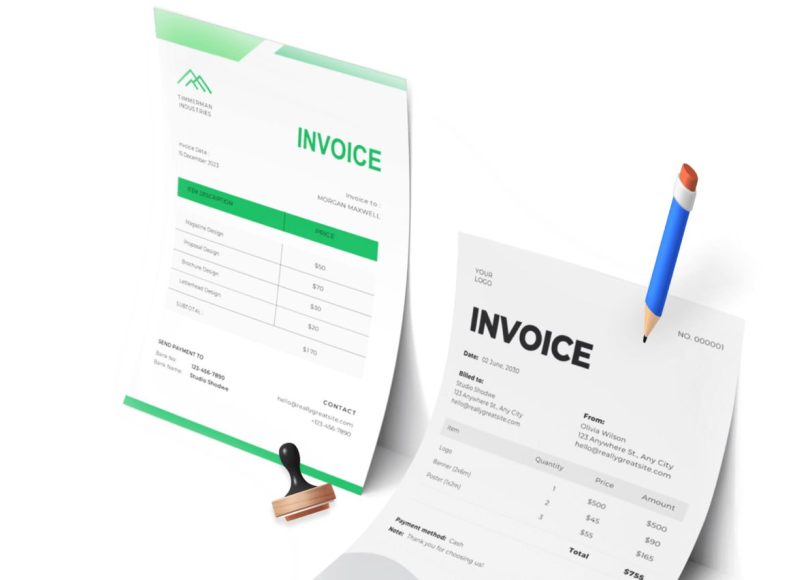What Makes CSV Files Suitable for QuickBooks Users
For users of QuickBooks Online or QuickBooks Desktop, CSV files offer an efficient method of data entry and integration. One of the key advantages is that these files do not carry complex formatting rules, macros, or application-specific coding. This simplicity increases compatibility, meaning your accounting software can interpret and accept the file content with minimal configuration.
Because the structure of a CSV file is uniform, users can export data from a spreadsheet application, manipulate it if necessary, and upload it directly into their accounting system. The data within these files can include customer contact details, invoice histories, sales receipts, product records, and transaction logs. When formatted correctly, this data is ready to be imported into the appropriate sections of your QuickBooks account.
Another advantage is the reusability of CSV templates. Once you establish the correct column structure that matches QuickBooks import requirements, you can reuse the same template for future data batches. This significantly streamlines the import process, particularly when dealing with repetitive uploads such as monthly bank statements or inventory updates.
Common Use Cases for CSV Import in Accounting
Businesses use CSV files to manage and update accounting systems in many ways. For instance, CSV imports are ideal for:
Bank transaction imports
Uploading bulk bank transactions from online banking exports into QuickBooks allows for seamless reconciliation and reporting without manual entry.
Customer and vendor data import
Transferring client and supplier details from CRM tools or spreadsheet logs into the accounting system ensures accurate billing and contact management.
Product and service catalogs
If you maintain a product or service list in Excel or another inventory system, you can format the data into a CSV file for direct upload.
Chart of accounts setup
Initial setup or restructuring of a company’s chart of accounts can be done efficiently by preparing a CSV file containing the appropriate account names and types.
Historical financial record transfer
Businesses transitioning from manual bookkeeping or other software systems can use CSV files to import past financial transactions into QuickBooks, helping them maintain continuity in reporting.
How QuickBooks Handles CSV Files
QuickBooks Online and QuickBooks Desktop both offer CSV import functionality, but differ in how they process and support these files. QuickBooks Online has a built-in import tool that can be accessed directly from the dashboard. It allows users to select the data type they wish to upload, map their spreadsheet fields to QuickBooks fields, and complete the import in a guided step-by-step flow.
QuickBooks Desktop, however, requires an additional toolkit to import CSV files. This toolkit includes sample templates, format guides, and import scripts. It helps ensure that files meet the technical requirements of the desktop version. The import process in Desktop is more manual but allows for deeper customization.
Understanding the limitations and capabilities of each version is critical for ensuring a successful import. Issues like incorrect mapping, missing required columns, or unsupported formats can lead to partial imports or complete failures.
The Structure of a Properly Formatted CSV File
The layout of your CSV file must closely align with the field structure expected by QuickBooks. If QuickBooks expects a certain order of columns, your CSV file must reflect that exact order. For instance, if you’re importing customer data, the CSV should include headers such as Name, Email, Phone Number, and Billing Address in the same sequence expected by QuickBooks.
Avoiding extra columns, using proper headers, and ensuring consistent data types across rows will improve import success rates. Dates must follow the correct format, typically in the MM/DD/YYYY structure. Monetary values should not include currency symbols, and text entries must not include special characters like quotation marks or symbols that could confuse the parsing system.
Proper formatting not only affects whether QuickBooks can read the data but also ensures that the data is accurately placed into the appropriate fields. Poorly structured files can lead to incorrect balances, misplaced names, or failed imports that need to be corrected manually.
Why Businesses Prefer CSV Import Over Manual Entry
Manual data entry in accounting is time-consuming and error-prone. Transcribing data from paper records or copying it cell by cell from spreadsheets into QuickBooks consumes valuable work hours and increases the risk of typos, transpositions, or omissions.
CSV imports reduce human error by transferring data directly from the source file into the accounting platform. Once a CSV file is prepared and reviewed, it can be uploaded in minutes. This not only improves data accuracy but also allows for quicker turnaround on financial reports, reconciliations, and tax preparation tasks.
Moreover, businesses working with external consultants or clients who submit data in spreadsheet format can easily convert these submissions into CSVs and import them without needing to reformat or retype the data manually.
Risks of Improper CSV Usage
Despite their usefulness, CSV files can cause issues if not handled correctly. Some common problems include:
Mismatched column headers
Headers that do not match QuickBooks’ expectations can prevent the system from correctly identifying data fields.
Missing required data
Required fields such as dates or amounts may be accidentally left blank, causing errors during the import.
File size overload
Although rare, files that contain excessive records may exceed the import capacity of QuickBooks, leading to incomplete uploads.
Data type mismatches
For instance, including a text entry in a numerical column or entering a date in the wrong format can confuse the import tool.
Character limitations
Special characters and formatting symbols may interfere with how the software reads the data, especially if the file is not saved in plain text format.
To minimize these risks, always validate the contents of your CSV file before attempting to import. Use a spreadsheet application to check for missing data, wrong formats, or unintentional symbols.
How to Prepare Your CSV for QuickBooks Import
Preparing your CSV file starts with understanding what kind of data you want to import and how QuickBooks categorizes it. Begin by creating a spreadsheet with the correct column headers based on the data type. Then ensure all entries follow consistent formatting rules.
For example, when importing transaction data, use separate columns for the date, description, and amount. Do not combine debit and credit amounts into one column. Make sure that each transaction has its row and that the format of the date and number columns matches QuickBooks’ requirements.
Before saving your file as a CSV, review it for errors, duplicates, and formatting inconsistencies. Use spreadsheet tools like sort, filter, and find-replace to clean up the data. Once cleaned, save the file as CSV (Comma-delimited) to ensure compatibility.
If you are using QuickBooks Desktop, it is advisable to reference the provided toolkit templates. These templates already include the correct structure, making them useful as a base file that you can populate with your data.
Getting Started with CSV Import in QuickBooks Online
Importing data into QuickBooks Online using a CSV file is a straightforward process, provided the file is correctly formatted and categorized. The online version of QuickBooks provides built-in tools that allow users to upload a variety of data sets, such as customer information, product lists, a chart of accounts, and bank transactions.
Before beginning, ensure your file meets the requirements. Each data category has its own expected column headers and format. For best results, always use a fresh copy of the file and verify the contents for accuracy.
Accessing the Import Feature
To begin the import process, first log in to your QuickBooks Online account. From the dashboard, navigate to the gear icon at the top right. Under the “Tools” section, select the option labeled “Import Data.”
This will open a menu that allows you to choose which type of data you wish to upload. Options include:
- Customers
- Vendors
- Chart of Accounts
- Products and Services
- Bank Transactions
Each option will guide you through a unique set of steps specific to the data type.
Importing Customer Data Using a CSV File
If you’re importing customer details, click on the “Customers” option within the import menu. You’ll then be prompted to upload your CSV file. Use the “Browse” button to locate the file on your device.
After uploading, QuickBooks will display a field mapping screen. This interface lets you connect your CSV column headers with the corresponding QuickBooks fields. For example:
- The “Full Name” column in your file should map to QuickBooks’ “Display Name” field.
- The “Email” column should be mapped to the “Email Address” field.
- The “Phone Number” column should map to “Phone.”
If any required fields are missing or improperly aligned, QuickBooks will flag these errors and prevent you from continuing until they are corrected.
Once mapping is complete, QuickBooks will provide a preview of how the imported data will appear. Review this information closely to ensure everything is aligned properly. If it looks accurate, confirm the import to finalize the upload.
Uploading Bank Transactions via CSV
One of the most common uses of CSV imports in QuickBooks Online is for uploading historical or offline bank transactions. To do this, go back to the “Import Data” section and select “Bank Data.”
After selecting your file, QuickBooks will prompt you to choose which bank account the transactions belong to. Be sure that the bank account already exists in QuickBooks, or create a new one if necessary.
The file must contain at least three columns:
- Date
- Description (or Memo)
- Amount (or Debit/Credit columns)
You will then be asked to map your columns. Be careful to assign the correct headers, as mismatches can result in incorrectly posted entries. For example, mixing up debits and credits can skew your account balances.
QuickBooks will then analyze the file and show a preview of the transactions. From here, you can categorize each line item or leave them uncategorized for later review during reconciliation.
Adding Products and Services with a CSV
Businesses that sell physical items or bill for services often benefit from importing their catalog using a CSV file. This is particularly useful during setup or when switching from a different inventory system.
To begin, choose “Products and Services” from the import list. Your CSV file should include the following headers:
- Name
- SKU (optional)
- Sales Price
- Purchase Cost
- Quantity on Hand
- Inventory Start Date
- Income Account
- Expense Account
- Inventory Asset Account
The mapping screen will again allow you to align your CSV headers with the QuickBooks system. If certain fields are omitted, such as inventory tracking details, those entries may be treated as non-inventory items.
Once imported, these products will be available in the Products and Services list, ready to be included in invoices, sales receipts, or estimates.
Tips for a Successful CSV Upload
Uploading a CSV into QuickBooks Online is generally simple, but a few best practices can help ensure a smooth process:
- Always test with a small batch before importing large files
- Save a backup copy of your CSV before uploading.
- Make sure there are no merged cells, hidden rows, or formulas in your spreadsheet.
- Remove any blank rows or columns from your file.
- Confirm that all amounts use numbers only (no symbols or commas)
- Ensure dates are formatted as MM/DD/YYYY unless your QuickBooks region specifies otherwise.
- Limit each import file to no more than 1,000 rows for better processing..
These precautions help prevent errors such as misaligned data, failed imports, or system timeouts.
Handling Import Errors
If QuickBooks Online detects a problem with your CSV file, it will typically show an error message during the mapping or preview stage. Common issues include:
- Header mismatch
- Missing required fields
- Incorrect date or amount formatting
- Invalid account types
QuickBooks will usually highlight the row or field that needs attention. Correct the issue in your spreadsheet, save the file, and re-upload. In more complex cases, using the import template provided by QuickBooks can help resolve structure-related problems.
You can also check the audit log or reports section to confirm whether the data was successfully imported.
Reviewing Imported Data
Once the upload is complete, take time to review the new data in your QuickBooks system. Navigate to the corresponding tab (e.g., Sales > Customers or Banking > Transactions) to verify the entries.
Pay attention to:
- Duplicate records
- Incorrect categories
- Formatting inconsistencies
- Unintended balance changes
If necessary, edit or delete incorrect entries manually. For bulk edits, use the batch actions menu in QuickBooks Online.
Can CSV Files Be Used to Import Invoices or Bills?
As of now, QuickBooks Online does not support the direct import of invoices or bills through a standard CSV upload. These require third-party apps or integration tools that act as connectors between your file and QuickBooks. Some businesses use automation platforms or accounting middleware to facilitate this workflow.
However, customer and product data—once imported—can be used to generate invoices more efficiently using QuickBooks Online’s built-in forms.
Overview of CSV Import in QuickBooks Desktop
While QuickBooks Online offers an intuitive built-in import system, QuickBooks Desktop requires a slightly more manual approach when it comes to CSV file uploads. The Desktop version does not support CSV files directly for all data types. To bridge this gap, users must utilize the QuickBooks Import Excel and CSV Toolkit, which contains the templates, guidelines, and import scripts necessary for a successful upload.
Understanding how to work with this toolkit and prepare your data correctly is key to making the most of QuickBooks Desktop’s import capabilities.
What is the QuickBooks Import Excel and CSV Toolkit?
The toolkit is a free downloadable resource provided by Intuit that allows users to import lists and transactions into QuickBooks Desktop using Excel or CSV formats. It includes:
- Sample CSV files for each list type
- Excel import templates
- A ReadMe guide with import instructions
- A permitted fields reference sheet for each data type
This toolkit supports the import of customer lists, vendor lists, chart of accounts, items, and some limited transaction types.
Downloading and Installing the Toolkit
To begin, download the toolkit from the official Intuit website. Once downloaded, unzip the file and save it to a location on your computer where you can access the templates easily.
Open the folder and review the ReadMe file, which includes important information about formatting and import limitations. Familiarizing yourself with these details can prevent issues during the import process.
Inside the toolkit, you’ll find a folder labeled “CSV Files.” These sample files serve as a formatting guide and can be used as templates to build your own.
Preparing Your CSV File for QuickBooks Desktop
Before importing a CSV file, ensure that the structure matches the required format exactly. QuickBooks Desktop expects:
- Column headers to match the sample files
- No blank rows or unnecessary formatting
- Dates formatted as MM/DD/YYYY
- No merged cells or formulas
- Numeric fields to be plain numbers only
For example, if you’re importing a customer list, your CSV should include columns for Name, Opening Balance, Company Name, Phone Number, Email, and Billing Address, arranged in the order required by QuickBooks.
Using the sample files in the toolkit as a reference can save time and reduce errors.
Accessing the Import Feature in QuickBooks Desktop
To begin importing:
- Open QuickBooks Desktop
- From the top menu bar, go to File.
- Select Utilities
- Click Import, then choose Excel Files or CSV Files, depending on your format..
QuickBooks may prompt you to select the type of data you are importing. Once selected, you’ll be directed to a wizard that walks you through the import steps.
For CSV files specifically, you may need to choose Advanced Import to use the CSV import functionality. This option is available in Pro, Premier, and Enterprise versions of QuickBooks Desktop.
Mapping CSV Columns to QuickBooks Fields
Once you select your file, QuickBooks will ask you to map each column header from the CSV file to the corresponding field in QuickBooks. This ensures that each piece of data is sent to the right location in your company file.
QuickBooks will typically pre-fill some of the mappings if your headers match its default field names. Review each field carefully and make adjustments where necessary.
For example, the column labeled “Name” in your CSV must map to the “Customer Name” field in QuickBooks. If there are extra columns that don’t match any QuickBooks fields, they may be ignored or cause import errors.
After mapping, preview the data to verify the entries are aligned correctly before clicking “Import.”
Supported CSV Import Types in QuickBooks Desktop
QuickBooks Desktop allows you to import the following lists using CSV format:
- Customer and Vendor Lists
- Chart of Accounts
- Item Lists (Products/Services)
- Employee Lists (in limited formats)
- Inventory Items
It’s important to note that transactions such as invoices, bills, or journal entries cannot be imported directly using CSV files unless you’re using a third-party application or QuickBooks Enterprise with additional modules.
Using Excel Files for Greater Flexibility
If your data is already in Excel format, consider using the Excel templates provided in the toolkit instead of converting it to CSV. Excel files (.XLS or .XLSX) allow for easier formatting and reduce errors caused by character encoding or comma placement in CSV files.
The Excel templates in the toolkit are pre-configured with the necessary columns and include sample entries that help guide your formatting.
To use them:
- Open the Excel template
- Enter your data in the same column order.
- Save the file and use the “Add/Edit Multiple List Entries” feature in QuickBooks to upload..
This feature can be found by navigating to Lists > Add/Edit Multiple List Entries, then selecting the appropriate list type (e.g., Customers, Vendors).
Tips for Successful CSV Imports in QuickBooks Desktop
To ensure your import process goes smoothly:
- Always back up your QuickBooks company file before importing
- Use the toolkit templates as a base, not your spreadsheets.
- Avoid adding extra columns or rearranging headers..
- Test your import with a small data set first.
- Keep entries concise and avoid special characters..
- Review your file in a plain text editor (like Notepad) to spot formatting issues..
Following these steps can help prevent partial imports, misaligned fields, or data corruption.
Common Errors and How to Resolve Them
CSV imports may sometimes fail due to:
- Inconsistent column headers
- Missing required fields (such as Name or Account Type)
- Incorrect data types (like letters in a currency field)
- Duplicate entries in the list
When this happens, QuickBooks may return an error message. Carefully review the message and adjust your file accordingly. Reopen the toolkit template if needed to verify formatting.
If you repeatedly encounter issues, consider switching to the Excel format, which provides a more forgiving import environment with better field alignment support.
Verifying Imported Data
After the import is complete, navigate to the appropriate list in QuickBooks (e.g., Customers or Chart of Accounts) and verify the imported entries.
Look for:
- Missing data
- Incorrect account types
- Duplicate names or entries
- Balance mismatches
Correct any errors directly in QuickBooks or by re-importing a corrected CSV with the “Overwrite existing entries” option enabled.
When to Use a Third-Party Import Tool
For more advanced needs,, such as importing transactions (invoices, bills, payments), QuickBooks Desktop users often rely on third-party tools. These applications act as data bridges between your files and QuickBooks, allowing for deeper customization and automation.
Some tools offer mapping automation, error correction, and batch processing features that streamline repetitive import tasks. They can also validate your file before upload, reducing trial and error.
Always verify that any third-party application is compatible with your version of QuickBooks Desktop before use.
Quick Recap: The Role of CSV Imports in QuickBooks
CSV file imports help streamline financial data entry by allowing users to transfer large volumes of information directly into their accounting software. Whether you are importing customer records, transaction histories, or product catalogs, using CSVs eliminates the need for manual input, saving time and reducing the risk of error.
QuickBooks Online and QuickBooks Desktop both support CSV imports, but the workflows, limitations, and flexibility of each platform differ. Understanding these differences is essential for choosing the most efficient and accurate method for your accounting needs.
Use Cases That Favor QuickBooks Online CSV Imports
For users who value ease of use and frequent imports, QuickBooks Online tends to be more efficient. Scenarios where the online version is most beneficial include:
- Uploading monthly bank transactions from your financial institution
- Adding new customers in bulk
- Updating inventory items or price changes regularly
- Onboarding historical records from another platform
- Collaborating across teams where cloud access is important
QuickBooks Online also offers the convenience of importing directly through the dashboard, eliminating the need to download and manage external toolkits.
Use Cases That Favor QuickBooks Desktop CSV Imports
QuickBooks Desktop may be a better fit for businesses with more customized data structures or internal IT resources to manage imports. It’s ideal in the following cases:
- Managing detailed product lists or multi-location inventory using tailored item lists
- Working in environments with low or no internet connectivity
- Maintaining long-term company files with legacy formatting
- Using advanced features that require more structured templates
- Importing complex chart of accounts layouts for industries like construction, manufacturing, or professional services
Although the Desktop version doesn’t support direct CSV imports for transactions like invoices, it offers stronger list management tools for companies already embedded in the Desktop ecosystem.
Choosing the Right Platform for Your CSV Workflow
When deciding which QuickBooks platform best suits your CSV import needs, consider these factors:
Frequency of Imports
If your business imports data weekly or monthly, QuickBooks Online’s streamlined interface is advantageous. For one-time bulk imports during initial setup, either platform can work, depending on your comfort level with file formatting.
Complexity of Data
Businesses with simple customer lists or basic banking records will find QuickBooks Online sufficient. For those with detailed inventory records, specialized accounting categories, or multi-layered data structures, QuickBooks Desktop may offer better control.
Availability of Technical Support
QuickBooks Online provides in-app support and faster updates. In contrast, Desktop users must rely on help files, forums, and toolkit documentation, which may require more self-guided troubleshooting.
Integration Needs
If you plan to integrate third-party applications, especially for importing invoices or bills, QuickBooks Online has a broader network of app partners. QuickBooks Desktop integrations often require installation or synchronization tools.
Common Pitfalls to Avoid When Importing CSVs
Whether using QuickBooks Online or Desktop, be cautious of these frequent missteps:
- Uploading files with incorrect headers or column order
- Including unnecessary formatting like merged cells or color coding
- Failing to preview mapped fields before finalizing the import
- Overwriting existing records unintentionally
- Forgetting to back up data before importing it into the Desktop
Being proactive about these risks can prevent hours of correction and data cleanup later.
Making CSV Imports Part of Your Workflow
CSV imports are not just for setup or migration. Businesses can embed them into regular financial workflows. Examples include:
- Monthly transaction uploads from external systems
- Quarterly updates to customer or vendor contact lists
- Weekly inventory syncs between spreadsheets and accounting records
- Periodic uploads of service price changes across product lines
By standardizing your templates and using saved mappings or import routines, your team can treat data uploads as a repeatable process instead of a one-time task.
Best Practices for Long-Term CSV Import Success
To make the most of CSV importing in either QuickBooks version, follow these best practices:
- Maintain a master import template for each data type
- Keep a change log of all imported files and dates.
- Train your team on formatting and data validation steps..
- Perform regular backups and exports of key lists..
- Use file naming conventions that include type and date.
This structured approach helps create consistency, reduce errors, and enhance overall data hygiene across your accounting system.
Final Thoughts
CSV imports are a powerful feature in both QuickBooks Online and Desktop, offering a reliable method to migrate and manage essential business data. The Online version prioritizes speed and accessibility, while the Desktop version emphasizes structure and control.
Choosing the right approach depends on your specific needs, available tools, and how often you plan to use the import functionality. With a clear understanding of how both platforms handle CSVs, you can confidently incorporate this method into your bookkeeping strategy, simplify data onboarding, and support cleaner, more accurate accounting records.