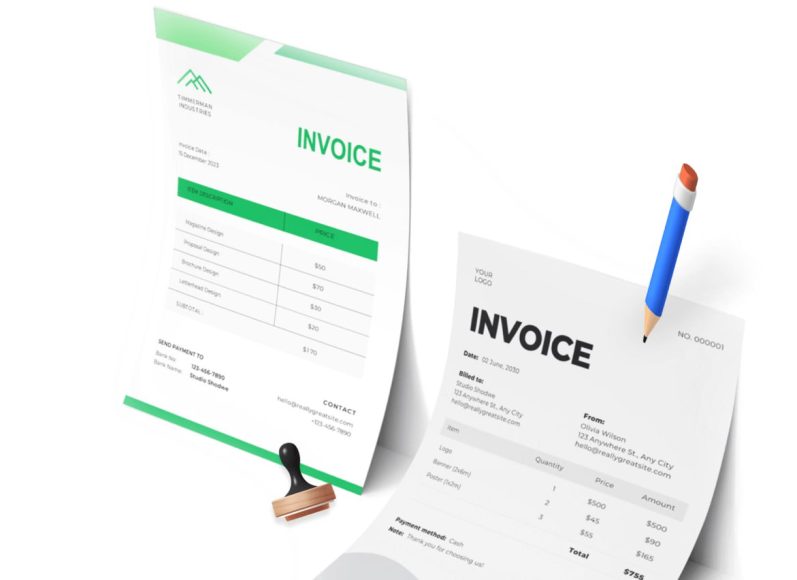Why Mac Users Need Tailored Invoicing Software
Apple’s macOS has long been favored by creative professionals, consultants, and entrepreneurs for its reliability and user experience. However, not every software tool built for Windows functions seamlessly on Mac. Choosing invoicing software built specifically for macOS—or at least fully optimized for it—is essential.
Using software that is designed or optimized for Mac means better performance, fewer bugs, and a more intuitive workflow that aligns with macOS’s standards. It also ensures compatibility with native tools like Apple Mail, Spotlight, and iCloud, making it easier to manage client communications and documents from one place.
Key Features to Look for in Invoicing Software for macOS
When evaluating invoicing solutions for Mac, it’s important to focus on usability, integration, and flexibility. Here are the top features to consider:
User-Friendly Interface
Mac users are accustomed to clean design and fluid interfaces. The invoicing software should be easy to navigate, offer drag-and-drop capabilities, and allow quick creation of estimates, invoices, and receipts.
Cross-Platform Compatibility
While your primary system might be macOS, having access to your invoicing data on mobile devices or other operating systems is vital. Many invoicing solutions now offer web apps or cloud-based platforms that sync across devices in real-time.
Customizable Templates
Custom templates allow you to reflect your brand in every invoice you send. Look for software that offers flexibility in layout, logo placement, and color schemes without needing advanced design skills.
Automation of Recurring Invoices
For freelancers and service providers with retainer clients, the ability to automate recurring invoices saves time and ensures consistency. It also reduces the risk of missing out on payments due to delays in sending invoices manually.
Payment Integration
Seamless integration with popular payment gateways enables clients to pay directly through the invoice. Instant notifications for payments received help you stay on top of cash flow.
Tax Compliance
Built-in features for managing tax rates, adding them to invoices, and generating tax reports are crucial for businesses dealing with sales tax, VAT, or GST. This is particularly useful during tax season and for generating quarterly returns.
Real-Time Reporting and Analytics
Robust invoicing software should offer detailed financial insights such as profit and loss statements, aging reports, and payment status summaries. These analytics help in smarter budgeting and client management.
Benefits of Using Mac-Specific Invoicing Software
While cross-platform software is widely available, Mac-specific tools provide unique advantages:
- Smooth macOS Integration: Mac-compatible invoicing software often supports Apple ecosystem features like Calendar integration for setting invoice due dates or Siri shortcuts for task automation.
- Optimized Performance: Applications built natively for Mac are optimized for the hardware, ensuring faster load times and fewer crashes.
- Security and Privacy: Leveraging Apple’s built-in security protocols ensures that sensitive financial data remains protected.
Common Challenges Faced Without Invoicing Software
Photographers, graphic designers, consultants, and digital marketers are among the many professionals who often manage client invoicing manually. However, this approach can introduce multiple challenges:
- Time-Consuming Processes: Drafting, editing, and emailing invoices manually takes significant time, time that could be spent on revenue-generating tasks.
- Payment Delays: Without automated reminders, clients may forget to pay on time, affecting your cash flow.
- Inconsistent Documentation: Without centralized software, tracking which clients paid and which didn’t becomes confusing and error-prone.
- Lack of Insights: Manual methods don’t offer real-time reporting, making it harder to understand financial health at a glance.
Who Should Use Mac-Compatible Invoicing Software?
Freelancers and Consultants
Whether you’re a writer, designer, or SEO expert, managing client payments efficiently helps maintain professionalism. Invoicing tools streamline this by automating billable hours tracking and generating quick invoices.
Small Business Owners
Retailers, service providers, and boutique agencies need invoicing tools that can handle inventory, multiple clients, and sales reports—all within a cohesive, Mac-friendly interface.
Contractors and Tradespeople
Independent contractors who bill for labor, materials, and services will benefit from customizable line-item invoices and integrated tax calculations.
Creative Agencies
Design firms and media agencies often juggle multiple client accounts. Invoicing software helps track project-based billing, time logs, and recurring retainers without missing deadlines.
Evaluating Software Based on Your Business Size
Not every invoicing tool is suitable for every business. Here’s a quick framework:
For Solopreneurs
Opt for lightweight, cloud-based solutions that focus on ease of use, customization, and affordability. These tools should offer mobile access, minimal setup, and built-in payment options.
For Growing Startups
Choose software that includes CRM functionality, project tracking, and multi-user access. Integration with email marketing or customer feedback systems is also helpful.
For Established Enterprises
Look for invoicing systems that can integrate with ERP platforms, support multi-user collaboration, and offer advanced reporting with export options. Role-based access and client portals may also be important.
Integration with Other Mac Tools
A standout invoicing system will integrate seamlessly with:
- Calendar: To set due dates and payment reminders
- Contacts: For importing client information directly into invoices
- Mail: For sending invoices without switching apps
- Files and iCloud: For secure storage and document syncing across Apple devices
Integration simplifies workflows and reduces the need to manually update records in multiple systems.
Important Considerations Before You Subscribe
Before choosing your software, ask the following:
- Does it offer a free trial or money-back guarantee?
- Can it handle multiple currencies and languages if you work with international clients?
- Are there limits on the number of clients, invoices, or team members?
- Is customer support available in your preferred format (chat, email, phone)?
- Are updates and backups automatic?
Make a checklist based on your specific business needs, and try out two to three platforms before committing.
Streamlining Your Accounting and Billing Together
Modern invoicing software does more than just send bills. Many include features like:
- Expense tracking
- Time logging
- Payroll processing
- Project management
- Client relationship management
This all-in-one approach allows you to manage finances from the same dashboard. The fewer tools you juggle, the more cohesive your workflow becomes.
Keeping Compliance in Mind
Financial compliance is an essential consideration. Good invoicing software helps you:
- Generate tax-compliant invoices
- Store payment history for audit trails
- Export statements for tax filings
- Back up data to avoid financial loss
Mac-compatible software with compliance-ready formats ensures you’re always audit-prepared.
A Comprehensive Review of Top Invoicing Tools for macOS Users
For freelancers, consultants, agencies, and small business owners who rely on Apple’s ecosystem, choosing invoicing software that fits seamlessly into macOS is key. The ideal solution should go beyond creating invoices—it should automate payment reminders, track expenses, and offer real-time reporting, all while maintaining the intuitive experience Mac users expect.
We dive into a detailed comparison of some of the most reliable invoicing software tailored for macOS. Each tool has its strengths, and the best choice depends on your specific business needs, whether you’re a solo entrepreneur or part of a growing team.
Let’s explore the top contenders and examine what makes each stand out.
Software 1: Clean UI, Simple Setup, Strong Automation
This invoicing tool is best suited for small businesses and solo entrepreneurs looking for an elegant user experience with minimal setup. It offers drag-and-drop features, smart invoice creation, and support for recurring billing.
Key Features
- Custom invoice templates with drag-and-drop editing
- Auto-scheduling for recurring invoices
- Real-time payment tracking
- Integration with macOS Calendar and Contacts
- iCloud sync for document storage
Advantages
- Fast learning curve for new users
- Streamlined interface built for Apple design standards
- Ideal for freelancers who need quick and professional invoicing
Limitations
- Limited support for complex reporting or inventory tracking
- Not suitable for larger teams requiring role-based access
This software is ideal for creatives, consultants, and coaches who prioritize simplicity and speed.
Software 2: Best for Growing Teams and Multi-User Access
For businesses scaling from solo operations to small teams, this invoicing platform offers collaborative features like team permissions, shared client databases, and workflow tracking. It supports advanced analytics and offers robust payment options.
Key Features
- Multi-user access with permission settings
- Client dashboards and branded portals
- Time tracking and expense logging
- Custom workflows and invoice approval queues
Advantages
- Designed to scale with your team
- Efficient workflow tracking
- Customizable reporting templates
Limitations
- Initial setup may take longer.
- Steeper learning curve for non-technical users
Recommended for startups, agencies, and service firms growing beyond two or three employees.
Software 3: Accounting-First Invoicing Platform
This platform goes beyond billing and includes general accounting functionality like double-entry bookkeeping, balance sheets, and tax filing reports. While designed with accountants in mind, it offers solid invoicing tools with full tax compliance.
Key Features
- Full general ledger
- Tax and audit compliance tools
- Invoice batching and bulk sending
- Real-time synchronization with bank accounts
Advantages
- Suitable for regulated businesses or industries with complex tax structures
- Eliminates the need for separate accounting software
- High-level financial insights for planning
Limitations
- Less focused on the design or branding of invoices
- Not ideal for users looking for a simple invoicing-only solution
This is a smart choice for consultants, legal firms, and financial service providers who need bookkeeping and invoicing under one roof.
Software 4: Cloud-Based Flexibility for Mac and Beyond
This tool runs entirely on the cloud and is designed for remote-first professionals. It syncs across devices—MacBooks, iPhones, and even Windows-based systems—without compromising performance.
Key Features
- Cross-device synchronization
- Mobile-first invoice creation
- Custom currency and language settings
- Payment reminders and follow-up automation
Advantages
- Excellent for digital nomads and remote teams
- Keeps data secure and accessible from any location
- Supports global payments and multilingual clients
Limitations
- Requires a stable internet connection
- Offline mode has limited features..
Ideal for freelancers, consultants, and agencies working with international clients or operating from multiple locations.
Software 5: Designed for Creatives and Visual Professionals
Photographers, designers, and videographers often need software that allows them to brand invoices with portfolios, include mockups, and track project milestones. This invoicing software focuses on presentation and customization.
Key Features
- High-quality branded invoice templates
- Project-based invoice creation
- Image embedding and service breakdowns
- Client feedback modules
Advantages
- Tailored for design professionals
- Offers impressive client-facing visuals
- Simplifies invoicing for project-based billing
Limitations
- Not suitable for businesses with inventory
- May lack traditional accounting integrations
Recommended for creatives, marketers, or event planners who value aesthetics and presentation in every client interaction.
Key Factors to Decide What’s Right for You
1. Your Business Size and Model
Solo professionals may prioritize speed and simplicity, while agencies need automation, approvals, and team collaboration. Make sure the software matches the scale of your operations.
2. Your Clients’ Location
If you work with clients abroad, ensure your invoicing software supports multi-currency and international tax regulations. Some platforms offer native language support for invoices, which helps improve the client experience.
3. Your Branding Needs
If professional presentation is critical—like in design or event planning—look for tools that offer branding flexibility. Others may prefer invoice consistency and prefer structured templates over customization.
4. Your Compliance Requirements
Businesses in regulated industries or with tax-heavy reporting needs should choose tools with built-in accounting or integrations with external tax software.
5. Your Payment Preferences
Modern tools offer direct integration with online payment gateways. If you want clients to pay via card, wallet, or bank transfer, ensure these options are available and affordable.
Why Mac Optimization Still Matters
Even when using cloud-based invoicing platforms, having native macOS optimization ensures smoother performance, better resource management, and integration with macOS-specific features. Applications that support Apple Silicon chips and offer seamless experiences across macOS and iOS devices stand out for businesses relying on the Apple ecosystem.
Essential Tools That Integrate with Invoicing Software
The best invoicing platforms don’t exist in isolation. Here are tools that should integrate easily with your chosen software:
- Calendar: For due dates, reminders, and recurring billing
- Payment gateways: Stripe, PayPal, Apple Pay, and bank integrations
- Time trackers: Essential for freelancers billing by the hour
- Accounting systems: For expense management and tax planning
- CRM tools: To manage client contacts and interactions
Before making your decision, explore the integrations offered and confirm that they support your existing tools or platforms.
Step-by-Step Guide to Setting Up and Using Invoicing Software on macOS
Once you’ve selected the right invoicing solution tailored to your business needs, the next step is setting it up efficiently on your macOS system. Whether you’re a freelancer, agency owner, or small business operator, the success of your financial workflow often depends on how well you configure and maintain your invoicing tools.
We walk you through setting up your invoicing software on Mac, from initial installation to automating invoice creation, customizing branding, and handling taxes. The objective is to help you save time, reduce errors, and improve cash flow by leveraging the built-in advantages of macOS.
Let’s break it down into easy, manageable steps.
Installing the Invoicing Software on macOS
Most invoicing platforms offer macOS-compatible desktop applications or browser-based interfaces optimized for Safari and Chrome. Here’s how to begin:
Step 1: Choose the Right Version
If your chosen software has a downloadable Mac app, visit the official website and select the macOS version. Some cloud-based platforms skip installation altogether, allowing you to sign in directly via your web browser.
Step 2: Install and Sign In
Download the installer, run the .dmg file, and follow the on-screen instructions. After installation, sign in using your registered email and password or connect using a secure sign-in method like Apple ID or OAuth authentication.
Step 3: Grant Permissions
macOS will prompt you for permission to access storage, network, or calendar features. Grant these as needed to enable file uploads, invoice backups, or reminder scheduling.
Customizing Invoice Templates to Match Your Brand
Your invoices represent your business. Presenting a clear, professional, and branded invoice helps build trust and ensures faster payments. Here’s how to set it up:
Upload Your Logo
Locate the invoice template settings. Most software allows you to upload a high-resolution logo and place it in the top corner of the invoice. Choose a logo that contrasts well with a white background for clarity.
Choose Fonts and Color Schemes
Select a font style that reflects your brand—clean and legible fonts work best. Customize accent colors to match your brand identity. Most tools offer default palettes, or you can enter custom HEX codes.
Edit Fields
Personalize labels like “Service Description,” “Due Date,” and “Total” to suit your workflow. Some professionals prefer renaming “Invoice Number” to “Project Code” or “Case ID” based on their industry.
Add Legal Disclaimers or Payment Notes
Use the footer section of the invoice to add important information such as return policies, late fees, or payment instructions. This section can also include tax-related disclosures if required in your region.
Creating and Sending Your First Invoice
With your template ready, it’s time to issue an invoice. The process varies slightly by platform, but follows a universal structure:
Step 1: Add Client Information
Manually enter the client’s name, email, and company name, or import it from your address book. Mac-compatible tools often allow syncing with your macOS Contacts app.
Step 2: Add Line Items
Include a clear description of the product or service, quantity, rate, and tax percentage. Use separate lines for different services to improve readability. For hourly billing, include time logs if supported.
Step 3: Apply Tax Rules
Select the applicable tax rate based on your location. Some platforms automatically calculate tax based on your address and allow you to store multiple tax settings (e.g., VAT, GST, sales tax).
Step 4: Set Payment Terms
Choose a due date and payment method. Popular terms include Net 15, Net 30, or custom dates. Also, enable options like partial payments, late fees, and early-payment discounts if applicable.
Step 5: Preview and Send
Review the invoice before sending. Most platforms provide a real-time preview that mimics how the client will view it. When satisfied, click “Send” via email or generate a shareablee link.
Automating Recurring Invoices for Retainer Clients
If you bill clients on a monthly or weekly basis, recurring invoices eliminate repetitive tasks and ensure timely payments. Here’s how to automate this process:
Step 1: Create a Recurring Profile
Navigate to the recurring invoices section and set up a profile with client details, billing amount, and interval (e.g., monthly, biweekly).
Step 2: Enable Auto-Send
Enable auto-sending so the system generates and emails the invoice on the selected schedule. You can choose whether to send reminders before or after the due date.
Step 3: Set End Dates or Installments
If your agreement is for a fixed number of months or has a maximum limit, configure the schedule to end automatically after the final billing cycle.
Managing Payments and Tracking Outstanding Balances
Payment tracking is essential to ensure your business remains cash-flow positive. Most invoicing platforms offer the following tools:
Real-Time Payment Status
Each invoice will show statuses such as “Sent,” “Viewed,” “Paid,” or “Overdue.” Use this dashboard to monitor client activity and follow up if necessary.
Integration With Payment Gateways
Connect your invoicing tool with online payment platforms such as card processors or digital wallets. These allow clients to pay invoices directly, reducing friction and delays.
Automatic Payment Reminders
Schedule friendly reminders to be sent before and after the due date. You can customize the tone and frequency, ensuring professionalism without being intrusive.
Tax Calculations and Financial Reporting
macOS users benefit from intuitive report displays and visual dashboards. Use these tools to track earnings, expenses, and prepare for tax season.
Categorize Income and Expenses
Assign income to different categories such as consulting, photography, or digital services. Tag expenses under categories like software, travel, or supplies for accurate deductions.
Generate Profit and Loss Reports
Most invoicing platforms offer automated profit and loss reports. Set filters based on time period, client, or project to gain financial insights.
Export to External Software
You can export your records in formats compatible with external accounting tools, tax software, or shareable reports for your accountant.
Syncing With Apple Ecosystem Tools
What sets macOS-optimized invoicing platforms apart is how well they integrate with Apple’s built-in apps.
Contacts Integration
Syncing contacts allows you to add clients quickly without manual entry. Changes made in the native Contacts app reflect immediately in your invoicing tool.
Calendar Integration
Invoice due dates and recurring billing reminders can appear in your macOS Calendar, providing alerts across all your Apple devices.
Spotlight Search
Some invoicing tools support indexing via Spotlight, allowing you to search for invoices or client names directly from your Mac’s main search bar.
Cloud Backup
iCloud or third-party cloud storage lets you back up invoice documents and access them across devices.
Tips for macOS Users to Improve Efficiency
- Use desktop widgets (if supported) to monitor outstanding invoices and income summaries.
- Automate recurring invoices during off-hours to avoid system lag.
- Set up keyboard shortcuts within the tool for creating, duplicating, or sending invoices.
- Leverage macOS Preview to annotate invoices or receipts before attaching.
- Use Apple Reminders to manually track non-automated tasks or custom follow-ups.
Troubleshooting Common Issues
Software Not Syncing Across Devices
Ensure that the application is set to sync over iCloud or that you’re logged into the same account across all devices. Check for recent updates in the App Store.
Email Not Delivering Invoices
Verify that your outgoing email settings are correctly configured. If using a custom domain, confirm that your SPF and DKIM records are validated.
Incorrect Tax Calculations
Always double-check tax settings during initial setup. If the software allows custom tax profiles, ensure these are reviewed quarterly to stay compliant.
Advanced Invoicing Strategies for Professionals Using macOS
As businesses grow and client expectations evolve, simple invoicing processes may no longer suffice. For macOS users, leveraging advanced invoicing strategies can significantly improve workflow efficiency, financial transparency, and client satisfaction. The right techniques can transform basic invoicing into a powerful business tool, offering smart automation, deeper integration with Apple tools, and enhanced financial analytics.
We explore strategic approaches to elevate your invoicing system and align it with professional goals. From using automation to streamlining payments, here’s how to go beyond the basics and get the most from your invoicing setup on Mac.
Integrating Invoicing Tools With macOS Ecosystem
macOS users benefit from seamless integrations between desktop applications and the native Apple ecosystem. These integrations allow smoother invoicing, better communication, and simplified task management.
Calendar-Based Invoice Tracking
You can link your invoicing software with macOS Calendar to schedule due dates, reminders, and follow-ups. This ensures you never miss a payment deadline and gives a clear visual representation of your cash flow over time.
Mail and Contacts Integration
By connecting with Mail and Contacts, invoicing tools on macOS can autofill client information when creating new invoices. This reduces data entry errors and saves time. Email tracking also helps confirm whether a client has received or opened an invoice.
iCloud and Document Sync
Syncing invoices, receipts, and related files via iCloud enables secure backup and access from any Apple device. This is particularly useful when working remotely or switching between desktop and mobile.
Apple Shortcuts and Automator
Using Apple Shortcuts, you can create workflows such as sending weekly invoice summaries, generating monthly revenue reports, or even scheduling invoice creation with voice commands. Automator scripts can help bulk-export PDF invoices or rename files systematically.
Streamlining Client Communication With Smart Features
Client relationships are as important as the quality of your service. Advanced invoicing software now offers features that enhance transparency and communication with your customers.
Automated Follow-Ups
Configure automatic reminder emails before or after the invoice due date. These can be customized to maintain professionalism while ensuring you’re not chasing late payments manually.
Real-Time Invoice Status
Modern invoicing systems allow clients to view invoice status in real-time. This transparency builds trust and eliminates misunderstandings regarding payments.
Client Portals
Some tools offer dedicated portals where clients can view all their invoices, download receipts, track payment history, and even request services. This minimizes back-and-forth emails and centralizes communication.
Smart Notifications
Receive macOS system notifications when invoices are viewed, paid, or overdue. These alerts help prioritize follow-up actions without opening the app.
Enhancing Cash Flow Management
Invoicing is more than just sending bills—it’s about creating a consistent and healthy cash flow. A well-designed system on macOS helps achieve this through intelligent features.
Dynamic Payment Terms
Rather than applying generic due dates, segment clients based on history or credit risk and apply flexible terms. Offer Net 15 for reliable payers and stricter terms for newer clients.
Partial Payments and Deposits
Break large projects into milestones and allow partial payments. This not only improves cash flow but also reduces payment friction for clients.
Automatic Late Fees
Set predefined rules to apply late fees on overdue invoices. You can also configure grace periods or maximum penalties depending on the service contract.
Early Payment Discounts
Encourage clients to pay early by offering small discounts for payments received before the due date. This strategy helps ensure liquidity while rewarding prompt payers.
Tax Compliance and International Billing
As businesses grow across borders, invoicing systems need to accommodate tax regulations, multi-currency billing, and compliance protocols.
Custom Tax Profiles
Configure region-specific tax rules, including GST, VAT, and sales tax. For freelancers or businesses working in multiple states or countries, tax rules can be applied per invoice or line item.
Tax Identification and Compliance Fields
Include mandatory tax fields such as TIN, VAT ID, or GST number on both the sender and receiver ends. These improve transparency and support audit-readiness.
Multi-Currency Invoicing
Send invoices in the client’s local currency and track exchange rate fluctuations. macOS tools often integrate with real-time exchange data to ensure accurate conversions.
Country-Specific Templates
Design templates with regionally compliant formats. This includes placement of legal disclaimers, currency formats, or invoice numbering systems as per jurisdictional requirements.
Invoicing Analytics and Reporting for Business Growth
Advanced reporting provides insights beyond revenue tracking. It empowers decision-making, strategic planning, and forecasting for future growth.
Revenue Trend Analysis
View detailed breakdowns of revenue over weeks, months, or quarters. Identify seasonal trends and adjust services or marketing efforts accordingly.
Client Profitability Reports
Understand which clients generate the highest profit margins. This helps prioritize high-value clients and refine pricing strategies for lower-return accounts.
Payment Time Tracking
Track average payment duration across clients and projects. Use this data to adjust your payment terms or introduce stricter follow-up protocols.
Exporting Data
Export financial summaries into spreadsheets, PDF reports, or accounting software formats. Share these with accountants or stakeholders for tax filing, compliance, or audits.
Leveraging Automation and AI
Artificial intelligence and automation tools are gradually transforming the invoicing landscape, particularly on Mac platforms, where integrations are fluid.
Smart Suggestions
AI can now suggest invoice amounts based on previous jobs, time logs, or service types. This reduces data entry time and prevents pricing inconsistencies.
Auto-Categorization
Automate the categorization of income and expenses based on keywords, client names, or payment methods. This helps generate cleaner reports and simplifies tax filing.
Predictive Cash Flow
Some systems use machine learning to predict upcoming income and expenses. These forecasts help you prepare for slow periods or manage upcoming financial commitments.
Advanced Security and Data Protection
macOS is known for its strong privacy measures. Your invoicing system should align with these values, especially if you’re handling sensitive client data.
Role-Based Access
Assign permissions based on roles if you’re working with a team. Only authorized users should be able to view or edit financial records.
Two-Factor Authentication
Secure login with two-factor authentication using macOS-compatible security methods such as device-based approvals or biometric login.
Encrypted Backups
Enable automatic backups of all invoice data in encrypted formats. Whether stored locally or on cloud servers, encryption ensures client data stays secure.
GDPR and CCPA Compliance
Ensure that your software complies with international privacy laws if you deal with clients in the EU or California. This includes providing data export options and consent-based data collection.
Optimizing Invoice Templates for Marketing and Upselling
Invoices can double as low-cost marketing tools. Use them to promote services, reinforce branding, or build customer loyalty.
Add Service Suggestions
Include a section at the bottom of the invoice with suggestions for complementary services. For example, if you’re a photographer, recommend editing packages or prints.
Share Testimonials or Case Studies
Add short customer reviews or links to your portfolio to build credibility with repeat clients or encourage referrals.
Offer Loyalty Discounts
Mention exclusive offers or loyalty programs within invoices for long-term clients. This adds value to the transaction and encourages repeat business.
Mac-Specific Workflow Recommendations
- Use Split View to draft emails while viewing invoice summaries.
- Set up smart folders in Finder to organize invoices by month or client..
- Tag invoices with color codes for quick visual sorting.
- Create keyboard shortcuts to generate new invoices or access reports.
- Sync with Apple Reminders for manual follow-ups when automation is off..
Conclusion
Mastering advanced invoicing strategies on Mac goes far beyond sending a payment request. It involves integrating the system deeply with your macOS tools, automating repetitive processes, complying with regional laws, and using data to make informed decisions.
Whether you’re a creative professional, service provider, or consultant, an optimized invoicing process can save hours each week, improve client communication, and ensure healthier cash flow.
The journey doesn’t end here. Keep evaluating your workflow, updating your systems, and adopting tools that scale as your business grows. A good invoicing system on macOS should empower you, not overwhelm you.